
Master How to Track Changes in Excel Easily
Share
The Evolution of Track Changes in Excel: Why It Matters
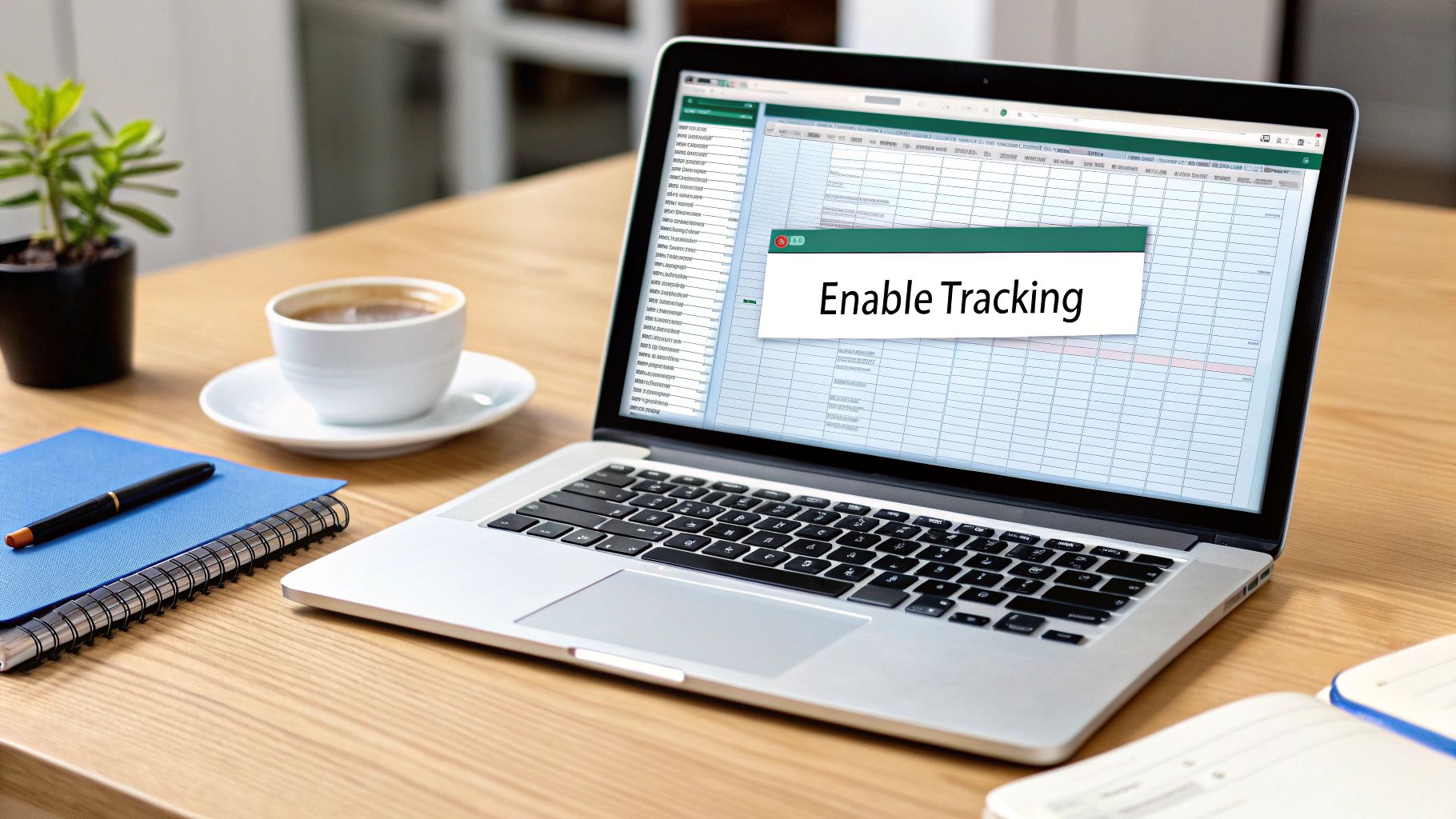
Tracking changes in Excel is vital for maintaining accurate data, especially when multiple people are involved. Think about dealing with numerous spreadsheet versions with confusing names like "Budget_Final_v2_FINAL_REALLYFINAL.xlsx." This approach isn't just messy; it also increases the risk of mistakes and miscommunication. Fortunately, Excel's track changes feature has greatly improved, offering a more efficient and organized way to manage revisions.
This improvement has changed how teams work with spreadsheets. Instead of manual version control, teams can now confidently work together on the same document, knowing every change is recorded. This shift has significantly improved data accuracy and accountability. Organizations using these features report fewer errors, leading to better decisions and easier compliance with data governance rules.
From Shared Workbooks to Real-Time Collaboration
One of the first methods for tracking changes in Excel used the 'Track Changes' feature within shared workbooks. This feature, which came before cloud integration, let users see changes made by others, with a default 30-day history. The system automatically managed file size by deleting older change records when saving and closing. For example, reopening a workbook after two months would initially show changes from the last 30 and 31-60 day periods, but closing the file would permanently delete the older batch. Turning off change tracking or stopping sharing instantly deleted all tracked changes, making careful management essential. This was an important step in multi-user spreadsheet editing, offering transparency directly within Excel's desktop applications, especially in the late 2000s and early 2010s. Learn more about the early stages of track changes in Excel here.
However, shared workbooks had limitations, leading to the need for a more powerful system. The arrival of cloud services and real-time collaboration brought the modern "Show Changes" feature. This improvement allows tracking edits across desktop, web, and mobile platforms when using OneDrive or Microsoft Teams. This feature works with Excel's version history, allowing users to not only see changes but also undo specific cell edits or restore earlier versions.
The Benefits of Modern Track Changes
Today's track changes features go beyond simply showing who changed something. They provide a detailed history, including when the change was made and the previous value. This detailed information is essential for finding errors, understanding how a spreadsheet has evolved, and ensuring data accuracy. You might be interested in: How to master SUMPRODUCT and other Excel formulas. Modern track changes have become crucial for effective teamwork and data management in Excel. They empower teams to collaborate smoothly while maintaining a clear and auditable record of every modification.
This transparency builds trust and accountability, ultimately leading to more accurate and reliable data-driven decisions.
Setting Up Track Changes: From Basics to Best Practices
Enabling track changes in Microsoft Excel is simple, but understanding its nuances can significantly improve collaboration. This means knowing not only how to turn the feature on, but also how to customize it for your team. Whether it's a short project or a long-term effort, tailoring these settings is key.
Enabling Track Changes
First, go to the "Review" tab in Excel. In the "Changes" group, you'll find the "Track Changes" dropdown. Select "Highlight Changes." A dialog box will pop up, asking you to choose your tracking preferences.
You can choose to track every change, changes made by specific people, or changes within a certain range. Saving your workbook before enabling track changes is always a good idea. This creates a clean, original version to refer back to.
Customizing Track Changes for Your Needs
The "Highlight Changes" dialog box has several useful options. The "When" setting lets you choose when changes are tracked: since the last save, since a specific date, or for all changes.
The "Who" setting lets you track changes made by everyone or only certain users. The **"Where" setting limits tracking to a specific sheet or range. These options give you granular control, especially useful with many collaborators.
For bigger projects, the "List changes on a new sheet" option creates a central summary of all modifications. This makes reviewing and managing changes easier. You might find this interesting: How to master SUMPRODUCT and other Excel formulas.
Reviewing Tracked Changes
The infographic below shows a simplified process for reviewing changes:
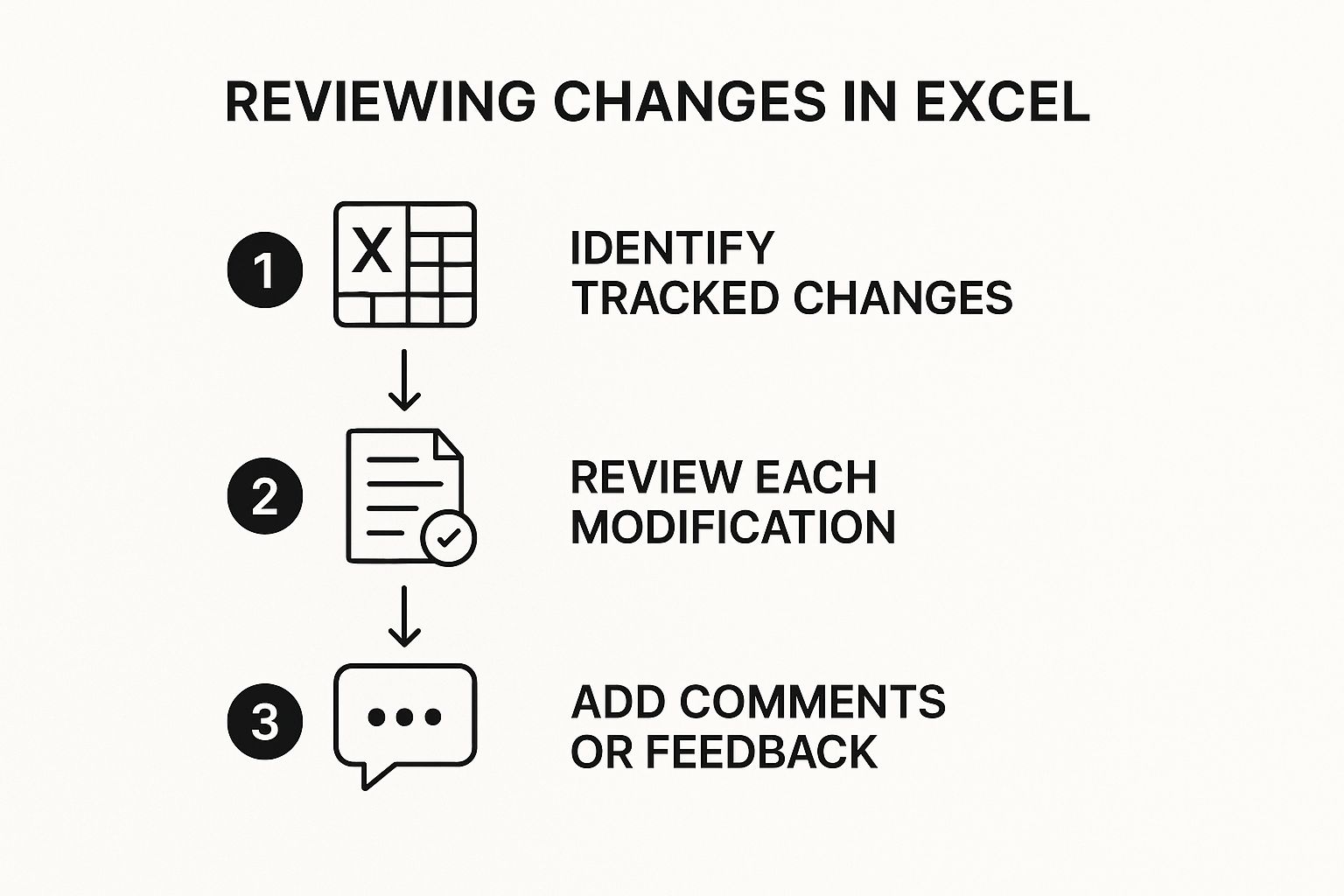
This visual guide demonstrates the iterative review process. It starts with identifying changes, then moves to a detailed review, and finally, providing feedback through comments. This facilitates clear communication and efficient team collaboration.
While track changes highlights modifications, the review process helps teams truly understand and incorporate those changes. Avoiding common permission problems, like accidentally preventing others from editing certain ranges, is crucial for smooth collaboration.
For advanced users, combining conditional formatting with track changes can create a visual dashboard highlighting recent updates, making important changes immediately visible.
The following table summarizes key settings and recommendations for track changes:
Track Changes Settings: Options and Recommendations
This table outlines the key settings available when configuring track changes in shared workbooks, along with recommended configurations for different team scenarios.
| Setting | Options | Recommended For | Notes |
|---|---|---|---|
| When | Since last save, Since a specific date, All | Since last save: short-term projects; Since a specific date: focused reviews; All: long-term projects | Choosing "All" can lead to a large amount of tracked data over time. |
| Who | Everyone, Specific users | Everyone: general collaboration; Specific users: targeted tracking | Useful for isolating changes made by individual team members. |
| Where | Entire workbook, Specific sheet, Specific range | Entire workbook: broad tracking; Specific sheet/range: focused collaboration | Helps minimize unnecessary tracking and simplifies review. |
| Highlight changes on screen | On, Off | On: real-time visibility; Off: less visual clutter | Turning off highlighting can improve performance in very large workbooks. |
| List changes on a new sheet | On, Off | On: centralized change log; Off: less file complexity | Recommended for larger projects and teams with many collaborators. |
By understanding these settings, you can optimize track changes for your team's workflow and maximize its effectiveness for collaborative projects. Using these features efficiently can drastically improve productivity and communication.
Mastering the Modern 'Show Changes' Feature
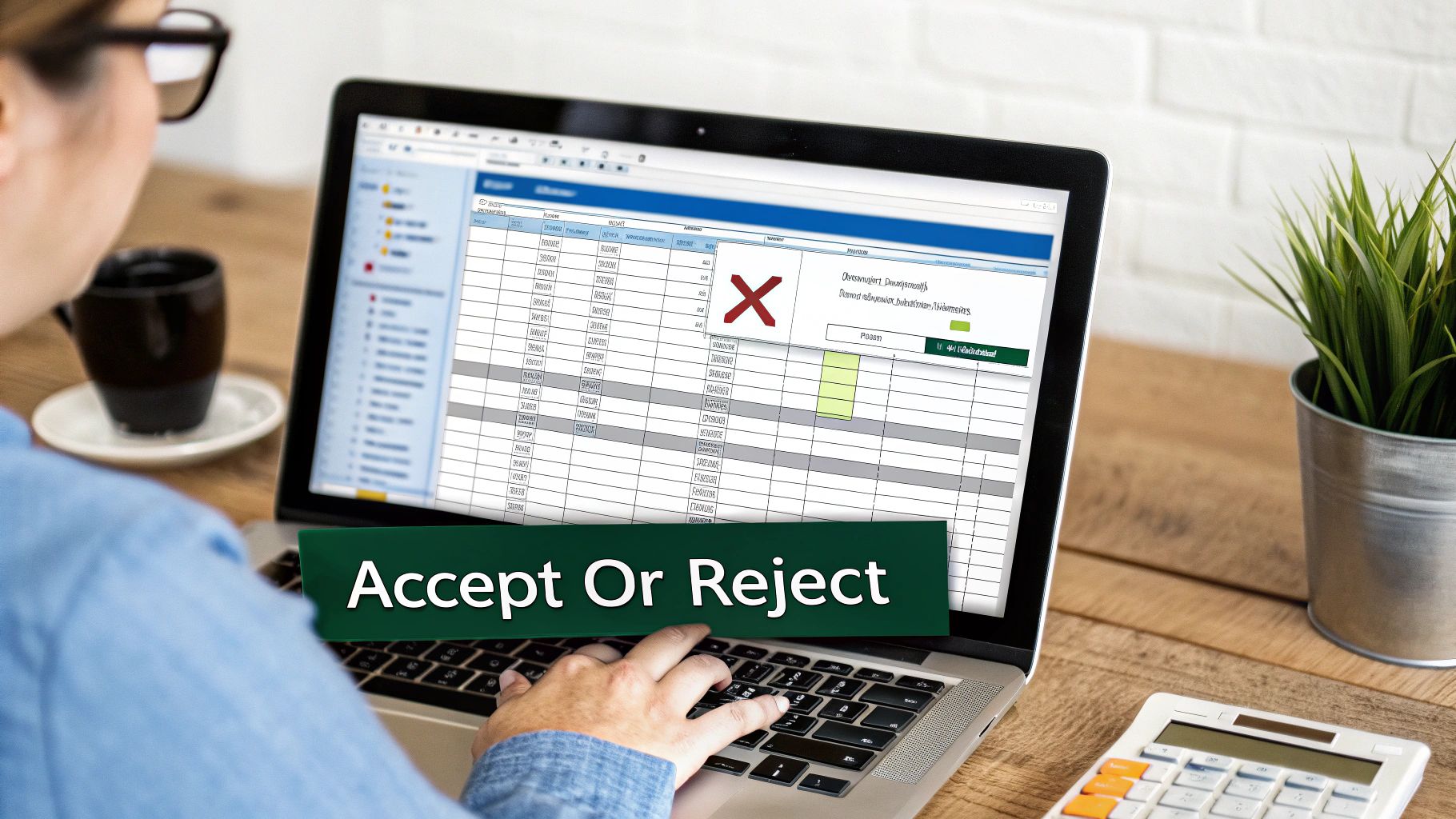
The "Show Changes" feature in Microsoft Excel offers a significant improvement over the older shared workbook method for tracking modifications. It allows teams to collaborate effectively across various devices while maintaining a detailed history of every edit. This is crucial for businesses prioritizing data accuracy and efficient teamwork.
Real-World Applications of 'Show Changes'
Businesses are using "Show Changes" to optimize workflows and enhance data integrity. Imagine a marketing team working together on a budget spreadsheet. With "Show Changes," each team member can edit confidently, knowing that every change is documented and easily reversible.
This eliminates the confusion of managing multiple versions and minimizes errors. The ability to filter changes by user, date, or specific cells makes pinpointing modifications incredibly simple. This focused review process speeds up revisions considerably.
Transitioning to 'Show Changes'
Moving to this modern feature is surprisingly straightforward. Teams can easily adapt without sacrificing valuable historical data or disrupting current projects. The key is clear communication about the new process with all team members.
Practical workshops or online tutorials can ensure everyone understands how to use the feature effectively. For further exploration of Excel formulas, consider this resource: How to master SUMPRODUCT and other Excel formulas.
Key Benefits and Features
"Show Changes" presents numerous advantages:
- Enhanced Collaboration: Work together on the same spreadsheet simultaneously without the risk of overwriting information.
- Comprehensive Tracking: Log every change, including the user, timestamp, and the previous value.
- Easy Reversibility: Quickly revert to earlier versions or undo specific changes with ease.
- Improved Data Integrity: Minimize errors and maintain accuracy with a clear audit trail.
- Cross-Platform Compatibility: Access and track changes from desktop, web, and mobile platforms.
With the growth of cloud-based solutions, Microsoft introduced "Show Changes" for enhanced cross-platform tracking via OneDrive or Microsoft Teams. By 2021, over 400,000 professionals were using this feature. "Show Changes" offers detailed tracking for up to 60 days, surpassing older shared workbook tracking. It integrates with Excel's version history for reverting changes and seamlessly works across the Excel ecosystem, enhancing collaboration. Microsoft’s decision to include this feature free with Excel on OneDrive broadened access, making change tracking more robust. Learn more about the evolution of track changes in excel here.
This powerful feature simplifies the often-complex task of tracking changes in Excel. It empowers teams to collaborate effectively while maintaining a transparent record of all modifications, ultimately leading to improved decision-making and increased productivity.
Leveraging Version History to Safeguard Your Data
Excel's version history is more than just a change log; it's a powerful tool for protecting your data. It acts as a safety net, allowing you to recover from errors and prevent data loss. This often-overlooked feature can be a lifesaver, and we'll explore how data managers use it to avoid spreadsheet disasters.
Accessing and Navigating Version History
Accessing your version history is simple. If your Excel file is saved in OneDrive or SharePoint, click the "File" tab, then "Info." The "Version History" option will be readily available.
This opens a pane displaying a timeline of saved versions. You can easily select and preview older versions of your workbook. This is especially useful for collaborative projects or when working with sensitive information.
Smart Version Labeling: Making Sense of Your History
Clear labeling is key to using version history effectively. Just like organizing files, descriptive names make it easier to find what you need. Don't rely on automatic timestamps. Instead, create meaningful labels that reflect the changes in each version.
For example, "Q3 Budget - Final" or "Sales Data - Updated with July Figures" is much more informative than "Version 12." This practice simplifies reviewing past changes and restoring previous versions.
Restoring Content Strategically: Avoiding Unintended Consequences
Restoring a previous version doesn't mean losing all your recent work. Excel allows you to compare versions side-by-side. This lets you identify specific sections to restore. You can recover important data without discarding other valuable updates.
Imagine recovering a deleted formula without losing subsequently entered data. Version history makes this possible.
Establishing Version Control Policies: Balancing Collaboration and Storage
Many organizations are creating version control policies to maximize the benefits of this feature. These policies balance the need for comprehensive tracking with storage limitations. For example, a company might retain versions for six months, automatically deleting older versions to manage storage.
They might also automate backups of key spreadsheets at regular intervals. This protects critical data from accidental changes or potential manipulation. Visit SumproductAddict for more Excel insights. These proactive measures enhance data security, regulatory compliance, and streamline collaborative processes.
Track Changes Across Your Microsoft 365 Ecosystem
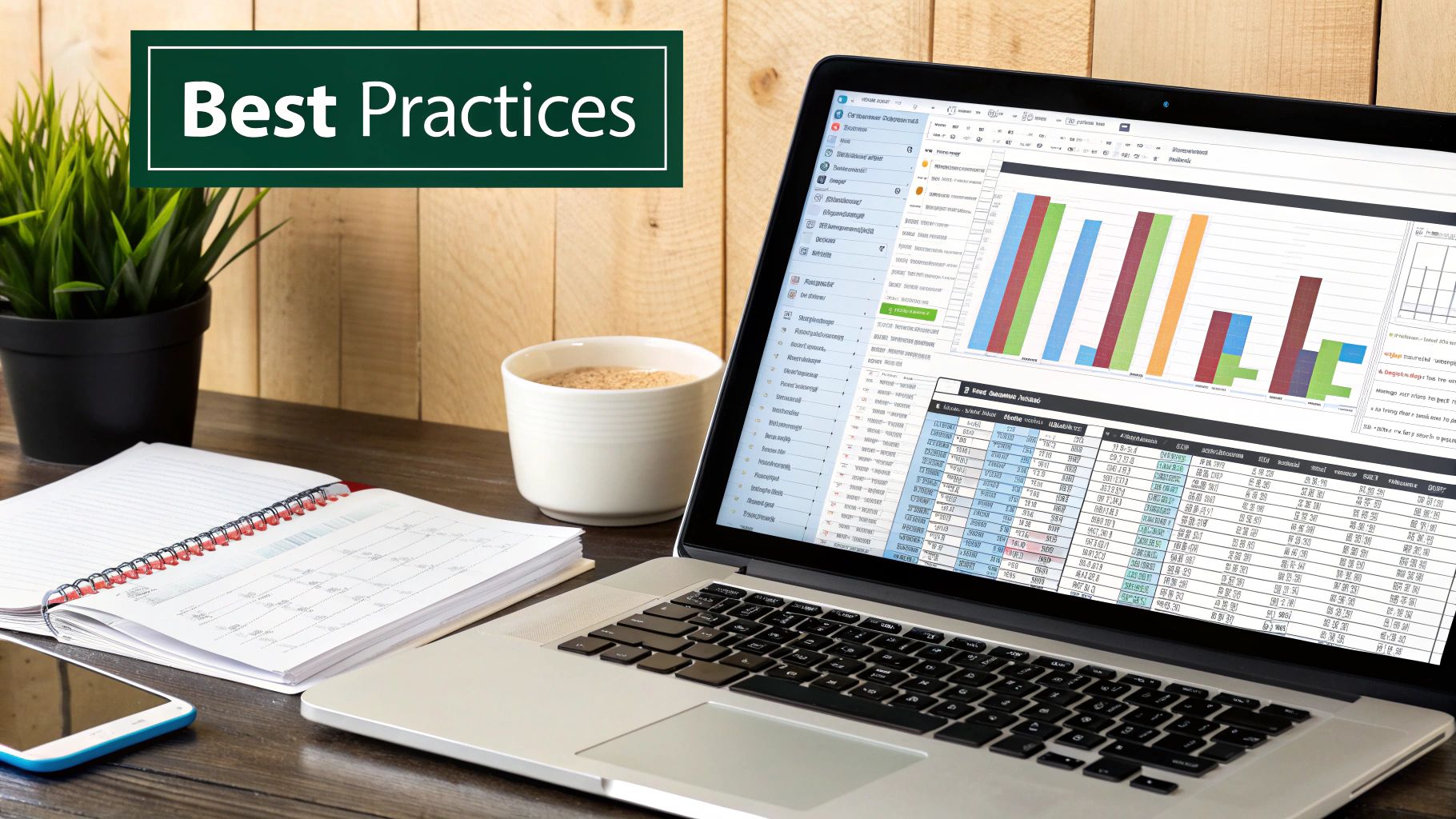
The true power of tracking changes in Microsoft Excel becomes evident when it's integrated with the broader Microsoft 365 suite. Imagine updating a budget in Excel, saved on SharePoint, and seeing those changes automatically flow through to related reports in Microsoft Teams. This seamless cross-platform integration is changing how businesses manage data and work together.
This interconnectedness ensures everyone accesses the most up-to-date information, no matter where they're working from. You might also find this helpful: How to master SUMPRODUCT and other Excel formulas. It provides further insights into maximizing Excel's capabilities.
For instance, companies are developing comprehensive change tracking systems that connect Excel with SharePoint, Teams, and OneDrive. This offers a single, unified view of all modifications, simplifying progress monitoring and ensuring data consistency across various projects.
Furthermore, features like @mentions and comments, coupled with unified activity tracking, enhance accountability without being overly intrusive. Team members can contribute and collaborate effectively, all while maintaining a transparent record of their activities.
Implementing Organization-Wide Change Tracking Policies
Establishing organization-wide change tracking policies is vital for maintaining consistency. However, it's important to balance these policies with the autonomy of individual teams. A rigid, universal approach can hinder creativity and efficiency.
Organizations should instead implement adaptable guidelines, allowing teams to tailor tracking settings to their specific requirements. This approach promotes compliance while acknowledging the unique needs of each team. For more on data protection, check out the benefits of version control in Git.
Industry-Specific Applications
Different industries are utilizing these integrated capabilities in unique ways. In the financial sector, detailed audit trails are crucial for regulatory compliance. Excel's track changes feature, combined with Microsoft 365's activity logs, delivers the necessary documentation for meeting these requirements.
In healthcare, accurate change tracking is paramount for patient safety. Tracing every modification to a patient's record ensures accuracy and accountability in vital decision-making. Microsoft 365, including Excel, is now widely used, shaping data collaboration and change tracking practices. As of September 2024, Microsoft 365 usage analytics indicated millions of businesses worldwide using Excel's collaborative features, with cloud-based sharing and co-authoring gaining popularity. Hundreds of millions of users engage with Excel online, integrating "Show Changes" with organizational activity reports. This promotes the use of dynamic files with comprehensive change histories. More detailed statistics can be found here. These examples highlight how integrating track changes within the Microsoft 365 ecosystem can substantially improve data governance, collaboration, and compliance across diverse sectors.
Advanced Change Tracking Techniques for Power Users
Excel's built-in change tracking is helpful, but power users often need more advanced methods for complex projects. This means going beyond basic highlighting and using techniques that improve visibility, automate tasks, and offer custom solutions.
Conditional Formatting for Visual Change Tracking
Combining conditional formatting with track changes creates dynamic visual dashboards within Excel. You can configure conditional formatting to highlight recently modified cells, making updates instantly visible. For instance, cells changed in the last 24 hours could be highlighted in a bright color. This lets you quickly identify activity without manually reviewing change logs. This visual approach is particularly useful in large spreadsheets or projects with many collaborators.
Automating Workflows with Power Automate
Power Automate (formerly Microsoft Flow) expands track changes by automating notifications and summaries. You can set up a workflow to automatically email stakeholders when important cells are changed. You can also create daily or weekly change summaries for a concise overview of recent activity. This automation reduces manual effort and keeps everyone informed.
Custom VBA Solutions for Specialized Needs
For very specific tracking needs, Visual Basic for Applications (VBA) provides powerful customization. VBA can be complex, but it offers granular control. You can create custom functions to track specific changes, log detailed modification information, or integrate track changes with other systems. Careful implementation is crucial to avoid performance or usability issues.
To extend change tracking functionality across your Microsoft environment, consider integrating Microsoft 365 with other useful tools, such as integrating it with Microsoft Teams.
Before diving into specific examples, let's compare different Excel change tracking methods. The following table outlines the key features, limitations, and ideal use cases for each method.
Comparison of Excel Change Tracking Methods
| Tracking Method | Key Features | Limitations | Best For | Compatibility |
|---|---|---|---|---|
| Built-in Track Changes | Simple, easy to use, records all changes | Can clutter the spreadsheet, limited customization | Basic change auditing, smaller projects | All Excel versions |
| Conditional Formatting | Visually highlights changes based on rules | Requires setup, may not capture all changes | Identifying specific changes quickly, visual dashboards | All Excel versions |
| Power Automate | Automates notifications and summaries, reduces manual effort | Requires Power Automate setup, some learning curve | Workflow automation, keeping stakeholders informed | Excel with Power Automate integration |
| VBA | Highly customizable, can track specific changes and log detailed information | Requires VBA knowledge, can impact performance if not optimized | Specialized tracking needs, complex integrations | All Excel versions with VBA support |
This table summarizes the various ways to track changes, from basic built-in features to advanced VBA scripting. Choosing the right method depends on the complexity of your project and your specific needs.
Real-World Examples of Advanced Tracking in Action
Many organizations use these advanced methods to improve collaboration. For example, a financial institution might use conditional formatting to highlight discrepancies in a large financial model after collaborative updates. A project management team could use Power Automate to generate weekly change reports for efficient progress reviews. Combining these techniques elevates track changes from a simple audit tool to a powerful collaboration engine. This improves data accuracy, communication, and ultimately, decision-making.
Building a Culture of Collaborative Excellence
Track changes in Excel is a powerful feature. However, its effectiveness hinges on how teams use it. Simply enabling the feature isn't enough. It's about cultivating a collaborative environment where everyone understands and consistently applies best practices. This proactive approach not only maximizes the tool's potential but also strengthens teamwork.
Training and Etiquette: Empowering Your Team
Training doesn't need to be complex. Focus on practical tips and avoid overwhelming your team with technical jargon. For example, explain the importance of clear comments when making changes. Show them how to effectively use the comment feature in Microsoft Excel to explain why a change was made, not just what was changed. This promotes understanding and minimizes confusion during review. Short, regular training sessions or readily available quick reference guides can reinforce these good habits.
Communication: The Key to Smooth Collaboration
Open communication about spreadsheet changes is essential. Encourage team members to proactively communicate when they make substantial edits, particularly those impacting formulas or crucial data points. Microsoft Teams can facilitate these conversations, offering a central platform for discussing spreadsheet updates. This transparency helps prevent misunderstandings and keeps everyone aligned.
Resolving Conflicts: A Constructive Approach
Conflicting edits are unavoidable in collaborative projects. Establish clear procedures for resolving these conflicts constructively. This could involve assigning a designated person to review conflicting changes or scheduling brief meetings to discuss the optimal course of action. The aim is to create a process that fosters open discussion and efficient resolution without impeding progress.
Maintaining a Clean Change History: Best Practices
A clear change history is critical for accountability and efficiency. Encourage regular review and acceptance of changes. Unnecessary or outdated tracked changes create clutter, making it difficult to identify significant modifications. Teams should implement a routine for cleaning up the change history, much like organizing their email inboxes. For further tips on Excel, you might find this helpful: How to master various Excel functionalities.
Real-World Transformations: Examples of Success
Many organizations have successfully improved their collaboration using these practices. One company implemented mandatory training on track changes etiquette and saw a 20% reduction in spreadsheet errors within three months. Another team established a weekly "spreadsheet review" meeting to address conflicting edits and discuss best practices, leading to considerably faster project completion times. These real-world examples highlight the tangible benefits of a strong collaborative environment.
Ready to showcase your team's Excel expertise? Check out the Excel-themed apparel and accessories at SumproductAddict. From T-shirts and hoodies to desk mats and mugs, there's something for every spreadsheet enthusiast. Use code FIRST10 for a 10% discount on your first order!