
Merge Excel Workbooks Easily — Step-by-Step Guide
Share
Why Merging Excel Workbooks Matters for Your Workflow
Merging Excel workbooks isn't just a handy trick; it's essential for anyone working with data in Excel. Think about analyzing sales figures across numerous regional reports or combining project budgets from different departments. These situations demonstrate the core value of merging: turning scattered data into useful insights.
Streamlining Data Analysis and Reporting
One of the biggest benefits of merging Excel workbooks is streamlined data analysis and reporting. Instead of manually gathering data from multiple places, merging lets you consolidate everything into a single view. This simplifies complex analysis, helping you identify trends, patterns, and outliers more effectively. For example, merging monthly sales data into a yearly overview enables quick year-over-year comparisons and trend identification.
Enhancing Data Integrity and Version Control
Another key advantage is enhanced data integrity and version control. When dealing with multiple versions of the same file, it's easy to introduce errors through inconsistent updates or accidental overwrites. Merging eliminates this risk by consolidating everything into one master workbook. This improves accuracy and simplifies version control, ensuring everyone works with the most up-to-date information. You might be interested in: How to master other Excel features.
Saving Time and Reducing Manual Errors
Merging Excel workbooks drastically reduces manual effort and the potential for human error. Tasks that once took hours of tedious copying and pasting can now be done in minutes. This frees up valuable time for more strategic activities and minimizes the risk of data entry errors, leading to more accurate and reliable results.
Real-World Applications Across Industries
The need to merge Excel workbooks efficiently is crucial across various industries. In the fast-paced financial sector, this need is especially important. According to Macabacus, a financial modeling consultancy, nearly 85% of financial analysts in investment banking and corporate finance regularly merge multiple Excel files, often working with 5 to 20 workbooks per project. This highlights how important and common this task is in financial data analysis. Beyond finance, project managers use merging for consolidating project timelines and budgets, while data scientists use it for combining datasets from various experiments. Merging is a vital tool for anyone looking to optimize their data workflow.
Mastering Excel's Built-In Consolidate Tool
Excel's Consolidate tool offers a powerful way to merge data from multiple Excel workbooks into a single sheet. This goes beyond simple copy-pasting, automating the process of combining data from different sources. You can pull data from multiple worksheets or files, saving time and reducing the risk of errors. This makes creating reports like quarterly summaries or regional sales overviews much more efficient. Your consolidated workbook then becomes a reliable single source of truth for everyone on your team.
When to Use the Consolidate Tool
The Consolidate tool is particularly helpful when dealing with data spread across multiple files. Consider these examples:
- Quarterly Financial Reporting: Combine expense and revenue data from individual department workbooks.
- Regional Sales Analysis: Aggregate local sales figures into a national dashboard, eliminating manual data entry.
- Inventory Tracking: Consolidate stock levels from various warehouse spreadsheets into a master inventory sheet.
- Budget Harmonization: Merge individual departmental budgets into a single workbook to track overall spending.
This automation is invaluable for creating consistent summaries and prepares your data for further analysis.
Preparing Your Data for Seamless Consolidation
Before using the Consolidate tool, preparing your source files is essential for a smooth and error-free process.
- Consistent Headers: Ensure all worksheets use the same column names in the same order.
- Uniform Data Types: Maintain consistent formatting for dates, numbers, and text across all source files.
- Named Ranges: Define named ranges for each dataset to simplify source selection during consolidation.
- No Hidden Rows or Columns: Unhide any hidden rows or columns to ensure all relevant data is included.
These steps create a solid foundation for accurate and reliable data merging and help in establishing dynamic connections to your source workbooks.
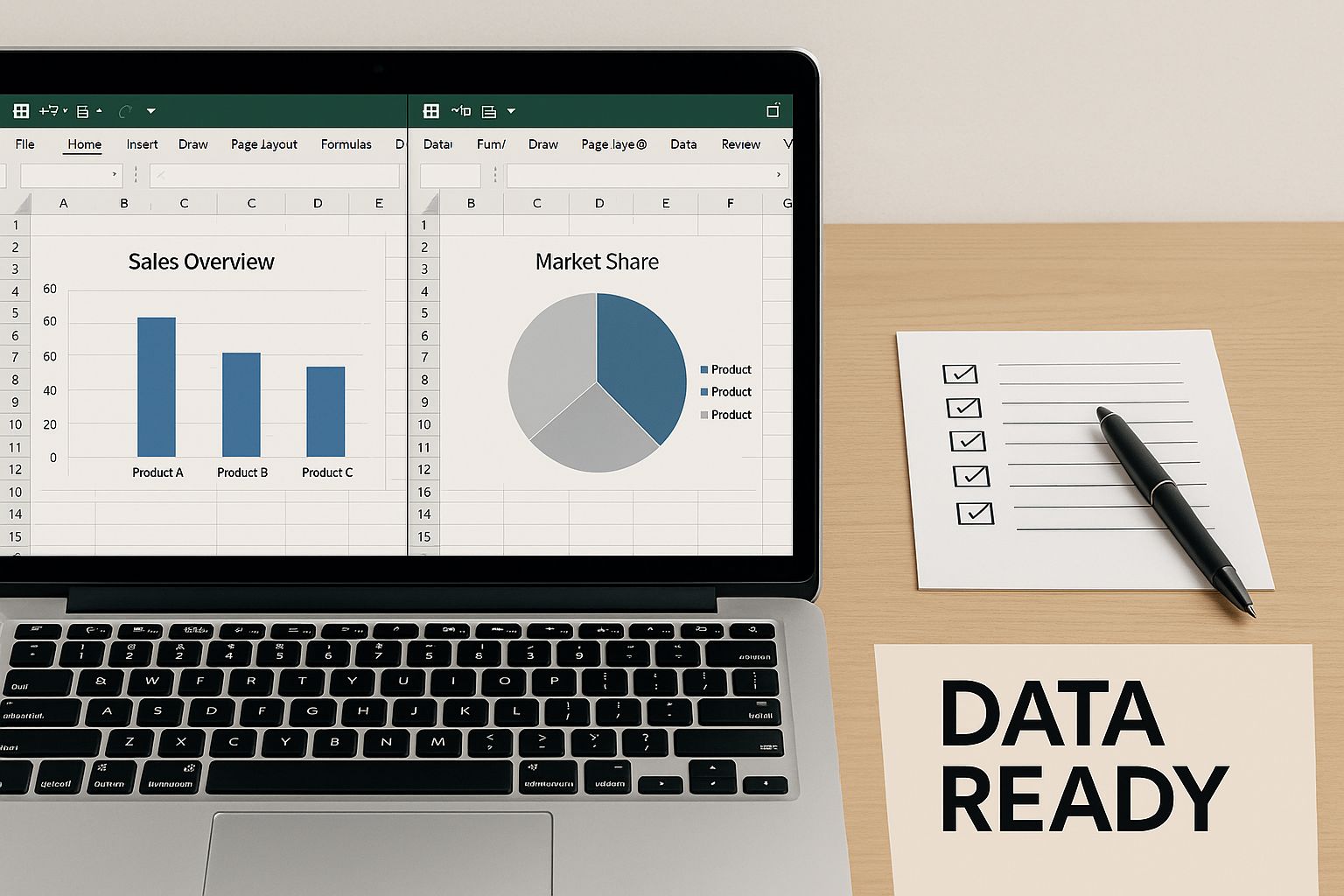
This infographic illustrates the importance of a well-organized setup. Clean files, named ranges, and uniform formats are key to avoiding most consolidation issues.
Choosing the Right Aggregation Function
Once your data is ready, you need to select the appropriate method for summarizing values. Microsoft Excel provides a variety of functions within the Consolidate tool, part of its Data Tools features. These functions include Sum, Average, Count, Max, and Min, allowing for flexible aggregation based on your specific needs. You can find more information about combining data from multiple sheets here.
Let's take a closer look at each function. The table below summarizes how to choose the best aggregation method for your specific scenario.
Consolidation Functions Comparison
| Function | Best Used For | Example Scenario | Limitations |
|---|---|---|---|
| Sum | Totaling numeric values | Merging monthly sales figures | Can obscure outliers if negative values are present |
| Count | Tallying entries | Counting orders processed per region | Counts all cells, including zeros and blanks |
| Average | Calculating mean values | Benchmarking average cost per unit | Sensitive to extreme values |
| Max | Finding the highest value | Identifying peak daily inventory | Ignores the overall distribution |
| Min | Finding the lowest value | Detecting minimum sample measurements | Can miss context without additional metrics |
This table helps illustrate the strengths and weaknesses of each function, enabling you to choose the one that best suits your analysis. After selecting a function, you can establish dynamic links to ensure your consolidated summary updates automatically whenever your source data changes.
Maintaining Dynamic Connections
To ensure your consolidated data remains accurate and up-to-date, follow these best practices:
- Workbook Links: Reference external files using named ranges for robust linking.
- Automatic Refresh: Configure your workbook to automatically refresh the consolidated data upon opening.
- Document Source Paths: Keep a record of the locations of your source files to avoid broken links.
- Group Worksheets: Organize related files in a single folder for easier range selection.
These practices will maintain the accuracy and reliability of your merged workbook.
Troubleshooting Common Consolidate Issues
Occasionally, you might encounter errors during the consolidation process. Here are some common issues and how to address them:
- Misaligned Headers: Double-check that header text in all source files matches precisely, including spacing.
- Broken Links: Utilize the "Edit Links" feature to repair or update source file paths.
- Data Type Mismatches: Convert text-formatted numbers to numeric formats for proper aggregation.
- Range Overlaps: Ensure named ranges do not overlap, as this can lead to data being omitted.
By systematically addressing these points, you can resolve most consolidation problems and prepare for more complex merging techniques.
Power Query: The Game-Changer for Merging Workbooks
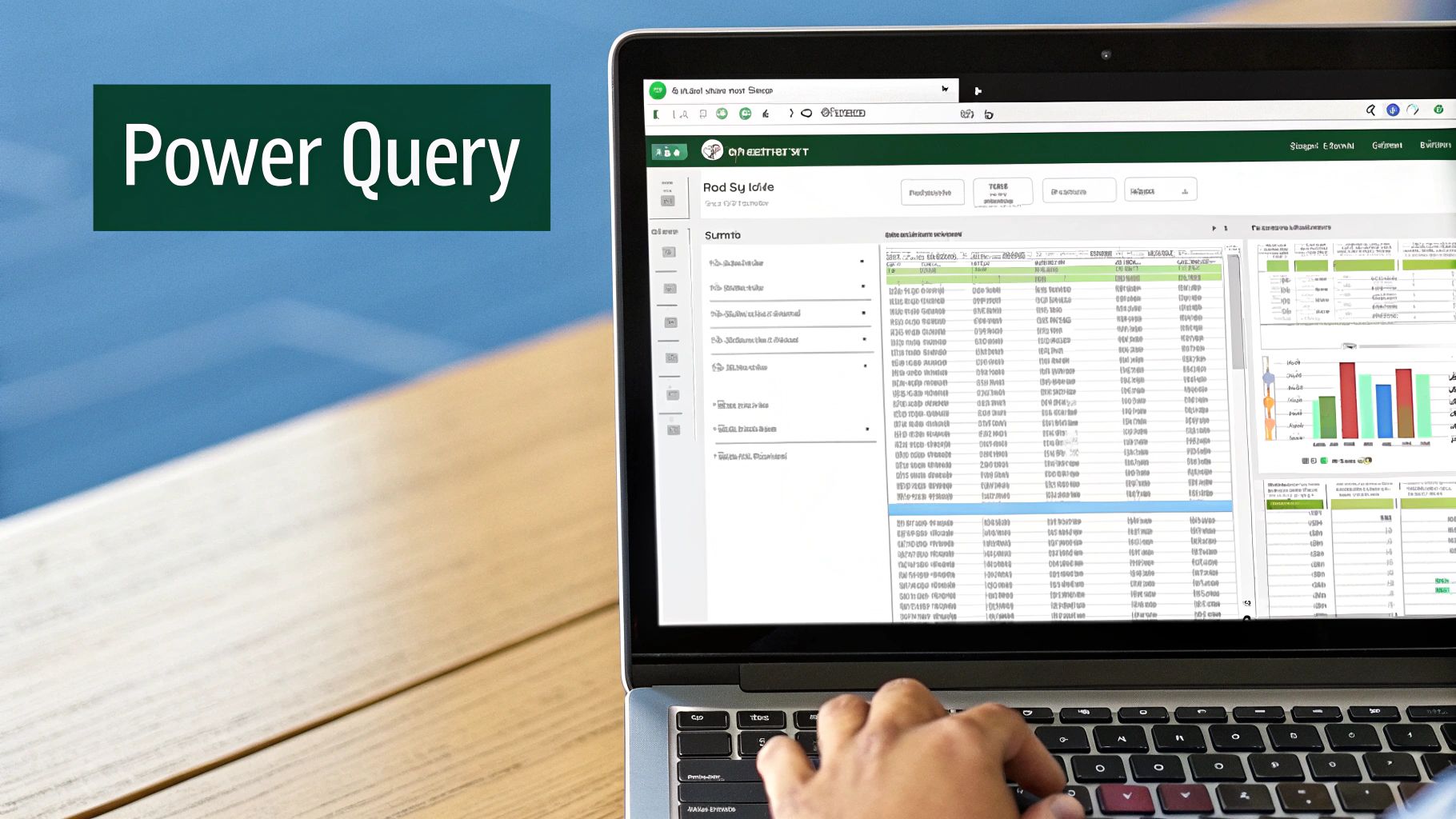
Merging Excel workbooks efficiently is essential for effective data analysis. While the Consolidate tool is a good starting point, Power Query elevates data consolidation. This powerful tool has changed how data professionals manage complex merges, offering dynamic updates and robust features traditional methods lack.
Why Power Query Outshines Traditional Methods
Power Query's dynamic nature is a key differentiator. Unlike static merges, Power Query establishes connections to your source data. This means any changes in the original workbooks automatically update the merged file, saving you significant time.
For example, imagine merging monthly sales reports. Updating a single month's data automatically flows through your yearly summary, eliminating outdated information. Power Query also excels at handling inconsistent data, a frequent challenge with traditional merging.
Power Query, available since Excel 2016, has revolutionized merging Excel workbooks. Learn more about Power Query capabilities here. It facilitates dynamic merging through queries, much like database joins. This dynamic approach updates automatically when source data changes, which Microsoft reports can save up to 40% of consolidation time compared to manual methods. This efficiency boost is invaluable for analysts working with frequently changing data.
Appending vs. Merging: Understanding the Difference
Power Query offers two primary ways to combine data: appending and merging. Appending stacks data, ideal for identical data structures across different workbooks. Think of compiling a master customer list from different regional databases.
Merging, conversely, connects tables based on a common column, similar to a VLOOKUP but significantly more powerful. This method suits combining data from different sources sharing a key identifier. For example, merge a product sales table with an inventory table using the "Product ID".
Handling Messy Data with Power Query
Real-world data is rarely pristine. Inconsistent headers, varying data types, and structural differences can break traditional merges. Power Query provides tools to clean and transform data before merging.
You can rename columns, change data types, remove duplicates, and filter data within Power Query, ensuring smooth and accurate merges even with messy datasets.
Creating Your First Power Query Merge
Even for beginners, creating a merge in Power Query is straightforward.
- Get Data: Import data from various sources, including Excel workbooks, CSV files, and databases.
- Choose Merge Operation: Select "Merge Queries" from the Home tab and your merge type (append or merge).
- Select Matching Columns: Identify the connecting columns. Power Query previews the merged data.
- Expand and Transform: Expand merged columns to add data and apply any necessary transformations.
- Load Data: Load the merged data into a new Excel sheet or data model.
Check out our guide on mastering various Excel tools for more Power Query tips. By following these simple steps, you can unlock Power Query's potential and significantly improve your data merging workflow. With its dynamic updates, flexible merging options, and data cleaning capabilities, Power Query provides a robust and efficient solution for consolidating Excel workbooks of any complexity or size.
Automating Workbook Merges With VBA
Power Query offers robust data transformation within the Extract, Transform, Load (ETL) process. However, for ultimate control over merging Excel workbooks, Visual Basic for Applications (VBA) provides unparalleled flexibility. VBA automates repetitive tasks, condensing hours of manual work into a single click. Financial and operations teams frequently use VBA to merge workbooks containing diverse data, from budgets to inventory.
Why Choose VBA for Workbook Merging?
VBA lets you create macros, small programs within Excel, tailored to your specific merging requirements. This allows you to define exactly how workbooks combine, including formatting, data manipulation, and error handling. You can even design user-friendly interfaces, making your automated tools accessible to colleagues regardless of their technical skills.
Practical VBA Code Examples
Here’s a simple VBA code example that merges data from multiple workbooks onto a single sheet:
Sub MergeWorkbooks()
Dim wb As Workbook, ws As Worksheet Dim LastRow As Long
Set ws = ThisWorkbook.Sheets("Sheet1") ' Destination sheet
LastRow = ws.Cells(ws.Rows.Count, "A").End(xlUp).Row + 1 ' Find next empty row
' Loop through all selected workbooks For Each wb In Workbooks
If wb.Name <> ThisWorkbook.Name Then ' Exclude the current workbook
' Copy data from Sheet1 of each workbook
wb.Sheets("Sheet1").UsedRange.Copy ws.Cells(LastRow, "A")
LastRow = ws.Cells(ws.Rows.Count, "A").End(xlUp).Row + 1
End If
Next wb
End Sub
This code cycles through selected workbooks, copying data from "Sheet1" in each to "Sheet1" in your main workbook. It dynamically finds the next empty row, preventing data overwrites. This is a basic example – VBA allows for far more complex logic and customization.
Building User-Friendly Interfaces
VBA code might seem daunting, but you can build simple interfaces for ease of use. For instance, a button can trigger the merge macro. This empowers team members to run complex merges without needing to understand the underlying VBA.
Handling Errors Gracefully
Data merging can encounter unexpected problems like inconsistent formatting or missing data. VBA lets you implement robust error handling. Even if problems occur, your macro handles them smoothly, displaying helpful messages or logging errors for review. This is critical for data integrity and efficient troubleshooting.
Advanced VBA Techniques
For advanced automation, VBA offers tools to:
- Consolidate Specific Worksheets or Ranges: Target specific data for merging, not just entire worksheets.
- Perform Calculations During the Merge: Apply formulas or transformations to the data as it merges.
- Create Custom Dialog Boxes: Allow users to choose options or enter parameters for the merge.
- Filter and Sort Data During the Merge: Include only necessary data in the final merged workbook.
By combining these advanced techniques with intuitive interfaces and robust error handling, you can create powerful VBA solutions that streamline complex Excel workbook merges. This unlocks new possibilities for data analysis and reporting, changing how teams work with Excel data.
Beyond Excel: Specialized Tools for Workbook Merging
When Excel's built-in features and VBA scripting reach their limits, specialized third-party tools offer advanced solutions for merging Excel workbooks. These tools address various needs, from simple combinations to intricate integrations, and their prices range from free add-ins to enterprise-level software. Choosing the right tool depends on factors like the volume of your data, its complexity, and your budget.
Navigating the Third-Party Tool Landscape
The software market offers a wide selection of tools specifically designed for merging Excel workbooks. Here are a few categories to consider:
-
Free Add-ins: Several free add-ins extend Excel's existing functionality, providing basic merging capabilities and some automation features. These are suitable for occasional use and simpler merging tasks.
-
Mid-Range Software: Paid software solutions frequently offer more advanced features. This can include handling large datasets, data transformation, and more sophisticated merging logic. These tools offer a good balance between cost and functionality.
-
Enterprise Solutions: For businesses with extensive merging requirements, enterprise-level platforms provide robust capabilities. They can integrate data from multiple sources, automate workflows, and ensure data integrity. These solutions typically come with a higher price tag but offer greater scalability and control. Automating tasks like merging Excel workbooks is key, and you can explore different automation strategies by looking at Automated Workflow Examples.
Evaluating Tools Based on Your Needs
When choosing a tool, consider these important factors:
-
Speed and Performance: How efficiently can the tool merge large workbooks? Is it optimized for performance with extensive datasets?
-
Reliability and Accuracy: Does the tool maintain data integrity during the merge process? How effectively does it handle errors and unexpected data formats?
-
Ease of Use and Learning Curve: Is the tool intuitive and user-friendly, or does it require significant training? Consider the technical expertise of your team.
-
Cost and Licensing: Does the pricing model fit within your budget and align with your usage frequency? Are there different licensing options available for individual users or teams?
-
Features and Functionality: Does the tool provide the specific features you require, such as data transformation, filtering, or managing complex formulas?
Real-World Applications Across Industries
Specialized merging tools find applications in various sectors. For instance, financial services firms use these tools to merge sensitive financial data while ensuring compliance and security. Marketing teams use them to combine campaign reports from different platforms, which streamlines analysis and performance tracking. You can explore more about mastering other Excel tools. In healthcare, these tools help consolidate patient data from multiple sources to support research and improve patient care.
Selecting the Right Tool: A Practical Guide
Choosing the best solution involves carefully assessing your specific requirements, the volume of data you work with, and your technical environment.
-
Small Datasets and Occasional Use: A free add-in or a basic paid tool may be sufficient.
-
Moderate Data Volumes and Regular Merging: Consider mid-range software offering advanced features and improved performance.
-
Large Datasets, Complex Merges, and Automation Needs: An enterprise-grade solution is often necessary for efficient and dependable merging.
By thoroughly evaluating your individual needs, you can select the tool that best integrates into your workflow and provides the greatest return on investment. This careful selection helps your team efficiently merge Excel workbooks, turning raw data into valuable insights.
Expert Strategies for Flawless Workbook Merging
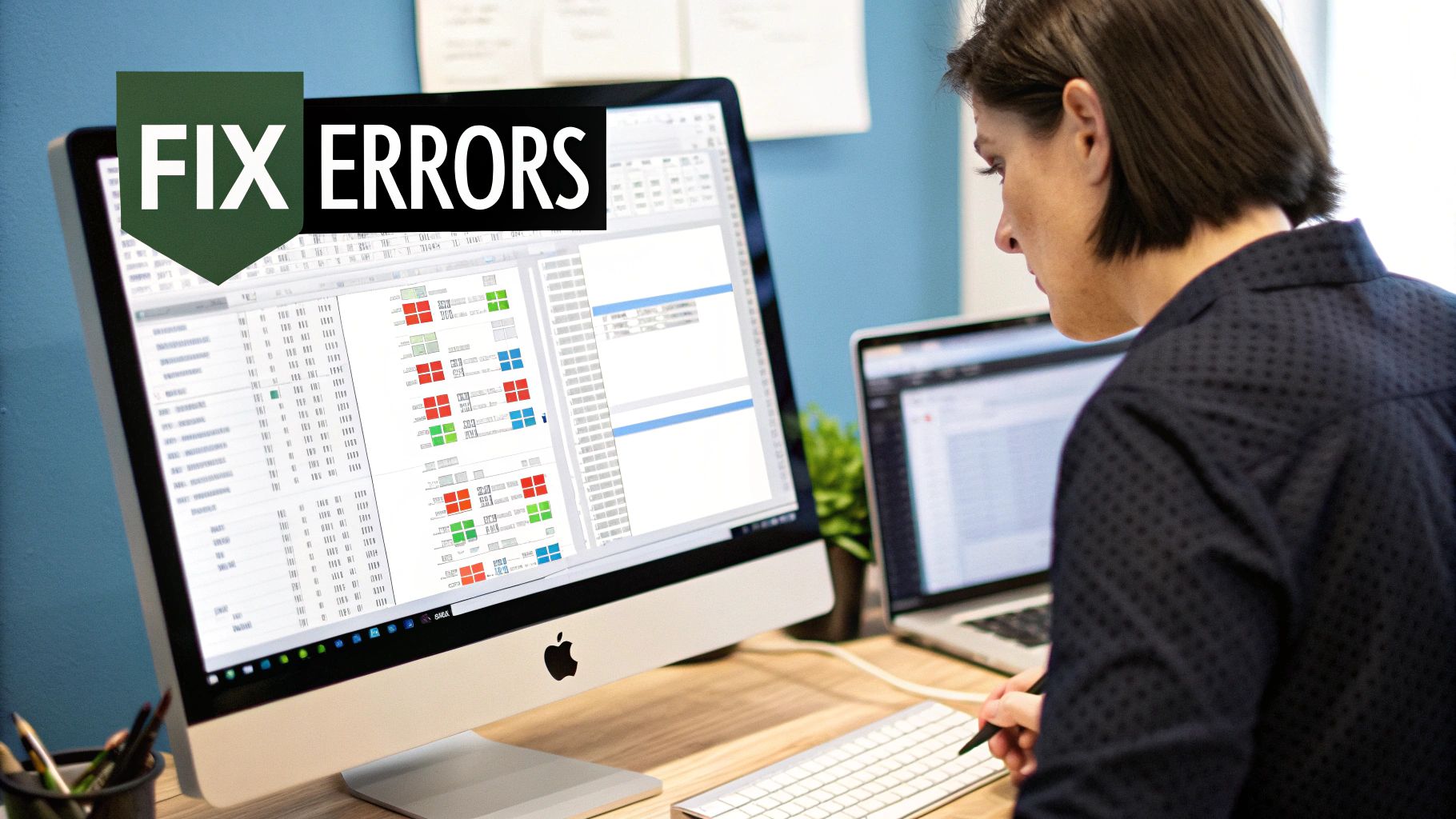
Even with the best tools, poor preparation can lead to merging headaches. This section, based on expert advice, reveals the crucial steps for a successful merge, transforming your Excel workbook merging from frustrating to foolproof.
Standardizing Your Data Before Merging
Data standardization is essential for a smooth process. This means consistent formatting across your workbooks. For example, ensure dates use the same format (like MM/DD/YYYY) in every file. Numeric data should also be in number format, not text. These simple steps prevent many common merging problems, allowing Excel to interpret and combine data accurately.
Header Formatting and Data Type Consistency
Headers are key to how Excel aligns your data. Inconsistent headers cause mismatches or merging failures. Make sure all source workbooks use identical header names in the same order. Maintaining consistent data types in corresponding columns is also critical. For instance, a "Sales" column should always be numeric.
Workflow Techniques for Regular Merging
Efficient workflow techniques simplify recurring merges. Develop clear file naming conventions for easy identification. Using a consistent date format (like SalesReport_2024-07) is a good practice. Organizing files in a structured folder system further streamlines file management and reduces errors. These habits improve the entire merging process and boost efficiency. For more file management tips, check out this resource: How to master Excel file management.
Troubleshooting Common Merging Challenges
Even with careful planning, issues can arise. Broken formula references are a frequent problem. Formulas referencing cells in other workbooks can become invalid after merging. Using absolute references or named ranges in your source files helps resolve this. Formatting inconsistencies can also create a visually messy output. A standard formatting template applied to all source files before merging helps prevent this. Finally, hidden data can sometimes be lost. Ensure all necessary data is unhidden before merging.
Practical Checklists for Foolproof Merging
Checklists ensure you don't miss critical preparation steps. Here’s a helpful example:
- Data Format Consistency: Check for consistent date and number formatting.
- Header Alignment: Confirm identical header names and order in all workbooks.
- Data Type Uniformity: Ensure matching columns have the same data type.
- Formula Integrity: Use absolute references or named ranges for cross-workbook formulas.
- Hidden Data Visibility: Unhide all relevant data in your source files.
To help you further understand the nuances of different merging methods, let's explore a comparison table.
The following table, "Workbook Merging Methods Comparison", compares various methods for merging Excel workbooks, focusing on ease of use, automation, handling of large datasets, dynamic updates, and learning curve.
| Method | Ease of Use | Automation Capability | Handles Large Data | Dynamic Updates | Learning Curve |
|---|---|---|---|---|---|
| Copy-Paste | Simple | Limited | No | Manual | Easy |
| Power Query | Moderate | High | Yes | Yes | Moderate |
| VBA Macro | Complex | High | Yes | Yes | Steep |
| Third-Party Tools | Varies | Varies | Varies | Varies | Varies |
As the table shows, simpler methods like copy-pasting are easy to learn but lack automation and struggle with large datasets. Power Query offers a balance of automation and ease of use for large datasets and dynamic updates. VBA and third-party tools offer powerful automation but require a steeper learning curve.
By following these expert strategies and checklists, you’ll dramatically improve the accuracy, efficiency, and reliability of your Excel workbook merges. This proactive approach saves time, minimizes errors, and boosts your data confidence.
Troubleshooting Your Excel Workbook Merge Problems
Merging Excel workbooks is a great way to bring your data together, but it's not always smooth sailing. This section covers common merging problems, offering solutions and preventative tips to save you time and headaches. Understanding these potential roadblocks will make you a more confident Excel user.
Common Issues and Solutions
Several things can cause trouble when merging workbooks. Let's break down some typical issues and their fixes:
-
Misaligned Data: This often happens because of inconsistent headers or different data structures in your source files. Make sure the columns you're merging have the same headers and the data within each column uses the same format. For instance, if you're merging sales figures, make sure your "Date" column is formatted as a date in all your source workbooks.
-
Broken Formulas: Formulas that refer to cells in other workbooks might break during a merge. Use absolute cell references (like $A$1) or named ranges in your source workbooks before merging. This will keep your calculations working correctly after the merge.
-
Formatting Chaos: Merging can result in an inconsistent look in your final workbook. Applying a standard formatting template to all source workbooks before merging can prevent this. This keeps things looking neat and professional.
-
Data Loss From Hidden Cells: Hidden rows or columns in your source files can sometimes get lost during the merge. Unhide any hidden data before merging to prevent this. This makes sure all your important information makes it into the merged workbook.
Recovery Techniques for Failed Merges
Merges can sometimes fail in the middle of the process. If this happens, don’t worry. Save a copy of your consolidated workbook before you start the merge. If the merge fails, you can go back to the saved copy and avoid losing any data. Also, try breaking down the merge into smaller steps to pinpoint the problem and make recovery easier.
Handling Unique Challenges
Some Excel features pose special challenges during merges. For example, merging workbooks with pivot tables usually means you'll have to rebuild the pivot table in the merged workbook. Conditional formatting might need to be reapplied too. For complex calculations, double-check that your formulas point to the correct data ranges in the merged workbook.
Performance Optimization and Memory Management
Large merged workbooks can become difficult to work with, leading to slowdowns. To boost performance, try removing unnecessary formatting, formulas, or data. Splitting the merged workbook into smaller, separate files can also help. For really big datasets, think about using data tables or Power Pivot for better memory management.
Validation Practices to Catch Errors
Validating your data is key to preventing errors. Before merging, check the data in your source workbooks for accuracy and consistency. After merging, do some checks to confirm everything looks right in the combined data. This might involve double-checking totals, looking for duplicates, or comparing the data against other sources. This catches errors early on.
Ensuring a Smooth Merging Process
Here's a checklist to prevent problems:
- Data Standardization: Make sure dates, numbers, and text are formatted the same way in all source workbooks.
- Header Consistency: Check that column headers match exactly in all source files.
- Formula Management: Use absolute references or named ranges when formulas refer to data in other workbooks.
- Data Validation: Set up data validation rules in your source files to keep bad data from getting merged.
By following these tips, you'll have fewer problems and enjoy a smoother, more efficient merging process.
You might be interested in: How to master Excel file management.
Boost your Excel productivity and show off your spreadsheet skills with our unique collection of Excel-themed apparel and accessories at SumproductAddict!