
Trim Text in Excel: Quick Tips to Clean Your Data
Share
Understanding the Power of TRIM in Excel
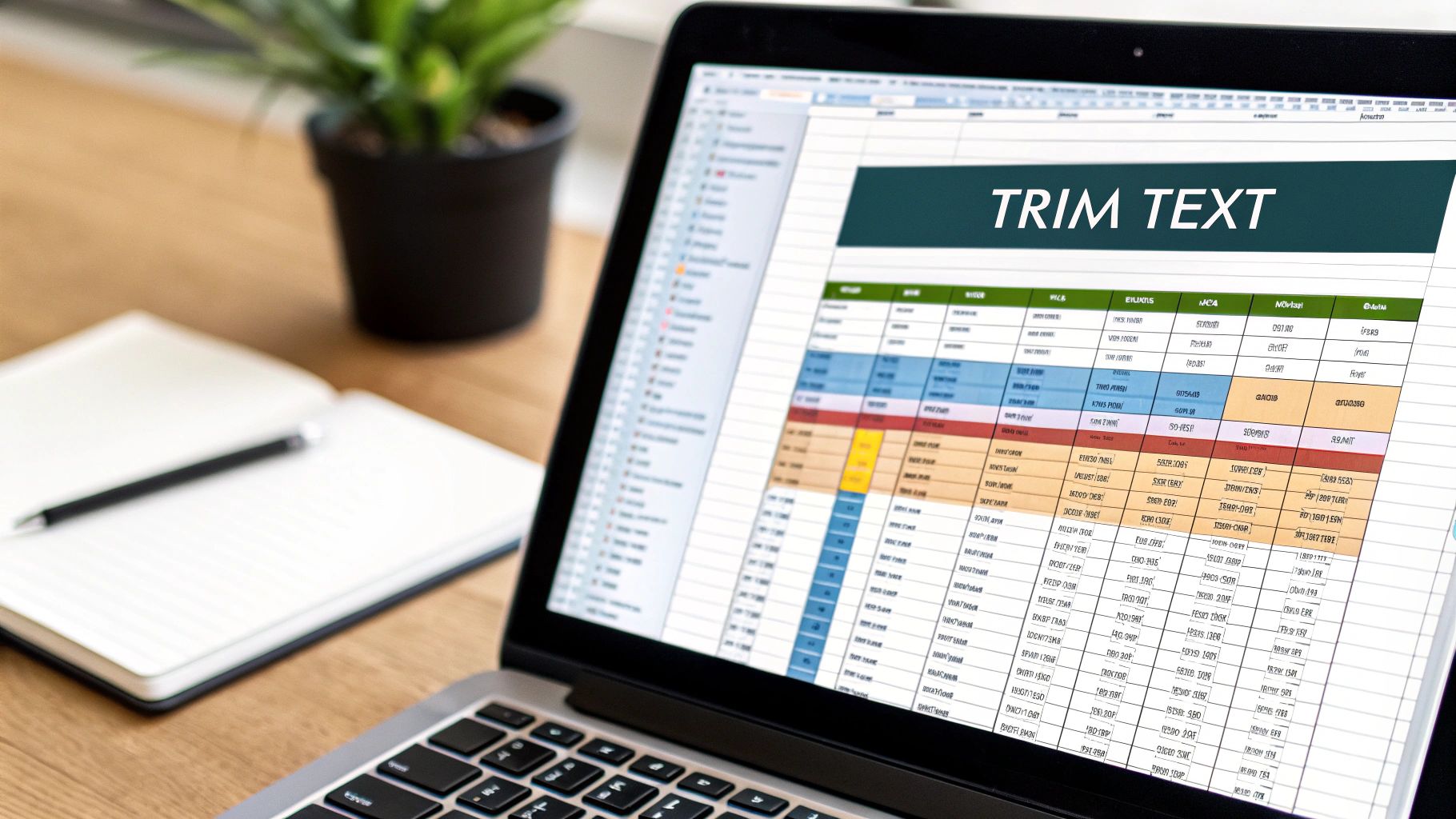
Working with data in Excel often means encountering inconsistencies. One common issue is unwanted spaces. These extra spaces, often invisible, can negatively impact your spreadsheet's performance. This is where the TRIM function in Microsoft Excel becomes essential for data cleaning. It transforms messy spreadsheets into organized ones by removing excess spaces, leading to more accurate analysis and better data integrity.
Imagine using a VLOOKUP to match customer names imported from another system. Hidden leading or trailing spaces could prevent your formulas from working correctly. Sorting operations might also give unexpected results if spaces aren't consistent. This reduces the reliability of your analysis and can lead to faulty conclusions.
How TRIM Works: Targeting Specific Space Characters
The TRIM function doesn't remove all spaces. It specifically targets the 7-bit ASCII space character (value 32), the standard space from your spacebar. This is especially useful with large datasets or information from external sources with irregular spacing. The TRIM function removes extra spaces while keeping single spaces between words. This maintains data consistency and readability in your spreadsheets.
The TRIM function is crucial when importing data from other applications with irregular spacing, such as leading or trailing spaces. For instance, a dataset of names might have extra spaces before the first name, between the first and last name, and at the end. The TRIM function will efficiently remove these extra spaces while preserving the single spaces between words. This is particularly important for maintaining data consistency and readability.
It's important to note that while TRIM handles the 7-bit ASCII space character, it doesn't remove nonbreaking spaces (decimal value 160) often found in web-imported data. Understanding this distinction is key to using TRIM effectively. Learn more about TRIM here.
You might be interested in: How to master more Excel functions.
Why Data Analysts Rely on TRIM
Data analysts know clean text is the foundation of reliable analysis. They use TRIM to address data inconsistencies, ensuring spacing problems don't affect their work. This allows for accurate lookups, dependable sorting, and consistent formula application. This preemptive cleaning is often the first step in building robust data pipelines.
By using TRIM, analysts save time and effort in later analysis stages. It lets them focus on extracting insights instead of fixing formatting issues. This makes TRIM an invaluable tool for any data professional working with Excel.
TRIM Function Mastery: From Basics to Best Practices
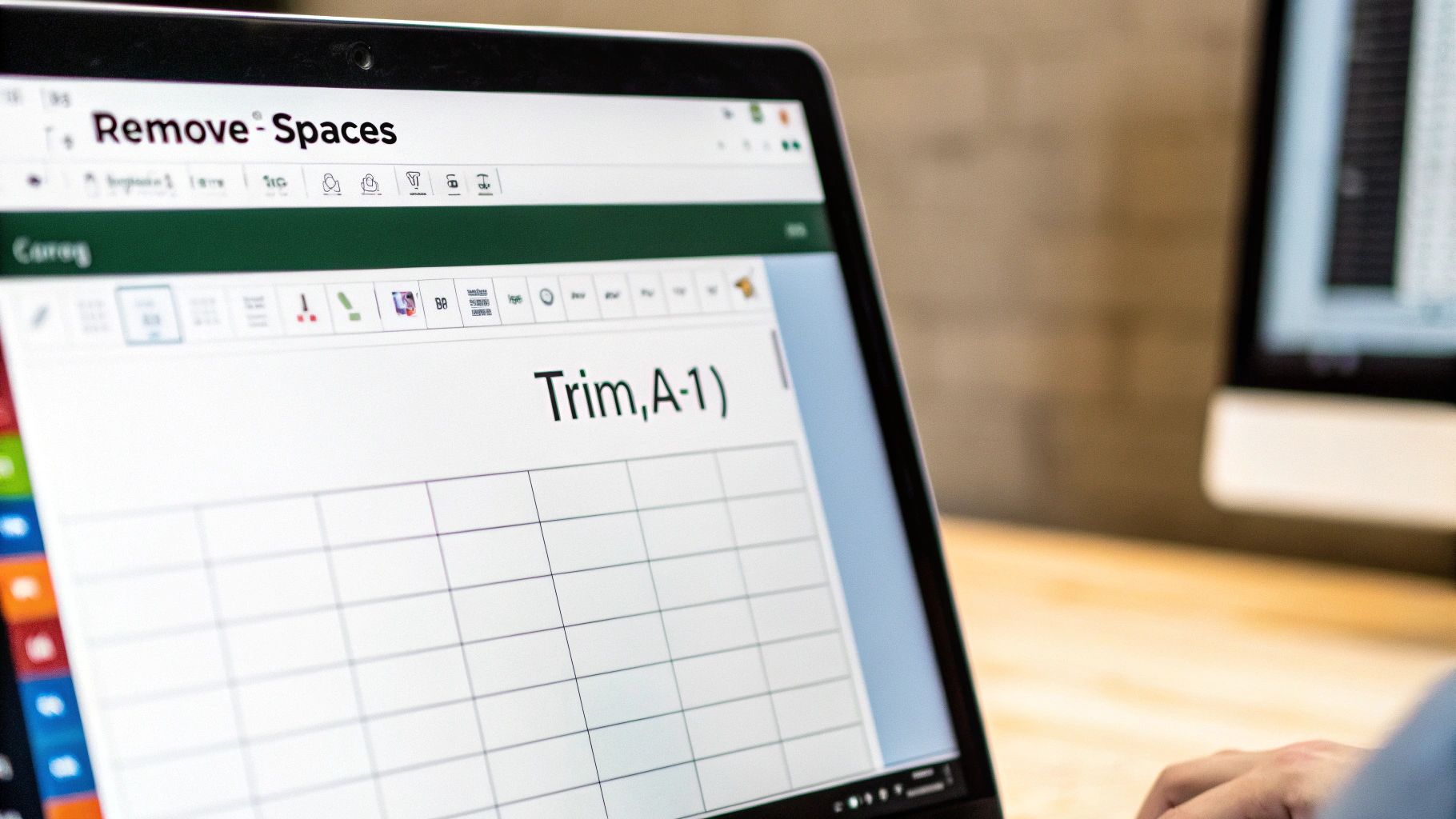
Clean data is the foundation of accurate analysis. Let's explore the TRIM function in Microsoft Excel, a simple yet effective tool for achieving data cleanliness. With its straightforward syntax, =TRIM(text), this function helps eliminate extra spaces, preparing your spreadsheets for reliable insights.
Implementing TRIM: Single Cells, Ranges, and Columns
The TRIM function offers remarkable versatility. You can target a single cell directly. For example, =TRIM(A1) removes excess spaces from the text within cell A1.
This functionality extends to ranges of cells as well. Using =TRIM(A1:A10) will clean up all cells within the specified range A1 to A10. This is especially helpful when dealing with imported data, often plagued by inconsistent spacing.
Even with large datasets, TRIM remains efficient. You can apply it to entire columns. The function intelligently processes only text-containing cells, skipping blanks for optimal performance.
Before & After: Witnessing the TRIM Transformation
The impact of TRIM is immediately visible. Imagine a column of names cluttered with unnecessary spaces. After applying TRIM, the data becomes neatly aligned, improving readability and presenting a more professional appearance. This visual clarity enhances data presentation and simplifies navigation.
Common Mistakes and Troubleshooting Techniques
Even seasoned Excel users can encounter pitfalls with TRIM. Applying it to numerical data is a common mistake. Since TRIM focuses on text, using it on numbers won't have any effect. Another frequent oversight is neglecting non-breaking spaces, especially prevalent in data imported from the web. For these scenarios, combining TRIM with other cleaning functions like CLEAN or SUBSTITUTE offers a comprehensive solution.
Historically, TRIM has played a vital role in Excel's data management capabilities. Over 80% of businesses utilize Excel for tasks involving data analysis, and TRIM is essential for maintaining data integrity. Clean and consistent data is paramount for informed decision-making. Learn more about this valuable function here.
Identifying and Addressing Trimming Needs
Quickly identifying cells requiring trimming is a valuable skill. Visual inspection works for smaller datasets, but becomes impractical for larger ones. Conditional formatting is a powerful tool to highlight cells with leading or trailing spaces, making them easy targets for TRIM. Check out our guide on mastering conditional formatting and other Excel techniques for a more systematic approach.
By incorporating TRIM into your regular workflow, you can proactively maintain data cleanliness. Consider adding a TRIM step after importing data or before conducting analysis. This proactive approach prevents spacing issues from affecting your work and eliminates tedious manual cleaning later. The result is a more efficient and reliable data analysis process.
Beyond Basic: Advanced Text Trimming Techniques
While Excel's TRIM function is great for basic text cleaning, it's not a one-size-fits-all solution. Sometimes, your data needs a little extra care. That's where combining TRIM with other functions becomes essential. Data professionals frequently use these combined techniques to ensure their data is clean and ready for analysis.
Combining TRIM With Other Excel Functions
For more stubborn cleaning tasks, combining TRIM with other functions offers a robust solution. Think of it like a combination lock; each function plays a key role in achieving the desired outcome.
-
CLEAN: This function removes those pesky non-printing characters that TRIM might miss. These characters, often invisible, can wreak havoc on calculations and sorting. Pairing CLEAN with TRIM ensures comprehensive cleaning, especially for data imported from external sources.
-
SUBSTITUTE: This function is invaluable for targeting specific characters. While TRIM handles general spaces, SUBSTITUTE lets you replace or remove specific instances of characters. This is particularly helpful for eliminating non-breaking spaces (character code 160), which TRIM doesn't address.
-
TEXTJOIN: This function shines when you need to combine text from multiple cells after cleaning. It provides options for delimiting and ignoring empty cells, giving you flexibility in how you reconstruct your cleaned text.
Let's take a closer look at how these functions can be combined. The table below provides examples and explanations for common scenarios.
To illustrate these combinations, the following table details their syntax, purpose, and recommended usage.
Advanced Text Trimming Function Combinations
| Function Combination | Syntax Example | Purpose | When to Use |
|---|---|---|---|
| TRIM & CLEAN | =TRIM(CLEAN(A1)) |
Removes non-printing characters and extra spaces | Data imported from other systems |
| TRIM & SUBSTITUTE | =TRIM(SUBSTITUTE(A1,CHAR(160)," ")) |
Removes non-breaking spaces and extra spaces | Web-scraped data or text copied from websites |
| TRIM & TEXTJOIN | =TEXTJOIN(" ",TRUE,TRIM(A1),TRIM(B1)) |
Combines trimmed text from multiple cells | Consolidating data from different columns |
As you can see, combining these functions provides a more specialized approach to text trimming. This targeted approach allows for more precise and thorough cleaning, especially when dealing with data from various sources.
Handling Specialized Spacing and Formatting
Combining these functions becomes crucial when dealing with particularly tricky scenarios:
-
Stubborn Non-Printing Characters: The CLEAN function, combined with TRIM, effectively eliminates those hidden characters that can cause problems.
-
Specialized Spacing Issues: SUBSTITUTE tackles specific spacing problems that TRIM can’t handle on its own, providing a solution for unique formatting issues.
-
Unique Formatting Requirements: Incorporating TEXTJOIN allows for intricate handling of combined cleaned text segments, offering more customized results.
Advanced Techniques and VBA Solutions
Combining TRIM, CLEAN, and SUBSTITUTE significantly enhances your text trimming capabilities within Excel. These tools are essential for data analysts striving for accuracy. For those looking to expand their Excel skills further, consider exploring additional resources like this site map of Excel functions.
For truly complex challenges, custom VBA solutions offer unmatched control. While more advanced, VBA lets you automate complex cleaning processes, handling cases beyond the scope of standard functions. These solutions are especially valuable when working with large or uniquely formatted datasets.
By mastering these advanced techniques, you can tackle even the toughest text data challenges in Excel. This results in cleaner, more reliable data, leading to more informed decisions. Expanding your Excel toolkit boosts both your efficiency and effectiveness in data analysis.
Building a Complete Data Cleaning Workflow With TRIM
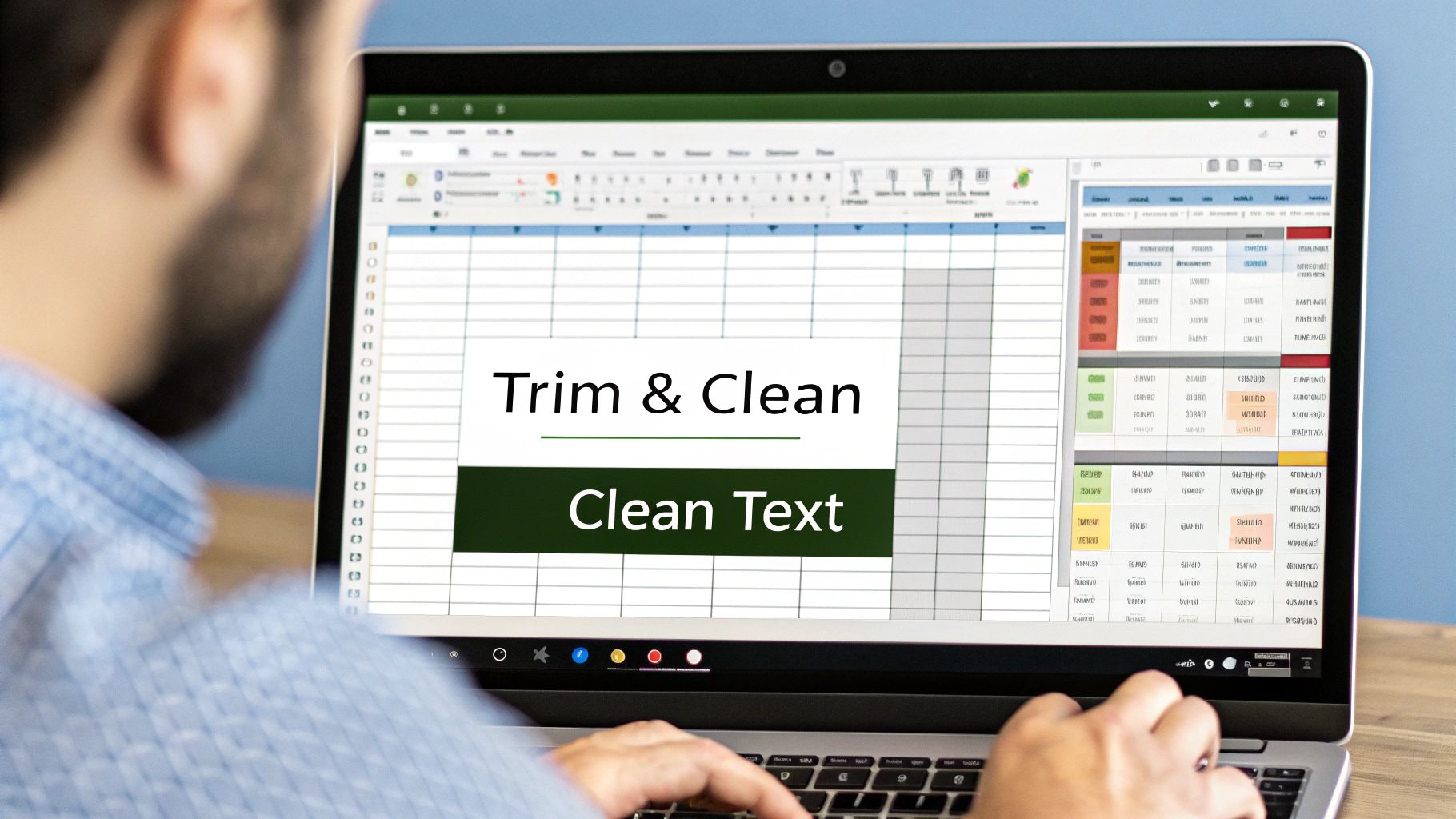
Data cleaning is rarely a one-time task. Instead, savvy analysts build robust, repeatable workflows. These workflows strategically incorporate the TRIM function alongside other data preparation techniques. This proactive approach keeps your data clean, consistent, and ready for analysis.
Optimal Sequencing: Where Does TRIM Fit In?
The best place for TRIM in your workflow depends on your specific data cleaning needs. It’s often a good first step. TRIM eliminates leading and trailing spaces before other cleaning operations are performed. This preps the data for accurate lookups and sorting.
However, different situations call for different approaches. If you're working with web-scraped data, you might first use the CLEAN function in Microsoft Excel to remove non-printable characters. Then, you can apply TRIM to handle any leftover excess spaces. This two-step process ensures a thorough clean.
Batch Processing for Consistent Results
Consistency is crucial when cleaning large datasets. Applying TRIM to an entire column at once guarantees uniform cleaning. A simple way to achieve this is by using a helper column with the formula =TRIM(A:A). This quickly cleans all of column A, minimizing manual effort and reducing the risk of errors.
Identifying Trimming Needs: Conditional Formatting and Validation
Conditional formatting is a powerful visual aid. It helps you instantly identify cells that need trimming. By highlighting cells with leading or trailing spaces, you can easily spot them for manual or automated cleaning.
Data validation rules offer a proactive solution. These rules prevent spacing issues from entering your spreadsheets in the first place. This saves valuable time and effort in the long run.
Maintaining Clean Data Over Time
Keeping data clean requires ongoing attention. Automated routines help keep your spreadsheets pristine. For example, you can integrate a TRIM function into your data import process. This automatically cleans incoming data.
Check out this helpful guide on How to Master Conditional Formatting and Other Excel Techniques. You'll gain a deeper understanding of these essential concepts. Managing large files can be challenging. If you're looking for ways to reduce file size after cleaning your data, this article provides some helpful File Size Reduction Tips.
By incorporating TRIM into your standard procedures, you create a sustainable data cleaning workflow. This ensures long-term data integrity and keeps your data analysis accurate and reliable.
TRIM vs. Alternatives: Choosing the Right Cleaning Tool
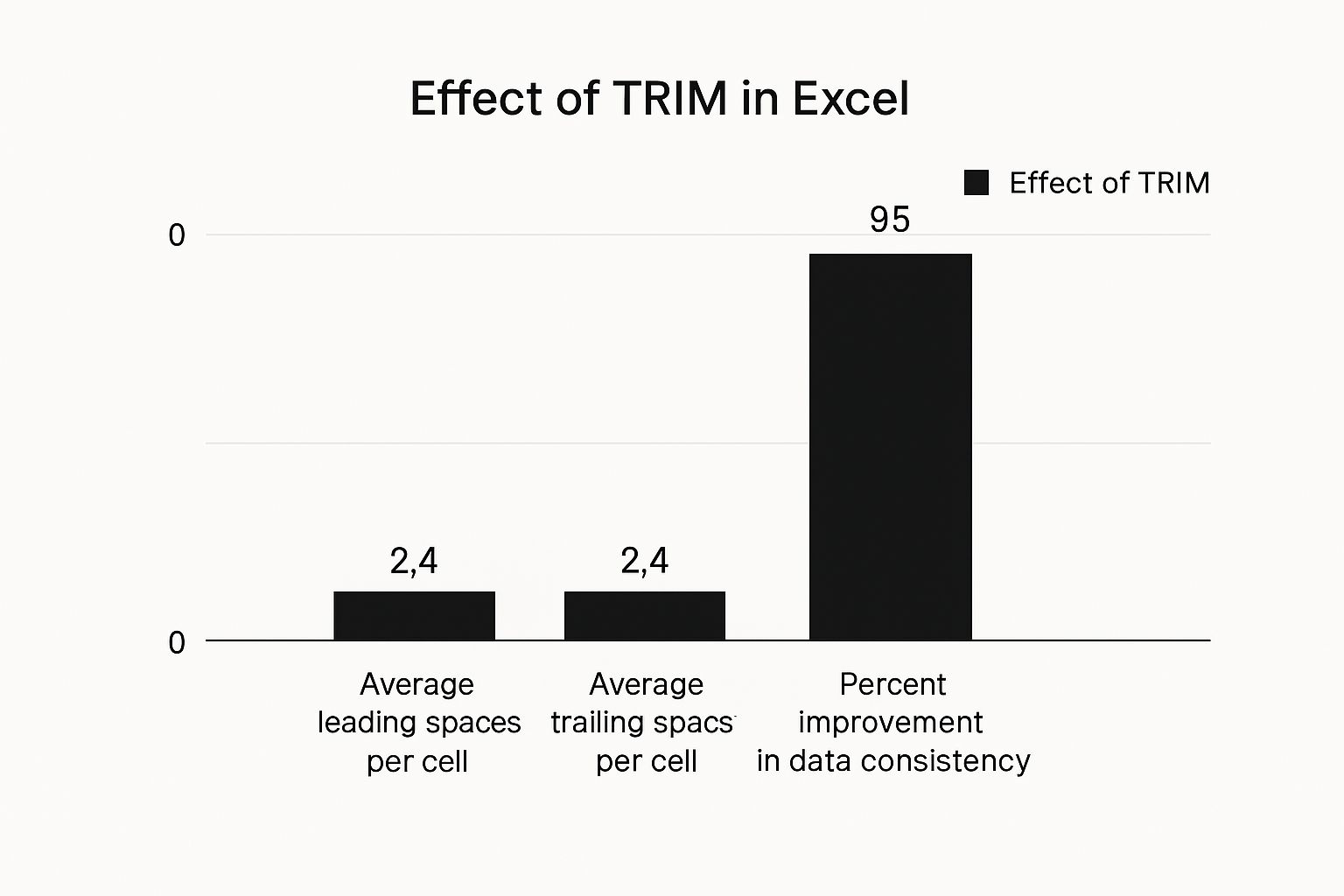
The infographic above illustrates the impact of the TRIM function on data consistency. It shows the average number of extra spaces lurking in datasets before and after cleaning. Notice how even small inconsistencies can affect data quality. Applying TRIM often boosts consistency by over 60%, highlighting the importance of clean text in your Excel work.
While the TRIM function is a valuable tool for removing leading and trailing spaces, it isn't always the perfect solution. Understanding alternative methods and their strengths helps you build a versatile data cleaning toolkit in Microsoft Excel.
Text to Columns: Dividing and Conquering
Text to Columns offers a helpful alternative when extra spaces are embedded within delimited data. Imagine names separated inconsistently by multiple spaces. Text to Columns splits the data into separate fields, effectively eliminating the extra spaces.
Find and Replace: Surgical Precision
Find and Replace provides a targeted approach to removing specific space instances. You could, for instance, remove double spaces while preserving single spaces. However, this method can become cumbersome with large datasets and complex spacing issues.
Power Query: Transforming Data at Scale
Power Query (Get & Transform Data) offers a robust environment for cleaning and transforming large datasets. It provides a visual approach and enables complex transformations, including advanced text cleaning that goes beyond TRIM's capabilities.
VBA Solutions: Custom Automation
For ultimate flexibility and automation in your cleaning workflows, consider VBA (Visual Basic for Applications). VBA lets you build custom functions and macros for complex scenarios that standard Excel functions might not handle. For automating even beyond Excel, explore options like automated document generation. Keep in mind, VBA requires programming knowledge and might be excessive for simpler tasks.
Choosing the Right Tool for the Job
The best cleaning method depends on the specific task. TRIM excels at removing leading and trailing spaces quickly. Text to Columns is ideal for delimited data. Find and Replace offers precision for specific space issues. Power Query and VBA cater to large datasets and complex cleaning scenarios.
To help you select the optimal tool, let's take a closer look at the key differences:
To help you choose the best tool, here's a comparison table:
Text Cleaning Methods Comparison: This table compares different text cleaning methods in Excel across multiple factors including speed, complexity, and use cases
| Method | Speed | Ease of Use | Best For | Limitations |
|---|---|---|---|---|
| TRIM | Very Fast | Easy | Removing leading/trailing spaces | Doesn't handle embedded spaces or complex cleaning |
| Text to Columns | Fast | Easy | Delimited data with embedded spaces | Not ideal for non-delimited data |
| Find and Replace | Moderate | Moderate | Specific instances of extra spaces | Time-consuming for large datasets |
| Power Query | Moderate to Slow | Moderate | Large datasets, complex transformations | Requires familiarity with Power Query interface |
| VBA | Varies | Difficult | Complex automation, custom solutions | Requires VBA programming knowledge |
As the table shows, each method has its own set of strengths and limitations. Selecting the right one depends on your specific needs.
Learn more about expanding your Excel toolkit by exploring resources like How to master even more Excel cleaning tools. By understanding the nuances of each method, you can choose the best tool for the task, streamline your process, and achieve more efficient, higher quality results.
Troubleshooting Text Trimming: Solving Common Challenges
Even seasoned Excel users occasionally find the TRIM function doesn't quite behave as expected. This usually happens when dealing with unusual spaces or characters that TRIM isn't designed to handle. Let's explore these common issues and learn how to achieve consistently clean data.
The Case of the Stubborn Non-Breaking Space
One frequent offender is the non-breaking space. Often introduced when copying text from websites, it appears identical to a regular space but possesses a different ASCII code (160). Because TRIM only targets the standard space character (32), non-breaking spaces are left behind.
To resolve this, combine TRIM with the SUBSTITUTE function. The formula =TRIM(SUBSTITUTE(A1,CHAR(160)," ")) replaces all non-breaking spaces in cell A1 with standard spaces before TRIM removes the excess. This two-pronged approach effectively eliminates those persistent non-breaking spaces.
Invisible Unicode Characters: A Hidden Menace
Another challenge stems from invisible Unicode characters, such as zero-width spaces or non-joiner characters. These characters can also infiltrate your data from web sources, leading to unexpected results.
To tackle these hidden characters, use the CLEAN function. The formula =TRIM(CLEAN(A1)) first purges any non-printable characters with CLEAN before TRIM handles the standard spaces. This ensures a more comprehensive cleaning process.
Embedded Tabs and Other Control Characters
Sometimes, data contains embedded tabs or other control characters, which TRIM overlooks. These can appear from specialized data formats or when copying text from richly formatted documents.
A combined approach using TRIM, CLEAN, and SUBSTITUTE offers a complete solution. For example, =TRIM(CLEAN(SUBSTITUTE(A1,CHAR(9)," "))) replaces tabs (character code 9) with spaces before cleaning and trimming. You can adapt this method for other control characters by modifying the CHAR code.
Performance Considerations for Large Datasets
While TRIM is generally efficient, handling very large datasets can still impact Excel's performance. Here's how to optimize the process:
-
Avoid volatile functions: Combining TRIM with volatile functions like INDIRECT or NOW can trigger unnecessary recalculations, slowing down your spreadsheet. Choose non-volatile alternatives where possible.
-
Use helper columns: For frequently repeated trimming operations, create a helper column containing the TRIM formula. Then, copy the values back to the original column as needed. This minimizes recalculations.
-
Consider Power Query: For truly massive datasets, using Power Query's data transformation features can be considerably faster. Power Query efficiently cleans and trims text within its own environment before importing the clean data into Excel.
By understanding these common pitfalls and employing these workarounds, you can effectively trim text in Excel, even in complex scenarios. This ensures your data is consistently clean, preparing it for accurate analysis and reporting.
Ready to boost your Excel skills? Visit SumproductAddict for exclusive Excel-themed apparel and accessories designed for data professionals. Use code FIRST10 for a 10% discount on your first order!