
XLOOKUP vs VLOOKUP: Which Excel Function Is Best for You?
Share
Level Up Your Spreadsheet Skills
Quickly master Excel lookups for efficient data retrieval. This listicle compares five key functions: XLOOKUP, VLOOKUP, INDEX-MATCH, XMATCH, and FILTER. Learn how these tools simplify finding specific data within your spreadsheets, and understand the crucial distinctions between XLOOKUP vs VLOOKUP. Discover which function best suits your needs, saving you time and reducing errors. This guide provides the knowledge you need to choose the right tool for any data analysis task.
1. XLOOKUP Function
XLOOKUP is a modern Excel lookup function introduced in Excel 365 and Excel 2021 that simplifies and enhances the process of searching for specific data within a spreadsheet. It represents a significant upgrade from older lookup functions like VLOOKUP and HLOOKUP, offering greater flexibility and power. Unlike its predecessors, XLOOKUP searches a range or array for a match and returns a corresponding value from another range or array regardless of their relative positions. This means you can look to the left or right, and you no longer need to count columns or worry about inserting or deleting columns affecting your formulas. This makes XLOOKUP particularly useful when dealing with dynamic or complex datasets where the structure might change frequently. This function effectively replaces VLOOKUP, HLOOKUP, and LOOKUP with significantly improved capabilities and a more streamlined approach. For spreadsheet enthusiasts and formula fanatics, XLOOKUP is a game-changer. It streamlines tasks, making complex lookups simpler and more efficient.
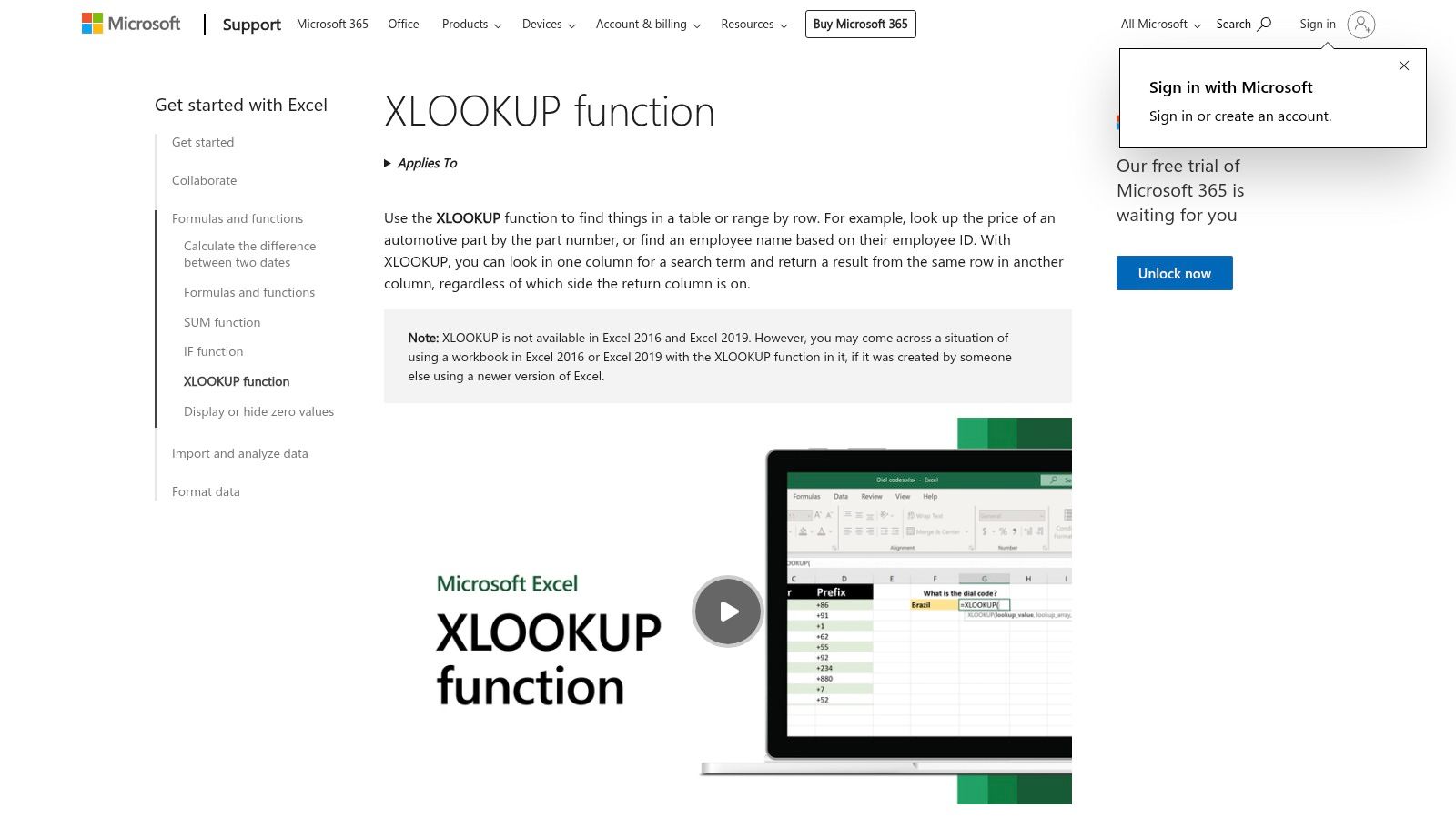
XLOOKUP is particularly valuable for data analysts and business intelligence professionals, accountants and finance teams, and anyone working with large datasets. Imagine needing to pull specific financial data based on an ID number or matching product information across multiple spreadsheets. XLOOKUP allows for efficient data retrieval, reducing manual effort and potential errors. Its ability to handle exact and approximate matches, coupled with wildcard support, makes it a versatile tool for various data analysis scenarios. For instance, you can use XLOOKUP to quickly find the price of a specific product, the details of an employee based on their ID, or even look up exchange rates for different currencies. Learn more about XLOOKUP Function can provide further insights into its practical applications.
Key Features of XLOOKUP:
- Searches in any direction: Perform both forward (top-to-bottom) and backward (bottom-to-top) searches, a significant advantage over VLOOKUP.
- Exact and Approximate Matching: Returns exact matches by default but allows for approximate matches using match modes, useful for tasks like finding the closest value within a range.
- Multiple Value Returns and Array Handling: Can return multiple values simultaneously and efficiently work with arrays.
- Customizable Error Handling: Handles errors gracefully with custom error handling, allowing you to specify a return value if a match isn't found (e.g., "Not Found" or 0), preventing formula errors from disrupting your workflow.
- Wildcard Support: Supports wildcard characters (*, ?, ~) for partial matches, making it easy to search for text strings even when you don't have the complete value.
Pros:
- No Sorting Required: Eliminates the need to sort data, unlike VLOOKUP in certain scenarios.
- Bi-Directional Search: Can search left-to-right or right-to-left.
- Customizable Error Handling: Provides clean error management.
- Vertical and Horizontal Data Compatibility: Works seamlessly with both vertical and horizontal datasets.
Cons:
- Microsoft 365/Excel 2021 Exclusivity: Only available in newer versions of Excel (Microsoft 365 and Excel 2021 onwards).
- Potential Performance Issues: May be slower than VLOOKUP for exceptionally large datasets.
- Learning Curve: Can have a steeper learning curve for beginners compared to simpler functions.
- Backward Compatibility Issues: Not backward compatible with older Excel versions.
Website: Microsoft XLOOKUP Support
XLOOKUP deserves its place on this list because it represents a significant step forward in Excel's lookup functionality. It's a powerful and versatile tool that simplifies complex tasks, ultimately improving productivity for anyone working with data in Excel. While there's a slight learning curve, the benefits of its flexibility and enhanced features far outweigh the initial effort. Its inclusion in this "xlookup vs vlookup" discussion is essential to showcase the evolution and advantages of this modern lookup function.
2. VLOOKUP Function
VLOOKUP (Vertical Lookup) is a stalwart in Excel's function library and a go-to tool for many data analysts, accountants, and spreadsheet users. It's designed to search for a specific value within the first column of a table and return a corresponding value from another column in the same row. This functionality makes it useful for tasks like retrieving product prices based on product IDs, finding customer details based on their names, or pulling related data from different datasets. While it has been a cornerstone of Excel for years, understanding its limitations is crucial, especially when comparing it to newer alternatives like XLOOKUP. VLOOKUP only searches from left to right, meaning the value you're looking for must reside in the leftmost column of your lookup table, and the data you want to retrieve must be to the right of that column.
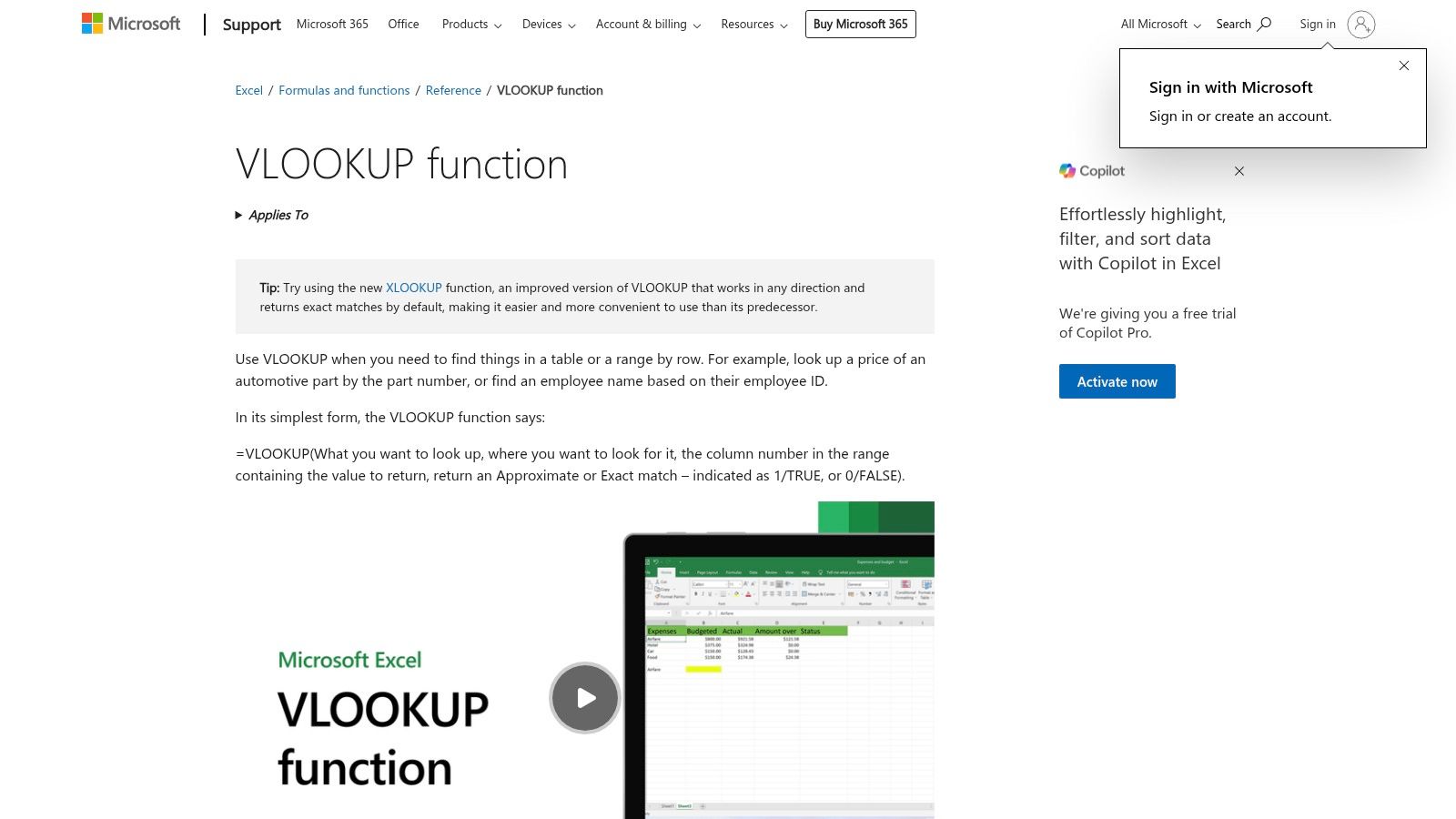
Consider a scenario where you have a product list with product IDs in column A and prices in column B. Using VLOOKUP, you can easily find the price of a specific product by providing its ID. It also supports approximate matching, which is useful when looking for values within a range (like tax brackets). VLOOKUP's widespread use and availability in all Excel versions makes it highly accessible and understood by a broad audience, from seasoned data professionals to casual spreadsheet users. Its efficiency, particularly with large sorted datasets, contributes to its continued relevance in the xlookup vs vlookup debate. You can learn more about VLOOKUP Function for in-depth examples and advanced usage scenarios.
Features:
- Searches for values in the first column of a table array.
- Returns values from specified columns to the right.
- Supports exact and approximate matching.
- Works in all versions of Excel.
- Can handle large datasets efficiently.
Pros:
- Available in all Excel versions (great backward compatibility).
- Widely understood by Excel users.
- Simple syntax for basic lookup needs.
- Efficient for large datasets with sorted data.
Cons:
- Can only search from left to right.
- Lookup value must be in the leftmost column.
- Prone to errors when columns are inserted or deleted, potentially shifting the return column.
- Cannot lookup values to the left of the lookup column. This limitation often necessitates rearranging data or using workarounds.
VLOOKUP remains a valuable tool for anyone working with Excel. While its left-to-right restriction can be limiting, its broad compatibility and straightforward syntax make it a practical solution for many common lookup tasks. Understanding its limitations in comparison to more flexible functions like XLOOKUP empowers users to choose the best tool for their specific needs. For example, if you anticipate changes to your data structure, or need to look up values to the left of your reference column, XLOOKUP might be a more robust solution. For those working with older versions of Excel, however, VLOOKUP remains the only option and continues to provide a powerful way to access and manipulate data. More information on VLOOKUP can be found on the official Microsoft support website: https://support.microsoft.com/en-us/office/vlookup-function-0bbc8083-26fe-4963-8ab8-93a18ad188a1
3. INDEX-MATCH Combination
Before the arrival of XLOOKUP, the INDEX-MATCH combination reigned supreme as the most flexible lookup solution in Excel. While XLOOKUP and VLOOKUP have their places, INDEX-MATCH offers a robust alternative, particularly when dealing with complex scenarios in your spreadsheets. It empowers you to retrieve data from any column, regardless of its position relative to the lookup column, making it a versatile tool in the arsenal of any Excel user. This dynamic duo is built on two separate functions: INDEX pinpoints the value at a specific row and column within a given range, while MATCH locates the position of a specific value within a range. When combined, they create a powerful lookup formula that bypasses many limitations of VLOOKUP.

For instance, imagine you have a sales database with product names in column A, sales figures in column C, and product categories in column E. With VLOOKUP, you could easily find the sales figure for a specific product. But what if you needed to find the product category based on the sales figure? VLOOKUP would falter, but INDEX-MATCH excels in this scenario. It allows you to search for the sales figure in column C and return the corresponding product category from column E. This bidirectional lookup capability is a key advantage of INDEX-MATCH in the xlookup vs vlookup debate. Learn more about INDEX-MATCH Combination. This flexibility is invaluable for data analysts, financial professionals, and anyone working with complex spreadsheets.
Features:
-
Lookup in any column: Unlike
VLOOKUP, which is restricted to the leftmost column, INDEX-MATCH can look up values in any column within your data range. - Return values from any column: It can retrieve corresponding values from any column, regardless of whether it's to the left or right of the lookup column.
-
Column insertion/deletion resilience: Adding or deleting columns doesn't break the formula, a common pitfall with
VLOOKUP. -
Two-way lookups: Perform sophisticated searches using double
MATCHfunctions. -
Cross-version compatibility: Works across all versions of Excel, unlike
XLOOKUPwhich is only available in newer versions.
Pros:
-
Flexibility: Handles complex lookups that
VLOOKUPcan't manage. - Column order independence: Formula integrity is maintained regardless of column changes.
- Bidirectional searching: Search both horizontally and vertically.
-
Enhanced performance: Often outperforms
VLOOKUP, especially with large datasets.
Cons:
- Complexity: Steeper learning curve due to the combined use of two functions.
-
Syntax: More complex formula to write and maintain compared to
VLOOKUPorXLOOKUP. - Beginner difficulty: Can be challenging for beginners to grasp and troubleshoot.
Website: Microsoft Support - INDEX function
Despite the slightly more complex syntax, INDEX-MATCH earns its place on this list because it bridges the gap between VLOOKUP’s limitations and XLOOKUP's newer availability. It’s a powerful tool for anyone who needs a reliable and flexible lookup solution, especially when working with intricate data scenarios in Excel. Its robust features and bidirectional search capabilities make it an essential skill for data professionals, spreadsheet enthusiasts, and anyone seeking to maximize their Excel proficiency.
4. XMATCH Function
When comparing xlookup vs vlookup, it's crucial to understand the supporting functions that enhance their capabilities. The XMATCH function is a modern alternative to the traditional MATCH function, specifically designed for Microsoft 365 and Excel 2021. It empowers users to pinpoint the relative position of an item within a range or array, making it a powerful tool for data analysis and lookup tasks. While not a direct competitor to XLOOKUP or VLOOKUP, XMATCH complements them, particularly when combined with the INDEX function to create flexible and efficient lookup formulas. It addresses some of the limitations of the older MATCH function, offering greater control and precision.
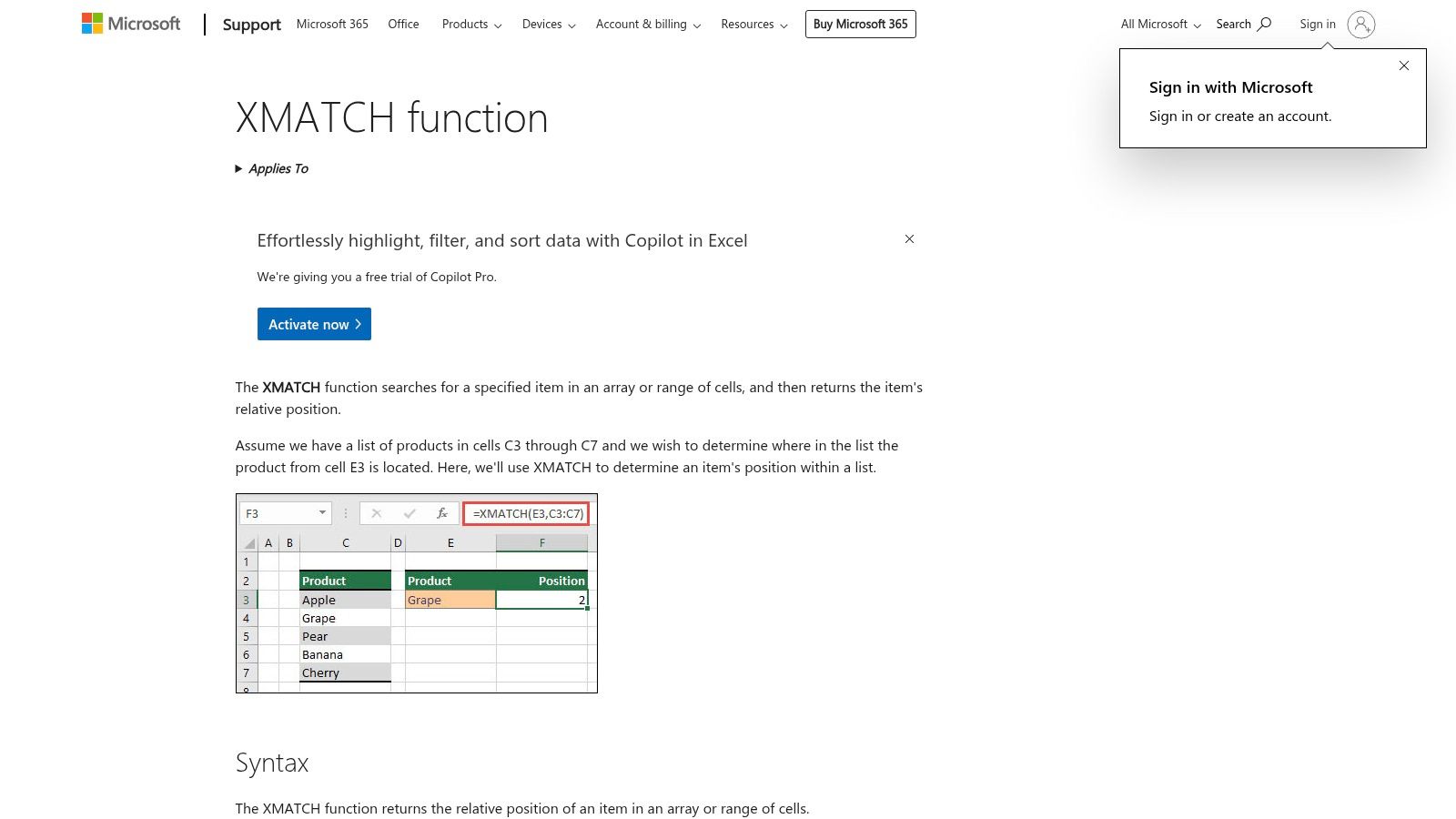
One of the key advantages of XMATCH is its flexibility in search direction. Unlike MATCH, which defaults to searching from top to bottom, XMATCH allows you to specify whether to search from first-to-last or last-to-first. This is particularly helpful when looking for the last occurrence of a value or when dealing with reverse-ordered data. Furthermore, XMATCH supports various match modes, including exact, exact or next smaller, exact or next larger, and wildcard matching, providing a broader range of search options. For large sorted datasets, XMATCH offers the ability to perform a binary search, significantly accelerating lookup speeds. This enhanced performance can be a game-changer for data analysts and finance professionals working with extensive spreadsheets. Learn more about XMATCH Function
Features:
- Bidirectional Search: Search from the beginning or end of a range.
- Versatile Match Modes: Supports exact, exact or next smaller/larger, and wildcard matching.
- Binary Search: Faster lookups in sorted data.
- Precise Positioning: Returns the exact position of a match.
- Improved Error Handling: Provides more informative error messages than MATCH.
Pros:
- More versatile and powerful than the traditional MATCH function.
- Significantly faster than MATCH with large sorted datasets.
- Seamless integration with array formulas and dynamic arrays.
- Broader range of search modes.
Cons:
- Limited compatibility (Microsoft 365 and Excel 2021 only).
- Not backward compatible with older Excel versions.
- Requires learning new syntax if you're accustomed to MATCH.
- May be unnecessarily complex for simple lookup scenarios.
In the context of xlookup vs vlookup, XMATCH, though not a direct replacement for either, provides a valuable tool for enhancing lookup functionality. Its advanced search capabilities and performance improvements make it a worthy addition to the toolkit of any Excel power user, particularly those dealing with large datasets or complex lookup requirements. Its ability to seamlessly integrate with INDEX further strengthens its position as a powerful alternative to traditional lookup methods. For those working in the latest versions of Excel, mastering XMATCH can unlock new possibilities for efficient data analysis and manipulation.
5. FILTER Function
When comparing xlookup vs vlookup, a powerful alternative emerges in the form of the FILTER function. Introduced in Excel 365, FILTER isn't a traditional lookup function like xlookup or vlookup. Instead, it returns an array of values that meet specified criteria. This dynamic approach revolutionizes data extraction in Excel, allowing users to create flexible and responsive reports. Instead of returning a single value like vlookup or xlookup, FILTER can deliver multiple matches, making it incredibly useful for more complex data analysis.
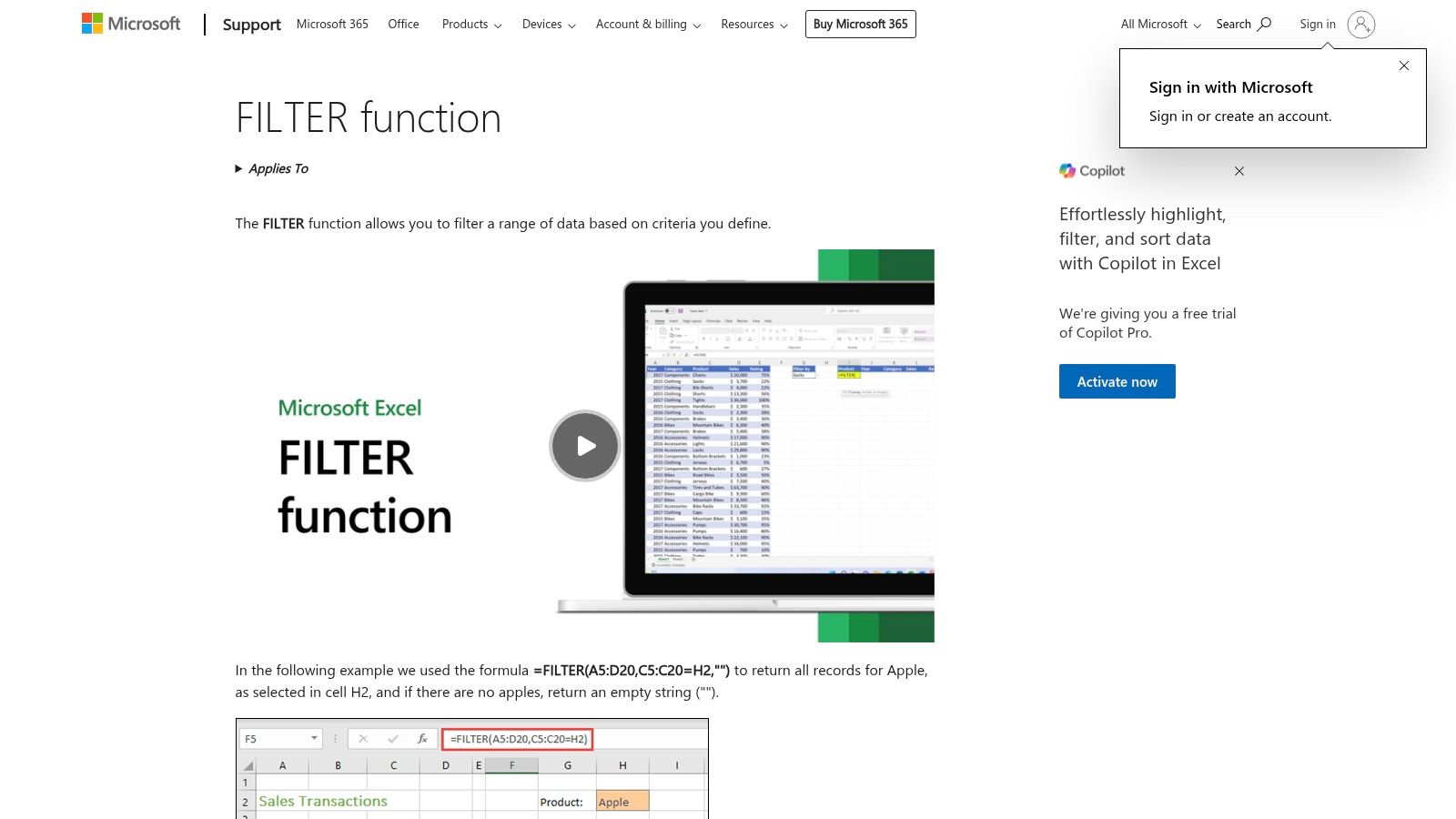
Imagine you have a sales database and want to extract all sales records for a specific product in the month of March. With vlookup, you'd need to use cumbersome array formulas or helper columns. xlookup simplifies this somewhat but still only returns the first match. FILTER, however, effortlessly extracts all March sales for that product into a dynamic array that automatically expands or contracts based on the underlying data. This dynamic nature makes reports more interactive and adaptable, a boon for data analysts, finance teams, and spreadsheet enthusiasts alike. For more advanced use cases, learn more about FILTER Function.
Features:
- Returns multiple values: FILTER returns all values that match your criteria, not just the first match like traditional lookup functions.
- Dynamic arrays: The output of FILTER is a dynamic array, meaning it automatically resizes based on the filtered data.
- Multiple conditions: You can filter based on multiple conditions simultaneously, giving you granular control over the extracted data.
- Entire rows/columns: FILTER can return entire rows or columns that match the specified criteria.
- Integration with other dynamic array functions: FILTER integrates seamlessly with other dynamic array functions like SORT, UNIQUE, and SORTBY, enabling powerful data manipulation.
Pros:
-
More powerful for multiple matches: Extracting multiple matches becomes incredibly easy, surpassing the limitations of
xlookupandvlookup. - Eliminates complex array formulas: FILTER simplifies complex data extraction scenarios, making them more accessible to a wider range of users.
- Dynamic results: The dynamic nature of FILTER means reports automatically update when the underlying data changes.
- Elegant handling of complex filtering: FILTER gracefully manages complex filtering scenarios that would require convoluted solutions with traditional lookup functions.
Cons:
- Microsoft 365 exclusive: FILTER is only available in Microsoft 365, limiting its use for those on older Excel versions.
- No backward compatibility: Users on older Excel versions won't be able to utilize this powerful function.
-
Replicating exact lookup behavior: While incredibly powerful, achieving the precise single-value return of
xlookuporvlookupmight require combining FILTER with other functions like INDEX. - Different paradigm: FILTER operates on a different paradigm than traditional lookup functions, potentially requiring users to adjust their approach to data extraction.
FILTER's dynamic array capabilities bring a modern approach to data analysis in Excel, particularly when dealing with situations where multiple matches are expected. While xlookup offers advantages over vlookup, FILTER provides a powerful alternative, especially within the Microsoft 365 ecosystem, making it a valuable addition to any Excel user's toolkit. This function is a must-know for anyone working with data in Excel 365, from data analysts and BI professionals to accountants and spreadsheet enthusiasts.
Key Features Comparison of Excel Lookup Functions
| Function | Core Features & Flexibility | User Experience & Quality ★ | Value & Compatibility 💰 | Target Audience 👥 | Unique Selling Points ✨ |
|---|---|---|---|---|---|
| XLOOKUP Function | Searches any direction, exact/approx matches, handles arrays | ★★★★☆ Modern but steep learning | 💰 Microsoft 365/Excel 2021 only | 👥 Modern Excel users, analysts | 🏆 Replaces VLOOKUP/HLOOKUP, wildcard support |
| VLOOKUP Function | Left-to-right only, exact/approx matches, works in all Excel | ★★★☆☆ Classic, simple & efficient | 💰 Universal Excel compatibility | 👥 All Excel users, beginners | ✨ Widely understood, great backward compatibility |
| INDEX-MATCH Combo | Lookup any column, unaffected by column changes, flexible | ★★★★☆ Powerful but complex | 💰 Works in all Excel versions | 👥 Advanced users, complex lookups | 🏆 Flexibility, two-way lookups |
| XMATCH Function | Searches both directions, multiple match modes, binary search | ★★★★☆ Versatile & faster | 💰 Microsoft 365/Excel 2021 only | 👥 Modern Excel users, power users | ✨ Multiple search modes, improved error handling |
| FILTER Function | Returns multiple matches dynamically with conditions | ★★★★☆ Dynamic, powerful filtering | 💰 Microsoft 365 only | 👥 Data extractors, dynamic array users | 🏆 Dynamic arrays, multi-condition filtering |
Become an Excel Lookup Expert
This guide has explored the nuances of several powerful Excel lookup functions: XLOOKUP, VLOOKUP, INDEX-MATCH, XMATCH, and FILTER. We've compared their functionalities, highlighting the strengths and weaknesses of each. The key takeaway is that while VLOOKUP has long been a staple, XLOOKUP offers increased flexibility and ease of use for many common lookup tasks. Understanding the distinct advantages of each function, such as XLOOKUP's ability to handle reverse searches and array returns or FILTER's dynamic filtering capabilities, empowers you to choose the right tool for any given situation. Important factors to consider when implementing these functions include data structure, search direction, and the desired output format. For instance, XMATCH shines when you need to perform matches from right to left, while FILTER provides a robust solution for conditional data extraction.
As your data analysis needs evolve, expanding your skillset beyond Excel becomes increasingly valuable. If you're keen on exploring more advanced data manipulation and analysis techniques, combining Excel skills with the power of databases can open up new possibilities. For those looking to enhance their data analysis capabilities within Excel and beyond, exploring resources like Kleene.ai's guide on Modern SQL Analysis can provide valuable insights and techniques applicable to a wider range of data challenges. This guide from Kleene.ai offers a practical approach to leveraging SQL for data analysis, transforming raw data into actionable business insights.
Whether you’re a seasoned data analyst, a financial whiz, or simply an Excel enthusiast, mastering lookup functions will undoubtedly elevate your spreadsheet prowess. Want to showcase your newfound lookup expertise with a dash of spreadsheet humor? Head over to SumproductAddict and explore their collection of unique Excel-themed apparel. Sport an "XLOOKUP" or "INDEX-MATCH" t-shirt and let your spreadsheet skills speak for themselves!