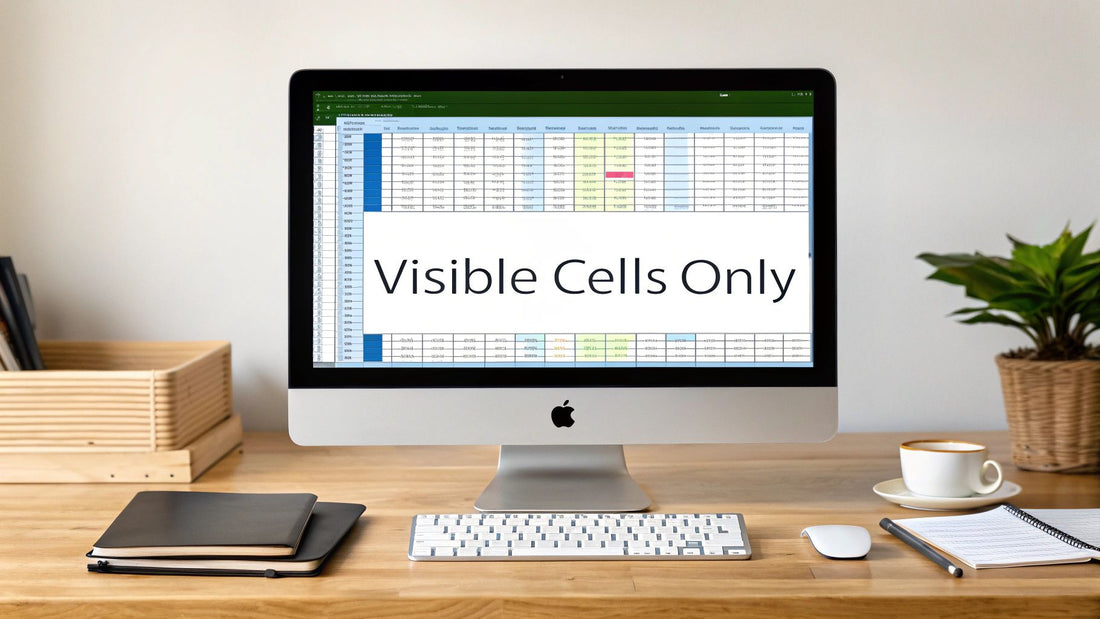
Excel Visible Cells Only: Key Tips & Tricks
Share
The Hidden Power of Excel Visible Cells Only
Working with filtered data in Excel can be tricky. A single misstep could mean altering hidden data, leading to inaccurate calculations and flawed analysis. This is where the "visible cells only" functionality becomes essential. This often overlooked feature acts like a safety net, ensuring actions like copying, pasting, and calculations only affect the data you currently see. This focused approach protects your hidden rows and columns, preserving data integrity.
Why is this so important? Imagine analyzing sales data for a specific region. You filter the data to focus on your target area and calculate the total sales. Without the "visible cells only" feature, your calculation might include sales from all regions, giving you an inflated and misleading total. Such an oversight can have major consequences, especially when accuracy is paramount.
Why Focus on Visible Cells?
The "visible cells only" feature also streamlines your workflow. When copying and pasting filtered data, it ensures only the visible cells are transferred. No more manually deselecting hidden cells – saving you time and reducing the risk of errors. For robust and reliable code, consider implementing code review best practices. These practices can significantly improve the quality and maintainability of your codebase.
This critical Excel functionality ensures operations like copying, pasting, or calculations disregard hidden rows and columns. This is particularly helpful when working with filtered data. Normally, copying data from a filtered dataset includes the hidden cells as well, potentially leading to incorrect data manipulation. Excel addresses this with the "Select Visible Cells Only" command, accessible via the Alt + ; keyboard shortcut. This feature, recognized by user communities around 2018, becomes the default copy operation when a filter is applied, improving efficiency and accuracy. For anyone regularly working with filtered data, this feature prevents overwriting or mismanaging hidden data, making it indispensable for financial analysts, accountants, and data managers. Learn more about selecting visible cells only here.
Practical Applications of Visible Cells
Beyond basic filtering, working with visible cells becomes invaluable when using complex formulas and functions. Consider using the SUMIF function in Microsoft Excel to calculate the sum of sales for a specific product category within a filtered dataset. By specifying that the function should only consider visible cells, you guarantee accurate calculations even if the filter criteria change. This targeted approach ensures your analysis remains reliable and insightful.
Mastering Visible Cells: Techniques and Tips
-
Keyboard Shortcut: The fastest way to select visible cells only is by using Alt + ;. This immediately selects all visible cells within your current selection.
-
Go To Special: For more complex selections, use the "Go To Special" dialog box (Home tab > Find & Select > Go To Special > Visible cells only). This is particularly helpful when working with non-contiguous cell selections.
By understanding and utilizing the "visible cells only" functionality, you can significantly enhance your data management in Excel, ensuring accuracy, efficiency, and confidence in your analyses. This powerful feature empowers you to work with filtered data effectively, minimizing the risk of errors and maximizing the impact of your insights.
Keyboard Shortcuts That Transform Filtered Data Work
Working with filtered data in Excel can be a breeze with the right keyboard shortcuts. These shortcuts empower you to manipulate visible cells efficiently, preserving data integrity and drastically speeding up your workflow. They are the key to avoiding accidental edits to hidden data, a common source of errors.
The Alt + ; Game-Changer
The most fundamental shortcut is Alt + ;. This simple key combination instantly selects all visible cells within your current selection.
For example, imagine you have a filtered dataset and you want to copy only the visible values. Simply apply your filter, press Alt + ;, and then Ctrl + C. This action prevents hidden rows from being copied, ensuring accuracy when pasting data elsewhere.
Combining Shortcuts for Maximum Efficiency
The real magic happens when you combine shortcuts. Suppose you need to format only the visible cells in your filtered data. Press Alt + ; to select those cells, and then apply your formatting directly.
This seemingly small change can save significant time, particularly when dealing with large datasets. It also minimizes the risk of formatting errors, keeping your data clean and consistent.
Navigating Different Excel Versions
While most core shortcuts remain the same across versions, some subtle differences may exist. Some older versions might require slightly different key combinations or have limited support for certain shortcut functionalities. Always check your specific Excel version's documentation for accurate information. You can explore resources like How to master SUMPRODUCT in Excel to learn more about maximizing the potential of specific functions in different versions.
Beyond Alt + ;: Alternative Techniques
For more complex filtering scenarios, alternative techniques can be helpful. If you're using multiple criteria, the "Go To Special" dialog box offers greater control.
Access this feature through the Home tab > Find & Select > Go To Special > Visible cells only. This method is especially useful for non-contiguous visible cell selections.
To illustrate further, let's look at some common shortcuts:
Essential Shortcuts for Visible Cells Selection:
A comprehensive list of keyboard shortcuts and commands for working with visible cells across different Excel versions.
| Shortcut/Command | Function | Excel Version | Use Case |
|---|---|---|---|
| Alt + ; | Select Visible Cells | All | Copying, formatting, or other operations |
| Ctrl + C | Copy Selected Cells | All | Duplicating data from visible cells |
| Ctrl + G / F5 | Go To / Go To Special | All | Advanced selection options including visible cells |
| Home > Find & Select > Go to Special > Visible Cells Only | Select Visible Cells from Ribbon | All | Menu-driven approach to selecting visible cells |
These shortcuts are essential for efficient data manipulation. They provide a streamlined way to perform tasks quickly and accurately.
Practical Tips and Best Practices
-
Practice Makes Perfect: Consistent use helps build muscle memory, making these shortcuts second nature.
-
Start Small: Incorporate one or two shortcuts into your daily workflow initially, then gradually add more.
-
Document Your Shortcuts: A quick reference guide can be invaluable, particularly when working on complex projects.
By mastering these shortcuts, you’ll enhance your Excel proficiency, enabling you to work with filtered data more effectively and accurately. This increased efficiency saves time and reduces errors, letting you focus on extracting valuable insights.
Mastering Copy-Paste With Filtered Data
Copying and pasting in Excel seems simple, but filtering data adds complexity. Standard copy-paste can overwrite hidden cells, corrupting data and analysis. Understanding how to work with Excel visible cells only is essential. This protects hidden data, ensuring only intended modifications occur.
Why Standard Copy-Paste Fails With Filters
Filtering hides rows not meeting your criteria, but they remain part of the spreadsheet. Standard copy-paste (Ctrl+C, Ctrl+V) without selecting visible cells only pastes data into both visible and hidden cells. This overwrites information, causing significant errors, especially in financial models or large datasets. For example, updating sales figures for a specific filtered region risks overwriting other regions' data if you don't restrict the paste.
This isn't just a theoretical problem. Users frequently encounter issues pasting values into filtered tables because default paste behaviors can overwrite hidden cells. In 2022, Microsoft technical forums saw users reporting problems pasting values into filtered datasets, only to find invisible rows affected. The core issue lies in selecting the correct paste option. Using keyboard shortcuts (Ctrl+C, Ctrl+Spacebar, Ctrl+V) respects visible cells. However, using 'Paste Values' without proper selection overwrites hidden data. This usability concern has prompted community advice and workarounds to ensure pasting affects only visible cells.
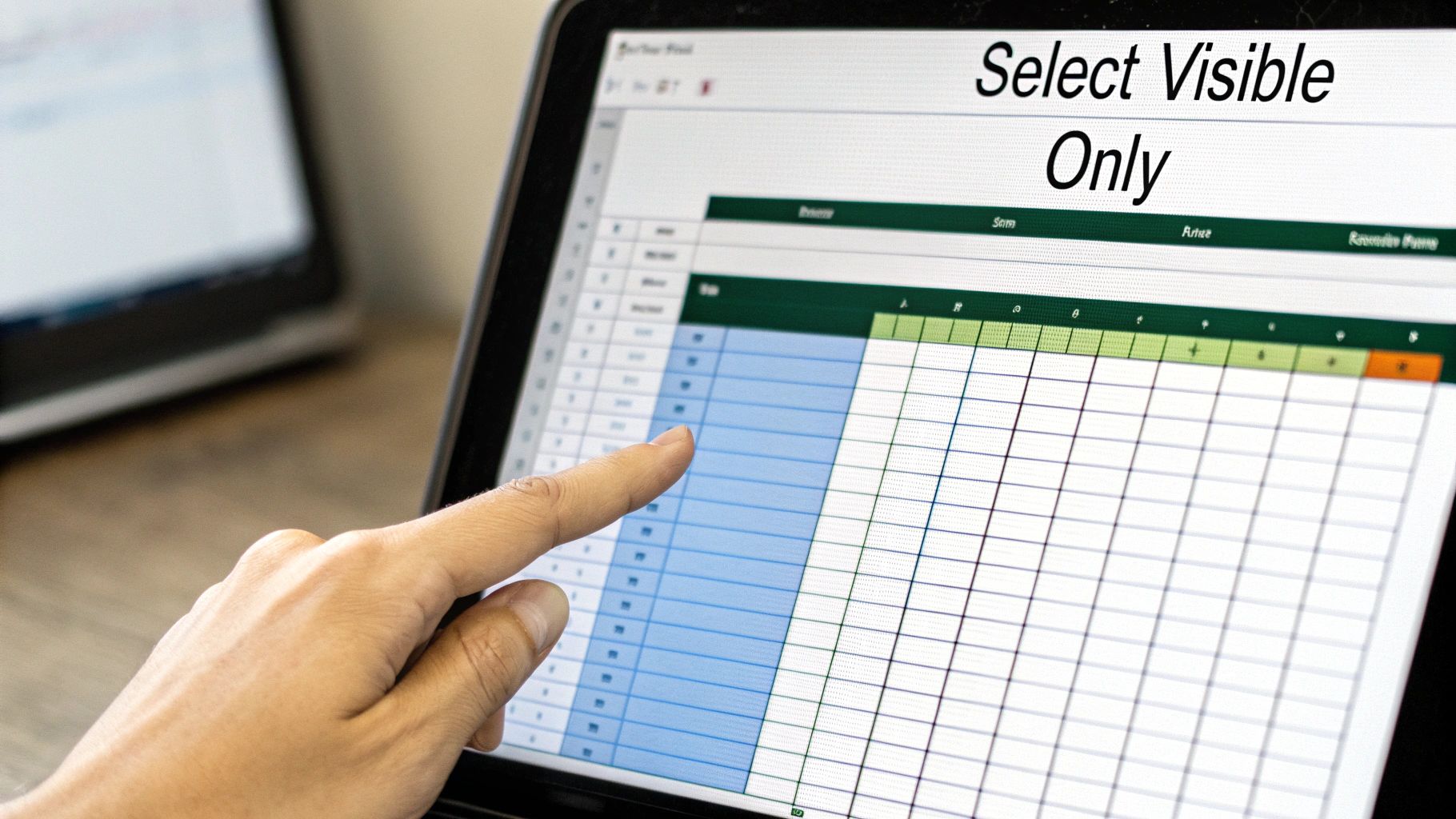
Mastering Visible Cells Copy-Paste
Avoid these pitfalls by mastering Excel visible cells only copy-pasting. There are two primary methods:
- Keyboard Shortcuts: Use Alt + ; to select visible cells before copying (Ctrl+C) and pasting (Ctrl+V).
- Ribbon Commands: Use the "Find & Select" option on the Home tab, then "Go To Special," and select "Visible cells only." Then, copy and paste.
Check out our guide on How to master data scrubbing techniques for more on data integrity.
Specialized Paste Options
Excel's "Paste Special" offers further control. Paste values, formulas, formatting, or other attributes selectively. This is helpful for preserving destination cell formatting or updating specific attributes of visible cells.
Real-World Examples
Imagine a financial analyst updating a filtered income statement's revenue figures for a specific quarter. Using Excel visible cells only and specialized paste options lets them update accurately without overwriting hidden data.
Understanding these methods maintains data integrity and avoids mistakes. Practicing these techniques saves time, especially with large spreadsheets. Mastering visible cell manipulation distinguishes a true Excel expert.
Powerful Formulas That Respect Your Filtered View
Working with filtered data in Excel can be tricky. Standard formulas often calculate across all rows, including those hidden by filters. This can lead to inaccurate results in dynamic dashboards and reports. Thankfully, there are techniques to ensure your calculations consider only visible cells.
Helper Columns: A Simple Yet Effective Approach
One straightforward method is using helper columns. These columns, usually hidden, contain a formula indicating a row's visibility. The SUBTOTAL function is perfect for this. For instance, =SUBTOTAL(103,A2) in the helper column returns 1 if row 2 is visible and 0 if hidden. This makes it easy for other formulas to check visibility.
This technique integrates well with other Excel features. You can use SUMIF to sum values in a column, only where the helper column equals 1. This provides a clean and efficient way to work with visible cells only.
The Power of the SUBTOTAL Function
The SUBTOTAL function also offers direct control over calculations on visible cells without helper columns. Its first argument is a function number, allowing you to choose calculations like SUM, AVERAGE, COUNT, etc. Importantly, it can ignore hidden rows. =SUBTOTAL(9,B:B), for example, sums only visible cells in column B, simplifying formulas.
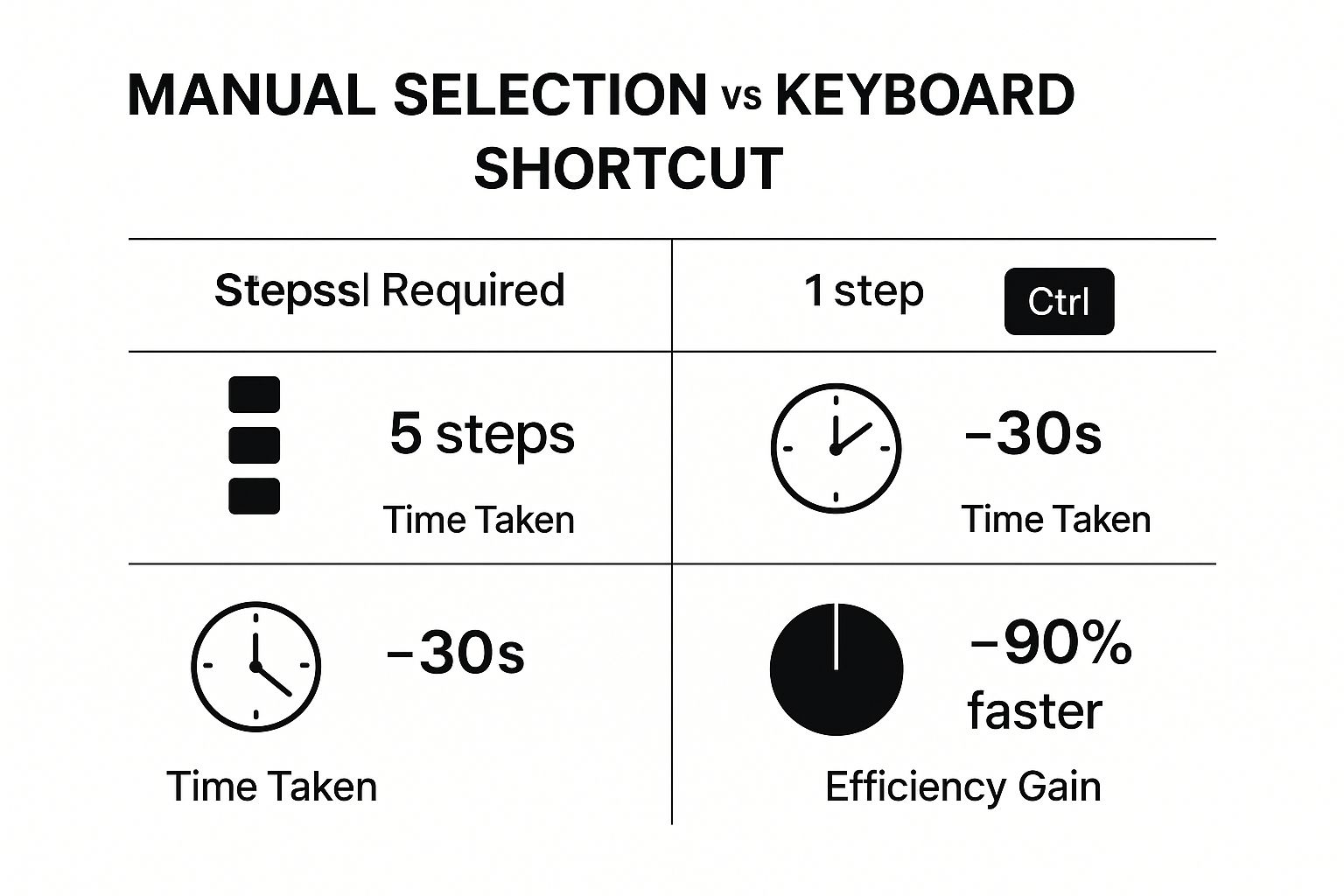
The infographic above highlights the efficiency gains of using keyboard shortcuts to select visible cells compared to manual selection. Using shortcuts streamlines the process and saves significant time.
Calculating metrics based on visible cells has been a persistent challenge. As of 2021, financial professionals and data analysts frequently used helper columns. For example, counting unique customers in filtered data requires formulas to differentiate between visible and invisible rows. Standard Excel functions include hidden rows unless combined with specialized techniques. Learn more about calculations based on visible rows here. You may also be interested in learning more about XLOOKUP and VLOOKUP: How to master XLOOKUP and VLOOKUP in Excel.
To illustrate the differences between standard formulas and visible-cells-only formulas, consider the following table:
Formula Comparison: Standard vs. Visible Cells Only This table compares traditional Excel formulas with their visible-cells-only alternatives across different calculation types.
| Calculation Type | Standard Formula | Visible Cells Only Formula | Difference in Results |
|---|---|---|---|
| Sum | =SUM(B:B) |
=SUBTOTAL(9,B:B) |
Includes hidden rows vs. only visible rows |
| Average | =AVERAGE(B:B) |
=SUBTOTAL(101,B:B) |
Includes hidden rows vs. only visible rows |
| Count | =COUNT(B:B) |
=SUBTOTAL(103,B:B) |
Includes hidden rows vs. only visible rows |
| Count Numbers Only | =COUNTIF(B:B,">0") |
=SUMPRODUCT((B:B>0)*(SUBTOTAL(103,OFFSET(B:B,ROW(B:B)-MIN(ROW(B:B)),0)))) |
Includes hidden rows meeting the criteria vs only visible rows meeting the criteria |
As shown in the table, using SUBTOTAL is crucial for accurate calculations with filtered data.
Advanced Array Formulas for Complex Scenarios
Array formulas offer even more flexibility, performing multiple calculations on entire ranges at once. They are helpful with complex criteria involving visible cells. However, they are more complex and resource-intensive, best suited for advanced users.
These methods, from helper columns to array formulas, allow you to handle filtered data with precision. Choose the best approach based on your needs and analysis complexity.
Automating Visible Cells Work Through VBA
When working with extensive datasets in Excel, tasks like filtering, copying, or calculating values within only the visible cells can be tedious and error-prone. Manually performing these operations becomes inefficient, especially with large datasets. This is where the power of Visual Basic for Applications (VBA) becomes invaluable. VBA helps automate these processes, turning time-consuming manual work into efficient, automated solutions. Learn more about report automation in our article How to master Excel report automation.
Why Automate Visible Cells Operations?
Imagine a spreadsheet containing thousands of rows. You need to perform calculations, but only on a filtered subset of the data. Manually selecting the visible cells every time is cumbersome and inefficient. VBA provides a solution by creating custom functions that automatically consider only the visible cells, no matter how your filtering changes. This saves significant time and minimizes the potential for human error.
Writing VBA Code for Visible Cells
The core of working with visible cells in VBA lies in the SpecialCells method with the xlCellTypeVisible argument. This powerful combination isolates the visible cells, enabling direct operations on the filtered data.
Sub SumVisibleCells()
Dim rng As Range
Dim total As Double
Set rng = Range("A1:A10").SpecialCells(xlCellTypeVisible)
total = Application.WorksheetFunction.Sum(rng)
MsgBox "The sum of visible cells is: " & total
End Sub
This concise code snippet calculates the sum of the visible cells within the range A1:A10. The SpecialCells method effectively filters for visible cells, and the Sum function calculates the total.
Creating Custom Functions
VBA empowers users to create custom functions tailored to specific needs. This is particularly useful for repetitive tasks across different spreadsheets. For instance, a custom function could be designed to calculate the average of visible cells within a defined range, extract unique visible values, or perform other customized calculations.
Example: Copying Visible Cells to Another Location
Copying visible cells to a new location can be complex when done manually. VBA simplifies this process. The following code efficiently copies visible cells from a specified range to a new destination:
Sub CopyVisibleCells()
Dim sourceRange As Range
Dim destinationRange As Range
Set sourceRange = Range("B1:B100").SpecialCells(xlCellTypeVisible)
Set destinationRange = Range("D1") ' First cell of destination
sourceRange.Copy destinationRange
End Sub
This streamlined VBA code simplifies what could be a complex manual task, especially with large or non-contiguous ranges, improving both speed and accuracy.
Practical Techniques for VBA and Visible Cells
-
Looping through visible cells:
For Eachloops allow you to iterate through each visible cell individually and perform specific actions. -
Using
Offsetwith visible cells: Combining theOffsetmethod withSpecialCellsallows you to access and manipulate data relative to the visible cells. -
Error handling: Implementing error handling, such as
On Error Resume NextorOn Error GoTo, helps manage potential issues, especially when working with filtered datasets.
By automating these operations with VBA, you gain greater control over your data, ensuring precision and tailored solutions. These automation techniques significantly reduce time spent on data manipulation and enhance consistency across even the most complex spreadsheets.
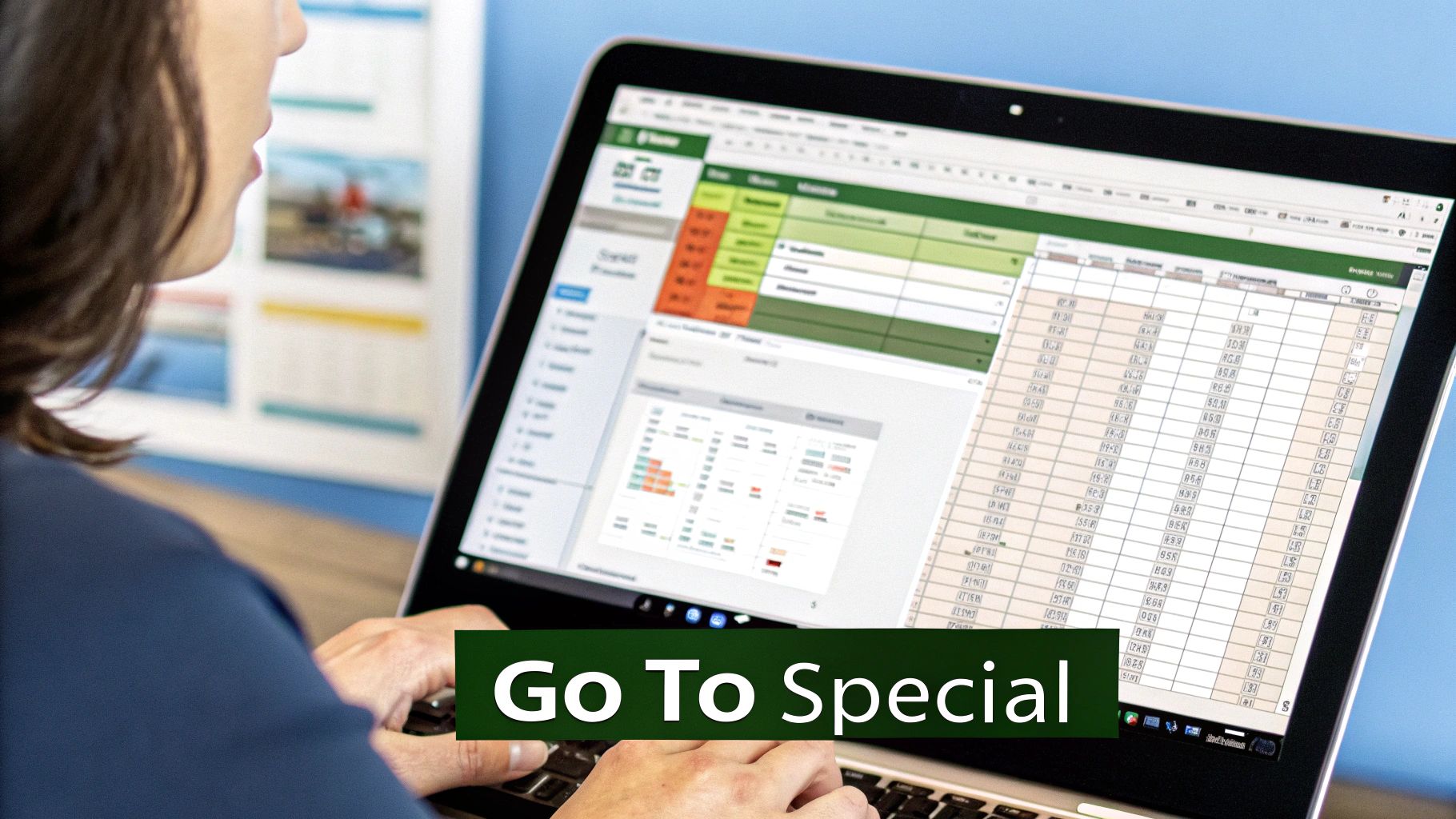
Solving the Toughest Visible Cells Challenges
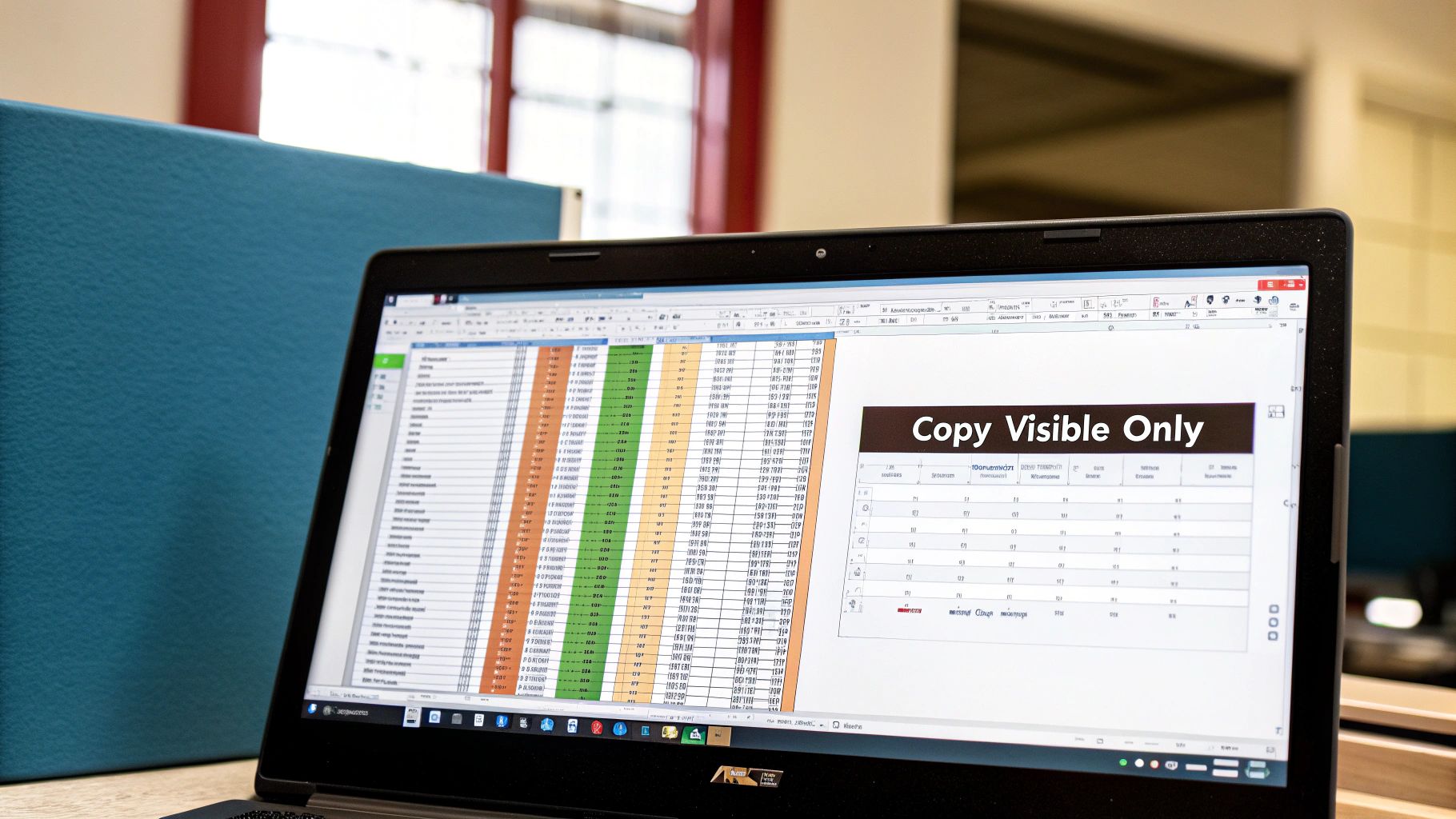
Even experienced Excel users occasionally hit snags when working with visible cells. Operations sometimes seem to disregard carefully applied visible-cells settings, causing frustration and potential data errors. This section explores common challenges and offers practical solutions to maintain data integrity in your spreadsheets.
Merged Cells and Visible Cell Operations
Merged cells frequently disrupt visible cell operations. For example, copying visible cells within a merged range might inadvertently select the entire merged area, not just the visible part. This can lead to unintended overwrites when pasting. One solution is to unmerge the cells before working with visible cells. You can also meticulously adjust your selection, excluding merged cells before using the Alt + ; shortcut.
Conditional Formatting Conflicts
Conditional formatting can also present unexpected interactions. Formats applied to all cells, including hidden ones, may override formatting applied only to visible cells. To avoid this, ensure your conditional formatting rules specifically target visible cells using the SUBTOTAL function. This allows the formatting to adapt dynamically based on cell visibility.
External Data Connections and Visible Cells
Visible cell operations can become more intricate with external data connections. Some connections refresh the entire dataset, potentially overwriting changes made to visible cells. Consider using data tables linked to your external source. This allows you to filter and manipulate data within the table without directly modifying the source, preserving your changes.
Diagnosing and Fixing Unexpected Behavior
If visible cell operations behave unexpectedly, first check your selection. Ensure you've accurately selected only the visible cells using Alt + ; or the "Go To Special" dialog box within Excel. Double-check for merged cells or conditional formatting conflicts. If the problem remains, test your operations on a smaller data sample to isolate the issue. For more in-depth guidance on automation, explore practical workflow examples: Workflow Automation Examples.
Maintaining Data Integrity in Complex Spreadsheets
When dealing with numerous filters, complex formulas, or large datasets, a systematic approach is essential.
-
Document visible-cells operations: Clearly document any visible-cells operations within your spreadsheet. This clarifies how the spreadsheet functions for both yourself and other users.
-
Thorough testing: Test your spreadsheet extensively after applying filters and performing visible-cells operations to verify expected results under various filter scenarios.
-
Simplify formulas: Break down complex formulas into smaller, manageable parts to improve readability and identify potential visible cell-related issues.
By understanding these challenges and solutions, you can confidently manage complex visible cell scenarios, ensuring data accuracy and a smooth workflow in all your Excel projects. You'll be able to tackle unexpected behavior when working with filtered data head-on.
Data Management Excellence: Best Practices From the Pros
Beyond specific techniques, mastering Microsoft Excel requires a strategic approach to data management. Leading organizations understand this and structure their spreadsheets from the outset to minimize potential visibility issues and ensure accurate analysis.
Structuring Spreadsheets for Clarity
One fundamental best practice involves organizing data logically. Using clear and concise headers, consistent formatting, and logical data groupings makes applying filters and working with visible cells much simpler. This structured approach allows for easier selection of correct data ranges, simplifies applying conditional formatting, and ensures formulas reference the appropriate visible cells.
For example, keeping related data in adjacent columns simplifies filtering. This also minimizes the risk of accidentally including or excluding important information.
Documentation: The Unsung Hero of Data Integrity
Clear documentation is crucial, especially when collaborating with others on spreadsheets with visible cells. Noting which operations are performed only on visible cells helps prevent confusion among team members. This ensures everyone understands how the spreadsheet functions.
For instance, a simple comment next to a formula explaining its application to only visible cells can prevent misinterpretations. This also ensures consistent results, no matter who uses the spreadsheet. This documentation is also helpful for troubleshooting and future modifications. Learn more about data visualization in our article, How to master data visualization best practices.
Quality Control for Filtered Data
Maintaining accuracy with filtered data requires robust quality control. Verify your results across different filter states to confirm calculations remain accurate, regardless of visible data. This involves testing formulas and functions with various filter combinations. This helps identify potential errors or unexpected behavior.
Such testing prevents incorrect conclusions based on incomplete or skewed data. Using helper columns that clearly indicate a row's visibility status can also enhance quality control. This makes formulas easier to audit.
Best Practices From the Field
Financial analysts often use visible cells when preparing reports or analyzing financial statements. They might filter data for a specific period or region, then calculate key metrics like totals or averages. Focusing on visible cells ensures calculations reflect only the relevant data.
Data management professionals also rely on visible cell operations for tasks like data cleaning and transformation. Filtering by specific criteria allows them to apply formatting or calculations only to the visible data. This streamlines their workflow and maintains data integrity.
- Color-coding visible ranges: Highlight visible cells after applying a filter using different colors. This provides a quick visual cue to identify the data included in your operations, preventing errors.
- Named ranges for visible cells: Create dynamic named ranges that adjust to the current filter state. This simplifies formula creation and ensures accurate data usage.
- Regular spreadsheet audits: Periodically audit your spreadsheets to identify potential issues with visible-cell operations, especially in complex or frequently updated files.
These best practices, gathered from experienced professionals in various fields, provide a systematic approach to working with filtered data in Excel. By implementing these practices, you can minimize errors, maximize efficiency, and improve your data management skills. This structured approach ensures data integrity and promotes efficient spreadsheet use.
Ready to enhance your Excel skills? Explore our unique collection of Excel-themed apparel and accessories at SumproductAddict! From witty t-shirts to practical desk mats, we have everything you need to celebrate your love for data.