
8 Essential Spreadsheet Best Practices for 2025
Share
In a world driven by data, spreadsheets are the unsung heroes of countless decisions, from startup budgets to enterprise-level financial modeling. Yet, many of us only scratch the surface of their potential, often leading to costly errors, wasted time, and frustrating collaboration. A poorly constructed spreadsheet is not just a messy file; it is a significant business risk, capable of derailing projects and corrupting critical analysis. This guide moves beyond basic SUM functions and dives into the structural and strategic thinking required for true spreadsheet mastery.
Adopting a disciplined set of spreadsheet best practices is the key to transforming your workbooks from fragile calculators into robust, reliable, and scalable tools. It is about building a foundation of trust in your data, ensuring that anyone who uses your file can understand, verify, and build upon your work with confidence. In this comprehensive list, we will explore a curated roundup of essential techniques that address the core pillars of expert-level spreadsheet development.
You will learn how to:
- Implement consistent naming conventions for absolute clarity.
- Architect your sheets by separating raw data from calculations and final outputs.
- Enforce data integrity with robust validation rules and error checking.
- Document your logic and assumptions for future maintenance and collaboration.
- Protect critical cells and control user access effectively.
- Optimize performance to keep your files lean and responsive.
- Establish reliable backup and version control systems.
- Design user-friendly interfaces that guide users and prevent mistakes.
These actionable strategies are designed to elevate your skills, ensuring your next spreadsheet project is built for accuracy, security, and efficiency from the ground up. By mastering these principles, you will not only save time and prevent errors but also produce work that stands up to scrutiny and serves as a dependable asset for your entire team.
1. Implement Consistent and Clear Naming Conventions
One of the most foundational spreadsheet best practices is establishing a system for how you name everything, from the file itself to individual cells. A consistent naming convention acts as a universal language for your workbook, making it instantly more navigable, professional, and easier for others to understand. This practice involves creating standardized, descriptive names for worksheets, cell ranges, tables, and files, eliminating ambiguity and reducing the risk of errors.
When a collaborator opens a file named Final_Report_v2_final_FINAL.xlsx and sees tabs like Sheet1, Sheet2, and Copy of Sheet1, they immediately face a barrier to understanding. A structured approach transforms that chaos into clarity, making your work more reliable and efficient.
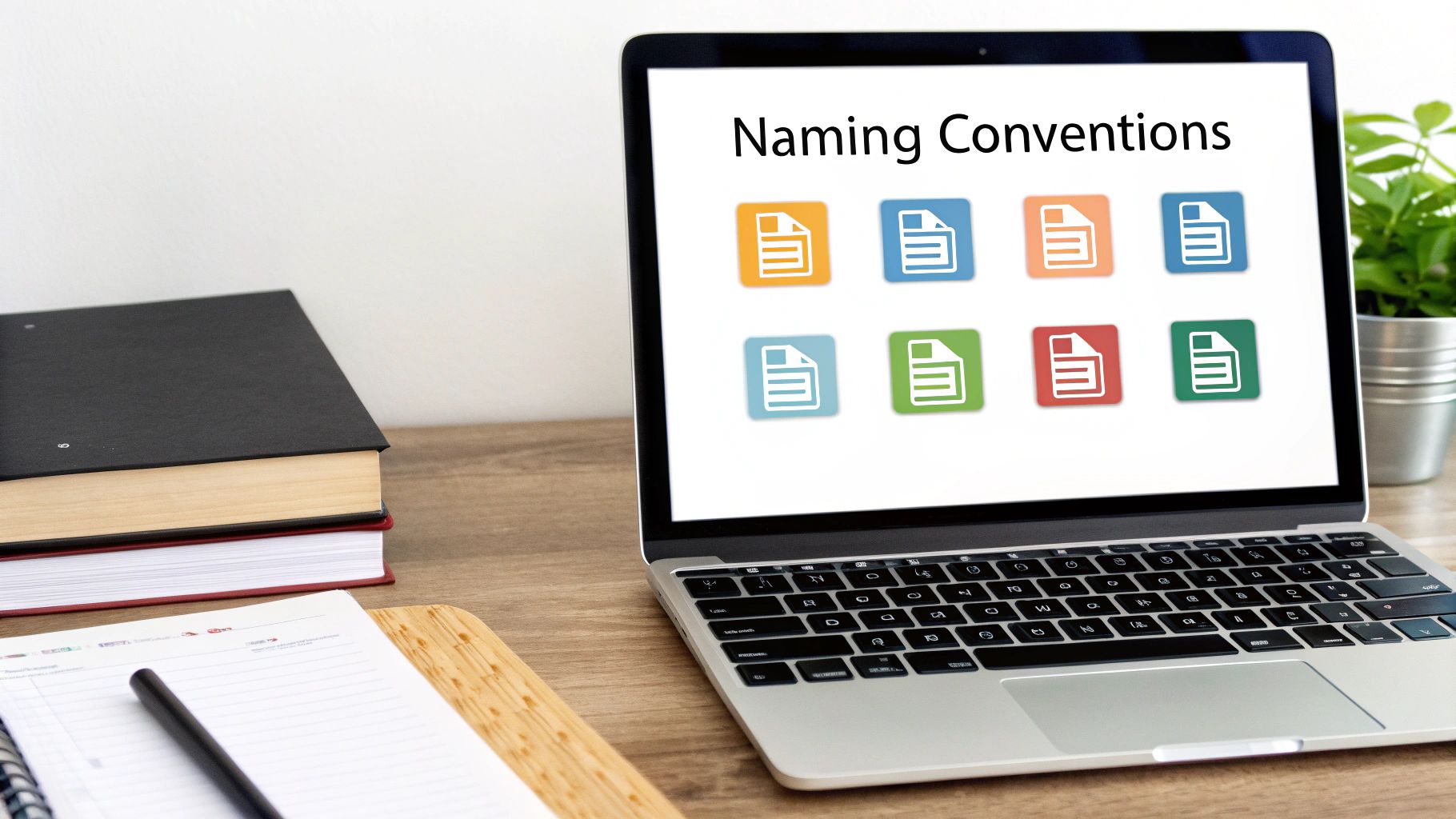
Why Naming Conventions Matter
A well-defined naming system provides immediate context and structure. Instead of deciphering cryptic formulas like =SUM('Sheet5'!A2:A50), a user can read =SUM(Q1_Expenses). This simple change makes the formula's purpose self-explanatory, drastically improving auditability and simplifying troubleshooting. This clarity is crucial in complex financial models, project management trackers, or any collaborative workbook where multiple users need to interact with the data.
Key Insight: Treat your spreadsheet like a software application. Good naming conventions are like clean code-they make the system maintainable, scalable, and easier to debug.
How to Implement Naming Conventions
Start by creating a simple guide or document that outlines your team's standards. This ensures everyone follows the same rules, which is vital for long-term consistency.
Here are actionable tips to build your system:
-
Worksheets: Use descriptive names that clearly state the content. Keep them short but informative. For example,
Q1_2024_Revenue,Expense_Summary, orData_Input. Avoid default names likeSheet1. -
Named Ranges: Assign names to frequently used cells or data ranges. In Excel, you can do this via the Name Manager. Instead of referencing
C5:C150, you could name itApproved_Budget_Items. This makes formulas more readable and less prone to breaking if rows or columns are inserted. -
Files: Your file naming should include key information at a glance. A great format is
ProjectName_ReportType_YYYY-MM-DD_v1.xlsx. For example,ProductionReport_2024-10-26_v2.xlsxis instantly understandable. -
Formatting Rules:
- Use underscores (
_) or PascalCase (QuarterlyRevenue) instead of spaces, as spaces can cause issues in formulas or scripts. - Be consistent with abbreviations (e.g., use
Deptevery time, not a mix ofDeptandDepartment). - Keep worksheet names under 31 characters to ensure compatibility across different spreadsheet programs.
- Use underscores (
2. Separate Data Input from Calculations and Outputs
A cornerstone of robust spreadsheet design is the clear separation of data inputs, calculations, and final outputs. This structural discipline involves creating distinct areas, or ideally separate worksheets, for each stage of the data lifecycle. Raw data is entered in one location, complex formulas and logic are housed in another, and the polished reports or dashboards are presented in a third. This compartmentalization creates a clean, one-way data flow, making the workbook significantly easier to manage, audit, and scale.
When data entry cells are mixed with complex formulas and summary charts, it’s far too easy for a user to accidentally type over a critical calculation, corrupting the entire model. By enforcing this separation, you create a firewalled environment that protects your logic while making the data entry process straightforward and less error-prone. This approach is a key part of professional financial modeling and one of the most impactful spreadsheet best practices for ensuring data integrity.
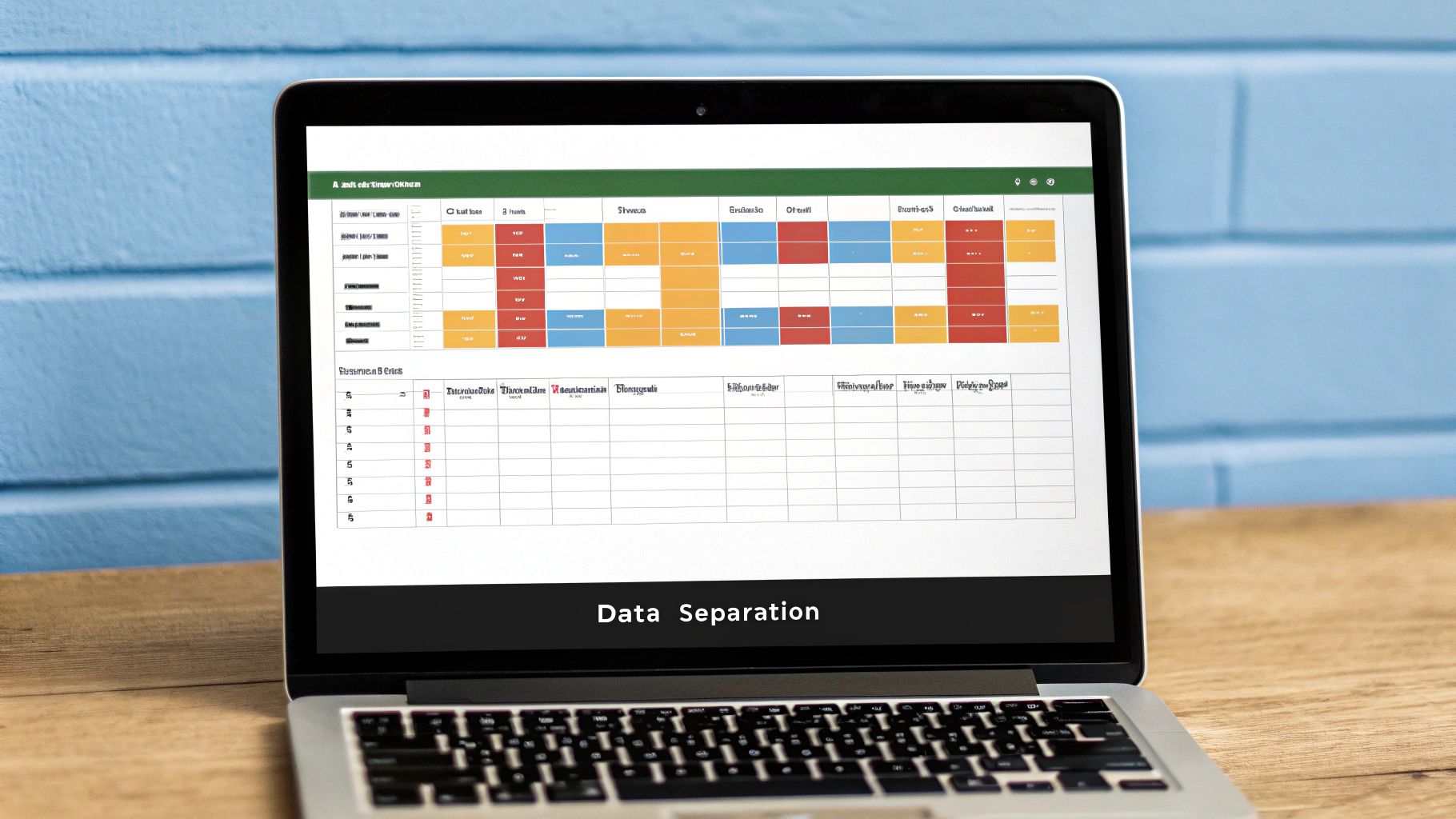
Why This Separation Matters
Structuring your workbook this way transforms a tangled web of dependencies into a logical, linear process. For example, instead of tracing a value in a final report back through a maze of cells on the same sheet, you know its origin must be in the "Calculations" sheet, which in turn is fed exclusively by the "Data_Input" sheet. This clarity dramatically simplifies debugging and validation. It also allows different users to interact with the workbook safely; a data entry clerk can work only on the input sheet without any risk of breaking the core model.
Key Insight: Treat your spreadsheet like an assembly line. Raw materials (data) go in one end, they are processed in the middle (calculations), and a finished product (report) comes out the other end. Each station should be distinct and specialized.
How to Implement This Structure
The easiest way to adopt this practice is by organizing your workbook with dedicated tabs for each function. A common and effective setup is using three primary worksheets.
Here are actionable tips to implement this separation:
-
Worksheet Roles: Create specific tabs like
Input_Assumptions,Calc_Engine, andDashboard_Summary. All raw data and variables (e.g., interest rates, growth assumptions) go into the input sheet. The calculation sheet links to these inputs and performs all the heavy lifting. The summary sheet then pulls the final, polished results from the calculation sheet for presentation. - Visual Cues: Use cell styling to differentiate cell types. A common convention is to color all data input cells with a light blue background and leave all formula-driven cells with a standard or light gray background. This gives users an immediate visual signal not to type over formulas.
-
Sheet Protection: Protect your
Calc_EngineandDashboard_Summarysheets to prevent accidental edits. Leave the cells on theInput_Assumptionssheet unlocked so users can easily enter and update data where intended. - Clear Data Flow: Ensure data flows in one direction: from Inputs to Calculations to Outputs. Avoid creating circular references or having your calculation sheet link back to the output sheet. To learn more about structuring your workbook effectively, explore different methods for how to organize data in Excel on sumproductaddict.com.
3. Use Data Validation and Error Checking
One of the most critical spreadsheet best practices is to proactively manage data quality at the point of entry. Data validation achieves this by creating rules that restrict what users can input into a cell, preventing common mistakes like typos, incorrect formats, or out-of-range values. Paired with robust error checking, this practice transforms your spreadsheet from a passive data container into an active, self-regulating system that safeguards the integrity of your information.
This proactive approach is essential for any workbook that serves as a single source of truth. Whether it's an HR system requiring specific department names or a financial model where percentages must fall between 0 and 100, data validation acts as a gatekeeper. It ensures that the data going in is clean, which means the analysis coming out is trustworthy.
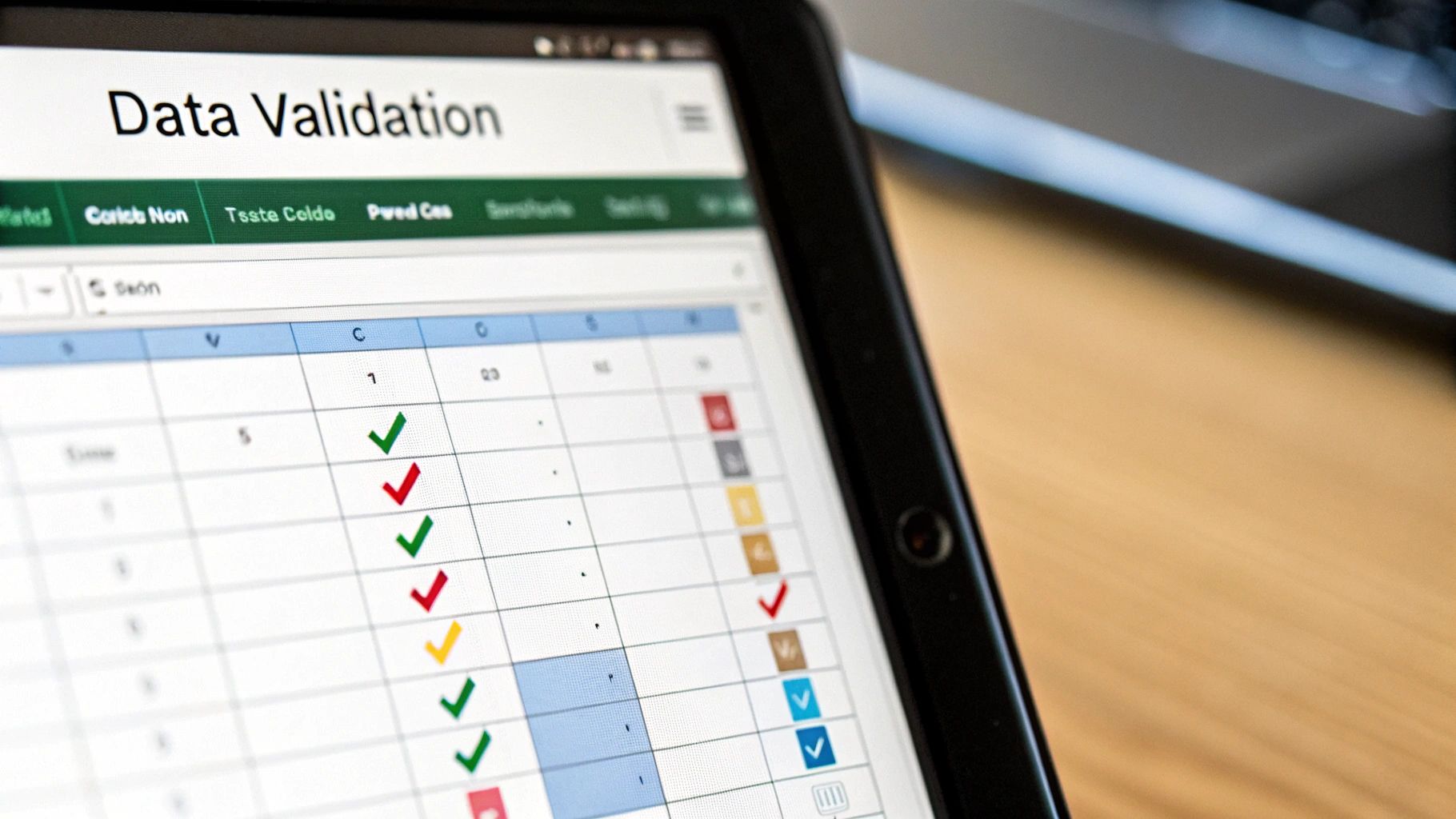
Why Data Validation and Error Checking Matter
The core benefit is the dramatic reduction of downstream errors. A simple data entry mistake, like typing "Finacne" instead of "Finance," can skew reports, break pivot tables, and lead to flawed business decisions. By enforcing constraints, you eliminate these issues at the source. This not only improves accuracy but also saves countless hours that would otherwise be spent hunting down and correcting hard-to-find errors.
Key Insight: Good data validation doesn't just prevent errors; it guides the user. Clear input messages and dropdown lists make the spreadsheet more intuitive and user-friendly, reducing friction and training time.
How to Implement Data Validation and Error Checking
Begin by identifying the key input cells in your spreadsheet where data integrity is most crucial. Start with simple rules and add complexity as needed. For a deeper dive into the mechanics, you can learn more about using data validation in Excel.
Here are actionable tips to build your system:
- Use Dropdown Lists: For fields with a limited set of valid options (e.g., department names, status types, regions), create a dropdown list. This eliminates spelling variations and ensures consistency.
- Set Number and Date Constraints: Restrict numerical inputs to a specific range (e.g., whole numbers greater than zero for inventory counts) or ensure dates are entered in the correct format and fall within a logical timeframe.
- Write Helpful Error Messages: Customize the default error alerts. Instead of a generic "Invalid input" message, provide clear guidance like, "Please enter a date in YYYY-MM-DD format."
-
Handle Formula Errors Gracefully: Use functions like
IFERROR()orISERROR()to wrap your calculations. This allows you to display a clean message (e.g., "N/A" or "Check Input") instead of ugly error codes like#DIV/0!or#N/A. - Use Conditional Formatting: Complement your validation rules by using conditional formatting to visually highlight invalid data or potential issues, such as negative stock levels or duplicate entries.
4. Document Your Work with Comments and Documentation
A spreadsheet without documentation is like a map without a legend. While the data might be there, its context, purpose, and logic remain a mystery. One of the most critical spreadsheet best practices is to thoroughly document your work, creating a clear trail for future users, including your future self. This involves adding comments to complex formulas, maintaining a dedicated documentation sheet, and logging all assumptions, data sources, and version changes.
This practice transforms your spreadsheet from a simple grid of numbers into a robust, auditable, and transparent tool. When a colleague needs to update a financial model or a manager questions a specific calculation, clear documentation provides immediate answers, saving hours of reverse-engineering and preventing costly mistakes.
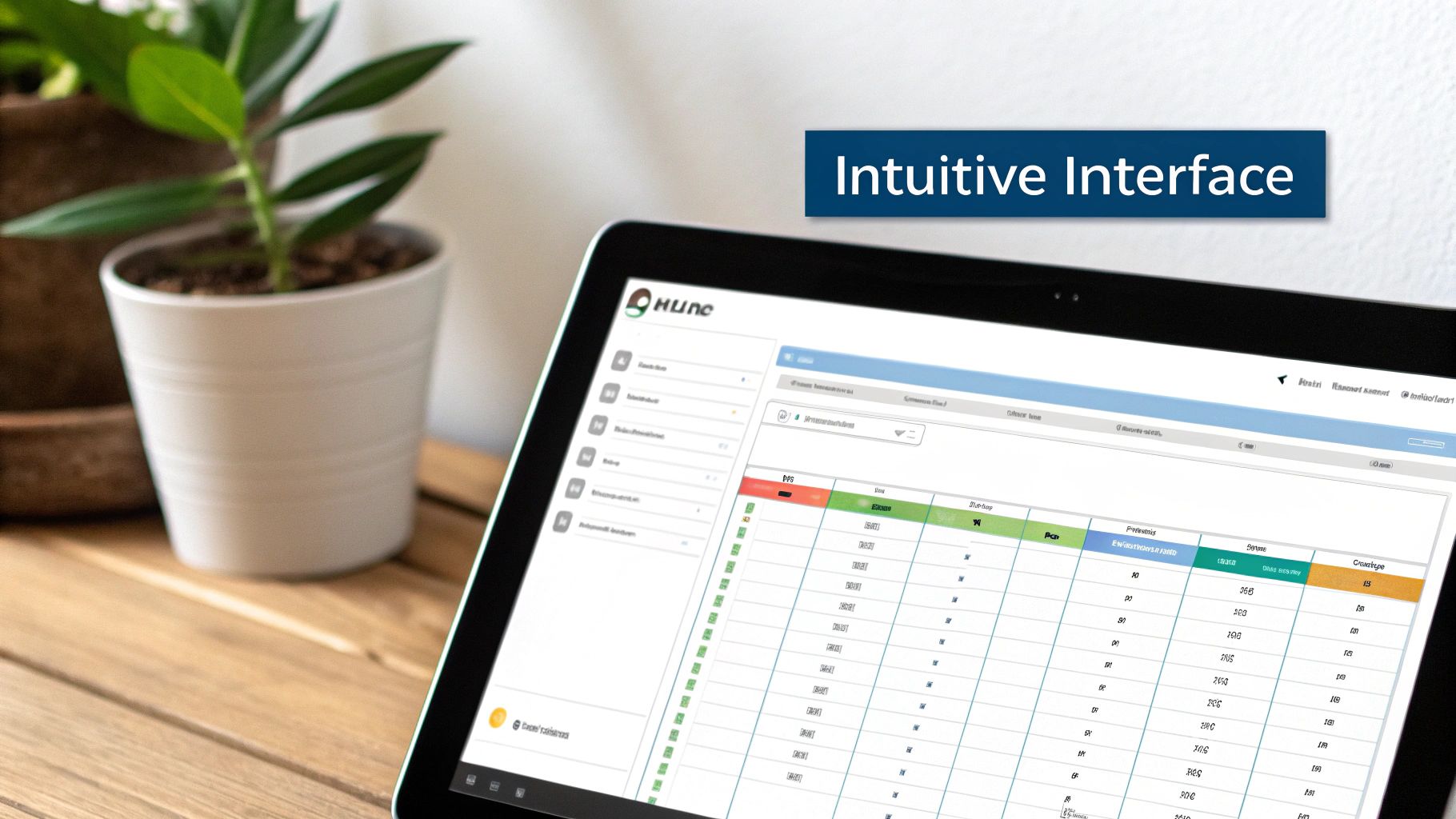
Why Documentation Matters
Effective documentation is the cornerstone of trust and continuity in any data-driven process. In a complex financial model, a well-maintained assumptions log explains the "why" behind key inputs like growth rates or inflation adjustments. This transparency is essential for stakeholder buy-in, regulatory compliance, and effective decision-making. It also creates a vital knowledge transfer mechanism, ensuring the spreadsheet remains usable long after its original creator has moved on.
Key Insight: Treat every spreadsheet as if you will be handing it off to a new team member tomorrow. Good documentation is the best training manual you can provide.
How to Implement Documentation
Effective documentation should be integrated into your workflow, not treated as an afterthought. The goal is to make the spreadsheet's logic and structure self-evident.
Here are actionable tips to build your documentation system:
-
Create a 'Read Me' Sheet: For any complex workbook, the very first worksheet should be a dedicated documentation page. Name it
_Documentation,_Read_Me, or_Assumptions(the underscore pushes it to the front of the tab list). This sheet should include the file's purpose, a version history, contact information for the owner, and a legend for any color-coding used. - Comment on Complex Formulas: Any formula that isn't immediately obvious should have a comment. Right-click the cell and select "New Comment" (or "New Note" in newer Excel versions) to explain the logic, especially for nested functions or non-standard calculations.
- Log Data Sources: Where did your data come from? On your documentation sheet, create a section to log all external data sources. Include URLs, file paths, the date the data was accessed, and contact info for the data owner. This builds an audit trail and makes updates easier.
- Standardize Assumption Logs: For models and forecasts, create a structured table to list all key assumptions. Include columns for the assumption name (e.g., "Annual Revenue Growth"), its value (e.g., 5%), the rationale behind the value, and the source.
5. Protect and Control Access to Critical Data
A critical spreadsheet best practice involves safeguarding your data from accidental or unauthorized changes. Implementing protection measures means using built-in security features to control who can view or edit specific cells, worksheets, or the entire workbook. This practice is essential for maintaining data integrity, especially in multi-user environments where a single incorrect edit could compromise complex calculations or sensitive information.
When a crucial formula in a financial model is accidentally overwritten or an HR administrator inadvertently changes a salary figure, the consequences can be severe. By locking down key components while leaving data-entry cells open, you create a robust, error-resistant tool that balances usability with security, ensuring your spreadsheet remains a reliable source of truth.
Why Data Protection Matters
Protecting your data prevents the most common source of spreadsheet errors: human mistakes. When formulas, constants, or structural elements are locked, you eliminate the risk of accidental deletion or modification. This is particularly vital in models used for financial reporting, budget forecasting, or inventory management, where accuracy is non-negotiable.
This controlled environment not only protects the data's integrity but also guides users, directing them to the specific areas where input is required. It transforms a potentially fragile spreadsheet into a durable application-like interface, boosting user confidence and reducing the need for constant auditing and error-checking.
Key Insight: Think of cell protection as building guardrails for your data. It doesn't block the road; it just keeps users safely on the intended path, preventing them from accidentally veering into critical, off-limits areas.
How to Implement Data Protection
The key to effective protection is to lock everything by default and then selectively unlock only the cells that require user input. This layered approach ensures that nothing is left vulnerable by accident.
Here are actionable tips to protect your workbooks:
-
Worksheets: Protect entire worksheets to prevent changes to structure, formulas, and constants. Before applying protection, format all input cells (e.g.,
Home > Format > Protection > Uncheck "Locked") so users can still enter data where needed. - Permissions: For sensitive data like salaries in an HR file or client rates in a billing system, use different passwords or user-level permissions. This allows you to create different access levels, such as "view-only" for some and "edit-access" for others.
- Workbook Structure: Protect the workbook structure itself to stop users from adding, deleting, renaming, or reordering worksheets. This maintains the workbook's intended navigation and prevents broken links between sheets.
-
Implementation Steps:
- Identify and unlock all cells intended for user input first.
- Navigate to the
Reviewtab and selectProtect SheetorProtect Workbook. - Set a strong password and securely store it, as a lost password can mean losing access permanently.
- Clearly document the protection rules and password locations for future administrators.
- Thoroughly test the permissions from a user's perspective to ensure the workflow is intuitive and functional.
6. Optimize Performance and File Size
As spreadsheets grow in complexity and data volume, they can become slow, unresponsive, and bloated. One of the most critical spreadsheet best practices is active performance optimization, which involves techniques to keep your files running efficiently and their sizes manageable. This means being mindful of formula structure, data management, and formatting to ensure your workbook remains a powerful tool, not a frustrating bottleneck.
A spreadsheet that takes minutes to open or recalculate cripples productivity and increases the risk of crashes. By proactively managing performance, you ensure your financial models, data dashboards, and reporting systems are reliable and scalable, delivering insights without the lag.
Why Performance and File Size Matter
Every formula, formatted cell, and data point adds to a workbook's computational load and file size. A large, slow file is difficult to use, share, and audit. For instance, a complex financial model filled with volatile functions like OFFSET or INDIRECT will recalculate with every single cell change, leading to significant delays. Optimizing these elements ensures a smooth user experience, faster calculations, and easier collaboration, especially when sharing files via email or cloud services.
Key Insight: Treat your spreadsheet's performance like a budget. Every complex formula and piece of unnecessary formatting is an expense. Spend your budget wisely on what provides the most value to maintain a lean, fast, and efficient workbook.
How to Optimize Your Spreadsheets
Integrating performance optimization into your workflow from the beginning prevents major issues down the line. It's about making conscious choices that prioritize efficiency.
Here are actionable tips to keep your spreadsheets lean and fast:
-
Choose Efficient Formulas: Replace
VLOOKUPwith the more powerful and fasterINDEX/MATCHcombination, especially on large datasets.INDEX/MATCHis less resource-intensive because it doesn't require a contiguous lookup range. -
Limit Volatile Functions: Functions like
INDIRECT,OFFSET,TODAY(), andNOW()recalculate every time any change is made. Use them sparingly or find alternative solutions where possible. -
Avoid Full Column/Row References: Instead of referencing an entire column like
SUM(A:A), specify the exact range, such asSUM(A1:A500). Better yet, use structured references with Excel Tables (SUM(SalesTable[Amount])), which adjust automatically. -
Manage Calculation Mode: For very large workbooks, switch the calculation mode to Manual while you are inputting data or making structural changes. This prevents constant recalculation and allows you to refresh all formulas at once by pressing
F9. - Clean Up Unused Elements: Excess formatting, unused cell styles, and hidden worksheets all contribute to file bloat. Use built-in tools or add-ins to clean up your workbook and remove unnecessary data.
- Convert Formulas to Values: For historical data that no longer needs to be dynamic, copy and paste it as values. This permanently removes the computational load of those formulas.
7. Create Robust Backup and Version Control Systems
One of the most critical yet often overlooked spreadsheet best practices is establishing a systematic process for backups and version control. This system protects your data from corruption, accidental deletion, or catastrophic hardware failure while providing a clear history of changes. It involves creating regular, automated backups and implementing a clear versioning system to track modifications over time, ensuring you can always roll back to a previous state if needed.
Without a formal system, you risk relying on autosaves or manual copies, which are prone to human error and can lead to irreversible data loss. A project manager who accidentally deletes a critical project timeline or a financial analyst whose hard drive fails before a quarterly report is due can face devastating setbacks. A robust backup and version control strategy is your ultimate safety net against these common disasters.
Why Backup and Version Control Matter
A disciplined backup and version control system is fundamental for data integrity and business continuity. It allows you to confidently make significant changes to a model, knowing you can revert to a stable version if something goes wrong. For audit and compliance purposes, having a clear, dated history of a file is non-negotiable. It proves when and how data was altered, which is essential for financial reporting or regulatory submissions.
This practice transforms a spreadsheet from a fragile document into a resilient, auditable asset. Instead of wondering which of the five files named Budget_Final_2024.xlsx is the correct one, you can definitively identify the approved version based on a clear versioning log.
Key Insight: Treat your important spreadsheets like critical infrastructure. You wouldn't build a bridge without an emergency plan; don't build a business model without a backup and recovery plan.
How to Implement Backup and Version Control
Effective implementation combines automated tools with disciplined manual processes. Your goal is to make backing up effortless and versioning a standard part of your workflow.
Here are actionable tips to build your system:
- Implement the 3-2-1 Rule: Maintain three copies of your data on at least two different types of media, with one copy stored offsite. For example, one copy on your laptop, a second on an external hard drive, and a third in the cloud.
- Use Cloud Storage: Services like Google Drive, OneDrive, or Dropbox offer automatic syncing and version history. This provides an easy, automated way to keep backups and access previous file states.
-
Establish a Versioning System: When saving a new major version, use a clear file naming convention like
ProjectName_YYYY-MM-DD_v1.0.xlsx. Increment the version number for significant changes, not minor edits. -
Maintain a Change Log: For complex models, create a dedicated worksheet named
Version_LogorChange_History. In it, record the version number, date, author, and a brief description of the changes made. This provides invaluable context. Learn more about how to master tracking changes in Excel on sumproductaddict.com. - Archive Milestone Versions: At key project milestones, such as quarter-end or project approval, save a final, read-only copy in a dedicated "Archive" folder. This creates a permanent, unalterable record for future reference.
- Test Your Recovery Process: Periodically test your backups to ensure you can actually restore a file. A backup system that has never been tested cannot be trusted.
8. Design User-Friendly Interfaces and Navigation
One of the most impactful spreadsheet best practices is to treat your workbook not just as a data container, but as an application with a user interface. Designing for user-friendliness involves creating a logical layout, intuitive navigation aids, and clear visual cues that guide users effortlessly. This approach transforms a complex model into an accessible tool for people with varying levels of Excel expertise, significantly reducing errors and training time.
When a user is faced with a wall of data across dozens of tabs, they are more likely to get lost, make mistakes, or simply give up. A well-designed interface, like an executive dashboard with one-click navigation or an inventory tracker with color-coded statuses, provides structure and clarity. This makes the entire workbook more professional, reliable, and efficient for everyone.
Why User-Friendly Design Matters
A thoughtfully designed interface provides an immediate sense of control and understanding. It directs the user's attention to key areas, such as data input cells, summary dashboards, or critical warnings. This structured experience is essential for complex tools like budget planners or project trackers, where guiding the user through a specific workflow is paramount to maintaining data integrity and ensuring the tool is used correctly.
Key Insight: Always design for your least technical user, not your most advanced. A spreadsheet that is easy for a novice to navigate is a spreadsheet that is foolproof for an expert.
How to Implement User-Friendly Design
Start by storyboarding the user’s journey. What information do they need first? Where do they need to input data? How will they access detailed reports? This thinking helps you create a logical flow.
Here are actionable tips to improve your interface and navigation:
-
Create a "Home" Sheet: The very first worksheet should act as a table of contents or main menu. Use clear headings and hyperlinks to direct users to key sections like
Data_Input,Summary_Dashboard, orDetailed_Reports. - Use Visual Hierarchy: Employ consistent color schemes and formatting to differentiate between input cells (e.g., light yellow background), calculated cells (no background), and headers (bold with a colored fill). This visual language tells users what they can and cannot edit. For more on creating effective visual reports, you can build stunning interactive reports on sumproductaddict.com.
- Leverage Freeze Panes: For any large data table, freeze the top row and/or first column. This keeps headers visible as the user scrolls, preventing them from losing context and making data entry more accurate.
- Add Instructional Text: Place short, clear instructions directly next to input fields. For example, next to a date input cell, add a note like "Enter as MM/DD/YYYY".
-
Be Consistent:
- Use the same tab colors for related worksheets (e.g., all input sheets are blue, all report sheets are green).
- Place navigation buttons (hyperlinked shapes or images) in the same location on every sheet, such as a "Back to Menu" button in the top-left corner.
- Use consistent fonts, colors, and branding throughout the workbook to create a cohesive and professional experience.
Spreadsheet Best Practices Comparison Table
| Practice | Implementation Complexity 🔄 | Resource Requirements ⚡ | Expected Outcomes 📊 | Ideal Use Cases 💡 | Key Advantages ⭐ |
|---|---|---|---|---|---|
| Implement Consistent and Clear Naming Conventions | Medium - Requires initial standard setup and training | Low - Time investment mainly upfront | Improved navigation and collaboration | Organizations needing systematic spreadsheet management | Reduces errors, improves maintenance |
| Separate Data Input from Calculations and Outputs | Medium-High - Needs planned structure and design | Medium - More worksheets and planning | Easier auditing, reduced formula errors | Multi-user or complex models with distinct data flow | Prevents accidental changes, simplifies troubleshooting |
| Use Data Validation and Error Checking | Medium - Setup of rules and conditional formatting | Medium - Ongoing maintenance | Higher data quality and fewer entry errors | Data entry-heavy spreadsheets requiring accuracy | Immediate feedback, consistency maintenance |
| Document Your Work with Comments and Documentation | Low-Medium - Adding comments and logs | Low - Time for commenting and upkeep | Better knowledge transfer and auditability | Complex models or long-term maintenance needs | Facilitates audits, reduces understanding time |
| Protect and Control Access to Critical Data | Medium - Setup of protection levels | Low-Medium - Management of passwords | Maintained data integrity and controlled access | Sensitive or collaborative spreadsheets | Prevents accidental edits, protects IP |
| Optimize Performance and File Size | Medium-High - Formula and file structure tuning | Medium - Requires optimization skills | Faster performance and smaller files | Large or complex models needing efficiency | Faster calculation, reduced resource use |
| Create Robust Backup and Version Control Systems | Medium - Setup automation and versioning | Medium - Storage, management overhead | Data loss prevention and change tracking | Regulatory, compliance, or high-value spreadsheets | Enables rollback, audit trails |
| Design User-Friendly Interfaces and Navigation | Medium - Design and formatting effort | Medium - Development time | Increased user adoption and fewer errors | Spreadsheets for varied user skill levels | Reduces training, improves satisfaction |
From Practitioner to Pro: Your Next Steps in Spreadsheet Excellence
You have journeyed through the foundational pillars of superior spreadsheet design, exploring the critical techniques that separate a functional worksheet from a truly professional data tool. We've moved beyond simple formulas, delving into a holistic framework that prioritizes structure, integrity, and usability. From establishing rigid naming conventions and segregating your data inputs from your complex calculations, to fortifying your work with robust data validation and error-checking protocols, you now possess the blueprint for creating spreadsheets that are not just accurate, but also transparent and scalable.
The path forward is about transforming this knowledge into ingrained habits. The ultimate goal is not to memorize a checklist but to cultivate a disciplined mindset. True mastery of these spreadsheet best practices means approaching every new workbook with a proactive strategy for clarity, efficiency, and reliability. It's about instinctively thinking, "How can I make this auditable?" or "How will this perform with 100,000 rows?" before you even write your first formula. This foresight is what elevates a competent user to an indispensable data professional.
Turning Theory into Practice
The most effective way to internalize these concepts is through deliberate, incremental application. Don't feel overwhelmed by the need to implement all eight principles at once. Instead, choose one or two to focus on in your very next project.
- For your next analysis, start with structure. Before entering a single piece of data, create separate tabs for 'Input', 'Calculations', and 'Output'. This simple act immediately improves clarity and makes your model easier to debug and hand off to a colleague.
- Next, introduce documentation. As you build your formulas, make a habit of using the comments feature to explain complex logic or the purpose of a specific calculation. Create a dedicated 'Documentation' tab outlining the workbook's purpose, data sources, and version history.
- Then, focus on user experience. Once your model is functional, think about the end-user. Protect essential cells, add clear navigation links, and use conditional formatting to guide their attention.
By layering these spreadsheet best practices one project at a time, you will systematically build your skills. What feels deliberate and slow at first will soon become second nature, dramatically increasing the speed, accuracy, and impact of your work.
The Lasting Impact of Spreadsheet Excellence
Adopting these advanced techniques does more than just prevent errors or clean up messy workbooks. It fundamentally changes your relationship with data and enhances your professional value. When you deliver a well-structured, thoroughly documented, and user-friendly spreadsheet, you are providing more than just numbers; you are delivering confidence. Stakeholders can trust your results, colleagues can easily collaborate with you, and your insights become more powerful because they are built on a foundation of integrity.
Embracing these spreadsheet best practices is an investment in your own efficiency and credibility. You will spend less time firefighting errors and more time deriving meaningful insights. You will become the go-to expert known for producing reliable, elegant, and insightful data solutions that drive decisions. This is your opportunity to move beyond mere data entry and become a true architect of information, building models that stand the test of time and scrutiny. Continue to practice, refine your methods, and watch as your proficiency transforms not only your spreadsheets but your entire professional impact.
Ready to celebrate your new data prowess or find the perfect gift for the spreadsheet wizard in your life? Visit SumproductAddict for witty, function-themed apparel and productivity-boosting desk accessories. From a VLOOKUP hoodie to an Excel shortcuts desk mat, SumproductAddict offers gear designed for those who truly appreciate the art of a well-crafted spreadsheet.