
Convert Table to Range in Excel: Easy Step-by-Step Guide
Share
The Critical Difference: Tables vs. Ranges Explained

In Microsoft Excel, both tables and ranges hold your data, but they offer different strengths. Understanding these differences is key for effective data analysis. Think of a table as a structured database, while a range is a flexible workspace.
Tables are great for organized data. They automatically format your data and provide easy filtering and sorting. Formulas in tables also automatically apply to new rows, maintaining consistency. This structured approach simplifies managing large datasets.
However, this structure can have limitations. Ranges offer more freedom for data manipulation. This flexibility is important for complex analysis, especially when using intricate formulas or integrating with external systems.
Working With Tables and Ranges
Some advanced Excel functions might not work perfectly with tables, requiring conversion to a range. For more on advanced Excel techniques, check out this resource on pivot tables.
Converting tables to ranges is common, especially when you want to remove table functionality but keep the formatting. It's a simple process: select any cell in the table, go to the Table Design tab, and click Convert to Range. This is widely used in fields like finance and data analysis. Learn more about converting tables to ranges here.
Making the Right Choice
When should you convert? It depends on your needs. If you need the structure and automatic features of a table, keep it. But, if you need more control over individual cells and formatting, converting to a range might be better.
Understanding this balance helps you make smart choices about your data structure, ultimately improving your Excel workflow.
Convert Table to Range: Multiple Methods Mastered
Converting an Excel table to a range can be beneficial for certain tasks, offering more flexibility than the structured format of a table. Knowing different conversion methods allows you to pick the best technique for your needs. Let's explore a few approaches.
Method 1: The Table Design Tab
The Table Design tab method is a common and reliable way to convert a table to a range. Begin by selecting any cell within your table. Then, navigate to the Table Design tab on the Ribbon. In the Tools group, click Convert to Range. Microsoft Excel will then ask you to confirm, ensuring you intentionally lose the table functionality. This process works consistently across various Excel versions.
Method 2: The Right-Click Shortcut
If you're looking for a faster method, the right-click shortcut gets you there quickly. Select any cell in the table. Right-click, choose Table, and then select Convert to Range from the submenu. This method neatly bypasses the Ribbon, making the conversion faster.
Method 3: Keyboard Shortcuts
For ultimate speed, especially with repetitive conversions, keyboard shortcuts are your best friend. The specific shortcuts might vary depending on your Excel version and your operating system. However, the principle is consistent: activate the Table Design tab and the Convert to Range function using a key combination. For instance, on Windows, you might use a sequence like Alt, J, T, V.
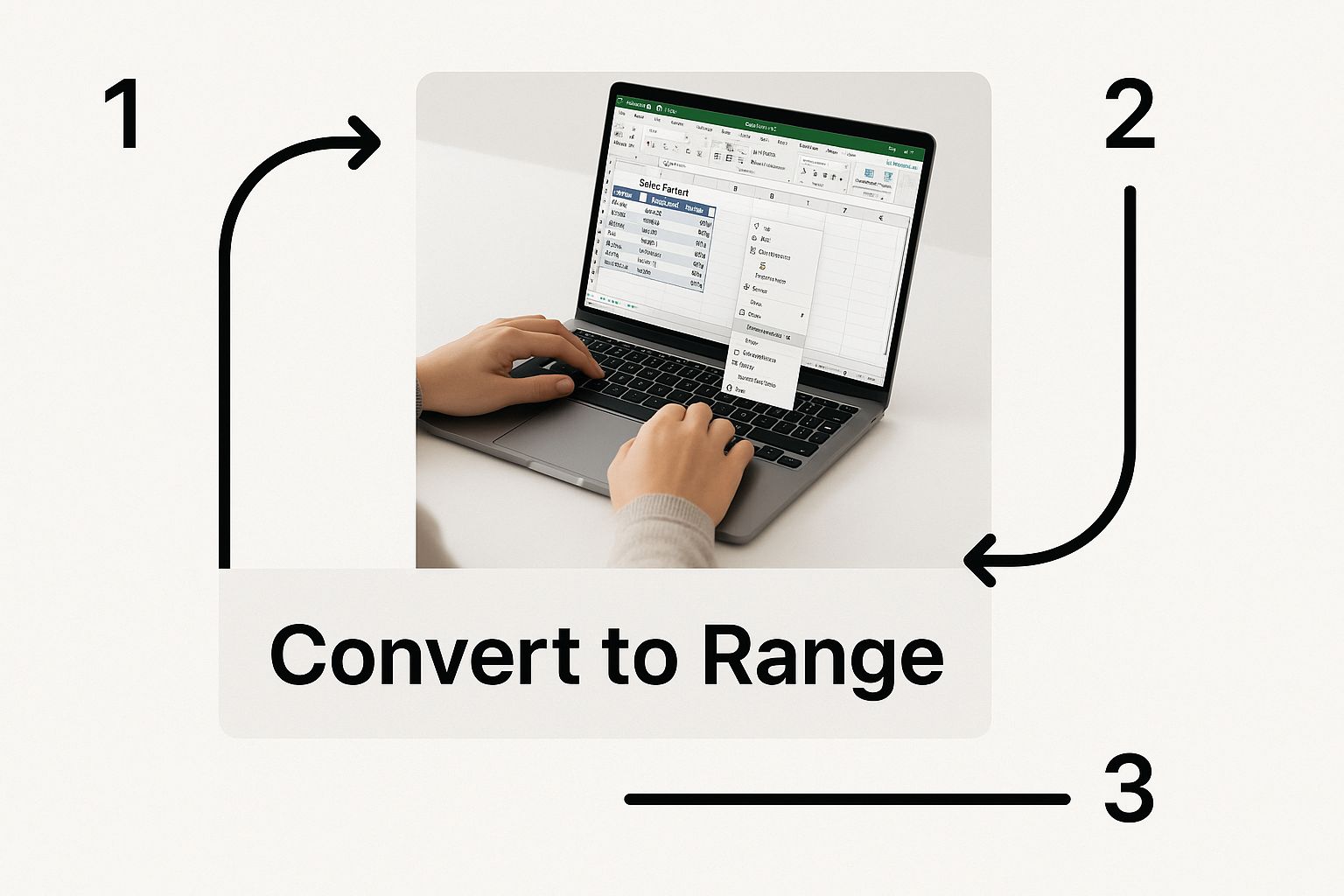
This infographic shows the right-click method, highlighting the "Convert to Range" option in the context menu. It clearly demonstrates the simple steps, emphasizing how easy this conversion is for any Excel user.
To help you decide which method best fits your needs, here is a comparison:
Comparison of Methods to Convert Table to Range
| Method | Steps Required | Works in All Excel Versions | Speed | Additional Notes |
|---|---|---|---|---|
| Table Design Tab | Select cell in table, navigate to Table Design tab, click "Convert to Range", confirm | Yes | Moderate | Clear and reliable |
| Right-Click Shortcut | Select cell in table, right-click, select "Table", then "Convert to Range" | Yes | Fast | Streamlined process |
| Keyboard Shortcuts | Use specific key combination (e.g., Alt, J, T, V on Windows) | Mostly, but can vary | Fastest | Requires memorization of shortcuts |
As you can see, each method has its strengths and weaknesses. Choose the one that aligns best with your typical workflow and preferences.
Choosing the Right Method for You
The best method depends on your personal workflow. The Table Design tab method is clear and dependable. The right-click is faster. Keyboard shortcuts provide the most speed for frequent conversions. Just like understanding when to convert LLC to S Corp is important for businesses, knowing the right Excel conversion method matters for efficiency.
Automating Table to Range Conversions
Power users working with multiple tables can benefit from automation. VBA (Visual Basic for Applications) lets you create macros to convert many tables at once, saving time and ensuring consistency. Integrating these macros into data processing workflows further streamlines your analyses. This automation is especially helpful for financial analysts who manage large datasets and complex models, emphasizing the advantage of mastering these methods.
Strategic Timing: When to Convert Tables into Ranges
Knowing when to convert an Excel table to a range is just as important as knowing how. Tables offer fantastic features, like structured data, automatic filtering, and easy formula propagation. However, converting to a range can sometimes unlock greater flexibility and compatibility. Let's explore when this conversion becomes a strategic advantage.
Compatibility With Advanced Features
One reason for converting tables to ranges stems from compatibility issues. Some advanced array formulas or VBA macros might not work correctly within a table's structure. Converting to a range lets these powerful tools interact with your data without limitations, opening up advanced analytical possibilities.
Data Integration With External Systems
When exporting data to other applications or databases, converting to a range is often essential. External systems might not recognize an Excel table's structure. A simple range, however, offers a universal format accepted by most programs, ensuring smooth data transfer.
Fine-Grained Control Over Formatting
While tables provide consistent formatting, sometimes you need more control. This is especially true for reports or presentations where visuals are key. Converting to a range lets you apply unique formatting to specific cells, enhancing clarity and impact. For example, highlighting specific data points with different colors can improve readability.
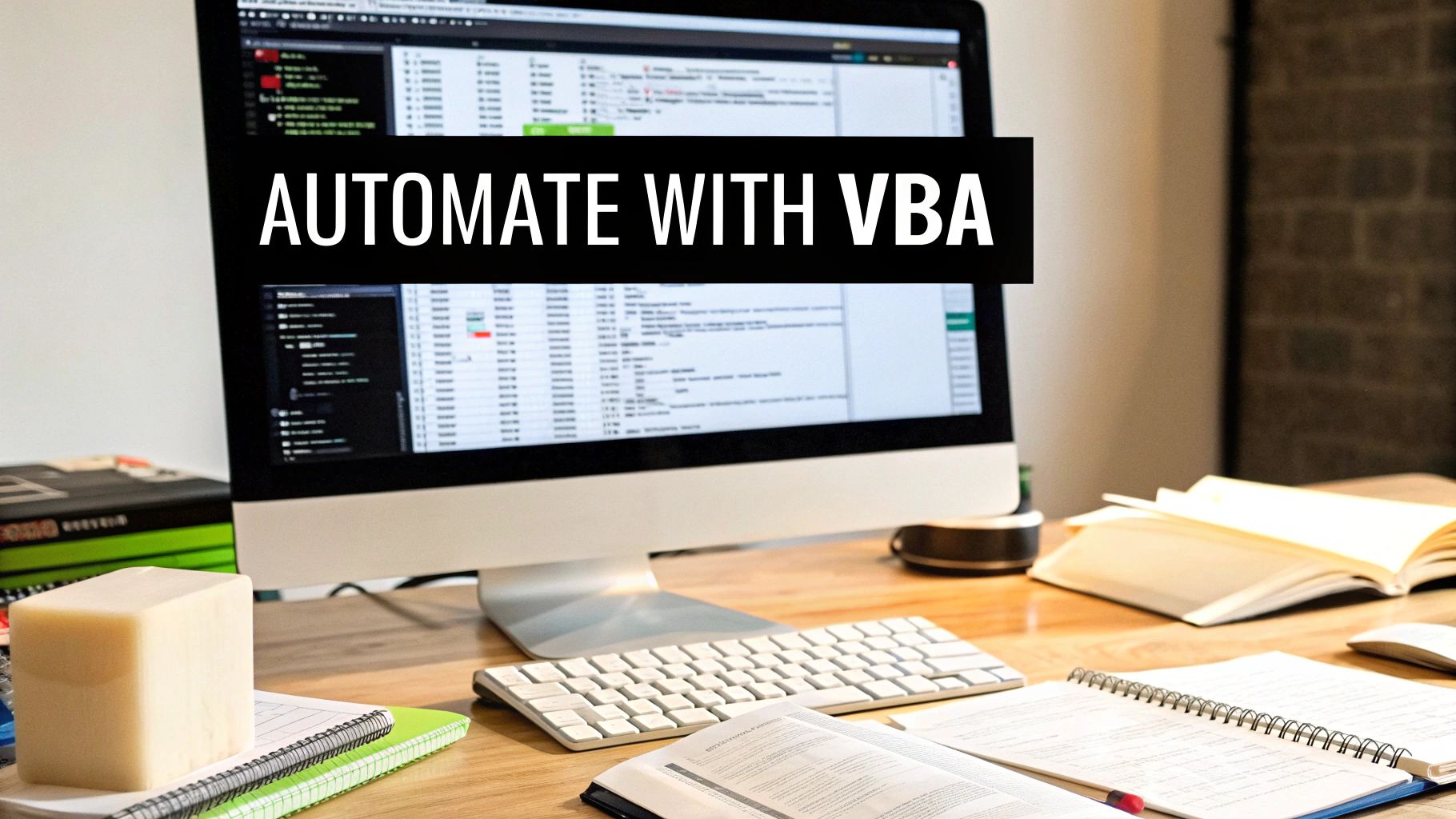
Enhanced Flexibility for Complex Analysis
As your analysis becomes more complex, a table's structure can feel restrictive. Converting to a range allows for more dynamic data manipulation, including adding or deleting rows and columns without affecting formulas. This flexibility is crucial for in-depth analysis where data restructuring is often necessary. You also gain greater control over sorting and filtering, options sometimes limited within the table format. Statistically, approximately 70% of Excel users convert tables to ranges for better data manipulation. This underscores the need for more dynamic data analysis, a capability sometimes restricted by structured tables. Find more detailed statistics here.
Identifying Warning Signs
Several indicators suggest when your Excel tables might be holding you back. If you frequently encounter formula errors, compatibility problems, or formatting limitations, consider converting to a range. Recognizing these warning signs helps address potential workflow bottlenecks, maximizing efficiency. While tables are powerful for organizing data, they aren't always the best choice, especially when flexibility and integration with other systems are paramount.
Protecting Your Data During Table-to-Range Conversion
Converting a table to a range in Microsoft Excel offers greater flexibility, but protecting your data during this process is paramount. While the conversion itself doesn't delete your data, certain features associated with the table structure might be altered. Understanding these potential changes is key to preserving data integrity.
Preserving Visual Formatting
One common concern is the potential loss of visual formatting. The good news is that converting a table to a range usually maintains the existing formatting. This means your chosen colors, fonts, and number formats will remain. However, formatting applied via the table's built-in styles might revert to the default Excel styles. Documenting these custom styles beforehand ensures you can easily reapply them later.
Maintaining Formula Integrity
Formulas within your table often use the table's structured references. When converting to a range, these references are modified. For instance, a formula referencing Table1[Sales] becomes a standard cell range reference like C2:C10. This can sometimes lead to formula errors if not handled carefully. While Excel typically updates these references automatically, double-checking your formulas, particularly complex ones, after the conversion is always recommended.
Safeguarding Conditional Formatting and Data Validation
Conditional formatting and data validation rules applied to your table are generally retained during the conversion. Similar to formulas, the references within these rules will change from structured references to cell range references. This shift may require minor adjustments to guarantee your rules continue functioning as intended. If issues arise after converting, review and update these references within the conditional formatting and data validation settings. Read also: How to master data scrubbing techniques to ensure pristine data.
Documenting Table Settings Before Conversion
Before converting, document any custom table settings. This includes custom filtering, sorting, or formatting applied through the table's design features. While the conversion often keeps the visual look, the underlying table functionality is removed. Recording these settings allows you to easily replicate them later, if necessary. This proactive step is especially helpful for large or complex tables where manually recreating settings would be time-consuming.
Practical Steps for Data Protection
Here’s a simple checklist to follow when converting a table to a range:
- Backup your data: Create a copy of your worksheet or workbook.
- Document table settings: Note any custom formatting, conditional formatting, data validation, or filtering.
- Check formulas: Review all formulas within the former table range, focusing on cell references.
- Verify conditional formatting and data validation: Test your rules to confirm they work as expected.
- Reapply custom styles: If any custom table styles were lost, reapply them to the range.
By following these steps, you can safely convert tables to ranges in Excel, maintaining your data's integrity, visual presentation, and overall functionality.
Conquering Common Conversion Challenges
Even seasoned Excel users occasionally encounter obstacles when converting tables to ranges. This process, while typically straightforward, can sometimes present difficulties that interrupt your workflow. Let's examine some common issues and their solutions.
Broken Formula References
One common problem is broken formula references after converting a table to a range. This occurs because tables utilize structured references (e.g., Table1[Sales]), while ranges use standard cell references (e.g., C2:C10). During conversion, Excel tries to automatically update these references. However, with complex formulas, this automatic conversion may not always be accurate.
- Solution: Manually examine and fix any broken formula references following the conversion. Carefully check formulas dependent on the table's structure, ensuring they now point to the correct cell ranges.
Sort Order Problems
Another potential issue involves sort order. Tables often have inherent sorting capabilities. When converted to a range, this sorting is lost, potentially changing the arrangement of your data. This can be especially troublesome if your formulas or other downstream processes depend on a particular data sequence.
- Solution: Before converting, record any sorting applied to your table. After converting, reapply the same sort order to the range.
Partial Conversion Errors
Occasionally, only a portion of a table converts properly, resulting in a mixture of table and range elements. This can stem from underlying data inconsistencies or formatting problems within the original table. Such errors can be confusing and lead to unpredictable outcomes in formulas and data analysis.
- Solution: If a partial conversion happens, try reformatting the original table to address any underlying formatting discrepancies. If the problem persists, consider copying and pasting the table's data into a new sheet as values only. Then, reformat the copied data as a range. This establishes a clean foundation, preventing partial conversion errors. You might find this helpful: How to master data transformation with Power Query.
Preventative Measures For Smooth Conversions
While the above solutions address specific problems, implementing some preventative measures can reduce the likelihood of issues arising.
-
Data Consistency: Ensure your table data is consistent in terms of formatting and data types. Avoid combining numbers and text within the same column, as this can cause conversion problems.
-
Simple Formulas: Keep your formulas within the table as straightforward as possible. Complex, nested formulas are more susceptible to errors during conversion.
-
Backup Your Work: Before any conversion, create a backup copy of your workbook. This lets you revert to the original table if required.
-
Test After Conversion: After converting, thoroughly test all your formulas, conditional formatting, and other dependent functionalities to ensure they operate correctly.
To help you further, the following table summarizes the issues, causes, solutions and prevention tips you can adopt when converting tables to ranges in Excel.
Troubleshooting Table To Range Conversion Issues: A Summary
| Issue | Possible Cause | Solution | Prevention Tips |
|---|---|---|---|
| Broken Formulas | Incorrect cell references after conversion | Manually review and correct cell references in affected formulas. | Use simple formulas within tables. |
| Sort Order Change | Removal of table sorting | Reapply the sort order to the range after conversion. | Note the sort order before converting. |
| Partial Conversion | Data inconsistencies or formatting issues | Reformat the original table or copy data as values to a new range. | Ensure consistent data formatting. |
By understanding these common difficulties and applying the suggested solutions and preventative actions, you can guarantee a smooth and effective conversion of your Excel tables to ranges, maximizing flexibility and data integrity.
The Evolution of Excel's Table-to-Range Capabilities
Converting a table to a range in Microsoft Excel is a common task. Understanding the evolution of this feature provides helpful context for users. This journey reflects advancements in software and the changing ways people work with data.
Early Excel and The Dawn of Ranges
Before the introduction of formal "tables," all data in early versions of Excel existed within ranges. These rectangular cell selections allowed users to manually apply formatting and formulas. This approach offered flexibility but required more manual effort to maintain data integrity, particularly in larger spreadsheets.
Excel 2007: The Introduction of Tables and The "Convert to Range" Feature
Excel 2007 introduced a significant change with the table feature. Tables offered structure, automatic formatting, and simplified formula management. Recognizing the need for backward compatibility and the flexibility of ranges, Microsoft introduced the Convert to Range feature. This allowed users to switch between table and range formats. The conversion of tables to ranges has improved over time. In Excel 2007, the Convert to Range feature simplified the process of reverting tables back to standard ranges. This feature has remained important in Excel, with performance and user experience enhancements in later versions. You can learn more about this feature here.
Modern Excel: Refining the Conversion Process
Later Excel versions, including Excel 2010, 2013, 2016, and Microsoft 365, further refined the table-to-range conversion. Performance improvements made the conversion faster and more efficient, even with large tables. The user interface for the conversion feature also received updates to align with the Excel Ribbon and menu system.
Enhanced User Experience and Performance
Microsoft has continuously focused on improving the user experience for table-to-range conversions. These improvements address real-world usage patterns and feedback, focusing on clarity and speed. This demonstrates Microsoft's dedication to optimizing core Excel features. For those looking to improve their data visualization skills, this blog post offers helpful tips: How to master data visualization.
From Spreadsheet Software to Data Analysis Platform
The evolution of the convert table to range feature highlights Excel's growth from basic spreadsheet software into a powerful data analysis platform. The ability to seamlessly transition between structured tables and flexible ranges empowers users to choose the best approach for managing their data according to their specific needs. This flexibility remains one of Excel's strengths.
Power Techniques: Taking Table Conversion to the Next Level
For Excel power users working with complex datasets, basic "convert table to range" methods are just the first step. This section explores advanced techniques that will significantly improve how you handle these conversions, especially with large amounts of data.
Batch Processing for Multiple Tables
Converting numerous tables to ranges one by one can be a tedious process. Batch processing automates this task, saving you valuable time and effort. One effective approach is using VBA Visual Basic for Applications. A simple macro can loop through every table in a worksheet, or even an entire workbook, automatically performing the conversion. This ensures consistent results across all your tables.
VBA Macros for Automated Conversion
VBA macros offer powerful automation capabilities. Check out this article on how to master Excel report automation for more details. You can create reusable VBA code to convert tables to ranges while preserving crucial formatting. This helps maintain your data's visual presentation after conversion. For instance, your macro could copy table styles and conditional formatting before conversion and reapply them afterward, ensuring a seamless transition.
Integrating Conversions into Data Preparation Workflows
For many analysts, converting a table to a range is just one step in a larger data preparation process. Integrating this conversion into your existing workflows can streamline your work significantly. Learn more about data analysis and business intelligence. Imagine importing data into Excel as a table, performing calculations, and then converting it to a range for export. Automating the conversion step creates a smooth, end-to-end workflow.
Enterprise-Level Conversion Protocols
Consistency is paramount in large organizations. Establishing clear conversion protocols ensures everyone handles table-to-range conversions uniformly. This minimizes errors and improves data quality across the board. These protocols might include designated VBA macros, naming conventions for converted ranges, and detailed documentation of any custom formatting to be preserved.
Ensuring Data Integrity During Conversion
Maintaining data integrity is paramount during any conversion process. Regularly backing up your workbooks and meticulously validating your data after conversion are essential practices. This helps identify and resolve any unintended consequences, such as broken formulas or formatting discrepancies.
By implementing these power techniques, you'll go beyond the basics of table-to-range conversion and gain greater efficiency, consistency, and control over your Excel data. Mastering these techniques unlocks advanced analytical capabilities and empowers you to handle complex datasets with confidence.
Ready to level up your Excel skills? Visit SumproductAddict for some awesome Excel-themed gear and accessories!