
8 Essential Excel Tips for Accountants in 2025
Share
In the world of accounting, proficiency in Microsoft Excel isn't just a skill; it's the bedrock of efficiency, accuracy, and insightful financial analysis. While foundational knowledge is essential, mastering advanced techniques can transform hours of manual data wrangling into minutes of automated, insightful reporting. This comprehensive guide moves beyond the basics, offering a curated roundup of powerful Excel tips for accountants designed to streamline your daily tasks, from month-end closing to complex financial modeling and auditing. Each technique is selected to provide immediate, real-world value, helping you work smarter, not harder.
You will learn how to leverage often-overlooked tools and functions to enhance your workflow significantly. We will explore methods for everything from implementing robust data validation to prevent errors at the source, to building dynamic financial models using advanced lookup functions like INDEX-MATCH. Get ready to master PivotTables for swift data summarization and automate your most repetitive processes with simple macros. These practical insights will not only boost your productivity but also deepen your analytical capabilities, allowing you to deliver clearer, more impactful financial narratives. By the end, you'll have a new set of skills to elevate your spreadsheet game and reclaim valuable time in your workday.
1. Master Keyboard Shortcuts for Efficiency
While it might seem basic, mastering keyboard shortcuts is arguably the single most impactful change an accountant can make to boost their productivity in Excel. Relying on the mouse for navigation and commands introduces micro-delays that accumulate significantly over a workday filled with data entry, report generation, and financial analysis. By keeping your hands on the keyboard, you maintain a fluid, uninterrupted workflow, which is a cornerstone of our essential Excel tips for accountants.
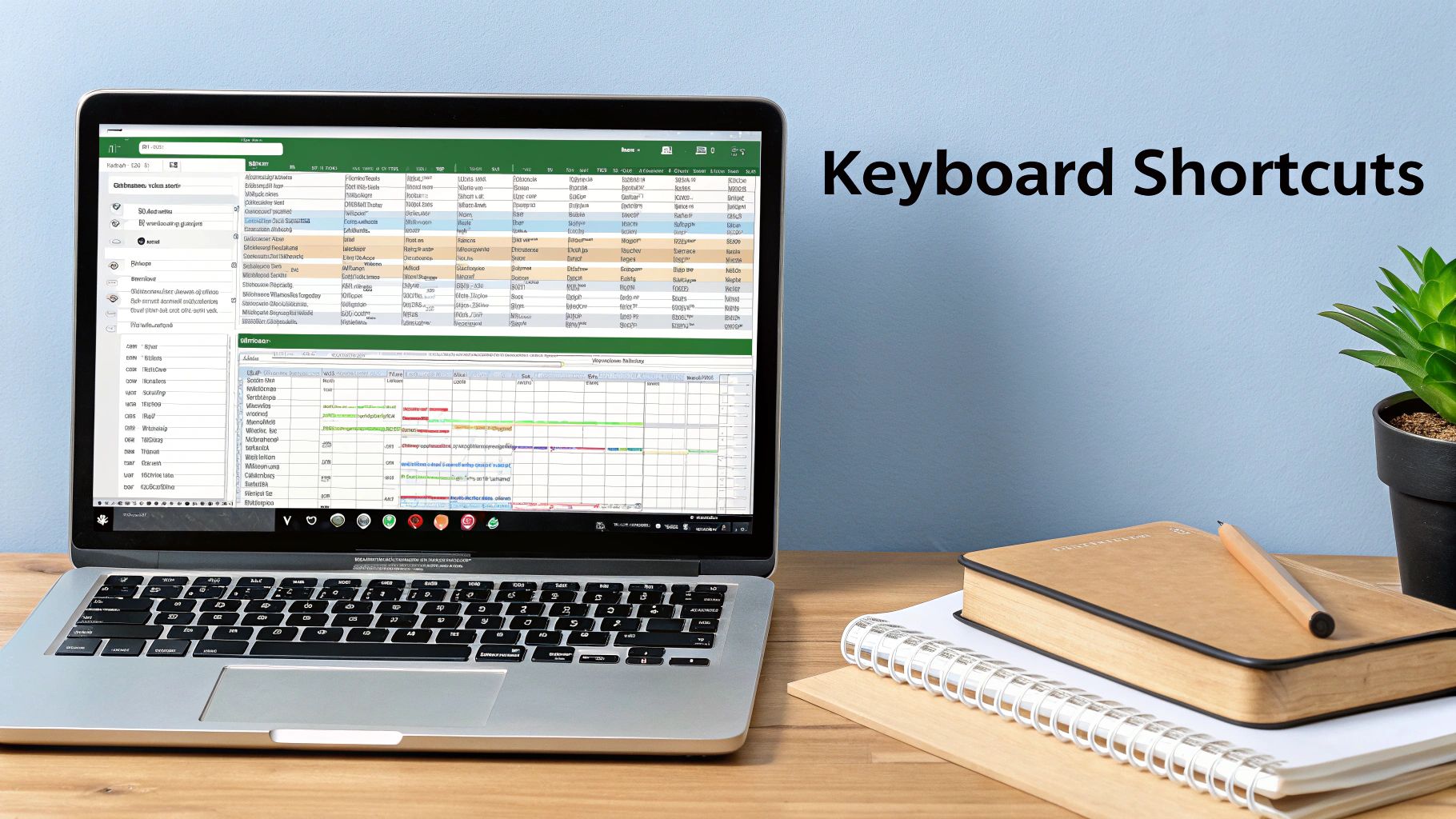
This practice is not about memorizing hundreds of combinations at once. Instead, it’s about strategically integrating a core set of shortcuts into your daily tasks, turning them into muscle memory.
Why It's a Game-Changer for Accountants
For accountants, speed and accuracy are paramount. Whether you're navigating a large trial balance, formatting a financial statement, or reconciling accounts, every second counts. Keyboard shortcuts directly address this need by minimizing physical movement and streamlining repetitive actions.
Key Insight: The goal is to transform common, multi-click mouse actions into instantaneous keyboard commands, reclaiming valuable time that can be better spent on high-level analysis rather than tedious navigation.
Essential Shortcuts to Start With
Instead of feeling overwhelmed, focus on a small, high-impact set of shortcuts first. Here are a few indispensable commands for accounting tasks:
-
Ctrl+Shift+L: Instantly applies or removes filters from a data range. This is perfect for quickly isolating specific transactions, accounts, or date ranges in a ledger. -
Ctrl+Shift+Arrow Keys: Selects a contiguous block of data from your active cell to the end of the range. Use this to quickly highlight entire columns or rows for copying, formatting, or creating a formula. -
Alt+=(AutoSum): Automatically inserts a SUM formula for an adjacent range of cells, ideal for totaling columns in financial reports or schedules. -
F4: Repeats your last action. After applying a specific format (like currency style or a cell color) to one cell, you can select another cell and pressF4to apply the same format instantly.
To explore a more comprehensive list, you can discover more of the best Excel shortcuts on sumproductaddict.com. Start by incorporating these into your work, and you will quickly see a tangible improvement in your daily efficiency.
2. Leverage PivotTables for Financial Analysis
For accountants swimming in vast seas of transactional data, PivotTables are a lifeline. This dynamic tool allows you to summarize, rearrange, and analyze large datasets with incredible speed and flexibility, all without writing a single complex formula. It transforms raw numbers from a general ledger or sales report into an interactive summary, making it one of the most powerful Excel tips for accountants.
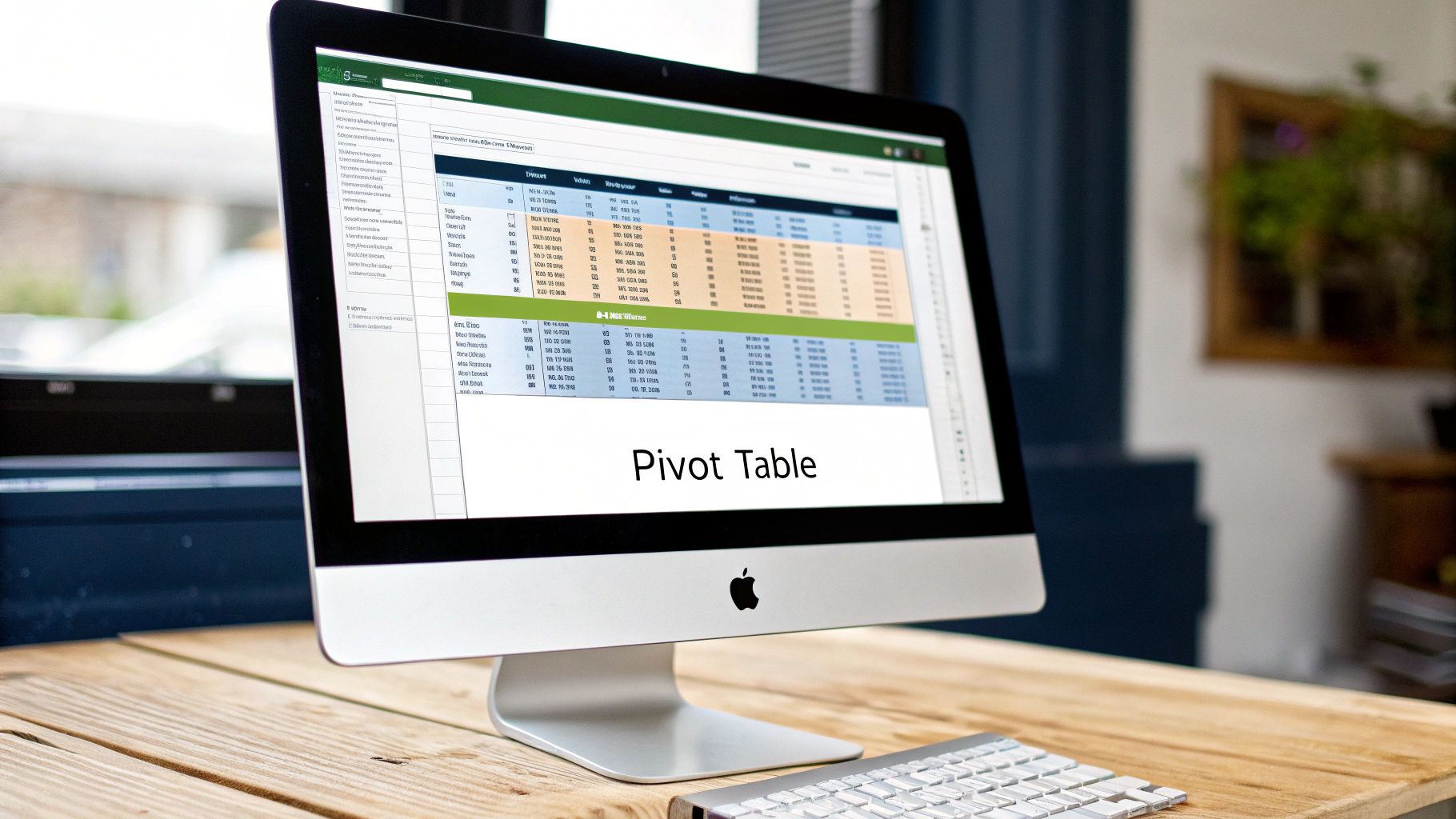
The real magic of a PivotTable is its ability to let you "pivot" or reorganize data on the fly. You can drag and drop fields to view information from different perspectives, such as analyzing monthly expenses by department or summarizing sales by region.
Why It's a Game-Changer for Accountants
Financial analysis often requires looking at the same data from multiple angles. PivotTables automate this process, enabling you to generate insightful reports like accounts receivable aging, budget vs. actual variance analysis, or revenue breakdowns in minutes instead of hours. This frees you from tedious data manipulation and allows more time for strategic interpretation.
Key Insight: PivotTables bridge the gap between raw data and actionable financial intelligence, empowering accountants to answer complex business questions quickly and accurately without being formula experts.
Essential PivotTable Practices
To get the most out of this feature, adopt a few best practices. These simple habits ensure your analysis is both reliable and efficient.
- Clean Your Source Data: Before creating a PivotTable, ensure your data is in a proper tabular format with no blank rows or columns. Standardize categories and fix any data entry errors for accurate results.
- Use Calculated Fields: Instead of adding new columns to your source data, use Calculated Fields within the PivotTable to create custom metrics like gross profit margin or cost per unit.
- Group Dates for Analysis: Right-click on a date field in your PivotTable to easily group data by days, months, quarters, or years, which is perfect for trend analysis.
- Refresh Your Data: Remember that PivotTables do not update automatically. If your source data changes, right-click the PivotTable and select "Refresh" to update your summary.
By integrating these techniques, you can turn complex datasets into clear, concise reports. To dive deeper into what's possible, you can explore more Excel PivotTable examples on sumproductaddict.com and start unlocking new levels of data-driven insights.
3. Implement Data Validation for Accuracy
Data validation is a critical feature that helps accountants maintain data integrity by controlling what type of information can be entered into specific cells. This proactive approach prevents common data entry errors at the source, ensuring consistency and reliability across financial models, budgets, and compliance reports. It acts as a gatekeeper for your data, making it an indispensable tool in our list of Excel tips for accountants.

By setting predefined rules for a cell or range, you ensure that any data entered conforms to specific criteria. This minimizes the need for time-consuming clean-up and reconciliation work down the line, which is a common pain point in accounting workflows.
Why It's a Game-Changer for Accountants
For accountants, the adage "garbage in, garbage out" is a constant reality. A single incorrect entry in a journal or a misspelled category in an expense report can throw off entire financial statements. Data validation directly mitigates this risk by enforcing standards before an error can be recorded.
Key Insight: The primary benefit of data validation is shifting from reactive error correction to proactive error prevention. This builds trust in your financial data and protects the integrity of your reports and analyses.
Essential Validation Rules to Start With
Applying data validation is straightforward and immensely powerful. Focus on areas where input errors are common or have significant consequences. Here are some practical examples for accounting tasks:
- Dropdown Lists for Categories: Prevent typos and enforce standardized naming by creating a dropdown list for expense categories, department codes, or transaction types. Source this list from a master table, perhaps on a hidden sheet.
- Date Range Restrictions: Ensure all transaction dates fall within a specific fiscal period (e.g., between January 1, 2024, and December 31, 2024) by setting a date validation rule.
- GL Account Number Format: Validate general ledger account numbers to ensure they match the structure defined in the chart of accounts, for instance, by requiring a whole number of a certain length.
- Percentage Constraints: Restrict cells meant for percentages or allocation factors to values between 0 and 1, preventing entries like "50" instead of "0.5" or "50%".
To get a deeper understanding of these techniques, you can explore some of the most useful Excel data validation examples on sumproductaddict.com. Incorporating these rules into your templates will dramatically improve the accuracy of your workbooks.
4. Master INDEX-MATCH for Dynamic Lookups
While VLOOKUP is widely known, the combination of INDEX and MATCH offers a far more powerful and flexible solution for looking up data. This duo overcomes the limitations of VLOOKUP, allowing accountants to perform more robust, dynamic, and error-proof lookups in complex financial models, schedules, and reconciliations. This is one of the most transformative Excel tips for accountants looking to build more sophisticated spreadsheets.
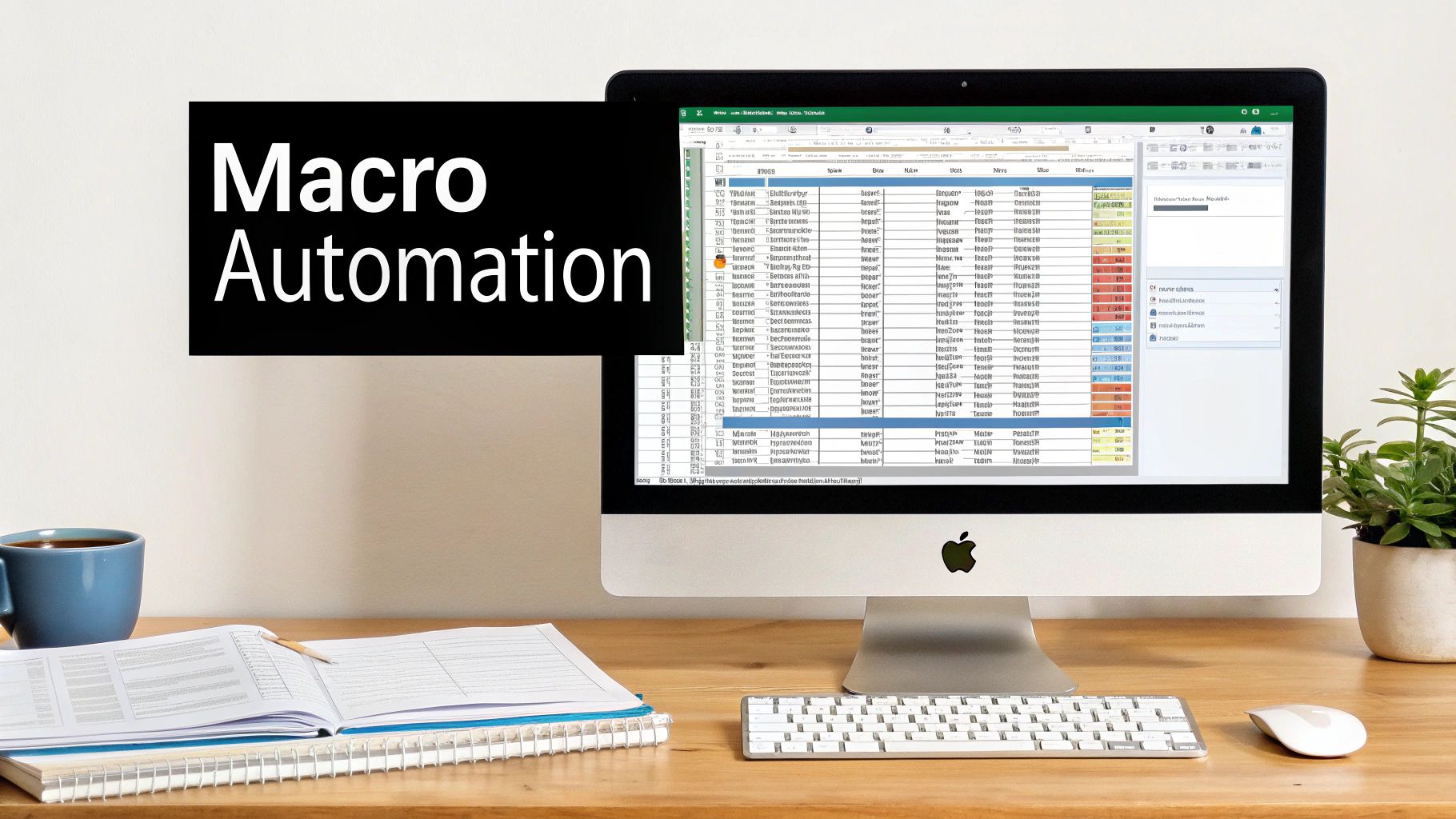
Unlike VLOOKUP, INDEX-MATCH is not restricted to looking up data in the first column of a table. It can pull information from columns to the left of the lookup value, and it doesn't break when new columns are inserted or deleted from your dataset, a common occurrence during financial reporting cycles.
Why It's a Game-Changer for Accountants
Accountants frequently need to connect disparate datasets, such as matching invoice numbers to payment details or pulling employee data based on an ID. INDEX-MATCH provides the required flexibility. For instance, you can easily look up an employee's salary from a column that appears before their name, a task impossible for VLOOKUP without rearranging your data. This makes building dynamic budget vs. actual reports significantly more stable.
Key Insight: Adopting INDEX-MATCH over VLOOKUP creates more resilient financial models. Your formulas will continue to work correctly even when the structure of your source data changes, preventing costly errors and rework.
Essential Applications and Tips
Start by using this combination for tasks where VLOOKUP falls short. It's perfect for building flexible reports or dashboards that pull data from various sources.
- Bidirectional Lookups: Easily retrieve data from columns to the left of your lookup criteria, such as finding a vendor ID based on a vendor name.
-
Dynamic Column Reference: Combine it with another
MATCHfunction to dynamically select which column to return data from, creating flexible summary reports. - Safe Column Insertion: Build formulas that won't break if a colleague inserts a new column in your source data table, a crucial feature for collaborative workbooks.
-
Improved Performance: On very large datasets,
INDEX-MATCHcan be faster and less resource-intensive than itsVLOOKUPcounterpart.
To truly understand its advantages and see a head-to-head comparison, you can explore more about the INDEX-MATCH vs. VLOOKUP debate on sumproductaddict.com. Making the switch is a key step in advancing your Excel capabilities.
5. Utilize Conditional Formatting for Visual Insights
Conditional formatting transforms raw financial data into visually intuitive reports by automatically highlighting cells based on their values or specific rules. This powerful feature allows accountants to move beyond just looking at numbers and start seeing the story behind them, instantly identifying trends, anomalies, and areas that require immediate attention. It’s an indispensable tool in our collection of Excel tips for accountants for turning a dense spreadsheet into a dynamic dashboard.
This practice isn't about making your spreadsheets colorful for aesthetic reasons. It's about creating a visual language that communicates financial information quickly and effectively, reducing the risk of overlooking critical data points.
Why It's a Game-Changer for Accountants
Accountants are constantly scanning large datasets for specific information, whether it's a negative variance, an overdue invoice, or a duplicate transaction. Conditional formatting automates this review process by drawing your eye directly to what matters most. It reduces manual checking time and enhances the accuracy of your financial analysis.
Key Insight: The primary benefit is converting analytical tasks from a manual search-and-find process into an instant visual recognition, allowing for faster decision-making and more impactful reporting.
Essential Formatting Rules to Apply
Instead of getting lost in the numerous options, focus on a few high-impact rules that deliver immediate value in accounting contexts:
- Highlight Negative Variances: Use the "Highlight Cells Rules" to automatically color any cells with negative numbers red in a budget vs. actual report. This makes unfavorable variances impossible to miss.
- Color-Code Aging Reports: Apply different color scales to aging buckets (e.g., green for 0-30 days, yellow for 31-60, red for 61+) in an Accounts Receivable report to quickly assess collection priorities.
- Identify Duplicate Entries: In an expense report or transaction log, use the "Highlight Duplicate Values" rule to instantly flag potential errors or double entries for investigation.
- Visualize Account Balances: Implement "Data Bars" to create in-cell bar charts that show the relative size of account balances, providing a quick visual comparison without needing a separate graph.
By embedding these visual cues directly into your financial statements and schedules, you make your reports more intuitive and actionable for both yourself and stakeholders.
6. Create Professional Financial Models with Best Practices
Beyond simple calculations, accountants are often tasked with building complex financial models for forecasting, valuation, and strategic planning. Adhering to established best practices is crucial for creating models that are not only accurate but also transparent, scalable, and easy for others to audit and understand. This disciplined approach elevates a simple spreadsheet into a professional-grade analytical tool, a key skill in our list of essential Excel tips for accountants.
This practice involves a standardized methodology for structuring inputs, calculations, and outputs to ensure model integrity and usability. It transforms a potentially chaotic workbook into a logical and reliable financial narrative.
Why It's a Game-Changer for Accountants
For accountants, a well-structured model is a mark of credibility. When presenting a Discounted Cash Flow (DCF) valuation or a three-statement forecast to stakeholders, the underlying model must be defensible and transparent. Best practices prevent common errors, make formulas easier to trace, and allow for seamless handovers to colleagues or auditors, saving significant time and reducing risk.
Key Insight: The goal is to build a financial model that anyone with a finance background can pick up and understand. Consistency in formatting, clear documentation, and logical flow are the pillars of a trustworthy and professional model.
Essential Best Practices to Start With
Implementing a few core principles can dramatically improve the quality of your financial models. Here are some indispensable practices rooted in standards from corporate finance and investment banking:
- Standardize Color Coding: Use a consistent color scheme to differentiate cell types. A common convention is blue font for hard-coded inputs (e.g., revenue growth assumption), black font for formulas and calculations, and green font for links to other worksheets or workbooks.
- Isolate Assumptions: Never hard-code an assumption directly into a formula. Create a dedicated "Assumptions" or "Inputs" tab where all key drivers are listed. This allows for easy updates and scenario analysis without hunting through formulas.
- Build a Summary/Dashboard: The first tab in your model should always be a high-level summary or dashboard. This page should present the key outputs, charts, and sensitivity analysis results, providing an executive-level overview at a glance.
- Keep Formulas Simple and Consistent: Avoid creating overly complex, long formulas in a single cell. Break down calculations into multiple, logical steps. When possible, write a formula once in the top cell of a column and copy it down the entire range to ensure consistency.
7. Automate Repetitive Tasks with Macros
For accountants drowning in routine, predictable tasks, Macros are a lifesaver. This powerful feature allows you to record a sequence of actions, such as keystrokes, clicks, and formatting changes, and then play them back instantly with a single command. It's the ultimate tool for eliminating manual, time-consuming work, which is why it's a non-negotiable part of our essential Excel tips for accountants.
Think of a macro as your personal robot, flawlessly executing a set of instructions you’ve taught it. This allows you to standardize processes, reduce the risk of human error, and free up hours that can be reallocated to more critical analysis and strategic planning.
Why It's a Game-Changer for Accountants
The month-end close, financial reporting cycles, and data reconciliation processes are filled with repetitive steps. Whether it's formatting a downloaded bank statement, preparing a standard journal entry template, or creating a weekly variance report, these tasks are prime candidates for automation. Macros turn multi-step, multi-minute processes into a one-click operation.
Key Insight: The true value of macros isn't just saving time; it's about creating consistency and reliability. By automating a process, you ensure it is performed the exact same way every single time, drastically improving the accuracy of your financial data.
Essential Tips to Get Started
Diving into macros doesn't require you to become a programmer overnight. The Macro Recorder tool in Excel makes it easy to begin without writing a single line of code. Here are some best practices for implementation:
- Start Simple: Begin by recording a basic, high-frequency task, like applying a specific set of formats to a new data export or deleting unnecessary columns from a report.
- Test on Copies: Always run a new macro on a copy of your workbook first. This prevents any unintended, irreversible changes to your original data while you are testing and debugging.
- Automate Formatting: A perfect first macro is one that formats a raw data export. Record the steps to add headers, apply number formatting, adjust column widths, and add filters.
- Document Your Work: Add comments within your macro's code (even recorded code) to explain what each part does. This is invaluable for future you or a colleague who needs to understand or modify it.
To get a foundational understanding of how to build your first automation, you can explore this guide on Excel macros for beginners on sumproductaddict.com. By embracing automation, you will transform your most tedious tasks into your most efficient ones.
8. Implement Advanced Functions for Complex Calculations
While basic formulas like SUM and AVERAGE are foundational, advanced functions are what elevate Excel from a simple calculator to a powerful analytical tool. Functions like SUMIFS, COUNTIFS, and XLOOKUP allow accountants to perform complex calculations that would otherwise require cumbersome, multi-step processes or manual intervention. Mastering these is a critical step in our list of essential Excel tips for accountants.
These functions are designed to handle conditions and lookups with precision, making them indispensable for sophisticated financial modeling, detailed variance analysis, and dynamic reporting. They allow you to build reports that automatically update and summarize data based on multiple criteria.
Why It's a Game-Changer for Accountants
Accountants constantly need to aggregate data based on specific conditions, for example, summing all travel expenses for the marketing department in Q2. Doing this manually is time-consuming and prone to error. Advanced functions automate these tasks, ensuring accuracy and freeing up time for higher-value analysis.
Key Insight: The power of these functions lies in their ability to handle multiple conditions simultaneously. This allows you to create flexible, robust financial models and reports that can be easily filtered and analyzed from various angles.
Essential Functions to Start With
Focus on understanding the logic behind these functions before trying to combine them. Start with one or two and integrate them into your reporting.
-
SUMIFSandCOUNTIFS: These are your go-to functions for conditional aggregation. UseSUMIFSto sum values that meet multiple criteria (e.g.,SUMIFS(revenue_column, department_column, "Sales", region_column, "North")).COUNTIFSworks similarly but counts the number of occurrences. -
XLOOKUP: The modern successor to VLOOKUP and HLOOKUP,XLOOKUPoffers far more flexibility. It can look up values to the left or right, return multiple results, and has a built-in "if not found" argument, simplifying error handling when reconciling accounts. -
TEXTJOIN: Perfect for concatenating text with a specified delimiter. This is useful for creating unique identifiers by combining account codes, department names, and dates, such as "ACCT101-FIN-2024".
Learning these functions will fundamentally change how you approach data analysis in Excel, enabling you to build more sophisticated and automated reports.
Excel Tips for Accountants: Feature Comparison of 8 Key Techniques
| Item | Implementation Complexity 🔄 | Resource Requirements ⚡ | Expected Outcomes 📊 | Ideal Use Cases 💡 | Key Advantages ⭐ |
|---|---|---|---|---|---|
| Master Keyboard Shortcuts for Efficiency | Low - initial memorization required | Minimal - no extra tools needed | Significant workflow speedup and error reduction | Everyday Excel navigation and formatting | Increases productivity up to 40%, reduces errors |
| Leverage PivotTables for Financial Analysis | Medium - requires data prep and understanding | Moderate - clean structured data needed | Dynamic, automated summary reports | Large dataset summarization and reporting | Handles large datasets, enables quick what-if analysis |
| Implement Data Validation for Accuracy | Medium - setup needed for rules | Low - mostly built-in Excel features | Improved data integrity and consistency | Data entry control and error prevention | Prevents errors at source, ensures consistency |
| Master INDEX-MATCH for Dynamic Lookups | High - complex syntax to learn | Moderate - knowledge required | Flexible, robust lookup with dynamic referencing | Advanced data retrieval and modeling | More powerful than VLOOKUP, handles dynamic ranges |
| Utilize Conditional Formatting for Visual Insights | Low - easy to apply but can clutter | Low - no additional resources | Enhanced data visualization and pattern recognition | Highlighting trends, exceptions, KPIs | Quickly identifies key data points visually |
| Create Professional Financial Models with Best Practices | High - disciplined and structured build | Moderate - time and expertise needed | Accurate, maintainable, and professional models | Complex financial models and presentations | Reduces errors, easier to audit and update |
| Automate Repetitive Tasks with Macros | High - technical skills required | Moderate to High - VBA knowledge | Time savings and process consistency | Routine task automation and multi-file processing | Eliminates manual work, reduces errors |
| Implement Advanced Functions for Complex Calculations | High - steep learning curve | Moderate - understanding advanced formulas | Efficient complex analysis and dynamic reporting | Sophisticated calculations and multi-criteria analysis | Reduces helper columns, performs complex tasks in one formula |
From Competent to Confident: Your Next Steps in Excel Mastery
Navigating the complex world of accounting requires more than just a foundational knowledge of spreadsheets. It demands precision, efficiency, and the ability to extract meaningful insights from vast datasets. The Excel tips for accountants we have explored are not just isolated tricks; they are components of a comprehensive toolkit designed to transform your workflow from a series of manual tasks into a streamlined, analytical process. By moving beyond basic formulas, you empower yourself to deliver higher-value work with greater accuracy and confidence.
The journey from simply using Excel to truly mastering it is continuous. It begins by committing to small, incremental changes. Start by consciously replacing mouse clicks with keyboard shortcuts. Dedicate time to deconstructing a complex dataset with a PivotTable instead of relying on cumbersome manual summaries. These initial steps build the momentum needed to tackle more advanced techniques.
Solidifying Your Skills and Driving Value
The real power of these strategies is unlocked when they are combined. Imagine building a professional financial model that not only adheres to best practices but also incorporates dynamic lookups with INDEX-MATCH and is fortified with Data Validation to prevent input errors. You can then use Conditional Formatting to instantly highlight key variances and performance indicators, making your reports immediately understandable to stakeholders. This synergy is what separates a competent user from an indispensable financial professional.
The most significant takeaways from our discussion include:
- Automation is Accessible: You don't need to be a programmer to automate tasks. Recording a simple Macro to format a month-end report or consolidate data can save you hours of repetitive work each month, freeing you up for more strategic analysis.
- Accuracy is Paramount: Tools like Data Validation are your first line of defense against costly errors. Implementing these controls is a proactive step that reinforces the integrity of your financial data from the moment it is entered.
- Analysis Over Administration: The ultimate goal is to spend less time manipulating data and more time interpreting it. Mastering PivotTables and advanced functions allows you to quickly pivot from raw numbers to actionable business intelligence, making you a more valuable asset to your team.
Your Path Forward
To truly integrate these concepts, focus on applying one new technique each week. Challenge yourself to replace a VLOOKUP with INDEX-MATCH in an existing report. Build a small PivotTable to analyze an expense report. This hands-on practice is crucial for building muscle memory and deep understanding. Mastering these powerful Excel tips for accountants is a direct investment in your career, enhancing your efficiency, accuracy, and analytical capabilities. Embracing this path of continuous learning will not only make you better at your job but also position you as a go-to expert within your organization.
Ready to showcase your passion for spreadsheets beyond the screen? Celebrate your skills and inspire your colleagues with our unique, high-quality apparel and accessories at SumproductAddict. Find the perfect gift for the data wizard in your life, or grab some gear for yourself, at SumproductAddict.