
Excel Macros For Beginners: From Manual to Magical
Share
Why Your Spreadsheet Life Is About To Change Forever
Picture this: It's Monday morning, and you're staring at a mountain of spreadsheets. Reformatting, copying, pasting… the usual soul-crushing routine. You're not alone. I've been there, trapped in the copy-paste purgatory, thinking it was just part of the job. But then I discovered the secret weapon Excel keeps tucked away: macros. And no, you don't need to be a coding whiz to use them.
I've seen firsthand how macros can be a game-changer, even for beginners. I once worked with a finance manager who spent three hours every week consolidating data from five different regional reports. After a quick macro lesson, he automated the whole thing. His three-hour task shrunk down to just 20 minutes. He was thrilled (and maybe a little horrified at how much time he'd been wasting).
This isn't just about saving time, though that's a huge perk. It's about getting rid of those tedious, error-prone tasks that make you want to scream. Imagine: formatting reports to match branding guidelines, consolidating data from multiple worksheets, even doing complex calculations – all automated with a single click. Macros become your personal Excel assistants, doing the grunt work so you can focus on the important stuff.
Excel's widespread use makes automation even more powerful. Back in 2019, 54% of businesses worldwide relied on Excel. This highlights how central it is to most organizations. While hard data on macro usage is scarce, industry experts see beginners typically starting with simple automations – formatting, data entry, basic calculations – before tackling more complex projects. And the potential time savings? Anecdotal evidence from corporate training suggests macros can slash manual work by a whopping 90% for repetitive tasks. Check out more interesting Excel statistics.
Let's talk real-world impact. Think about the common Excel tasks that eat up your time. How long do they really take?
Let's illustrate the potential time savings with a comparison:
Time Savings: Manual vs. Macro Automation Compare time spent on common Excel tasks when done manually versus using macros
| Task | Manual Time | Macro Time | Time Saved |
|---|---|---|---|
| Formatting a Report | 30 minutes | 2 minutes | 28 minutes |
| Consolidating Data | 1 hour | 5 minutes | 55 minutes |
| Applying Complex Formulas | 15 minutes | 1 minute | 14 minutes |
This table shows how even simple macros can significantly reduce the time spent on common tasks. Those minutes saved quickly add up, freeing up your time for more strategic work.
So, ready to escape spreadsheet hell? Ready to unleash the power of automation and reclaim your precious time? In the following sections, we'll dive into the practical steps of creating and using macros, even if you've never written a single line of code. Get ready – your spreadsheet life is about to transform.
Unlocking Excel's Hidden Automation Powers
Here's the thing that bugs me: Excel comes loaded with amazing automation features, but they're tucked away like a forgotten sandwich in the back of the fridge. Most people use Excel for years without ever knowing the Developer tab exists! It's like having a sports car and only driving it in first gear. Let's change that.
We're going to uncover those hidden macro powers, and I'll share security settings that actually make sense (hint: the defaults are way too cautious for most of us). You'll learn how to create a safe testing zone where you can experiment without worrying about messing up important files. Personally, I always suggest creating a dedicated "Macro Playground" workbook. This keeps your experiments isolated from your critical spreadsheets.
I'll also show you some organizational tips to avoid that dreaded "where did I save that macro?" panic. Trust me, naming your macros something useful like "FormatWeeklyReport" is much better than "Macro1." Storing your macros in a Personal Macro Workbook makes them available in all your Excel files. This lets you build a library of reusable automation tools – think of it like your personal Excel superpower kit.
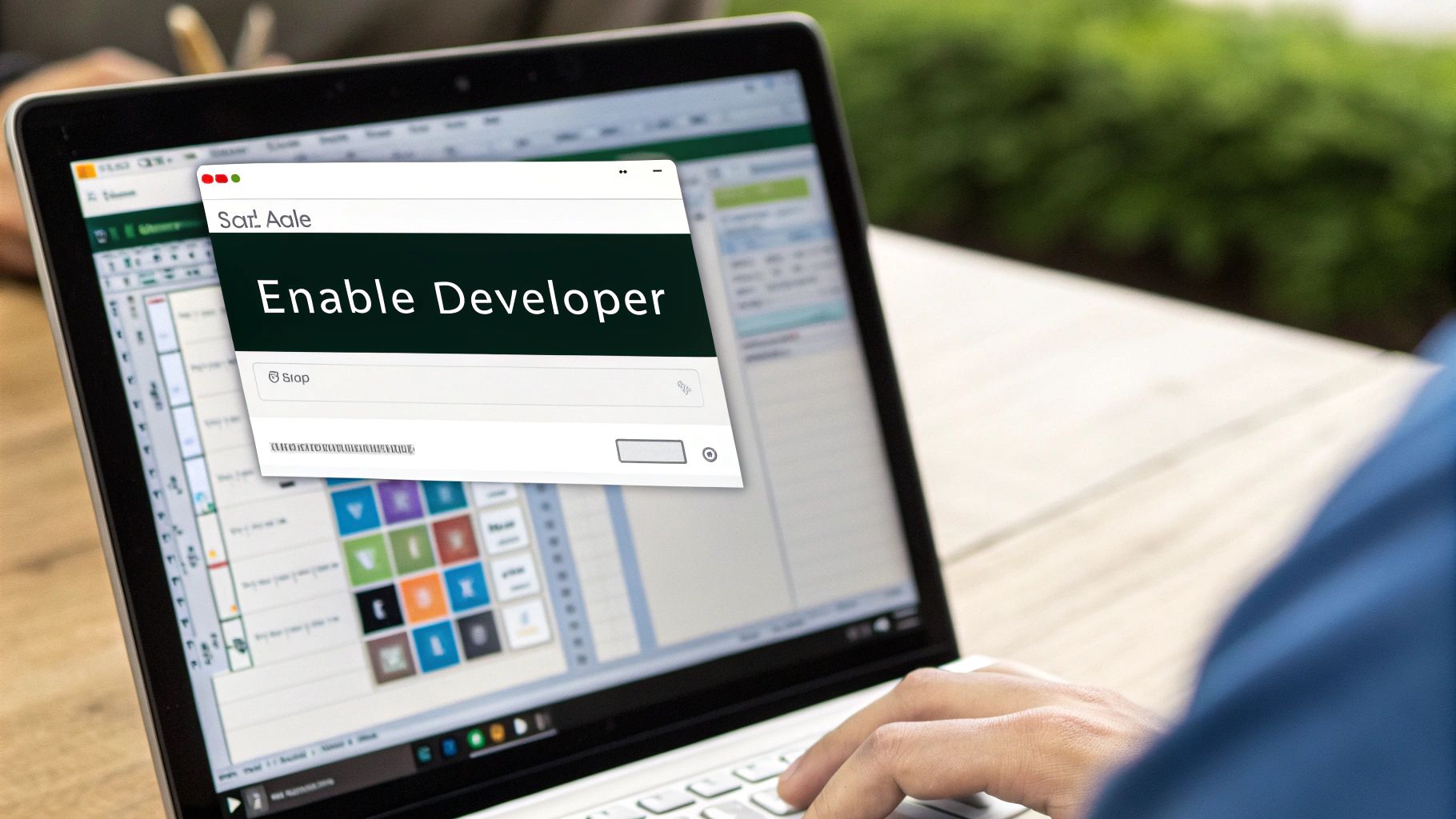
As you can see, getting to the Developer tab involves a quick trip to Excel's options to customize the ribbon. Just tick the "Developer" box, and this all-important tab appears right alongside Home, Insert, and the others. Getting this tab visible is the first step to opening up the world of Excel macros.
By the end of this, your Excel will be automation-ready, and you'll understand why these features were worth uncovering. You might even want to check out our article about automating data analysis for faster business insights. It's packed with helpful tips! Now, let's get to recording your first macro. This is where the fun really starts.
Recording Your First Automation Win
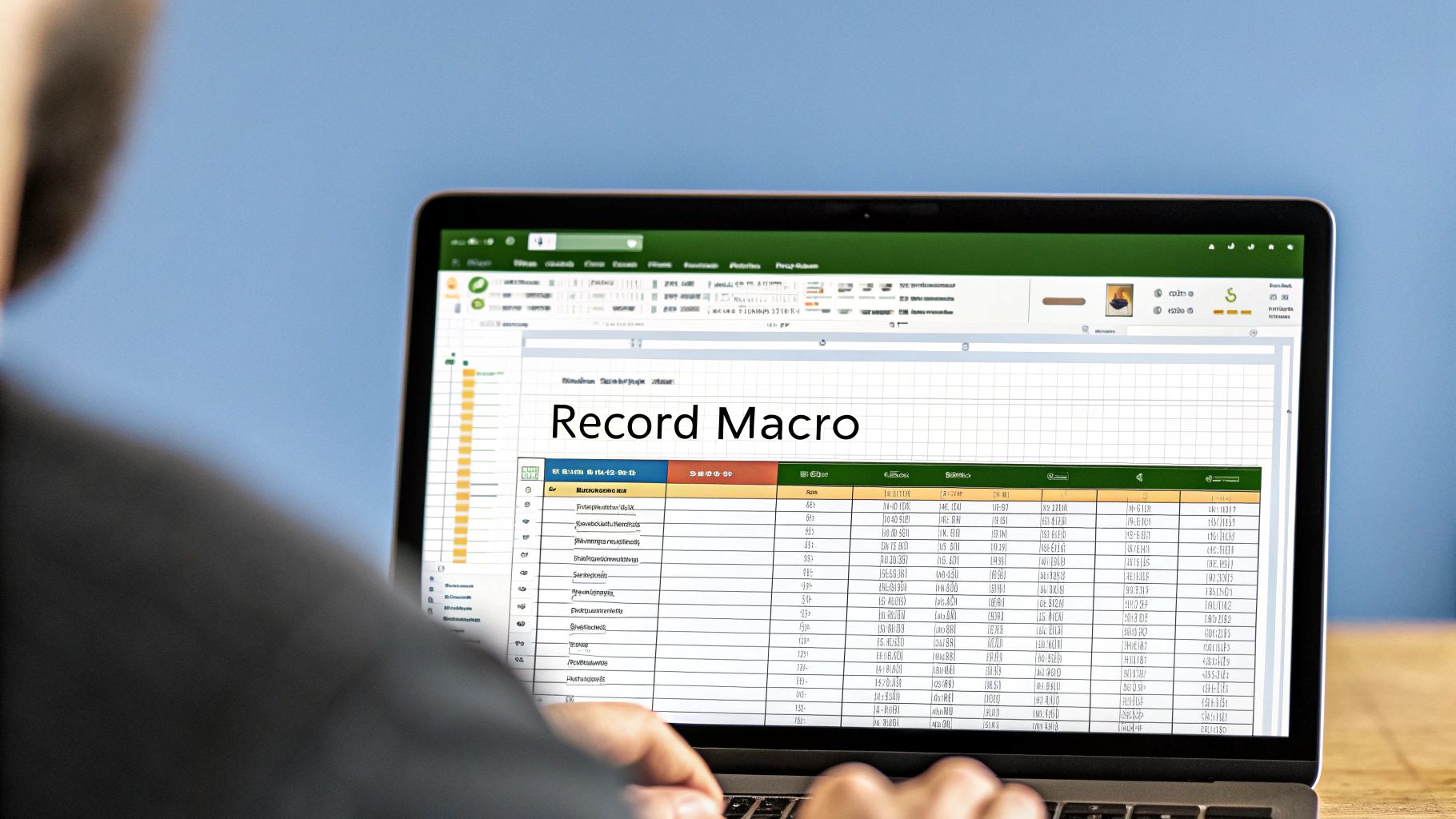
Ready to make Excel really work for you? The macro recorder is like a personal assistant that memorizes your every spreadsheet move. Forget boring "Hello World" examples. Let's automate something you actually need, like formatting those annoying tables, standardizing headers, or applying your favorite number formats. The best part? You don't need any coding experience to get started.
Just do what you normally do in Excel, and the recorder captures it all. I used to waste time manually highlighting key performance indicators (KPIs) in my reports. Now, a simple macro applies my exact formatting (bold, specific color, currency style) in a single click.
The real magic, though, is understanding what's happening behind the curtain. When you hit record, Excel translates your actions into VBA (Visual Basic for Applications) code. Think of it as a recipe Excel uses to perfectly replicate your steps. We'll explore that more later, but for now, let's focus on recording effectively.
Common Recording Pitfalls
One common trap is using absolute cell references (like $A$1) instead of relative references (like A1). Absolute references always point to the same cell, no matter where the macro runs. Relative references, however, are context-aware and adjust based on your active cell. If you’re formatting a table starting in cell B2, relative references let your macro work seamlessly, even if the table moves to D5 or anywhere else.
Also, keep your recorded actions focused. The macro recorder captures everything, even accidental clicks or scrolling. A concise recording makes your macros more efficient and much easier to edit later. Speaking of widespread use, did you know Excel is everywhere? It has somewhere between 500 million and 1.5 billion users globally! In the US alone, over 1.3 million companies rely on it for data management. This huge user base helped make automation features like macros essential tools for so many professionals. Want to learn more? Check out this article on Excel’s user base.
Making Your Macros Reliable
Here’s how to avoid common recording headaches and build reliable macros:
- Plan Your Actions: Mentally rehearse your steps before recording to minimize errors and create cleaner code.
- Use the Relative References Button: Toggle between absolute and relative references during recording. This is key for flexibility.
- Test on Different Data Sets:** Try your macro on different spreadsheets or data selections to make sure it behaves as expected. For more on report automation, see Excel Report Automation: Boost Efficiency & Save Time.
- Give Descriptive Names:** "FormatSalesReport" is way more helpful than "Macro1." Trust me.
By following these simple tips, you'll go from just recording to building real automation tools that simplify your work. This approach sets you up for success in your macro journey. Now, let's peek under the hood and explore the code that makes the magic happen.
Decoding The Matrix: Understanding Your Macro Code
Okay, so most Excel macro tutorials kind of drop the ball when it comes to explaining the actual code. They either skip it entirely or throw a bunch of jargon at you that would make anyone's head spin. Let's do this differently. When you recorded that macro, Excel essentially created a recipe in VBA (Visual Basic for Applications). Think of VBA as the language that translates your actions into something Excel can perfectly repeat.
We're going to open your macro and walk through the code line by line, but in plain English. You'll see exactly how Excel interprets your clicks and keystrokes. Even better, you'll learn how to make simple, yet powerful edits—like changing which cells are affected, adding new actions, or even combining macros into one super-macro. I'll point out the common VBA commands beginners use and explain what they do.
This isn't about becoming a programmer overnight. It's about understanding enough to fix problems and customize your automation to fit your exact needs. For example, let’s say you recorded a macro to format a report. You might notice lines of code setting font sizes, colors, and number formats. By understanding these commands, you can tweak the macro to use different styles or format a completely different range of cells.
The infographic below shows how much time you typically spend on different parts of working with Excel macros:
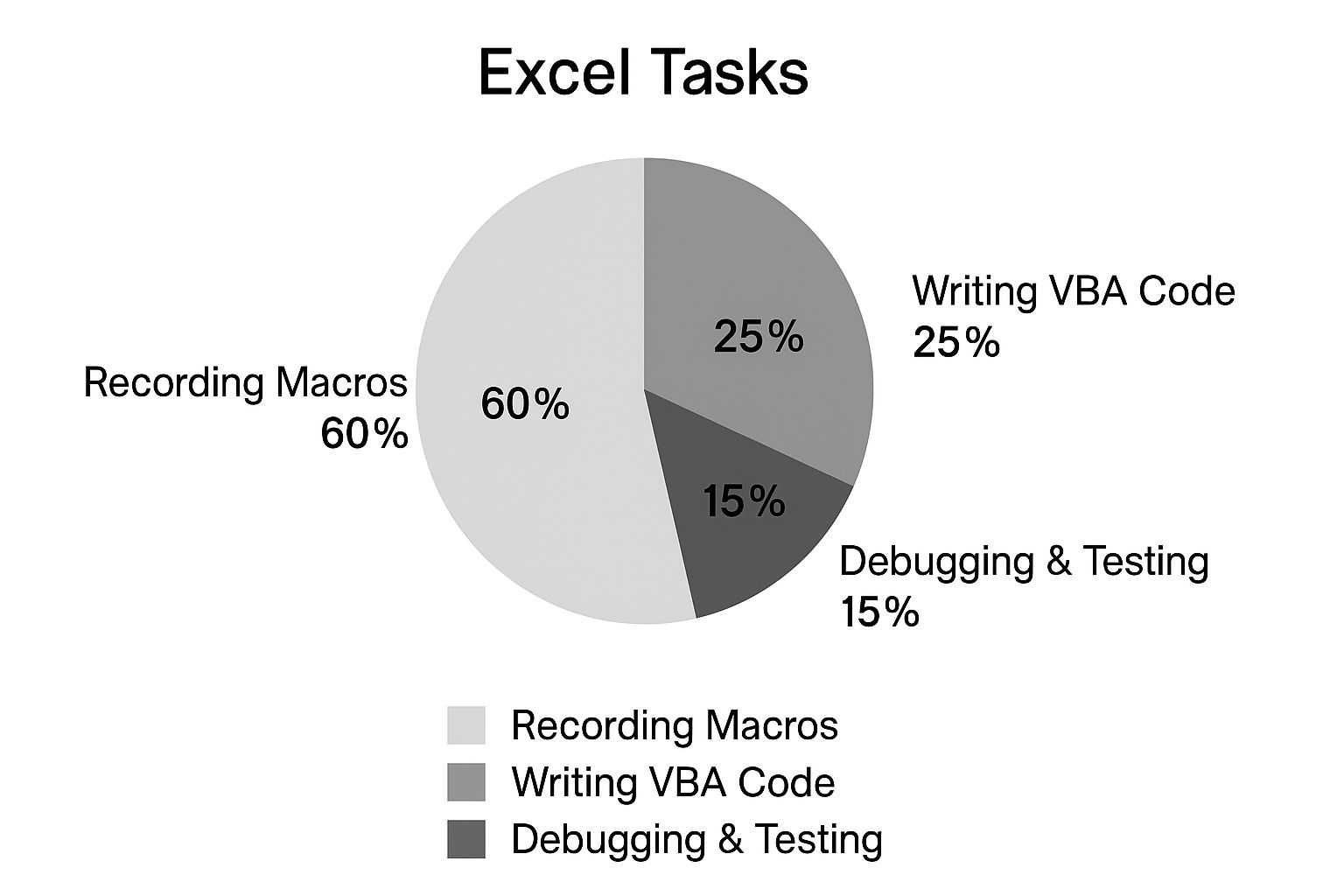
Notice how the majority of your time is spent actually recording the macro. Writing custom VBA code and debugging/testing are smaller pieces of the pie, but still important. This really highlights that recording is the main focus, even for beginners, making macros super accessible. You might also find it useful to learn how to use SUMPRODUCT in Excel. It's a surprisingly versatile function that you can incorporate into your macros for some pretty advanced calculations.
Common VBA Commands and Their Meanings
Let's break down some VBA snippets you're likely to see in your recorded macros and what they actually mean. This will help you understand and modify your macros confidently.
To help you get started, here's a handy table summarizing some essential VBA commands:
Essential VBA Commands for Beginners
Key VBA commands every beginner should know with practical examples. This table will help you decipher common code snippets and understand how to modify them.
| Command | Purpose | Example Usage | Beginner Difficulty |
|---|---|---|---|
.Select |
Selects a specific cell or range. |
Range("A1").Select (Selects cell A1) |
Easy |
.Copy |
Copies the currently selected cells. | Selection.Copy |
Easy |
.PasteSpecial |
Pastes copied data with specific options. |
Selection.PasteSpecial Paste:=xlPasteValues (Pastes only the values) |
Medium |
.Offset |
Navigates relative to the active cell. |
ActiveCell.Offset(1, 0).Select (Selects the cell one row down) |
Medium |
.Value |
Gets or sets the value of a cell. |
Range("B2").Value = "Hello" (Puts "Hello" in cell B2) |
Easy |
Knowing these commands is like having a cheat sheet for understanding your macros. As you become more familiar with VBA, you can start experimenting with other commands and expanding your macro skills.
Editing Your Macros
Now that you understand some basic VBA, making simple changes to enhance your macros becomes much easier. Let’s say you recorded a macro to format data in column A, but now you need it to work on column B. In the VBA editor, you might see a line like Range("A1").Select. Simply changing it to Range("B1").Select redirects the macro. See? Understanding the code means you're not just replicating actions; you're adapting them.
This also allows you to combine multiple recorded macros. You can copy and paste VBA code from one macro to another to create a single macro that performs a sequence of actions. Maybe you have one macro that formats data and another that sorts it. Combining them streamlines your whole workflow.
By understanding these basic VBA commands and how to make small edits, you're well on your way to customizing your macros and unlocking the real power of Excel automation.
Making Your Macros Work In The Real World
So, you've built some macros. That's awesome! But now, let's talk about actually using them efficiently. Creating a macro is one thing; integrating it seamlessly into your everyday Excel life is quite another.
Running Your Macros Like a Pro
The usual way to run a macro is through the Macros dialog (Alt + F8). It works, sure, but it's like using a horse and buggy in the age of Teslas. If you're using a macro regularly, consider some slicker alternatives.
Custom ribbon buttons are a total game-changer. Imagine clicking a single button and having Excel magically format your weekly report. I've personally witnessed the impressed stares of coworkers when they see this in action. It not only speeds up your workflow, but it also makes you look like an Excel wizard.
Another fantastic option is keyboard shortcuts. Assigning a shortcut like Ctrl + Shift + F to a formatting macro can save you tons of time. Just be careful not to overwrite default shortcuts like Ctrl + C (copy) or Ctrl + V (paste). I once accidentally reassigned Ctrl + S (save) and spent way too long figuring out why my work wasn't saving!
Naming and Organization: Avoiding the Macro Mayhem
As you build more macros, keeping them organized becomes vital. Default names like "Macro1" and "Macro2" are a recipe for disaster. Descriptive names like "FormatWeeklyReport" or "CalculateSalesTotals" will save you headaches down the line. Think of it like labeling your spice jars – you don't want to be guessing which one is cumin and which one is paprika.
The Personal Macro Workbook is a handy tool for storing macros you want accessible in all your Excel files. I've got my personal library of go-to macros for formatting, data cleaning, and reporting, and it's a huge productivity boost. Need tips on organizing and filtering data? Check out our guide on mastering advanced filters in Excel.
Macro Security and Sharing
Sharing macros is great, but you need to be mindful of security. You don't want your helpful automation tools accidentally causing problems for others. Excel has various macro security levels. Disabling all macros except digitally signed ones is the most secure but can be a bit much for internal sharing. Enabling macros from trusted locations offers a good balance between security and convenience.
Don't forget to back up your macros! Regularly export your Personal Macro Workbook to a safe place. It's like backing up your phone – you don't want to lose everything if something goes wrong.
Testing Your Macros Before They Wreck Your Data
Before letting your macros loose on important data, testing is crucial. Make a copy of your spreadsheet and run the macro on the test data first. Look for any unexpected results or errors. I learned this the hard way when a small coding error in one of my macros wiped out an entire column of data. Thankfully, I was working on a test file.
By following these practical tips, you'll turn your Excel macros from interesting experiments into powerful, reliable tools. They'll boost your efficiency and eliminate those tedious, repetitive tasks. Nobody wants to accidentally delete the quarterly report, and these strategies will help you avoid that kind of catastrophe.
When Things Go Wrong: Macro Troubleshooting Reality
Let's face it, macros can be a bit temperamental. Sometimes they work perfectly, and other times they crash and burn. But don't worry, troubleshooting is all part of the process. Instead of panicking, let's explore why macros break and, more importantly, how to fix them. In my experience, most macro problems beginners encounter fall into a few common categories: security settings, missing references, incorrect recordings, and good old-fashioned VBA syntax errors.
My Go-To Macro Troubleshooting Checklist
Over the years, I’ve developed a personal checklist that's saved me countless hours of frustration. This isn’t an exhaustive list, but it covers the most frequent issues:
-
Security Settings: First, double-check your macro security level in the Excel Trust Center. It's easy to overlook, but sometimes, even when you think you've enabled macros, a specific setting might be blocking them. Experiment with the settings (carefully!), but always remember to return to a higher security level when you’re finished working with macros.
-
Missing References: Another common culprit is missing references. Does your macro refer to cells, ranges, or worksheets that no longer exist? This happens frequently when sharing spreadsheets. Imagine a cell reference changes on another user’s sheet – your carefully crafted macro will likely throw an error. Pro tip: switching to named ranges makes your macros much more robust.
-
Incorrect Recording: Ever accidentally clicked something during recording? Even a tiny slip-up can cause havoc later. I've been there! Keep your recordings short and focused, and use the Relative References button liberally. Remember, the macro recorder captures everything.
-
VBA Syntax Errors: Even if your macro runs, is it actually doing what you intended? Open the VBA editor (Alt + F11) and examine the generated code. Look for typos or logical errors. I once spent hours debugging a macro, only to find I’d misspelled a variable name. It happens!
Decoding Error Messages: They’re Not as Scary as They Look
Excel’s error messages can seem cryptic, but they're trying to help! "Run-time error '1004': Application-defined or object-defined error" is a classic. This often indicates you're trying to do something Excel doesn't allow, like accessing a non-existent cell. "Compile error: Sub or Function not defined" usually points to a problem with your VBA code, like a misspelled keyword. Don't hesitate to Google these messages – chances are, someone else has faced the same issue and found a solution.
Prevention is Better Than Cure
Here are some proactive steps to minimize future troubleshooting headaches:
-
Use Named Ranges: Ditch cell references like A1 and B2, which can change unexpectedly. Instead, assign names to ranges (Formulas tab > Define Name). This makes your macros more robust and easier to understand.
-
Comment Your VBA Code: Adding comments to your VBA code might seem tedious, but trust me, your future self will thank you. Briefly explain what each section of code does. A simple
'This formats the header rowcan be incredibly helpful when you revisit your macro months later. -
Modularize Your Macros: Instead of one massive macro that does everything, break it down into smaller, more manageable modules. This simplifies debugging and testing. If one module breaks, it's less likely to impact the others.
Recovering from Macro Disasters
Even with the best planning, sometimes a macro goes rogue and makes unintended changes. Don't panic! Excel's Undo feature (Ctrl + Z) is your best friend. It can often reverse a macro's effects. However, for critical spreadsheets, always work on a copy. This way, if a macro causes serious problems, you haven't lost your original data. And if Excel itself is giving you trouble, maybe check out our guide on fixing Excel scrolling issues.
Learning to troubleshoot macros is an essential skill for any Excel user. By mastering these techniques, you’ll handle those inevitable macro hiccups with confidence and build reliable automation tools that truly enhance your workflow. This knowledge will make your Excel experience much less stressful and far more productive.
Your Automation Journey Is Just Beginning
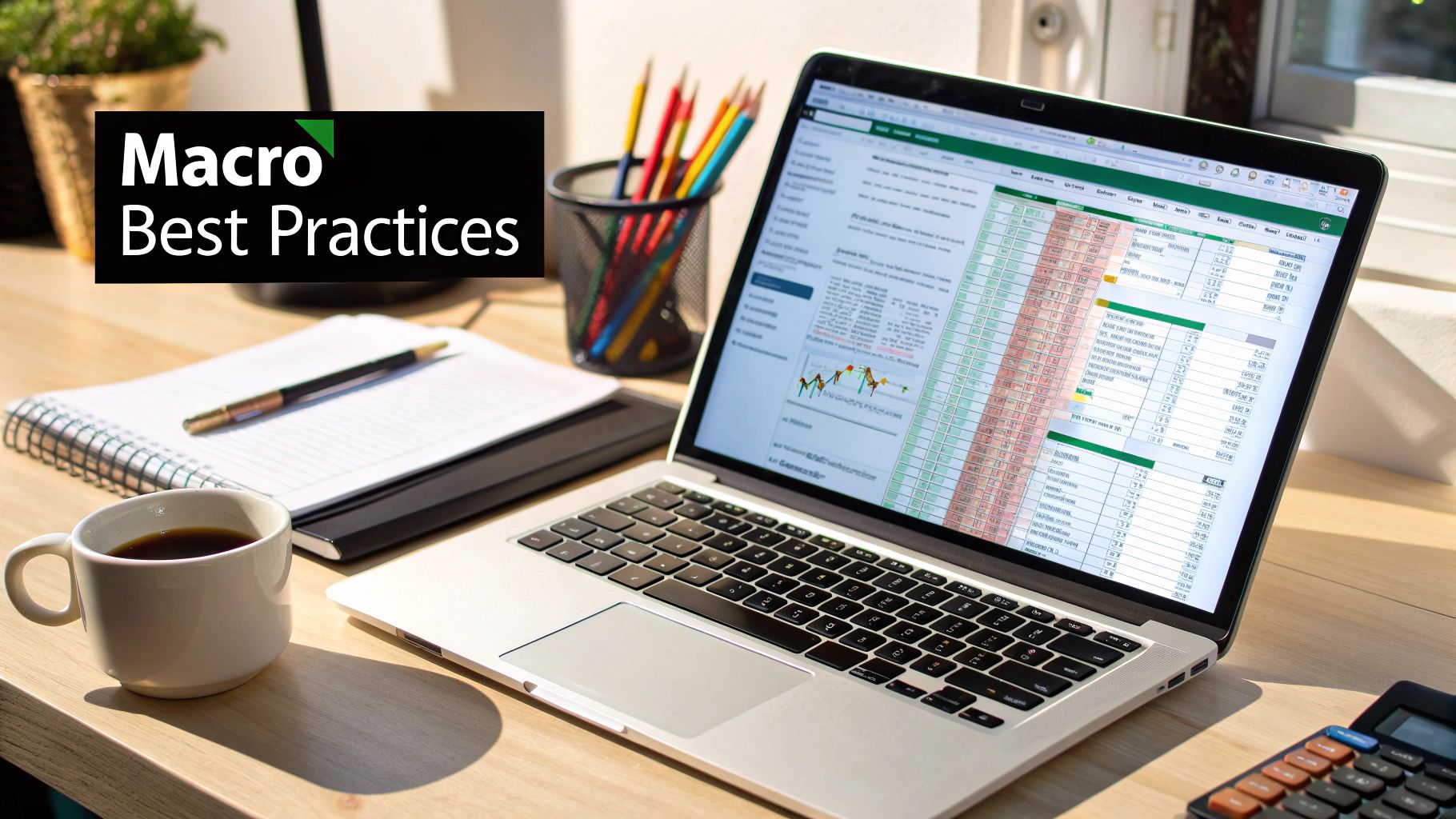
One of the most rewarding things about introducing people to the world of Excel macros is witnessing that "aha!" moment. It's like watching a lightbulb go off when they realize the power they now hold over repetitive tasks. You've built a great foundation, but believe me, you've just scratched the surface of what's possible with automation.
As you get more comfortable, you'll start seeing potential macros everywhere. Think about creating user-friendly data entry forms with Visual Basic for Applications (VBA). Or imagine macros that analyze your data and make decisions based on what they find. That tedious monthly report that involves pulling data from multiple spreadsheets and performing complex calculations? A well-crafted macro can handle the whole process, from start to finish.
Where you go from here really depends on your specific needs and what you want to achieve. But I want to point you towards some resources that I've found incredibly helpful over the years. Online Excel communities, for instance, are treasure troves of creative solutions and troubleshooting tips. There's a real sense of community among people who've battled with VBA and come out on top!
Identifying Your Next Automation Project
So, how do you choose your next macro project? Here's a simple approach that I've found works well:
- Identify Pain Points: What tasks do you dread doing? Those are the perfect candidates for automation. Think about the things that steal your time and energy, the repetitive clicks and keystrokes that make you want to scream.
- Start Small: Don't try to automate your entire workflow overnight. Pick one manageable task and build a solid, reliable macro for it. Get that working perfectly before moving on to bigger projects.
- Build Credibility: Once you've automated a few things for yourself, start offering your newfound "Excel magic" to your colleagues. They'll be blown away, and you'll quickly become the go-to macro expert in the office.
Before you know it, you'll be the one everyone comes to for help automating their tedious tasks. It's a fantastic way to boost your Excel skills and free up your time for more strategic work.
Ready to explore the world of Excel even further? Check out the resources and community over at SumproductAddict, where you can even find some fun Excel-themed gear for your office. Use code FIRSTMACRO for 10% off your first order!