
Master Advanced Filters Excel for Better Data Analysis
Share
Understanding What Makes Advanced Filters Different
While many people using Microsoft Excel stick to basic dropdown filters for daily tasks, some might see advanced filters as too complicated. Yet, experienced analysts understand these tools offer much more than a slightly fancier basic filter; they provide a fundamentally different and more robust method for data inquiry. Grasping this difference is crucial for uncovering richer insights within your spreadsheets.
The primary distinction rests in how criteria are established and put into action. Basic filters engage directly with the data table, allowing for straightforward selections from column values. In contrast, advanced filters perform exceptionally by employing a separate criteria range – a designated area on your worksheet where you can construct complex conditions. This approach delivers considerably more adaptability and strength, surpassing simple one-column lookups.
Consider, for instance, a scenario where you need to locate sales records matching several precise conditions across various fields. This might involve "OR" logic (like sales in "Region A" OR product category "Electronics") paired with "AND" logic (such as AND a sales amount greater than $5,000). Basic filters find these layered requests challenging, often needing many manual interventions. Advanced filters truly perform here, turning what could be hours of painstaking, mistake-prone work into an efficient, automated analysis completed in minutes.
This kind of functionality is growing in importance. The application of advanced filters in Excel is more common now as companies and analysts aim to pull valuable information from extensive datasets. A major advantage of advanced filtering is its capacity to handle intricate criteria, including logical operators like OR and AND. This enables a more detailed examination of data. Explore this topic further with visual examples.
In essence, advanced filters are most effective when you need to move past basic data sorting and explore complex data connections. They allow you to set up exact conditions that are beyond the reach of basic filters, like criteria built on formulas or direct comparisons between different columns. This makes them an essential instrument for anyone who needs to carry out thorough data extraction and analysis, leading to better-informed choices.
Building Complex Criteria That Actually Work
Knowing that advanced filters in Excel can do amazing things is one thing, but actually making them do what you want? That's where the real fun—and sometimes, the frustration—begins. It's when you start building specific, detailed criteria that many people hit a snag. Yet, this is precisely where the true analytical muscle of this feature flexes, turning seas of data into clear, useful information.
The core of setting up these smart conditions is the criteria range. Picture this as a special little area on your worksheet where you lay down the law for your data. The basic idea is pretty simple: if you put conditions in the same row, they follow AND logic, meaning all those conditions have to be met. If you put them in different rows, that’s OR logic, where any one of those row's conditions will do. This combination is what lets you get incredibly specific. For instance, to find sales over $5000 AND in the 'North' region, you'd put >5000 under your 'Sales' header and 'North' under your 'Region' header, all in the same row of your criteria range. If you wanted sales over $5000 OR the 'North' region, these two conditions would sit on separate rows.
Designing Your Criteria Range: The Blueprint for Precision
Getting your criteria range set up just right is absolutely key for advanced filters in Excel to behave. The most important rule? The header names in your criteria range must be an exact match for the header names in your main data list. Even a tiny slip-up, like an extra space, can stop the filter in its tracks.
The image below offers a clear picture of this. You can see how a user might set up a criteria range, highlighted and ready to tell Excel exactly what to filter.
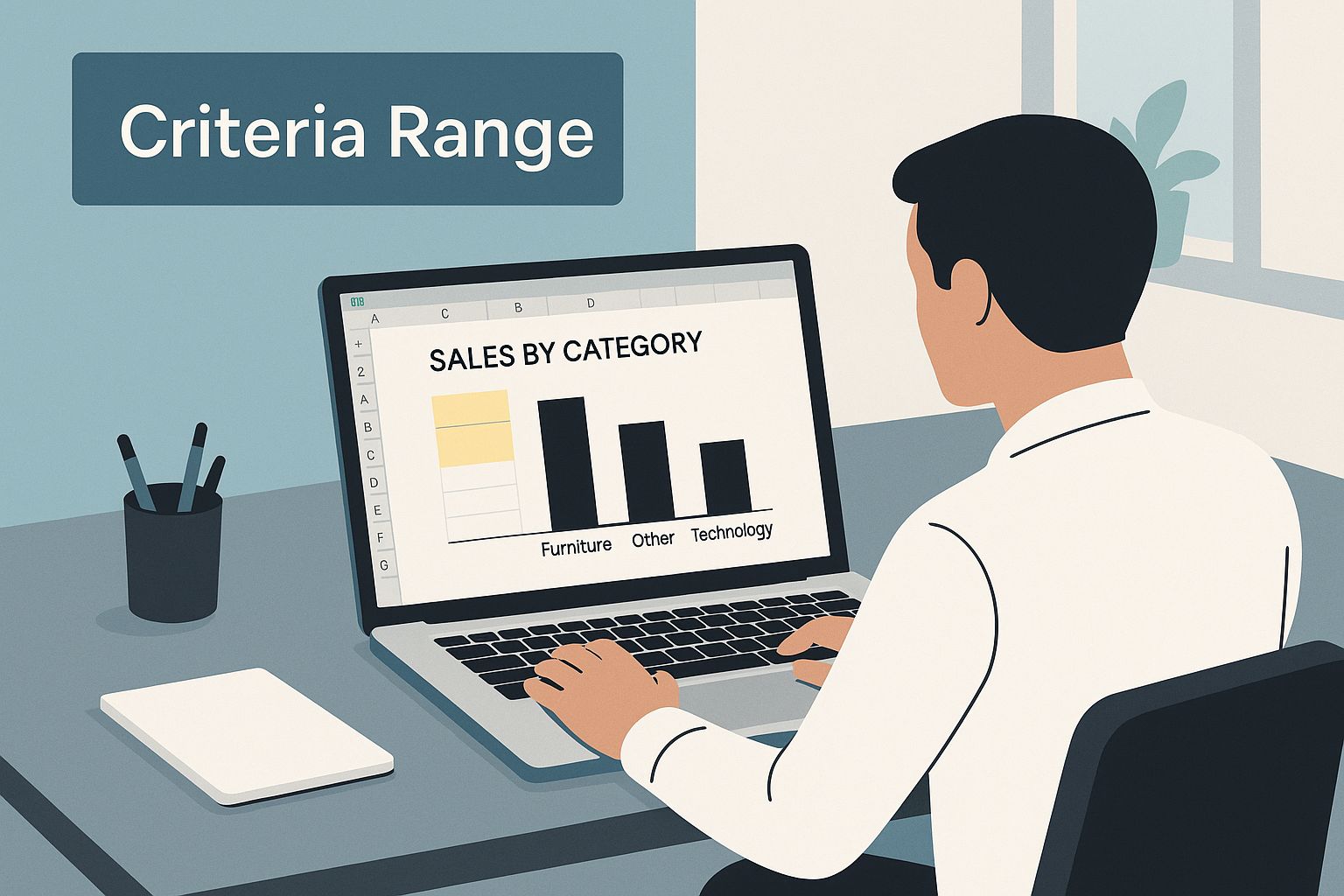 This visual shows that a separate Criteria Range, often placed above or to the side of your main data, acts like the instruction manual for your advanced filters in Excel.
This visual shows that a separate Criteria Range, often placed above or to the side of your main data, acts like the instruction manual for your advanced filters in Excel.
Once your criteria range is correctly established, you can tackle some pretty involved tasks:
-
Date Ranges Across Quarters: To pinpoint records from a specific quarter, like Q1 2024, you'd use two criteria under 'Order Date' headers (or use the 'Order Date' header twice in your criteria range). You'd enter
>=01/01/2024and<=03/31/2024in the same row. If you needed records from Q1 OR Q3, you’d set up the Q1 criteria on one row and the Q3 criteria on another. - Sales Performance Thresholds: Imagine you need to find sales team members who brought in over $100,000 AND maintained a customer satisfaction score above 90%.
- Customer Segmentation Rules: You could, for example, isolate customers labeled "High Value" OR those who have been "Inactive for >6 months" but also made a "Purchase in the last year."
To better illustrate how advanced filters in Excel can simplify tasks that are clunky with basic filtering, consider the following examples. This table contrasts basic filter limitations with the more capable advanced filter solutions.
Advanced Filter Criteria Examples Comparison of basic vs advanced filtering scenarios with practical examples
| Scenario | Basic Filter Limitation | Advanced Filter Solution (Conceptual Criteria Range Setup) | Business Impact |
|---|---|---|---|
| Products with Sales > $2,000 AND in "Electronics" Category | Can be done, but it's less direct for multiple "AND" conditions across columns. |
Header: Product Category Sales Row 1: Electronics >2000
|
Pinpoint top-performing electronic products quickly. |
| Customers in "Region A" OR Customers with "VIP" Status | Often requires filtering twice and then trying to combine results, or using helper columns. |
Header: Region Status Row 1: Region A Row 2: VIP
|
Broaden the audience for targeted marketing campaigns or special service offers. |
| Orders in Q1 (Jan-Mar) 2024 AND for Product ID "XYZ-123" | Filtering dates can be awkward; adding other specific criteria means more steps. |
Header: Order Date Order Date Product ID Row 1: >=01/01/2024 <=03/31/2024 XYZ-123
|
Analyze specific product performance within a precise timeframe effectively. |
| Employees in "Sales" with >5 years experience OR in "Marketing" with a "Manager" title | Very tricky for basic filters, often leading to manual checks. |
Header: Department Experience (Yrs) Title Row 1: Sales >5 Row 2: Marketing Manager
|
Efficiently identify potential candidates for promotions or specialized projects. |
These examples show that advanced filters offer a more structured and powerful way to query your data, especially when dealing with multiple conditions.
Sidestepping Common Pitfalls in Criteria Construction
Even folks who know their way around Excel can hit a bump when setting up criteria for advanced filters. Knowing the usual suspects can save you a good deal of time and head-scratching:
- Mismatched Header Names: It's worth saying again – headers in your criteria area must be identical to those in your data. Copying and pasting headers is your best friend here.
-
Logical Operator Confusion:
- Putting conditions on separate rows when you mean AND logic (this actually creates OR logic).
- Thinking you have OR logic when conditions are on the same row under different headers (this is actually AND logic).
- Invisible Characters: Pesky extra spaces before or after text in your criteria or data can throw a wrench in the works.
- Blank Rows in Criteria Range: If you have an entirely blank row in your criteria range, Excel will interpret this as "show me everything," which might not be what you intended.
If your advanced filter isn't playing nice, try these troubleshooting moves:
- Start Simple: Test just one criterion at a time. This helps you pinpoint exactly which condition might be causing the trouble.
- Verify Headers: Go character by character and double-check your criteria headers against your data headers.
-
Check Data Types: Make sure you’re not trying to filter a number column using text criteria, or the other way around (e.g.,
5is different from"5"). - Test Output Location: Use the "Copy to another location" option. Send your filtered results to a new, blank spot on your worksheet. This lets you see what's being pulled without messing with your original data.
Building criteria that truly work is a skill that sharpens with a bit of practice. Once you get the hang of the logic and learn to spot potential issues, you'll be able to use the full strength of advanced filters in Excel for some serious data exploration. For more ways to dig into your Excel data, you might find 3 Surprisingly Useful Ways to Use SUMPRODUCT in Excel interesting. This kind of knowledge really opens up doors for better data questioning and smarter decisions.
Mastering Wildcards For Smart Pattern Matching
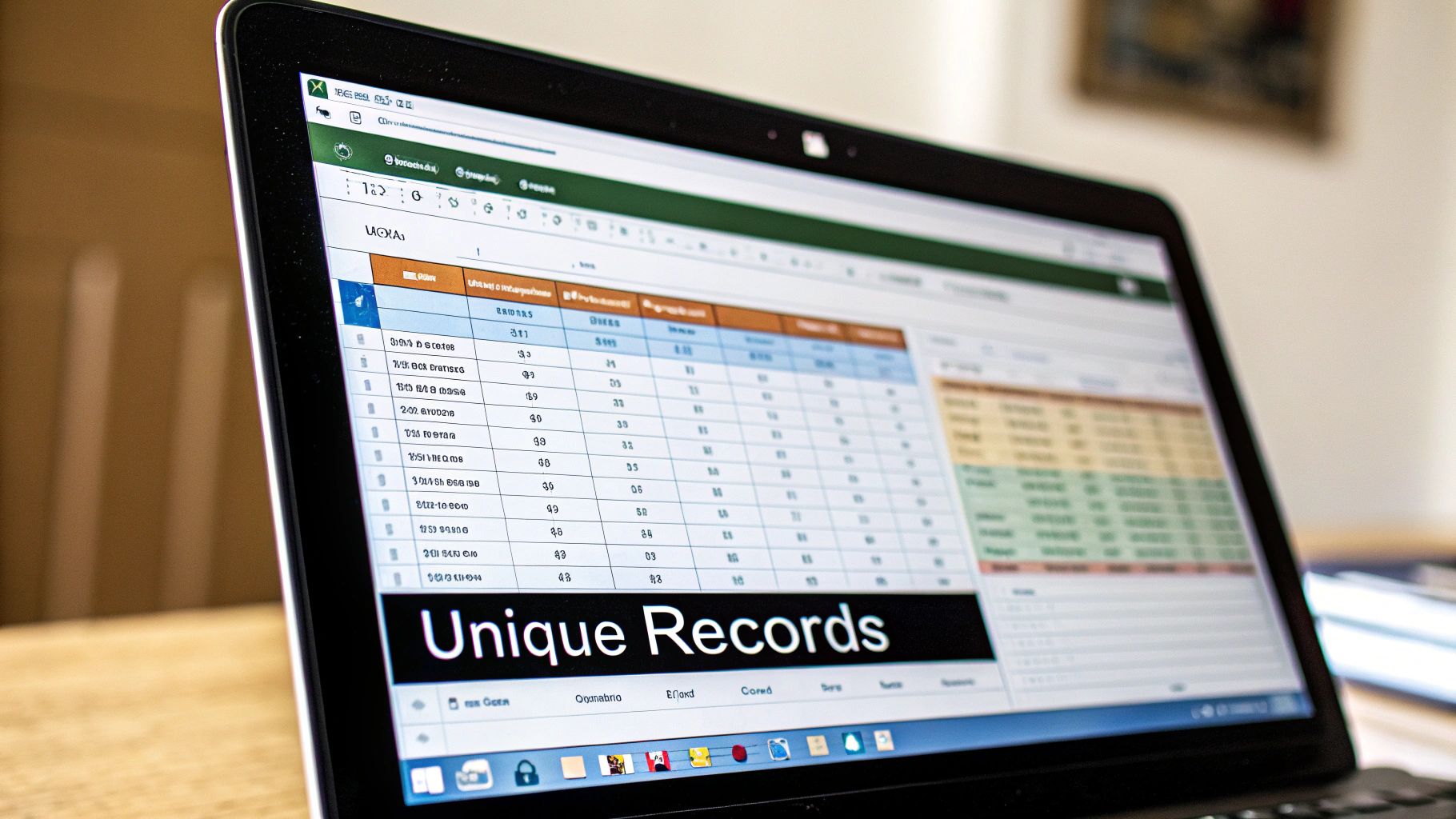 So, you've gotten the hang of building those detailed criteria ranges. Ready to take your advanced filters excel game up a notch? It's time to get friendly with wildcards. These handy characters let you find data that’s close but not quite an exact match, which is a lifesaver when your datasets are a bit messy – and let's be honest, real-world data often is!
So, you've gotten the hang of building those detailed criteria ranges. Ready to take your advanced filters excel game up a notch? It's time to get friendly with wildcards. These handy characters let you find data that’s close but not quite an exact match, which is a lifesaver when your datasets are a bit messy – and let's be honest, real-world data often is!
Understanding the Wildcard Toolkit
When you're using advanced filters excel, Microsoft Excel offers three main wildcard characters. Each one has a specific job in tracking down text that doesn't perfectly line up with what you're searching for:
- The Asterisk (*): Think of this as the 'anything goes' wildcard. It stands in for any number of characters, even none at all! So, if you search for "Sm*", you'll snag "Smith," "Smythe," "Small," or just "Sm." It’s brilliant when you know a part of the text but not the whole thing.
- The Question Mark (?): This one is more precise; it represents just one single character. If you typed "Sm?th", Excel would find "Smith" and "Smyth." However, it wouldn't pick up "Smiith" (that’s two characters between 'm' and 't') or "Smooth." This is your go-to for small, expected differences, like a single letter variance in a product ID.
-
The Tilde (~): What if you actually need to find an asterisk or a question mark in your data? That's where the tilde comes in. Pop a tilde before a wildcard character (like
~*or~?, or even~~for a tilde itself), and Excel knows you're looking for the actual symbol, not using it as a wildcard. For example, to find "Part*A", you’d search forPart~*A.
Practical Applications: Bringing Wildcards to Life
Wildcards really show their worth when you're tackling everyday data puzzles. Picture this: your product list has codes like "PROD123" but also "PROD123-B" with an optional bit at the end. By using "PROD123*" in your advanced filters excel criteria, you can catch both versions without needing separate rules. Or, if you're searching for a customer and can't recall if it's "Jon" or "John," "Jo?n" will help you find both possibilities.
Being able to manage these variations easily can save you a ton of time. It’s true that advanced filtering in Excel supports the use of wildcard characters for pattern matching, enabling users to find specific data patterns even when the exact wording is not known. This means you can drastically cut down on manual sorting and make your analysis much quicker. You can explore more about these advanced filtering methods to see how it reduces boring manual work and leads to more dependable results, tidying up your data as you go.
Combining Wildcards for Enhanced Filtering Precision
Wildcards get even more powerful when you start mixing them or using them in more complex criteria with advanced filters excel. For instance, you could look for all email addresses from a particular domain, even if the usernames vary, by using something like "j*@company.com". This adaptability helps you build solid filters that perform well, even if your original data isn't perfectly neat or uniform. These methods are fantastic for spotting those tricky patterns in text entries and making sure your analysis covers all bases.
Getting good with these wildcard characters means you're doing more than just basic filtering. You're actually doing some smart pattern matching that can handle the messy bits in real-world data. This can seriously cut down your work time, turning hours of manual effort into just minutes, which makes your data analysis quicker and your findings more solid. To make your processes even smoother, take a look at our guide on How to Automate Data Analysis for Faster Business Insights.
Analyzing Multi-Column Relationships Like A Pro
Basic filters do a decent job when you're looking at just one column of data. But the true strength of advanced filters excel becomes clear when you need to understand how data points in different columns connect. This is where you move past simple sorting to find complex relationships that can offer big business insights—a job that's often tough or even impossible with standard filter tools.
Savvy analysts use this feature to create a criteria range, which lets them check conditions across multiple fields at once. For example, instead of only finding sales over $1,000, they can pinpoint sales that are over $1,000 and also had a discount rate under 5% and happened in a certain region. This layered way of looking at data gives a much more complete view of performance.
Uncovering Insights with Multi-Column Criteria
Think about looking at sales figures. With advanced filters excel, you could set up criteria to find salespeople who not only passed a $50,000 sales target in Q3 but also kept an average deal size above $2,500 and had customer satisfaction scores over 90%. This kind of detailed grouping is vital for spotting top performers or areas that need some work.
In a similar way, for keeping inventory in check, an analyst might need to find products where current stock is less than 50 units, and average sales for the last 30 days were more than 10 units per day, but no new shipments are planned for the next 7 days. This complex, multi-column search helps to proactively avoid running out of stock.
The real game-changer is using computed criteria. This is where your filter conditions are based on formulas that refer to several columns in your data. It allows for checking mathematical relationships, like finding records where 'Actual Cost' (Column D) is more than 10% higher than 'Budgeted Cost' (Column C) – you’d write this in the criteria as =(D2 > C2*1.1). The flexibility of Excel's Advanced Filter feature allows it to handle a wide range of data analysis tasks, from filtering unique records to applying complex criteria across multiple columns. This ability is especially handy when you need to look at how different columns relate to each other. You can discover more insights about advanced filtering capabilities to learn more.
Advanced Techniques for Deeper Analysis
You can take this even further. Try creating filters based on calculated ratios directly in your criteria. For instance, to find products with a profit margin over 20%, your criteria could use a formula like =(SellingPrice - CostPrice) / SellingPrice > 0.2. This method is also great for finding outliers based on multiple factors, helping you pull out data that’s significantly different from the norm across several areas.
Moreover, advanced filters excel when it comes to pulling out specific data subsets that show time-based connections. You could compare a product line's sales in Q1 versus Q2, or monitor changes in customer acquisition cost from month to month. This is all done by setting up suitable date-based and value-based criteria across columns. These pulled-out subsets turn into focused datasets for a closer look, often showing patterns you couldn't see in the larger dataset. For another powerful method to analyze such subsets, you might find this interesting: Excel Pivot Table Examples: Unlock Data Insights.
Getting the hang of these multi-column analysis techniques with advanced filters excel is what really makes a data analyst stand out. It’s about going from just looking at data to actively digging into it, asking complex questions, and getting precise answers that help with good decision-making. These skills open up a more detailed and effective way to analyze spreadsheet data.
Extracting Unique Records And Clean Data Sets
When it comes to getting the most out of your spreadsheets, advanced filters in Excel are a real game-changer, especially for a task every analyst faces: cleaning up data by pulling out unique records. We all know the headache of duplicate or messy information. While Excel has basic tools, its advanced filtering features offer a much deeper way to create clean, specific datasets, which are crucial for trustworthy analysis and reports.
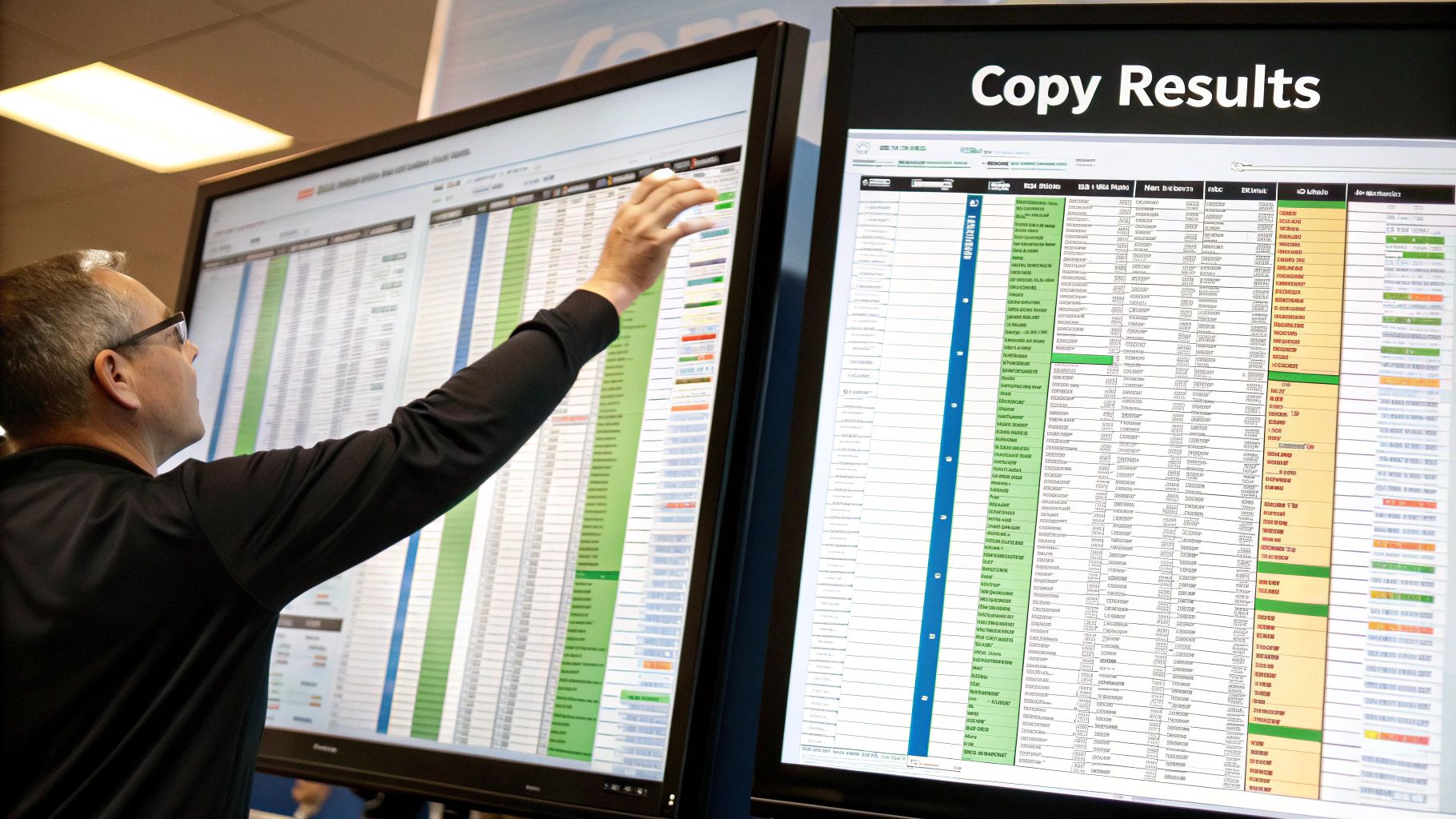
Beyond Basic Deduplication: Advanced Techniques
Sure, Excel has a "Remove Duplicates" button, but advanced filters in Excel take things much further. Instead of a blunt approach, you get fine-tuned control. You can pinpoint unique records based on particular columns, not just the whole dataset, and even layer on those complex filter conditions we talked about before.
Imagine needing a list of unique customers: not just any unique customers, but those who made a purchase in the last quarter, live in a certain sales area, and agreed to get your emails. That’s the kind of specific, clean list you can build. The real magic happens with the criteria range, where you tell Excel exactly what "unique" means for your task. You're not stuck with finding only perfectly identical rows. You could define uniqueness by, say, an email and customer ID, even if other details like their last login date differ. This is a big improvement for managing your data effectively.
Practical Applications in Data Cleaning
Because you can set such exact conditions, advanced filters in Excel become a fantastic assistant for automating your data cleanup, all while you stay in the driver's seat deciding what stays and what goes. Think about these situations:
- Customer Databases: You need a clean list of unique, active customers for a marketing push. You can sift out duplicates using email and phone, then narrow it down further by their buying habits.
- Transaction Records: It's key to spot and separate unique transaction IDs. This stops you from counting revenue twice, a common issue when data comes from different places or has typos.
- Inventory Systems: Imagine creating a list of unique product SKUs needing urgent action – like items low on stock but selling fast. Advanced filters help you get this list without any repeat SKUs.
Using these methods means your later analysis will stand on a foundation of solid, trustworthy data. If you want to sharpen your data cleaning abilities, take a look at our guide on 7 Data Scrubbing Techniques to Master Pristine Data.
Managing Filtered Output Effectively
One of the really helpful parts of using advanced filters in Excel for tidying up data is the option to copy filtered results to a new location. This is super handy for a few reasons:
- Your original data stays untouched, so there's no risk of accidentally messing it up.
- You can make a fresh, separate dataset just for your analysis or reports, without all the extra stuff from the original.
- This clean data can then be reliably used for other Excel tasks or even for reports that automatically update when you refresh this clean source.
When you set up your criteria carefully, you guarantee data integrity during extraction. This means only the records that perfectly match your rules get copied over. It's this careful control that makes advanced filters in Excel a go-to for anyone serious about preparing their datasets.
To give you a clearer picture of how these advanced filtering methods stack up, here's a comparison of different approaches:
Advanced Filter Techniques Comparison Performance and use case comparison of different advanced filtering approaches
| Technique | Best Use Case | Performance Impact (Large Datasets) | Complexity Level | Key Benefits |
|---|---|---|---|---|
| Unique Records Only (Checkbox in Advanced Filter dialog) | Quickly removing all duplicate rows based on all columns in the selected range. | Moderate | Low | Simple, fast for basic deduplication of an entire dataset or selected columns. |
| Unique Records with Custom Criteria (Advanced Filter) | Extracting unique rows based on specific columns while applying other complex conditions. | Moderate to High | Medium | Precise control, targets specific uniqueness, combines with other logical filters. |
| Copying Unique/Clean Data to New Location (Advanced Filter) | Creating a clean, standalone dataset; preserving original data; preparing data for reports. | Moderate | Medium | Data integrity, focused analysis, easy sharing or further processing of clean data. |
| Using Formulas in Criteria for Data Cleaning | Identifying records that meet complex data quality rules (e.g., valid formats, value ranges, consistency checks). | High | High | Highly flexible, cleans data beyond simple uniqueness, powerful data validation. |
Getting a handle on these different extraction methods can really boost the quality of your data and, in turn, make your analyses much more dependable.
Solving Common Problems And Optimizing Performance
It happens to the best of us – even if you're a pro with Excel, your advanced filters excel setup can sometimes go a bit haywire. The real trick isn't about never hitting a snag; it's about knowing how to quickly figure out what's wrong and fix it. When that filter you spent time building doesn't give you what you expect, a methodical troubleshooting plan is your best friend for getting back on track.
Diagnosing Criteria Range Conundrums
More often than not, when an advanced filter excel feature acts up, the criteria range is the place to look. Tiny mistakes in this area can mean your filters don't work right, or even worse, give you the wrong information. If your filter criteria suddenly seem broken, take a close look for any accidental changes to your criteria headers or the actual values – something as small as an extra space can throw things off.
Consider these common diagnostic checkpoints:
-
Data Type Mismatches: Make sure the kind of data in your criteria (like text, numbers, or dates) is the same as the data in the column you're trying to filter. Searching for the number
123is not the same as looking for the text"123". - Logical Operator Mistakes: Double-check how you've set up your AND/OR conditions. If criteria are in the same row of the criteria range, it means AND; if they're in different rows, it means OR. Getting this layout wrong is a common reason filters don't work.
- Sneaky Characters or Formatting: Sometimes, invisible characters or odd cell formatting in your criteria or data can stop things from matching up.
Boosting Filter Speed on Large Datasets
When you're dealing with a lot of data, you might find that advanced filters excel starts to slow down. If your filters are taking too long, particularly with datasets that have tens of thousands of rows, there are a few ways to speed things up. Organizing your workbook well is a big part of this.
To optimize performance:
-
Cut Down on Volatile Functions: Things like
NOW()orOFFSET()in your criteria or source data can make recalculations drag, which slows down your filters. - Trim Your Data: If you can, get rid of any columns or rows you don't need from your main data before you filter. Smaller sets of data always process more quickly.
- Think About Workbook Layout: Even though advanced filters excel can pull data from different sheets, for really big jobs, it might run a bit faster if your list range, criteria range, and extract range (if used) are all on the same worksheet. This reduces the work Excel has to do looking across sheets.
If you're wrestling with truly massive or very complicated data jobs where even a tuned-up advanced filter excel just isn't cutting it, looking into tools built for serious data work can be a game-changer. For these kinds of situations, you might find the Excel Power Query Tutorial: Master Data Transformation Now incredibly helpful for managing and transforming your data.
Best Practices for Reliable Advanced Filtering
Aside from fixing specific glitches, picking up some good habits can make your advanced filters excel work much more reliably. These practices help make sure your filters work right from the start and keep working even when your data changes. For instance, always ensure your source data is clean and consistently formatted before you try to filter it.
It's also a smart move to test your filter criteria on a small, representative sample of your data before you unleash it on the whole thing. This can help you catch errors in your logic quickly. Maintaining a well-organized workbook, where criteria ranges are clearly labeled and data is structured logically, also contributes to more dependable filtering outcomes. Get these techniques down, and advanced filters excel will become a seriously useful tool for your analysis, rather than a headache.
Key Takeaways For Advanced Filtering Success

Moving from just knowing about advanced filters in Excel to truly mastering them means adopting key strategies that improve your data analysis. This guide shares proven techniques, helping you use sophisticated filtering with confidence and track your growing skill. The idea is to make these powerful features a natural part of your daily tasks for consistent, high-quality results.
Refining Your Technical Skillset
Getting a good grip on how advanced filters in Excel operate is crucial to use their full capabilities. Focus on these essential areas to build a strong foundation:
-
Criteria Range as Your Command Center: Always make sure your criteria range headers perfectly match those in your data. Meticulous setup here is the key for successful advanced filters in Excel operations, preventing many common errors and ensuring your filters target the correct information.
-
Embrace Wildcard Flexibility: Go beyond simple, exact matches by fluently using wildcard characters (
*,?,~). This skill is a real game-changer for dealing with inconsistent data entries, saving significant time in data preparation and making your advanced filters in Excel queries more inclusive and robust. -
Unlock Multi-Condition Power: Confidently combine AND/OR logic across multiple columns. You can even employ computed criteria using formulas within your criteria range. This capability is what truly distinguishes advanced filters in Excel for deep and complex data investigation, allowing for detailed analysis that basic filters cannot achieve.
Integrating Advanced Filters into Your Workflow
Effectively using advanced filters in Excel isn't just about knowing how to use them, but smartly weaving them into your regular processes. This leads to greater efficiency and consistency in your data work.
-
Build a Library of Filter Scenarios: For analyses you perform regularly, create and save templates for common advanced filters in Excel criteria. An even more integrated approach is to use Excel's Custom Views feature to store specific filter setups, including the applied advanced filter. This practice can reduce setup time for routine tasks by as much as 70%.
-
Standardize and Share Knowledge: Especially when working in a team, establish clear guidelines for creating and documenting your advanced filters in Excel setups. This ensures consistency, makes workbooks easier for colleagues to understand, and smooths the way for collaborative data analysis.
-
Prioritize Clean Data for Extraction: When using advanced filters in Excel to extract unique records or create clean datasets, remember that the quality of your output is directly linked to the precision of your criteria. This highlights the importance of understanding your source data thoroughly.
Measuring Progress and Avoiding Pitfalls
Continuous improvement is key to becoming an expert with advanced filters in Excel. By setting benchmarks and staying aware of potential issues, you can steadily build up your skills.
-
Benchmark Your Efficiency: Track the time it takes to perform complex filtering tasks before and after consistently applying advanced techniques. A key success metric is the ability to tackle analyses that were previously too cumbersome or time-consuming.
-
Stay Vigilant Against Common Errors: Regularly review the common pitfalls associated with advanced filters in Excel, such as header mismatches in the criteria range, logical operator confusion, or issues with data types. Developing a quick mental checklist can prevent frustrating errors and save troubleshooting time.
-
Iterate and Refine: Data analysis is often a process of trial and improvement. Don't hesitate to adjust and refine your advanced filters in Excel criteria as you gain deeper insights into your data or as your analytical requirements change.
Ready to show off your new Excel prowess and celebrate your mastery of advanced filters in Excel? Explore our collection of witty, Excel-themed apparel and office accessories at SumproductAddict and wear your data expertise with pride!