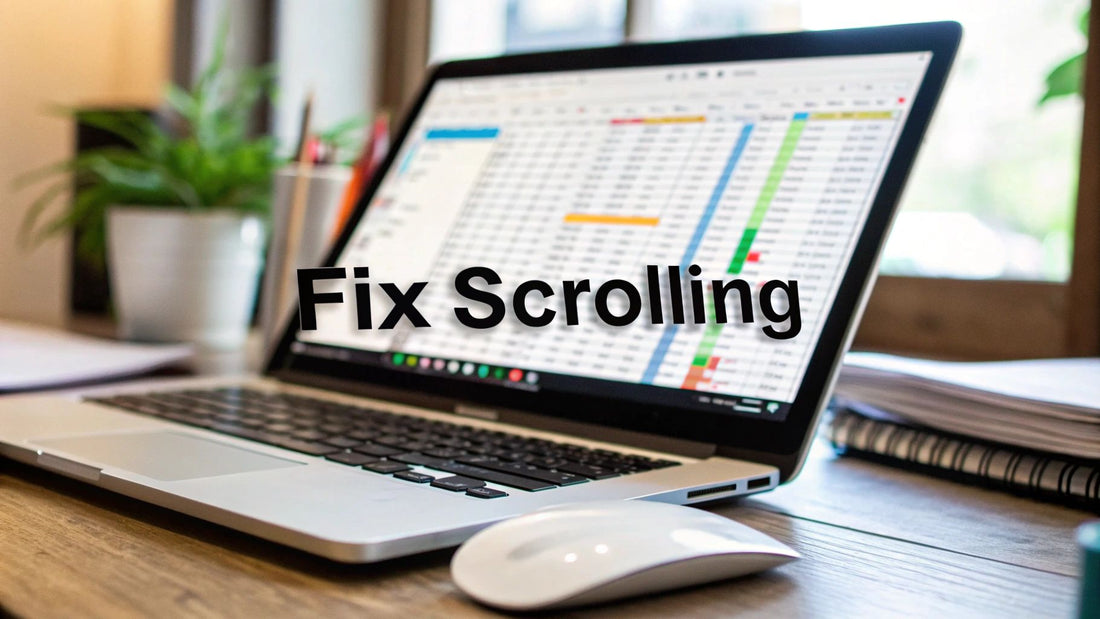
Fix Excel Won't Scroll Issues | Quick Solutions
Share
Why Your Excel Suddenly Refuses to Scroll Properly
That moment when your Excel spreadsheet freezes and refuses to scroll is incredibly frustrating. It disrupts your workflow and can make simple tasks feel impossible. This sudden inability to scroll can be caused by a number of issues, ranging from simple setting mishaps to more complex software conflicts. Understanding these root causes is the first step to regaining control of your spreadsheet navigation.
Common Culprits Behind Scrolling Issues
One common reason for scrolling problems lies within Excel's own settings. Frozen panes, while helpful for keeping headers visible, can sometimes interfere with normal scrolling if set up incorrectly. The Scroll Lock key, a feature from older keyboards, can also accidentally lock your scrolling. Worksheet protection, designed to prevent unwanted changes, can also restrict scrolling if not configured to allow it.
Another potential source of scrolling frustration is the interaction between different Excel versions and your hardware and software setup. Newer versions of Excel may handle large datasets differently than older versions, which can affect scrolling performance. Your hardware, such as your mouse or touchpad, might also have settings that conflict with Excel's scrolling mechanics. This can result in erratic scrolling or complete unresponsiveness.
Data Overload and Scrolling Challenges
Large datasets can significantly impact Excel's scrolling performance. Navigating a spreadsheet with thousands of rows and numerous columns can strain Excel's resources. Users frequently report issues with scrolling in spreadsheets containing approximately 46,000 rows and 20 columns. Using the scroll bar arrows becomes slow and cumbersome, and dragging the scroll bar can lead to uncontrolled, rapid scrolling. Shortcuts like CTRL + Down arrow can help you jump to the last row, but they don’t fix the underlying scroll bar speed control issues. Find more detailed statistics here to learn about controlling scroll speed.
The following table summarizes some common Excel scrolling issues and their potential causes.
Common Excel Scrolling Issues and Their Causes
| Scrolling Issue | Common Causes | Affected Excel Versions |
|---|---|---|
| Slow scrolling | Large datasets (e.g., >46,000 rows and 20 columns), outdated hardware | All versions, though more pronounced in older versions |
| Erratic scrolling | Mouse/touchpad conflicts, driver issues | All versions |
| Inability to scroll | Scroll Lock enabled, frozen panes misconfigured, worksheet protection settings | All versions |
| Uncontrolled rapid scrolling | Dragging scroll bar in large datasets, hardware/software conflicts | All versions |
As this table highlights, various factors can lead to scrolling problems in Excel, impacting different versions in unique ways. Understanding these issues is crucial for effective troubleshooting.
Hardware and Software Conflicts
External factors beyond Excel’s internal settings and data size can also contribute to scrolling problems. Your mouse or touchpad settings, for instance, can greatly influence how Excel responds to scrolling commands. Incorrect driver configurations or conflicts with other software can also disrupt scrolling. For persistent issues, you can check resources like the Pago International Knowledge Base. If you are looking to enhance your reporting workflow, you might find resources on Excel report automation helpful. By identifying whether your Excel scrolling issue stems from within Excel’s settings, your hardware, or software interactions, you can begin to implement a solution. This understanding is crucial for restoring smooth and predictable scrolling in your spreadsheets.
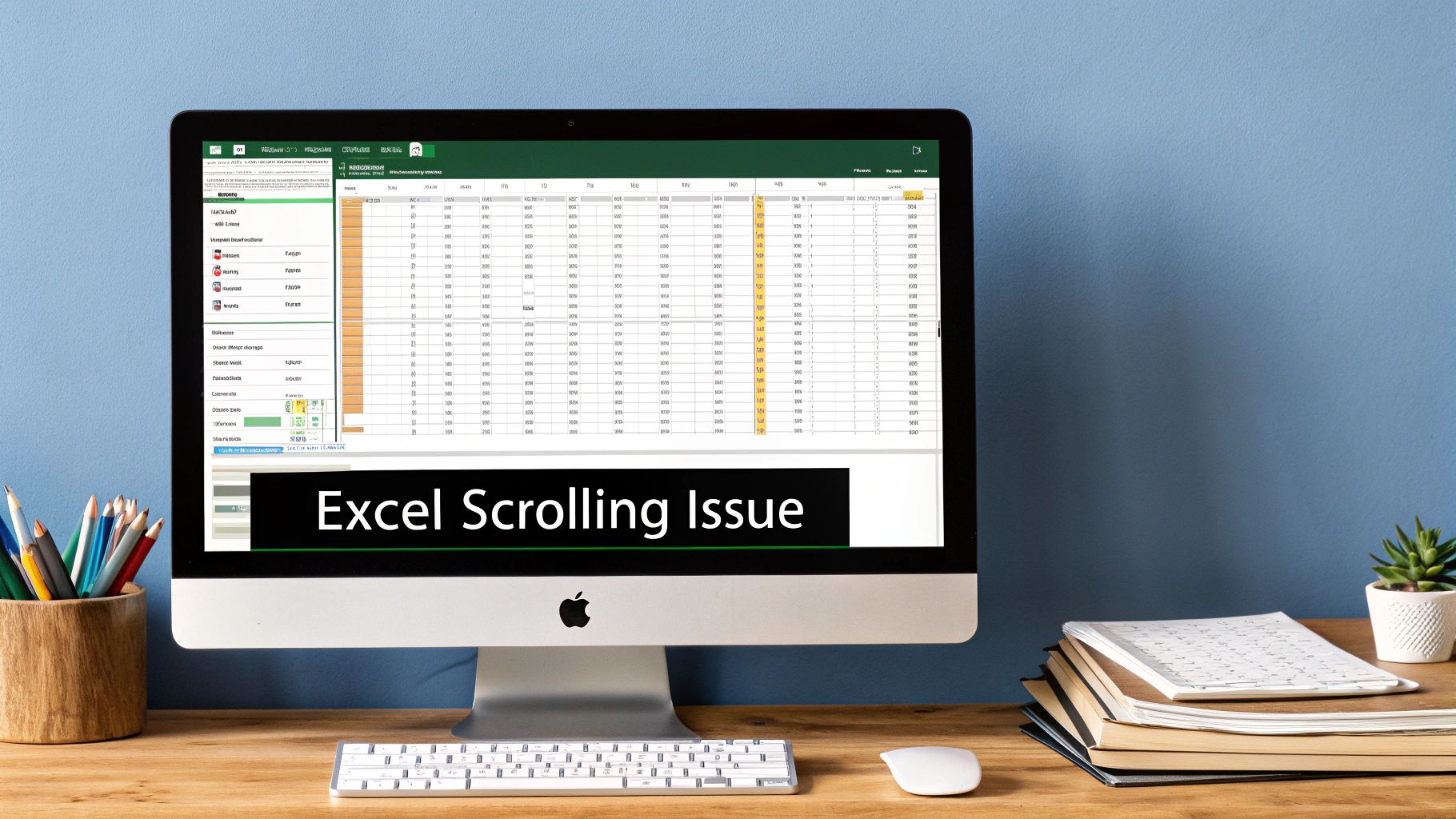
Rescuing Missing or Invisible Excel Scroll Bars
Nothing is more frustrating than losing your scroll bars in Excel. Suddenly, navigating your spreadsheet becomes a major challenge. This can happen for several reasons, from accidental clicks to hidden settings. This section explores common causes and provides solutions to get your scroll bars back.
Common Causes of Missing Scroll Bars
Sometimes, the simplest solutions are the best. Perhaps your Excel window is minimized, or you’ve zoomed in too far. Adjusting the zoom level or maximizing the window often brings the scroll bars back. It's also possible the scroll bars are hidden due to accidental clicks or changes in Excel’s display settings.
Certain Excel features, while helpful, can also hide scroll bars. For instance, Full Screen Mode maximizes screen space by hiding them. Exiting this mode might be the solution. Similarly, activating Scroll Lock disables scrolling. Pressing the Scroll Lock key again typically resolves this.
Window sizing can also play a role. If your Excel window is smaller than your spreadsheet, scroll bars are essential. However, if the window is maximized and displays the entire spreadsheet, the scroll bars might disappear automatically as they’re not needed. Around 80% of Excel users rely heavily on scroll bars, making their disappearance a significant issue. If they're missing entirely, consider whether they've been accidentally disabled or minimized. Troubleshooting often involves re-enabling the scroll bar, checking for minimization, or adjusting the window size. Learn more about troubleshooting scroll bar issues here. You can also find helpful information on restoring a missing formula bar in this article.
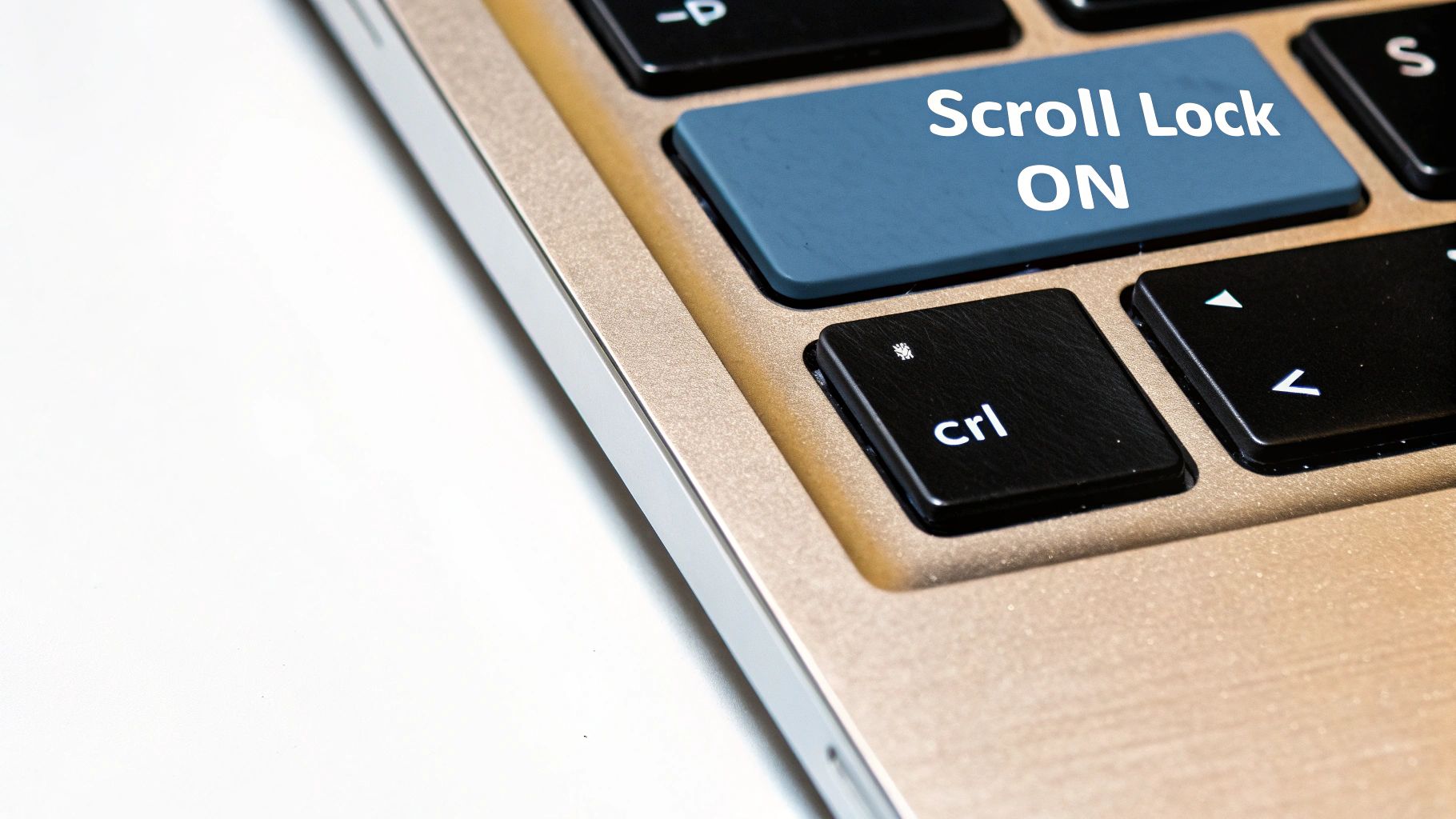
Restoring Your Scroll Bars
If your scroll bars are still missing, it's time to check Excel’s settings.
-
Check Excel Options: Go to File > Options > Advanced. Under Display options for this workbook, ensure that Show horizontal scroll bar and Show vertical scroll bar are checked. This is a common fix for missing scroll bars.
-
Adjust Zoom Level: Excessive zoom can push scroll bars off-screen. Try reducing the zoom level.
-
Toggle Scroll Lock: If you suspect Scroll Lock is the issue, press the Scroll Lock key to toggle it off. This often instantly solves scrolling problems.
-
Restart Excel: If other solutions fail, restarting Excel can resolve temporary glitches affecting the scroll bars.
By checking these areas, you should be able to restore your scroll bars and get back to navigating your spreadsheets with ease.
When Your Hardware Is Sabotaging Excel Navigation

Sometimes, the reason Excel won't scroll properly isn't about the software itself, but the hardware you're using. Everything from your mouse to your touchpad can affect your spreadsheet navigation. This section explores how these external factors cause scrolling problems and provides troubleshooting tips.
Mouse Mayhem: Troubleshooting Your Primary Navigation Tool
Your mouse is your primary Excel navigation tool. Consequently, mouse-related problems frequently cause scrolling issues. A faulty mouse wheel, for example, can make scrolling erratic. Incorrect or outdated mouse drivers can also create conflicts with Excel.
Keeping your mouse drivers up-to-date is essential for smooth scrolling. Checking your mouse settings for features like acceleration or sensitivity can also make a big difference. Adjusting these settings often resolves issues like overly fast or slow scrolling.
Touchpad Troubles: Navigating Without a Mouse
If you're using a laptop, your touchpad can contribute to scrolling problems. Like mouse issues, incorrect or outdated touchpad drivers can cause conflicts with Excel. This is particularly true when using gestures for scrolling.
A two-finger scroll, for instance, might not register correctly, or it might scroll too fast or slow. Adjusting your touchpad settings, especially scrolling speed and sensitivity, is a good first troubleshooting step. Updating your touchpad drivers can often resolve compatibility issues with Excel.
Hardware or software malfunctions can also cause scrolling problems in Excel. A malfunctioning mouse or touchpad can make scrolling too fast or slow. Approximately 50% of users experience issues with their scrolling devices at some point.
Understanding how different scrolling methods interact with Excel is key to resolving these issues. Using keyboard shortcuts like Page Up or Page Down can be a helpful workaround when your mouse or touchpad is unresponsive. Learn more about troubleshooting Excel scrolling issues here. You can also learn how to manage changes within Excel here.
Other Hardware Headaches
Other, less common, hardware components can also impact Excel scrolling. A failing keyboard, for example, can interfere with scrolling if certain keys are stuck. Even external devices connected to your computer can sometimes introduce conflicts that affect Excel’s performance, including scrolling.
For further investigation, try disconnecting unnecessary peripherals. This can help determine if they are contributing to the problem. Ensuring all your drivers are updated and your system resources aren't overloaded can also help identify and resolve these less frequent, but still significant, hardware-related scrolling issues. This comprehensive approach can often reveal hidden hardware conflicts impacting your Excel experience.
Mastering Excel's Erratic Scrolling Speeds
The ideal scrolling speed in Excel is crucial for efficiently navigating large spreadsheets. However, sometimes Excel scrolls too slowly, jumps erratically, or behaves differently than other applications. This section delves into why this happens and offers practical solutions.
Understanding Excel's Scrolling Quirks
Excel's scrolling algorithms differ from other programs. This is due to how Excel handles large datasets and complex calculations. Factors like hardware graphics acceleration, file size, and the number of formulas can influence scrolling responsiveness.
Even seemingly minor details like conditional formatting can sometimes play a role in slowing down scrolling, especially in older versions of Excel. This can lead to frustrating delays when navigating through thousands of rows and columns. You might be interested in: How to master trimming text in Excel.
Optimizing Your Excel Scrolling Experience
Several hidden settings and modifications can dramatically improve your Excel scrolling. Consider adjusting the scrolling sensitivity in your mouse settings. Additionally, disabling hardware graphics acceleration in Excel’s advanced options can improve scrolling performance, especially for large files.
This setting offloads some of the graphical processing from your graphics card, which can sometimes become a bottleneck when dealing with complex spreadsheets. For users who often switch between worksheets, optimizing the use of frozen panes can further refine the scrolling experience, allowing smoother navigation between fixed and scrolling sections.
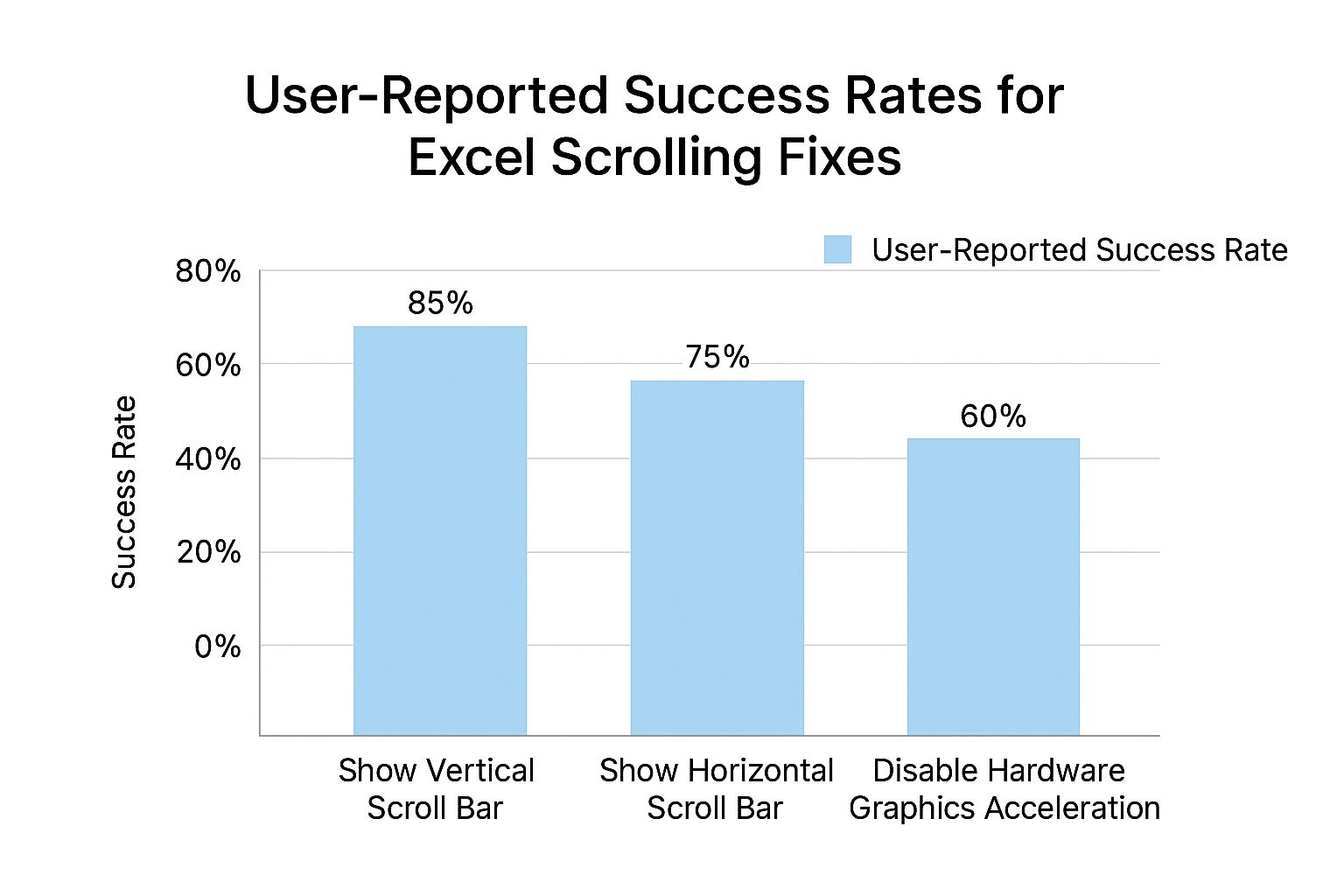
The infographic above visualizes user-reported success rates for various Excel scrolling fixes. Enabling vertical and horizontal scroll bars through Excel's options has the highest success rates (85% and 75% respectively). Disabling hardware graphics acceleration is less effective (60% success rate), but still offers improvement for some users.
The following table summarizes different solutions and their effectiveness:
Excel Scrolling Speed Solutions Comparison: Comparing different methods to control Excel scrolling speed and their effectiveness
| Solution Method | Implementation Difficulty | Effectiveness | Works For Large Datasets | Persistence After Updates |
|---|---|---|---|---|
| Enabling Vertical Scroll Bar | Easy | High (85%) | Yes | Yes |
| Enabling Horizontal Scroll Bar | Easy | High (75%) | Yes | Yes |
| Disabling Hardware Graphics Acceleration | Easy | Medium (60%) | Yes | Yes |
| Adjusting Mouse Scrolling Sensitivity | Easy | Varies | Yes | Yes |
| Optimizing Frozen Panes | Medium | High | Yes | Yes |
As you can see, simple adjustments like enabling scroll bars offer the most reliable improvement, while others like disabling hardware acceleration or adjusting mouse sensitivity can be helpful depending on individual setups and spreadsheet complexity.
Fine-Tuning for Different Dataset Sizes
The best scrolling configurations vary depending on the size and complexity of your data. For smaller datasets, a higher scrolling sensitivity might be preferable. However, for larger spreadsheets, a lower sensitivity can offer more controlled navigation, preventing accidental overshooting.
Experiment with different settings to find the optimal balance for your typical workflows. This is particularly important when working with complex formulas or data analysis, where precision scrolling is essential.
Keyboard Navigation Wizardry When Scrolling Fails
When Excel refuses to scroll, keyboard shortcuts become your best friend. They provide a robust alternative to mouse-based scrolling and can even be a faster way to move around large datasets. This section will equip you with advanced keyboard techniques to transform how you interact with spreadsheets.
Essential Navigation Shortcuts
Beyond the familiar arrow keys, several other shortcuts can streamline movement in Microsoft Excel. Ctrl + Arrow Keys will jump to the edge of your data region in the direction of the arrow. For instance, Ctrl + Down Arrow takes you to the last row containing data.
Ctrl + Home quickly navigates back to cell A1, while Ctrl + End takes you to the very last cell with data. These are particularly helpful when working with massive datasets, avoiding the tedious task of manually scrolling through thousands of rows.
Selecting Cells with Keyboard Precision
Keyboard shortcuts also provide precise control over cell selection. Use Shift + Arrow Keys to extend your selection one cell at a time. Shift + Ctrl + Arrow Keys extend the selection to the edge of the data region in the given direction. This lets you quickly select large areas without having to drag the mouse.
Need to select all of column A from A1 down to the last data entry? Simply press Shift + Ctrl + Down Arrow. This significantly improves efficiency compared to scrolling and dragging, especially with large datasets.
Mastering Cross-Worksheet Navigation
When juggling multiple worksheets, keyboard shortcuts can dramatically speed up your workflow. Ctrl + Page Up and Ctrl + Page Down move you between worksheets in your workbook. Consider managing a financial model with multiple tabs; these shortcuts make switching between income statements, balance sheets, and cash flow projections a breeze.
This quick cross-worksheet navigation is essential for financial analysts and data scientists working with complex, multi-sheet workbooks. Combining these navigation techniques with the selection shortcuts mentioned earlier creates a powerful and efficient workflow.
Practical Application in Business Contexts
Let's look at some real-world examples. A financial analyst creating a complex model can use keyboard navigation to quickly move between different sections of their workbook. A data scientist cleaning a large dataset can efficiently select and manage data ranges without ever touching the scroll bar.
Even for everyday tasks, keyboard shortcuts like Ctrl + F (find) and Ctrl + H (replace) are incredibly useful when scrolling is unreliable. They allow you to locate specific information within a large spreadsheet, offering a practical solution for working with Excel even when scrolling is an issue.
Deep Repairs for Stubborn Excel Scrolling Problems
When simple fixes don't solve your Excel scrolling issues, it's time for more advanced solutions. This section offers insights from experienced troubleshooters who handle tough Excel scrolling problems every day.
Advanced Troubleshooting Techniques
If scrolling fails, knowing essential keyboard shortcuts can be a lifesaver for efficient navigation. File recovery techniques can also be key. Create a backup of your workbook and try opening it on another computer. This helps determine if the problem is with the file itself or your software/hardware setup.
Sometimes, precise changes to the registry can fix deep-rooted scrolling problems. But be extremely careful! Incorrect registry edits can cause serious issues. Only proceed if you're comfortable with it and have created a system restore point first. You might also be interested in learning more about advanced Excel formulas: How to master SUMPRODUCT in Excel.
As a last resort, resetting Excel to its default settings might help. This means uninstalling and reinstalling Excel or using its repair function. This can remove corrupted configuration files that may be interfering with scrolling.
Identifying Underlying Causes of Scrolling Issues
Several things can disrupt Excel's scrolling, from conflicting add-ins to corrupted parts of the workbook. Add-ins, while useful, can sometimes cause unexpected behavior like scrolling glitches. Disabling them one by one can help find the source of the problem.
Corrupted workbook elements, such as hidden objects or formatting issues, can also hinder scrolling. Copying your spreadsheet's content to a new workbook is a good test. Third-party integrations, especially those that directly affect Excel's core functions, can also create scrolling problems.
Leveraging Diagnostic Tools and Optimization Strategies
Excel's diagnostic mode can help you find the root cause of scrolling issues. This mode often disables certain features and runs checks to identify problem areas. Component isolation is another helpful technique. By systematically disabling or disconnecting different devices and programs, you can pinpoint conflicts affecting Excel's scrolling.
Performance optimizations, like disabling unnecessary animations or background processes, can improve overall responsiveness and scrolling, especially in large, calculation-heavy workbooks. This is particularly helpful in enterprise settings where complex spreadsheets are common.
Specialized Solutions for Enterprise Environments
Enterprise environments have unique challenges for Excel scrolling. Network configurations, shared workbooks, and complex security protocols can all affect scrolling. In these situations, talk to your IT department or an Excel expert. They can implement solutions within the enterprise network or recommend optimal configurations for Excel. These specialists can also analyze network latency, server-side issues, or conflicts with enterprise software that may be affecting Excel.
Ready to boost your Excel skills? Check out SumproductAddict for fun, Excel-themed merchandise! Explore our collection and show off your spreadsheet style!