
Fix Lost Formula Bar in Excel Quickly & Easily
Share
Why Your Formula Bar Suddenly Disappears in Excel
That sinking feeling when you're working in Excel and the formula bar vanishes can be incredibly frustrating. It's a common problem, but understanding why it happens is the first step to fixing it. Several factors can contribute to this, from accidental keystrokes to software updates.
Accidental Keyboard Shortcuts and Full-Screen Mode
One of the most common culprits is accidentally activating full-screen mode. This maximizes your spreadsheet view, hiding interface elements like the formula bar, ribbon, and tabs. Unintentional keystrokes can also be a problem. While no single shortcut hides just the formula bar, combinations involving the Ctrl, Alt, and Shift keys can sometimes trigger unexpected interface changes. For example, some users have reported problems after using shortcuts for changing views.
Software Updates and Preference Changes
Software updates can sometimes introduce changes to Excel's default interface. While meant to improve the user experience, these updates can occasionally have unintended side effects, such as a hidden formula bar. This can happen if updates reset custom settings. Similarly, changes to your Excel preferences can also affect formula bar visibility. Many users are unaware of the settings controlling Excel's appearance, and a single unchecked box can be the source of the problem. The View tab houses many of these important display controls.
The Importance of the Formula Bar
The formula bar isn't just for entering formulas; it's essential for building, understanding, and debugging spreadsheets. It's a fundamental tool for creating and editing formulas, crucial for effective spreadsheet work. The formula bar has been a part of Excel for years, enabling direct formula input and modification. Unfortunately, its visibility can be toggled on or off. According to Microsoft, you can restore the formula bar by going to the View tab and checking the 'Formula Bar' option.
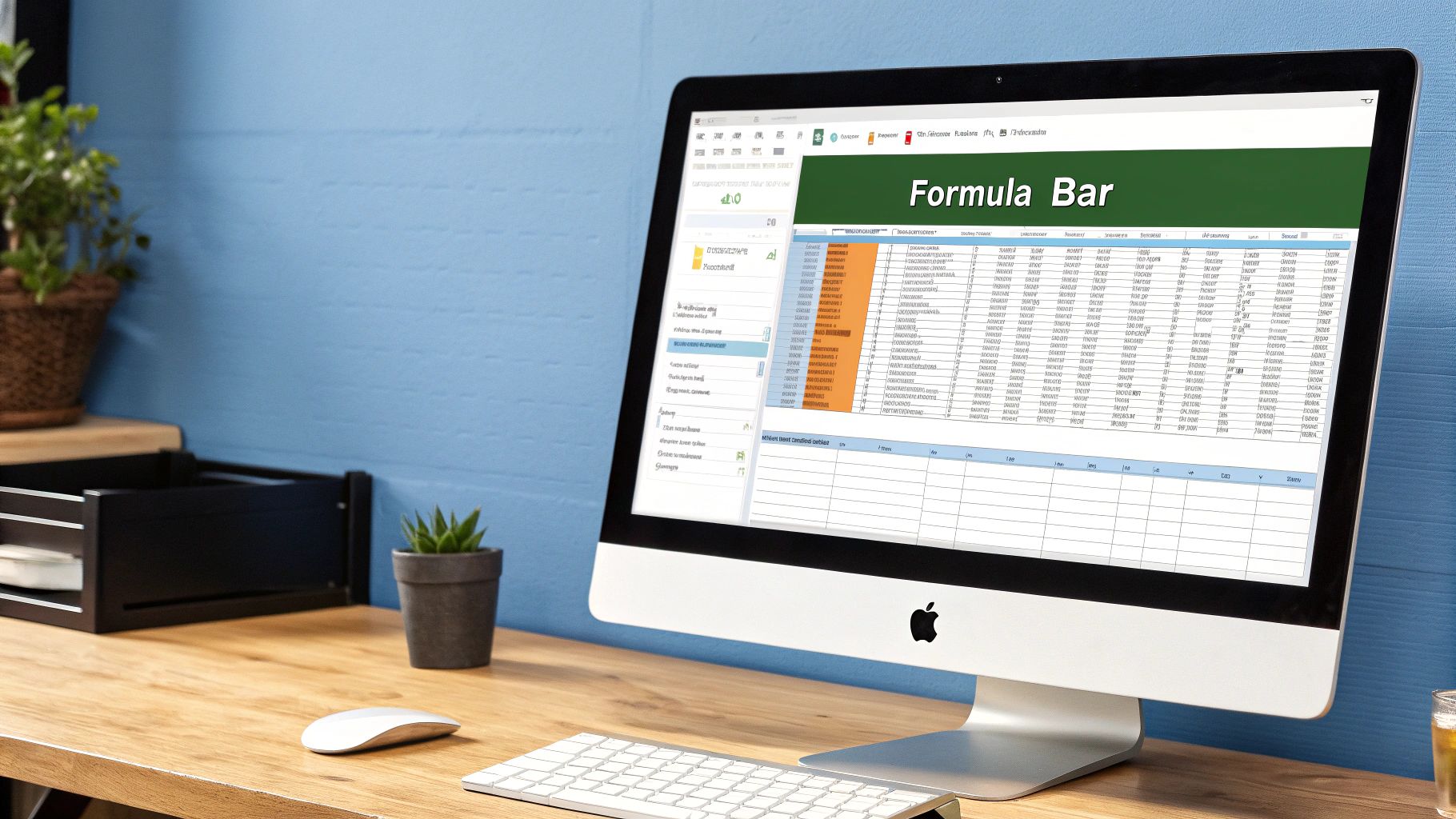
By understanding these causes, you can recover your missing formula bar and prevent it from disappearing again. This is vital for a smooth and efficient workflow. Find more detailed statistics here. This knowledge helps maintain a smooth and efficient workflow in Excel.
Proven Methods to Recover Your Lost Formula Bar
Losing your formula bar in Microsoft Excel can disrupt your workflow. But getting it back is usually a simple fix. This section outlines proven methods to restore your formula bar and get you back on track.
The View Tab: Your First Stop
The most common reason for a missing formula bar is that it's been toggled off. Open the View tab on the Excel ribbon and find the Show group. Make sure the Formula Bar checkbox is ticked. This simple click often solves the problem.
Keyboard Shortcuts: Quick and Easy Fixes
Sometimes, accidental keystrokes can hide the formula bar, but they can also bring it back! There’s no single guaranteed shortcut, but combinations involving Ctrl, Alt, or Shift with function keys (like F11 for full-screen mode) might toggle interface elements. Try a few combinations, especially if you used a shortcut before the bar disappeared.
Beyond the Basics: Persistent Issues
Sometimes, the simple solutions don't work. If the View tab and keyboard shortcuts fail, let’s explore other possibilities. The infographic below shows the three main reasons for a missing formula bar: hidden via the View tab (40%), activating full-screen mode (35%), and changes to customized ribbon settings (25%).
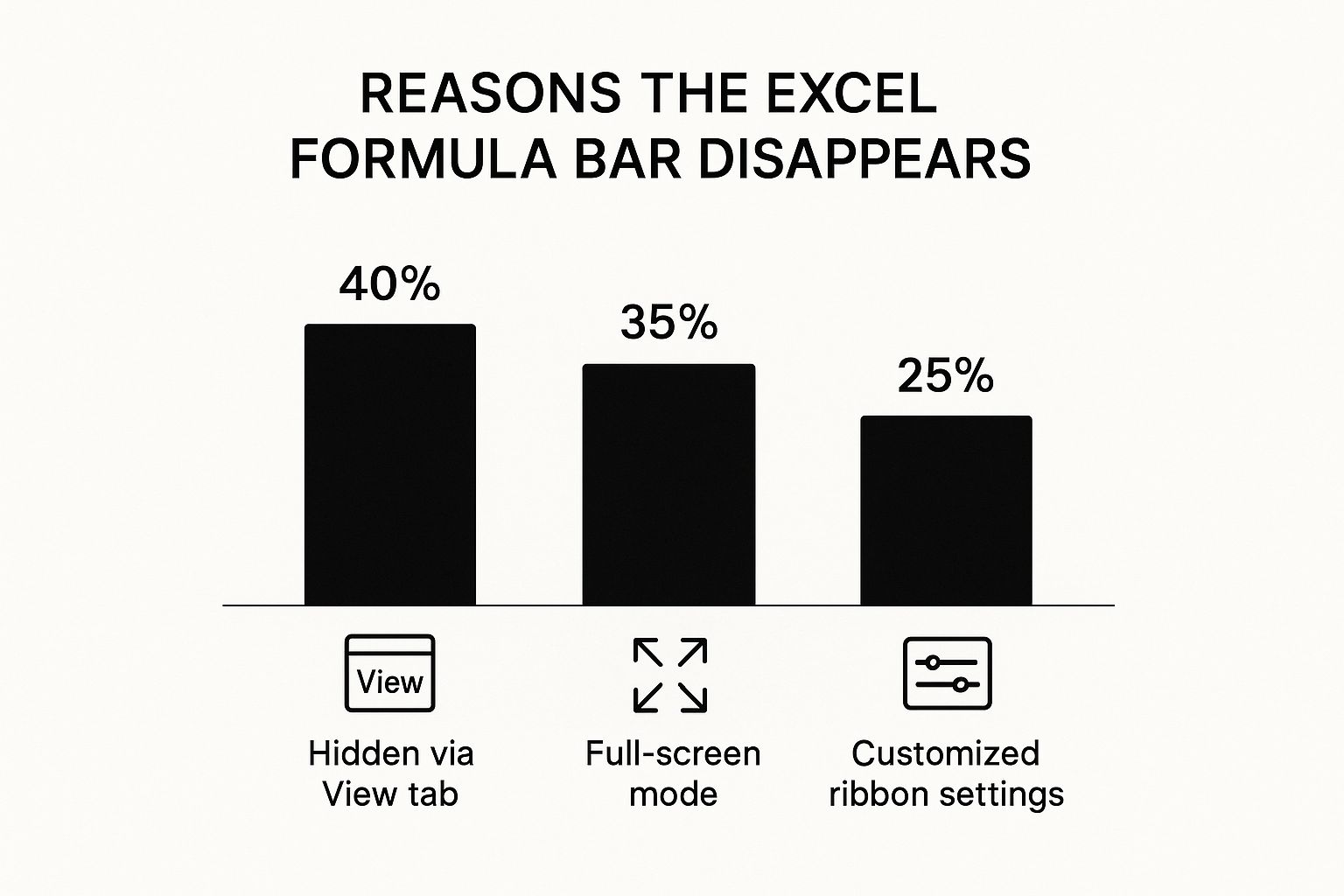
As shown, most cases are due to simple visibility settings or full-screen mode. Double-checking these is crucial. If you’re using Excel within a Shopify environment, understanding the Shopify ecosystem can be helpful. For more Excel tips, check out this tutorial on Excel Power Query.
Full-Screen Troubleshooting
If you suspect full-screen mode is the issue, press the Esc key. If the bar reappears, you’ve found the cause. Different Excel versions might have different full-screen controls, so check the top-right corner of your window.
Customized Ribbon Settings and Advanced Solutions
Customized ribbon settings can sometimes interfere with default visibility. If you’ve recently modified your ribbon, try resetting it to default. Restarting Excel is also a reliable fix. For persistent issues, check your Excel options. The Advanced section within Excel's options may contain display-related settings affecting the formula bar.
The following table summarizes different formula bar recovery methods across various Excel versions:
Formula Bar Recovery Methods Across Excel Versions
A comparison of different methods to restore the formula bar across various Excel versions, including success rates and limitations.
| Recovery Method | Excel 2016-2022 | Excel 365 | Excel Online | Mac Excel | Difficulty Level |
|---|---|---|---|---|---|
| Checking "Formula Bar" in View Tab | Supported | Supported | Supported | Supported | Easy |
| Exiting Full-Screen Mode (Esc key) | Supported | Supported | Supported | Supported | Easy |
| Resetting Ribbon to Default | Supported | Supported | N/A | Supported | Medium |
| Restarting Excel | Supported | Supported | Supported | Supported | Easy |
| Checking Advanced Display Settings | Supported | Supported | N/A | Supported | Medium |
This table provides a quick overview of the various recovery options and their compatibility across different Excel versions. As you can see, the most common and easiest methods are generally supported across all platforms.
These techniques help you recover your lost formula bar. By understanding the causes and solutions, you can minimize disruptions and stay productive in Excel.
Why the Formula Bar Is Your Excel Productivity Superpower
Restoring your lost formula bar is just the first step. Understanding its power unlocks true Excel efficiency. Let's explore how this often-overlooked feature can dramatically improve your workflow, saving you time and reducing errors.
Formula Bar: The Debugging Dynamo
Imagine trying to decipher a complex formula crammed inside a tiny cell. The formula bar expands your view, allowing you to see the entire formula clearly. This makes debugging significantly easier. For example, if your VLOOKUP isn't working, the expanded view lets you quickly pinpoint the issue, whether it's a typo or an incorrect range.
Streamlined Editing and Formula Construction
The formula bar isn't just for viewing; it's a powerful editing tool. Instead of clicking into a cell and awkwardly navigating with arrow keys, you can directly edit the formula in the larger, more accessible formula bar. This makes complex formula construction, especially those involving nested functions, significantly faster. Additionally, the formula bar's autocomplete suggestions help you select the correct functions and arguments, further streamlining the process.
Preventing Errors with Visual Confirmation
The formula bar provides crucial visual confirmation. Before entering a formula into a cell, you can see the entire formula and its predicted output in the formula bar. This allows you to catch errors before they impact your calculations. This visual check is particularly helpful for formulas involving many cell references or complex logic. Excel is used by millions of professionals and students globally, making it a vital tool for data management and analysis. The formula bar plays a significant role in maximizing its functions, impacting everything from financial modeling to data analysis. Explore this topic further.
Synergy with Other Excel Features
The formula bar works seamlessly with other Excel features. For example, you can directly select cell ranges or named ranges while editing a formula in the formula bar, eliminating the need to manually type cell references. This integration enhances accuracy and speeds up formula development. You might also be interested in learning more about data cleaning techniques. How to master data scrubbing.
The Cost of a Missing Formula Bar
Losing the formula bar hampers your ability to effectively manipulate data. It forces you to work within the confines of the cell, making formula construction and debugging much harder. This can lead to more errors and slower spreadsheet development. Think of it like trying to build a complex machine in a cramped closet versus a well-lit workshop. The formula bar is your Excel workshop, providing the space and tools you need to work efficiently.
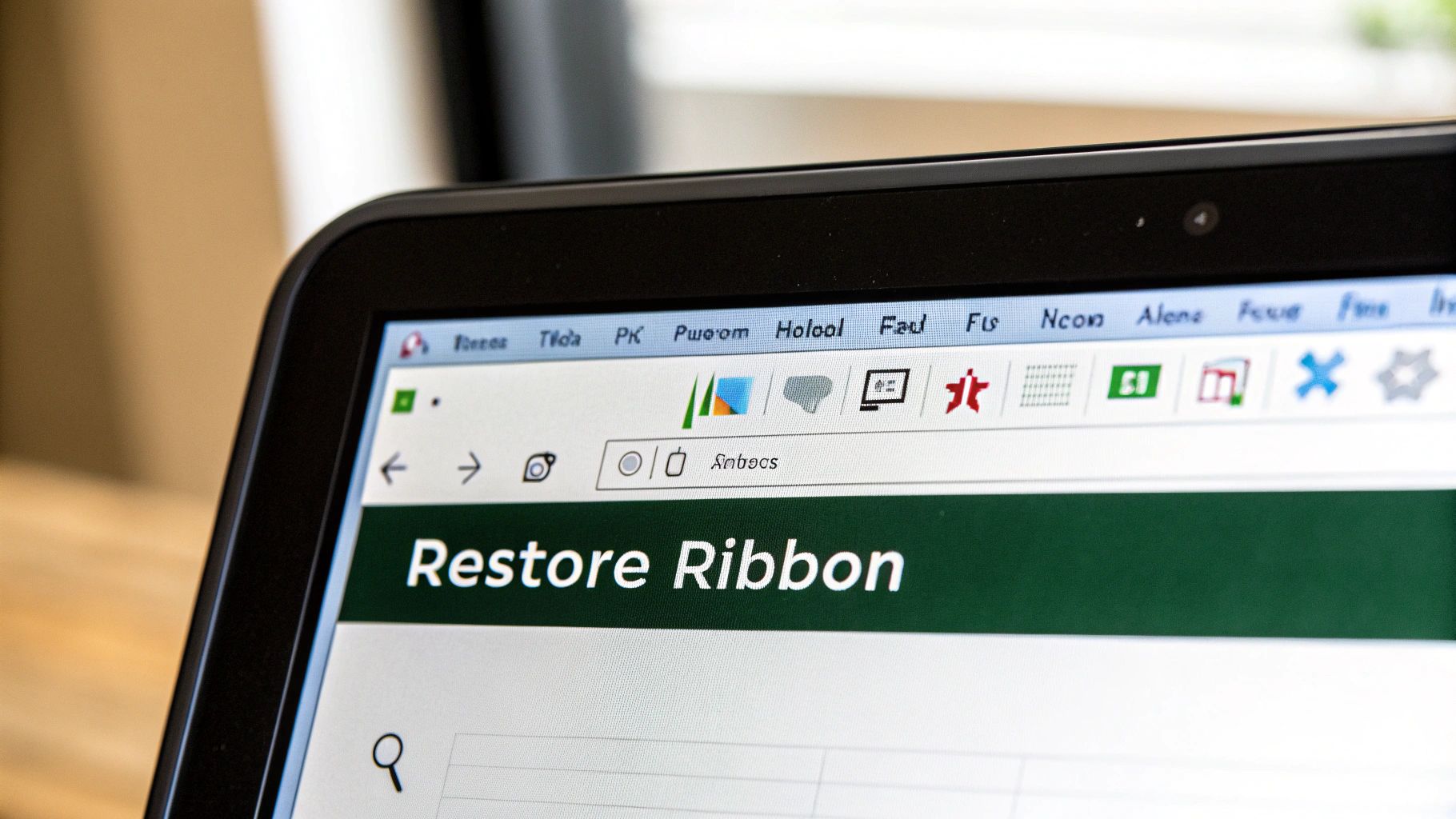
Mastering the formula bar transforms your Excel experience. It empowers you to build complex spreadsheets quickly and accurately, boosting your overall productivity. By understanding its true value, you’ll never take this essential tool for granted.
Never Lose Your Formula Bar Again: Expert Prevention Tactics
Losing your formula bar in Excel can be incredibly frustrating. Instead of constantly having to bring it back, let's explore some proactive strategies to ensure it remains visible. These techniques, often used by Excel experts, focus on building a stable and personalized workspace.
Customizing Your Excel Startup
One reliable method to prevent the formula bar from vanishing is to customize your Excel startup settings. This ensures your preferred layout, including a visible formula bar, loads each time you open the application. You can save your current workspace as a custom template, preserving the arrangement of your ribbon, toolbars, and other interface elements, including the formula bar's visibility. This simple step protects your workflow from accidental disruptions.
Keyboard Shortcut Awareness
Unintentional keystrokes can often lead to unexpected interface changes. Take some time to familiarize yourself with potentially problematic shortcut combinations, especially those involving the Ctrl, Alt, and Shift keys combined with function keys. Avoiding these shortcuts during focused work sessions can prevent the accidental hiding of the formula bar or other important interface elements. Mindful keystrokes can significantly reduce the risk of unwanted changes.
Automation and Verification
For essential tasks, consider automating the verification of your Excel setup. A simple VBA macro can check for formula bar visibility each time a workbook is opened. If hidden, the macro can automatically restore it, guaranteeing a consistent workspace before you start working. This provides an extra layer of assurance, particularly valuable in shared or corporate environments. Keeping the formula bar visible remains essential for effective data analysis, as highlighted in the ongoing evolution of data analysis and business intelligence techniques.
Locking Down Your Excel Environment
In collaborative work environments, accidental changes to Excel settings are a common occurrence. If you manage spreadsheets for a team, consider implementing controls to "lock down" specific aspects of the Excel environment. This might involve using Group Policy settings or other administrative tools to restrict access to customization options, ensuring a consistent interface for all users. For more tips on maximizing the impact of your data, check out this helpful guide on how to master data visualization.
Regular Backups: A Safety Net
Regularly backing up your customized Excel templates offers a valuable safety net. This ensures that even if unforeseen issues arise, you can quickly revert to your preferred setup, including a visible formula bar. Backups provide a simple yet effective way to safeguard your productivity and maintain a consistent working environment.
By implementing these preventative strategies, you transition from reactive solutions to a proactive approach for maintaining a reliable Excel experience. This minimizes disruptions, optimizes your efficiency, and allows you to focus on what truly matters: your work.
Solving Complex Formula Bar Issues Beyond Simple Visibility
Sometimes, getting your Excel formula bar back requires more than a quick glance at the View tab. This section explores more complex problems where the formula bar might be visible, but not working correctly. We'll offer solutions for these trickier situations, incorporating insights from IT professionals and Excel developers.
Diagnosing Malfunctioning Formula Bars
A visible yet malfunctioning formula bar can show up in different ways. You might not be able to type in it, the text could display incorrectly, or it might act strangely when you're editing formulas. This can be caused by several things, from add-in conflicts to display scaling problems. A systematic approach is key to finding the root of the issue.
-
Check Add-ins: Conflicting add-ins can interfere with how Excel functions, affecting the formula bar. Disabling add-ins one by one can help pinpoint the problem.
-
Examine Display Settings: Incorrect display scaling can render the formula bar unusable. Adjusting your screen resolution or scaling settings often fixes this.
-
Test in Safe Mode: Starting Excel in safe mode turns off add-ins and custom settings temporarily, helping determine if these are the cause.
Advanced Recovery Techniques
If formula bar problems persist, more advanced solutions might be needed. This could involve registry modifications, repair procedures, and configuration tweaks. Be careful when changing the registry, as incorrect modifications can cause system instability.
-
Registry Modifications: Certain registry keys control how Excel behaves. Changing these keys can fix some formula bar problems, but back up your registry first.
-
Repairing Excel: Microsoft Office offers a repair function that can fix corrupted installation files. This often solves underlying formula bar issues.
-
Configuration Adjustments: Explore Excel's advanced options, especially display and formula settings. These less obvious settings can sometimes impact how the formula bar works.
The following table offers a quick reference for troubleshooting various formula bar issues:
"Formula Bar Issues and Their Solutions" A comprehensive list of common formula bar issues beyond visibility problems, with appropriate troubleshooting methods
| Issue | Symptoms | Possible Causes | Recommended Solutions | Difficulty to Fix |
|---|---|---|---|---|
| Inability to type | No characters appear when typing in the formula bar | Add-in conflict, corrupted Excel profile | Disable add-ins, create a new user profile | Easy to Moderate |
| Incorrect text display | Characters appear garbled or incorrect | Display scaling issues, font conflicts | Adjust display scaling, change default font | Easy |
| Erratic behavior during formula editing | Formula bar freezes, crashes, or behaves unexpectedly | Software conflicts, low system resources | Close other applications, restart computer, update Excel | Moderate |
| Formula bar contents disappear | Typed formulas vanish from the formula bar | Corrupted Excel file, specific add-in issues | Try opening the file in a new Excel instance, disable add-ins | Moderate |
| Formula bar is grayed out | Unable to edit formulas directly in the formula bar | Worksheet protection enabled | Unprotect the worksheet | Easy |
This table summarizes common problems and provides practical troubleshooting steps. Remember that some issues require more technical expertise.
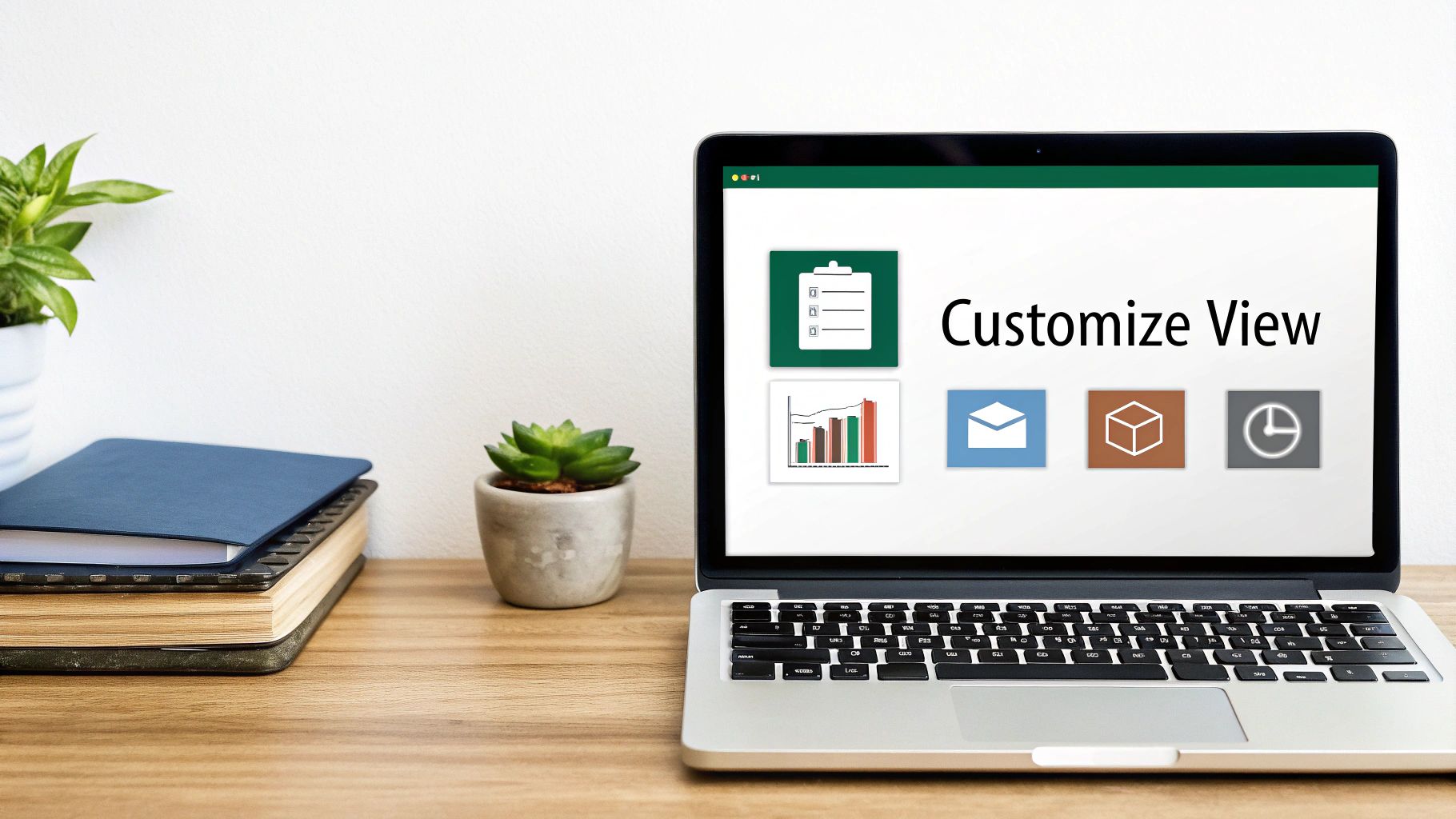
Verification and Stability
After trying any advanced solution, check how the formula bar is working. Test different formula inputs and editing operations to make sure it's working as it should. Also, keep an eye on Excel's overall stability after making registry or configuration changes.
Streamlining Your Processes with Automation
For tips on increasing efficiency, you might find this interesting: How to master Excel report automation. This can complement your improved formula bar skills by further improving your Excel workflow.
This section gives you a starting point for handling more complicated formula bar issues. Remember to be careful when using advanced techniques. If you're unsure about anything, ask an IT professional. By understanding these diagnostic and recovery techniques, you can get your formula bar working properly again, maximizing your productivity in Excel. Using the formula bar effectively, like for debugging, can significantly reduce errors. Statistics from 2020 show that incorporating Excel skills in job postings increased by over 20% compared to previous years, highlighting the importance of Excel proficiency. Furthermore, utilizing the formula bar for debugging can decrease errors by up to 30% in data analysis tasks. Find more detailed statistics here. Mastering the formula bar is crucial for professionals aiming to improve their Excel skills.
Working Without a Formula Bar: Essential Workarounds
Losing access to your formula bar in Microsoft Excel can be disruptive to your workflow. However, even without this key component, several practical alternatives exist. These workarounds, often employed by experienced Excel users, can help you maintain productivity.
Alternative Formula Viewing and Editing
Several techniques allow you to view and edit formulas even when the formula bar is unavailable. These methods offer varying levels of efficiency depending on the complexity of your spreadsheet and the formulas within it.
-
Double-Click the Cell: A simple double-click on a cell reveals the formula directly within the cell itself. You can also edit the formula directly in this view.
-
Function Dialog Boxes: The Insert Function button ( fx ), typically found next to the formula bar or on the Formulas tab, provides access to dialog boxes for each function. These dialogs display and allow modification of formula arguments.
-
Name Manager: The Name Manager, located on the Formulas tab, is particularly useful for complex formulas using named ranges. It lists all defined names and their corresponding formulas, allowing for direct editing. Read also: Which Excel function is best for you, XLOOKUP or VLOOKUP?
Strengths and Limitations of Each Method
Each workaround offers advantages and disadvantages. Double-clicking is convenient for quick edits to simple formulas but becomes challenging with lengthy, nested formulas. Function dialog boxes are useful for understanding function arguments but don't present the entire formula at once. The Name Manager excels at managing named ranges but is less effective for editing regular cell formulas.
The following table summarizes these points:
| Method | Strengths | Limitations |
|---|---|---|
| Double-Clicking Cell | Quick and easy for simple formulas | Difficult for long, nested formulas |
| Function Dialog Boxes | Helps understand arguments | Doesn't show entire formula |
| Name Manager | Manages named range formulas | Not suitable for regular cell formulas |
Third-Party Solutions and Cloud Alternatives
For persistent formula bar issues, consider exploring third-party add-ins, ensuring compatibility with your Excel version. Cloud-based spreadsheet applications like Google Sheets can serve as temporary alternatives, offering similar functionality while you troubleshoot your desktop Excel installation.
Choosing the Right Workaround
The most suitable workaround depends on the specific task. Double-clicking is sufficient for minor edits to basic formulas. The function dialog box aids in understanding and modifying complex functions. The Name Manager is invaluable for working with named ranges. For prolonged issues, consider third-party add-ins or cloud-based alternatives.
Knowing these workarounds reduces reliance on the formula bar and enhances your Excel skills. Maintaining productivity even during technical difficulties is a valuable asset. While the formula bar remains a crucial tool, knowing how to operate effectively without it significantly improves your Excel proficiency. Ready to further enhance your spreadsheet skills? Visit SumproductAddict for Excel-themed apparel and accessories. Use code FIRST10 at checkout for a 10% discount on your first order!