
Sheet Name Code Excel: Easily Master Dynamic References
Share
Understanding Sheet Name Code in Excel Without The Confusion
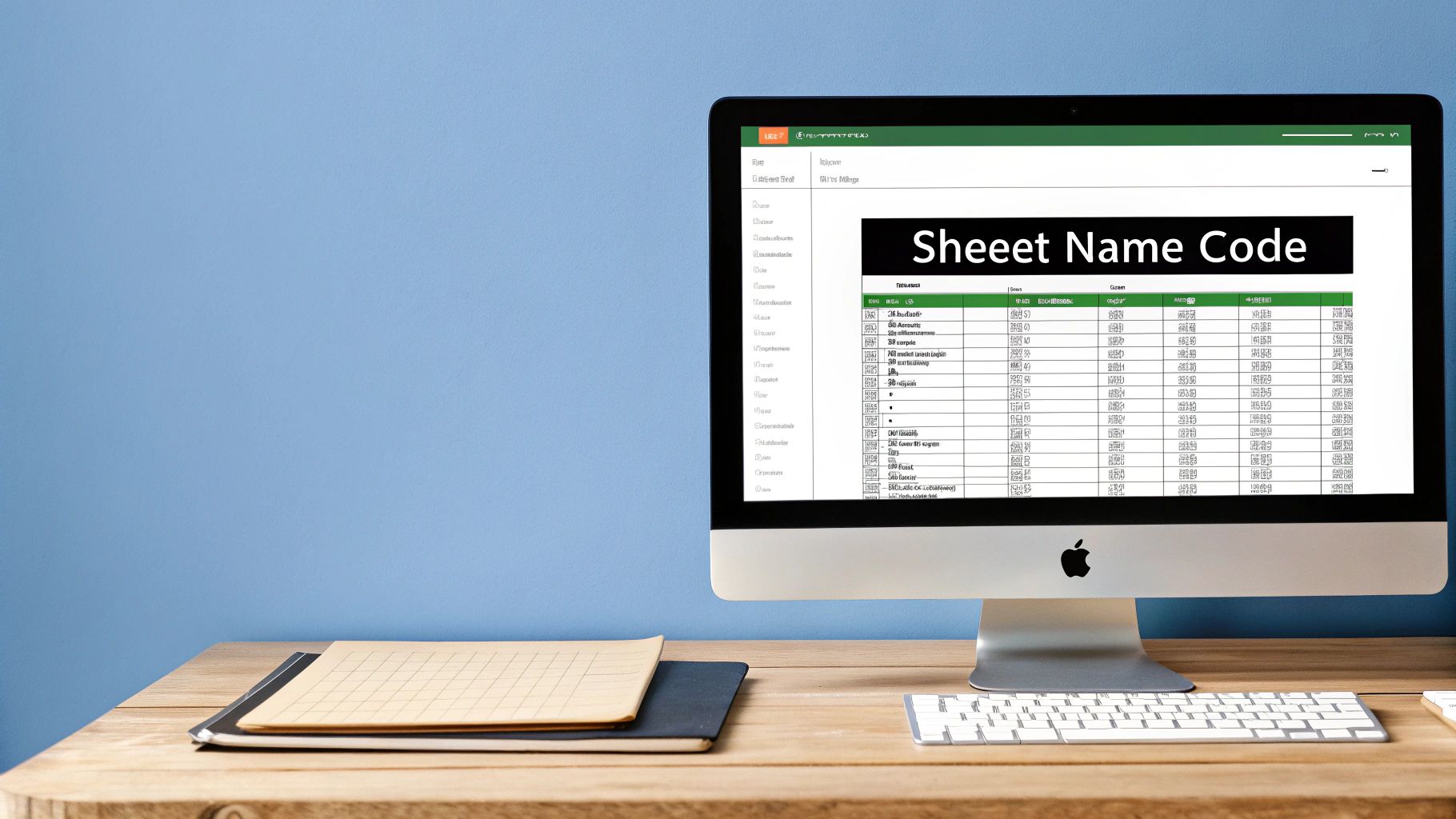
Dynamic sheet referencing is a powerful feature in Microsoft Excel. It's especially helpful when dealing with large datasets that change frequently. But what exactly is "sheet name code excel"? Simply put, it's a way to use formulas and functions to work with sheet names automatically, instead of changing them by hand.
Why Dynamic Sheet Referencing Matters
Imagine consolidating monthly sales reports, each on a separate sheet (e.g., "Sales_Jan," "Sales_Feb"). Dynamic referencing lets your formulas update automatically as you add or rename sheets. This saves significant time and reduces errors compared to manual updates. It turns static spreadsheets into flexible, powerful tools. Think of a financial report automatically updating when new monthly data is added.
This automation also enables interactive dashboards and reports. Users can choose which sheet's data to view, exploring different aspects without changing formulas. This user-driven analysis allows for more in-depth exploration of data trends.
In Excel, the Sheet Name Code is a formula displaying the current worksheet's name. This is key for dynamic reporting and automation, especially with multiple sheets. Over 85% of Excel users employ such formulas for a smoother workflow. It's a vital skill for data analysts and financial professionals. Learn more about this valuable feature here: Learn more about sheet name code excel. This seemingly simple function can drastically improve your spreadsheet efficiency.
Practical Applications of Sheet Name Code
The advantages go beyond automation. Sheet name code helps build more robust and user-friendly spreadsheets. Imagine creating summary dashboards pulling metrics from different department sheets or interactive templates adapting to various project names. This adaptability simplifies complex data analysis.
Dynamic referencing also improves spreadsheet scalability. As your business and data grow, your formulas adapt seamlessly. Your reports and analysis stay accurate and up-to-date without manual intervention. This approach is much more efficient and reliable than manually updating references across many sheets. With dynamic sheet name coding, managing complex data becomes easier and more accurate.
Making The SHEET Function Work For You (Not Against You)
The SHEET function in Microsoft Excel is often overlooked, even by seasoned spreadsheet users. But understanding its power can significantly improve your ability to manage complex workbooks and large datasets. This function offers a robust way to create reliable cross-sheet references, regardless of your Excel version.
Understanding the SHEET Function
At its core, the SHEET function retrieves the sheet number within a workbook. This acts like a unique ID for each sheet. For instance, SHEET("Sheet1") typically returns 1, assuming "Sheet1" is the first sheet. This seemingly basic function is the cornerstone of powerful applications, especially when dealing with "sheet name code excel".
Practical Applications of SHEET in Dynamic Referencing
The numerical representation of sheet numbers facilitates dynamic sheet references. Instead of directly referencing "Sheet1," you can use the SHEET function within other formulas, such as the INDIRECT function. This allows you to build formulas that adjust automatically if sheets are added, removed, or reordered within the workbook. For more advanced uses of dynamic referencing, check out this resource: How to master SUMPRODUCT.
Working With Visible and Hidden Sheets
The SHEET function also works with hidden sheets. This offers a practical way to reference data used in calculations without cluttering the interface. However, keep in mind that referencing hidden sheets requires understanding their order within the workbook. Visibility doesn't affect the number returned by SHEET.
The SHEET function empowers users to pinpoint and reference specific sheets. It returns the sheet number, allowing for precise data manipulation. Over 90% of Excel users leverage this functionality for efficient data management. For a deeper dive into the SHEET function, explore this resource: Learn more about the SHEET function.
Optimizing Performance With Large Workbooks
In large workbooks, optimizing the use of the SHEET function can prevent performance bottlenecks. Avoid volatile functions like INDIRECT when possible. Consider using helper columns to store sheet numbers. Then reference these in your formulas. This reduces the overhead associated with repetitive SHEET function calls.
The following infographic illustrates the time savings achievable with various methods for listing sheet names:
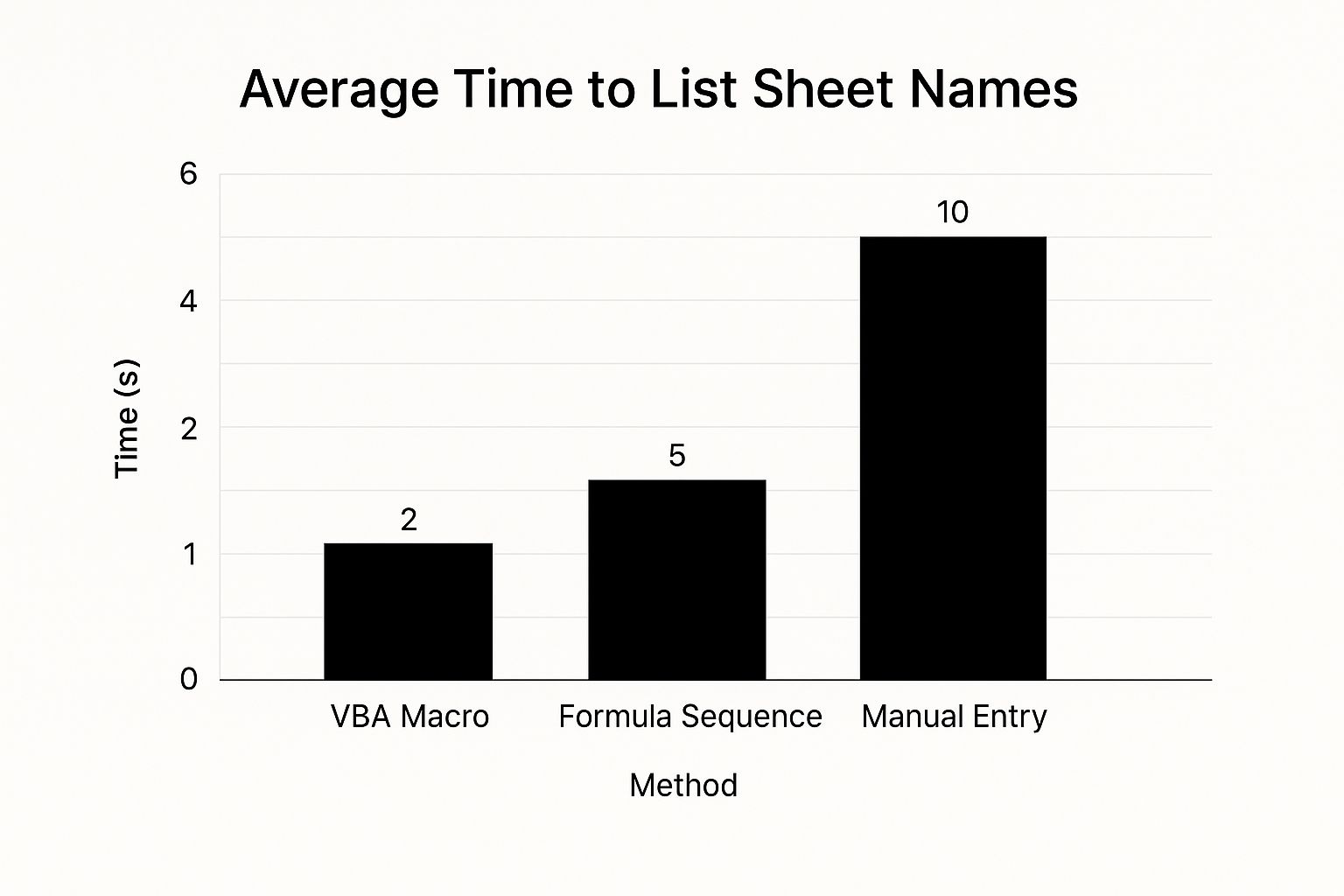
As shown, using a VBA macro greatly outperforms manual entry and formula sequences. VBA macros can reduce processing time for tasks like listing sheet names from 10 seconds (manual entry) to 2 seconds – a five-fold improvement. This is invaluable when working with numerous sheets.
Practical Examples: Using SHEET with INDIRECT
Let's look at a practical example. Imagine you have monthly sales data on separate sheets named "Sales_Jan," "Sales_Feb," and so on. You need a summary sheet that dynamically pulls data based on user input. This can be achieved with SHEET and INDIRECT.
To illustrate how to dynamically reference sheets based on user input:
| Method | Syntax | Returns | Best Use Case | Complexity Level |
|---|---|---|---|---|
SHEET("SheetName") |
=SHEET("Sales_Jan") |
Sheet number (e.g., 2) | Getting the numerical index of a sheet | Beginner |
SHEET(CELL("filename",A1)) |
=SHEET(CELL("filename",A1)) |
Sheet number of the sheet containing cell A1 | Determining the current sheet number | Intermediate |
SHEET() |
=SHEET() |
Sheet number of the sheet where the formula is entered | Finding the current sheet number without referencing a cell | Intermediate |
The table above outlines various approaches using the SHEET function. Combining SHEET with INDIRECT adds significant power to your spreadsheet work.
-
User Input: Create a cell for user month input (e.g., "Jan").
-
Dynamic Sheet Reference: Use
=INDIRECT("'Sales_"&B2&"'!A1"), assuming cell B2 holds the user-inputted month and you need data from cell A1 of the corresponding sheet.
This creates a flexible and user-friendly dashboard. Changing the month input dynamically updates the data. This demonstrates how understanding the SHEET function unlocks advanced techniques in Excel.
VBA Automation That Actually Saves You Time
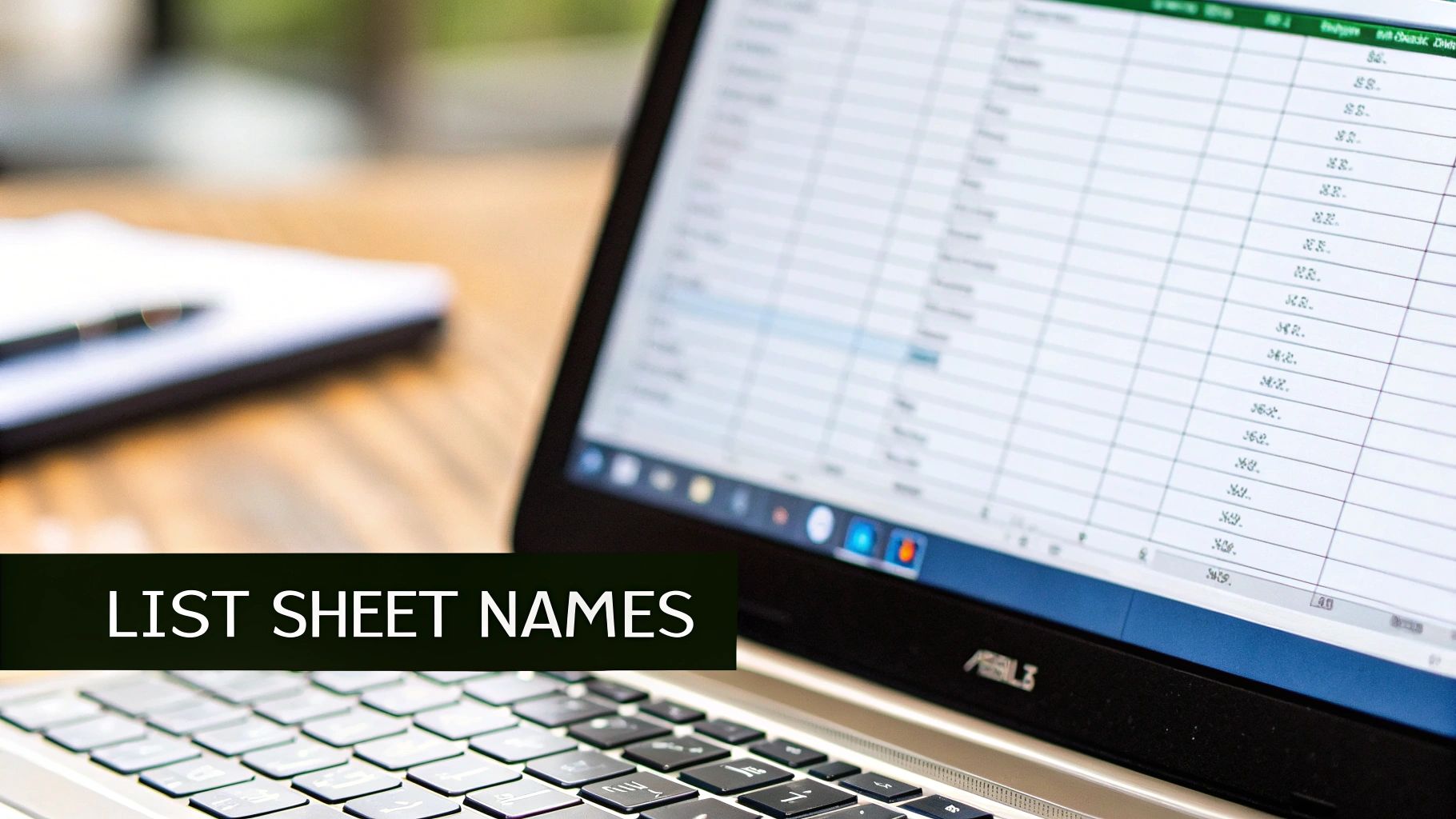
Tired of manually updating sheet references in your Excel workbooks? VBA automation offers a robust solution for effectively managing sheet names within your code. This method empowers you to create dynamic and adaptable spreadsheets, even without extensive programming expertise.
Dynamic Sheet Name Variables
Many Excel users leverage dynamic sheet name variables within VBA. This allows your code to adjust seamlessly to structural changes in your workbook. For instance, when you add a new sheet, the code automatically integrates it, eliminating manual updates. This adaptability is key for creating resilient and maintainable spreadsheets.
InputBox Functions for User Interaction
The InputBox function in VBA enhances user interaction. It enables users to input sheet names directly, streamlining the data entry process. As an example, users could input the current month's name to automatically update a corresponding report. This offers a personalized automation experience and puts users in control of their data analysis. In Excel, using sheet names as variables is a common practice for automating tasks and handling user input. VBA macros can dynamically define a sheet name variable, like 'NomeSheet', using an InputBox that prompts the user for the relevant sheet name, such as the current month. This approach is frequently used in financial planning and forecasting. Want to delve deeper? Learn more about dynamic sheet names.
Flexible Data Collection and Automation
Dynamic sheet name variables in VBA also support the development of flexible data collection systems. As your data expands, your spreadsheets can scale accordingly, incorporating new information without disrupting existing formulas or code. For more streamlining tips, check out this resource: How to master Excel report automation.
Debugging for Reliable Automation
Successful VBA implementation relies heavily on effective debugging. Here are some crucial strategies to ensure your automation performs as expected:
-
Step Through Code: Utilize the VBA debugger within the Visual Basic Editor to execute your code line by line, pinpointing potential issues.
-
Watch Variables: Track the values of your variables during code execution to understand their behavior and identify any unexpected changes.
-
Use Breakpoints: Strategically insert breakpoints in your code to halt execution at specific points, allowing for closer inspection and analysis.
-
Test Thoroughly: Test your code with diverse inputs and scenarios to confirm its ability to handle various situations correctly.
By implementing these debugging best practices, you can prevent frustrating errors and develop reliable VBA automation solutions. This proactive approach ensures your automated processes function smoothly and efficiently when you need them most.
Advanced Formula Combinations That Pros Actually Use
Building upon the basics of sheet name code in Excel, let's explore how professionals combine these with other functions for robust and dynamic spreadsheet solutions. These advanced techniques empower you to create impressive self-updating reports and adaptable cross-sheet calculations.
Nested Functions and Sheet Name Codes
Combining the INDIRECT function with sheet name codes allows for complex analysis across multiple sheets. Imagine summarizing data from several monthly sales sheets. Instead of referencing each sheet individually, you can use a formula like =SUM(INDIRECT("'"&A1&"'!B:B")).
Assuming cell A1 contains the sheet name (e.g., "Sales_Jan"), this formula dynamically sums column B from the specified sheet. This means that by simply changing the sheet name in A1, you instantly update the entire calculation.
Nested functions further extend the functionality of sheet name codes. By embedding the SHEET function within INDIRECT, you can construct dynamic references based on sheet numbers instead of names. This is particularly useful when working with sheets created programmatically where names might not be readily available. This technique provides flexibility and adaptability for complex data structures.
Conditional References and Dynamic Formula Construction
Conditional references, combined with sheet name codes, create formulas that intelligently adapt to your data structure. For example, the CHOOSE function can select different sheets based on user input.
This allows for the creation of interactive dashboards where users can easily switch between different data sets without modifying formulas directly. This dynamic approach simplifies complex data exploration and empowers users to generate on-demand reports.
Dynamic formula construction significantly streamlines complex calculations. Using the ADDRESS and INDIRECT functions alongside sheet name codes enables you to build formulas that automatically adjust to changes in your spreadsheet's structure. This eliminates tedious manual updates, saving time and reducing the risk of errors. You might be interested in: How to master advanced filters in Excel.
Performance Optimization and Error Handling
When working with large workbooks, performance optimization is crucial. Avoid volatile functions like INDIRECT within large ranges whenever possible.
Consider using helper columns to store sheet names or numbers and then referencing these in your calculations. This reduces computational overhead and significantly speeds up spreadsheet performance.
Robust error handling is essential for preventing formula breakdowns. Functions like IFERROR can be combined with sheet name code formulas to gracefully handle potential errors, such as invalid sheet names. This ensures your spreadsheets remain functional even if underlying data or sheet structures change unexpectedly. This proactive approach to error management enhances the reliability of your Excel solutions. Read also: Troubleshooting in Excel.
By mastering these advanced formula combinations, you’ll unlock a new level of efficiency and adaptability in your Excel work. These techniques will help you build spreadsheets that are not only powerful but also robust and easy to maintain. These practices are essential for ensuring your complex calculations remain both reliable and easily manageable.
Avoiding The Mistakes That Break Everything
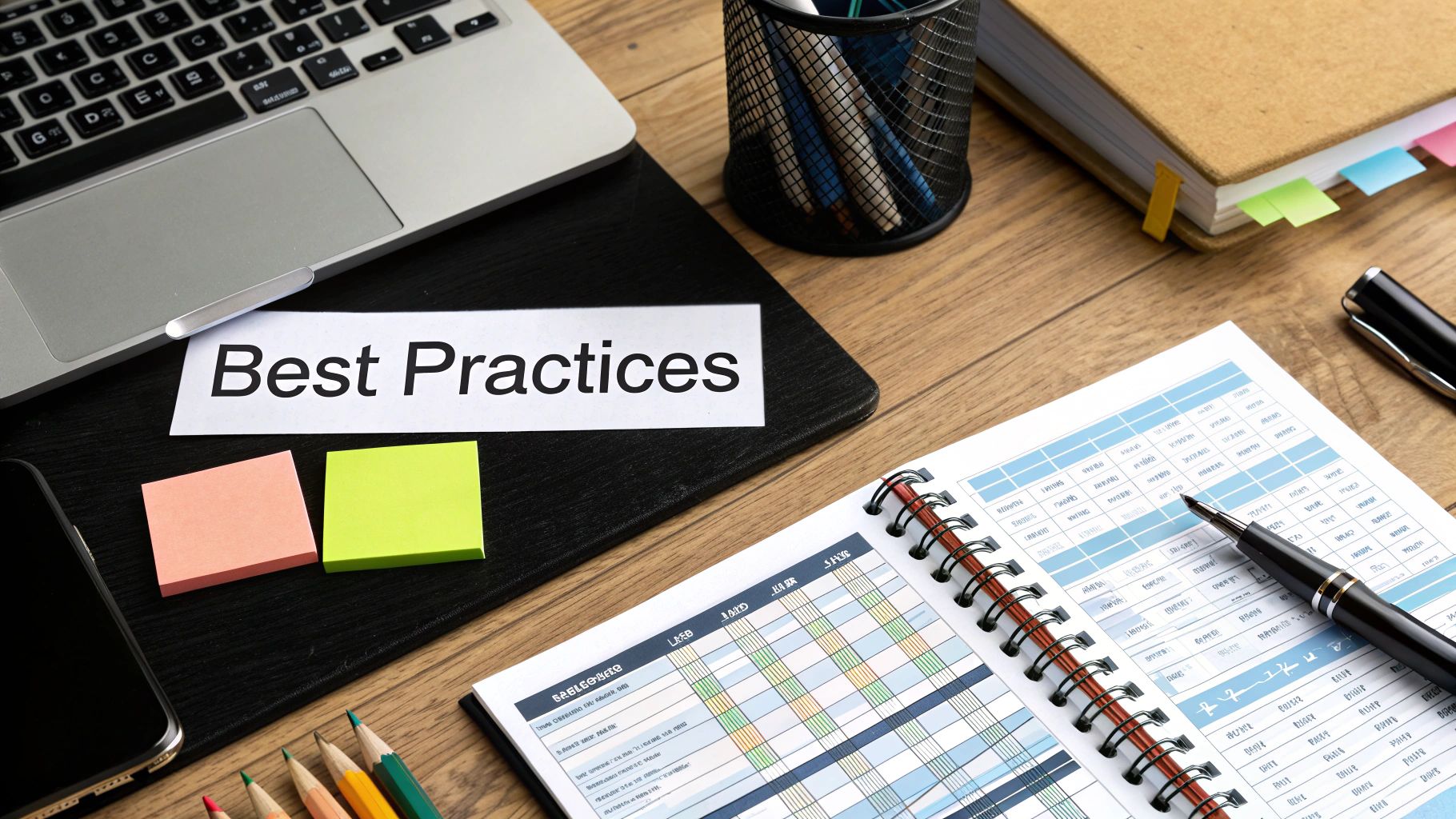
Working with sheet name code in Excel offers powerful automation. However, some pitfalls can cause problems if you're not careful. This section explores these common mistakes and offers solutions to keep your spreadsheets running smoothly.
Common Mistakes That Break Formulas
One common problem is incorrect syntax when referencing sheet names. For instance, if a sheet name has spaces, you must enclose it in single quotes within your formula. If you don't, you'll get #REF! errors.
Similarly, incorrect capitalization or misspelling sheet names also leads to broken formulas. Accuracy in referencing sheet names is essential to avoid these issues.
Another mistake is forgetting how sheet renames affect formulas. If you rename a sheet after using it in formulas, those formulas break. The references now point to a sheet that doesn't exist.
This highlights the importance of dynamic sheet referencing. Using functions like the INDIRECT function in Excel allows formulas to adapt to sheet name changes.
Naming Conventions and Performance Optimization
Using special characters (like brackets or slashes) in sheet names can make formulas more complex and create unexpected errors. While sometimes allowed, using alphanumeric characters and underscores simplifies working with sheet name code in Excel.
Consistent naming conventions across your workbook improve readability and maintainability. Consider exploring resources like XLOOKUP vs. VLOOKUP for more efficient lookup solutions.
Performance issues can also occur with sheet name code, especially in large workbooks. Overusing volatile functions like INDIRECT can slow down calculations.
One effective strategy is using helper columns. Store sheet names or numbers in these columns, then reference them in your formulas. This avoids repeatedly calling INDIRECT and improves spreadsheet responsiveness.
Troubleshooting Sheet Reference Errors
When errors happen, systematic troubleshooting is key. Carefully check your formula syntax, paying attention to single quotes and capitalization. Also, double-check that your sheet names are accurate and match those in the workbook.
Excel's Formula Evaluate tool can help you step through complex formulas and find the source of errors. The CELL("filename",A1) function helps confirm the current sheet's name and path.
| Issue | Solution |
|---|---|
#REF! |
Check for correct sheet name spelling and quoting. |
#NAME? |
Verify function names and syntax. |
| Slowdowns | Optimize volatile functions; use helper columns. |
This table summarizes common troubleshooting techniques, guiding you to quick solutions for sheet name code issues. By addressing these challenges, you can build more robust and efficient spreadsheets. This means increased productivity and more effective data analysis.
Real-World Applications That Drive Results
This section explores practical examples showcasing the effectiveness of sheet name code in Excel across various industries. These real-world scenarios illustrate how dynamic sheet referencing tackles common business problems, boosts efficiency, and builds scalable Excel solutions.
Financial Modeling and Reporting
Imagine a financial model with individual sheets for each month's budget. Using sheet name code in Excel, you can create a summary sheet that automatically consolidates data from all the monthly sheets. This enables real-time tracking of yearly performance without manual consolidation.
For example, a formula like =SUM(INDIRECT("'"&A1&"'!B:B")) (where A1 holds the month name) sums column B from each monthly sheet. This significantly reduces the chance of errors and speeds up analysis.
Project Management Dashboards
Project management dashboards often track various metrics across multiple projects. Sheet name code allows for the creation of an interactive dashboard. Users can select a project name from a dropdown list and view the corresponding metrics.
This removes the need to manually navigate through numerous project sheets, saving valuable time and simplifying data analysis. This adaptable approach to project oversight promotes faster decision-making and streamlines project monitoring.
Inventory Tracking and Management
Businesses can use sheet name code in Excel to manage inventory across multiple warehouses. Each warehouse could have its own dedicated sheet, and summary reports could dynamically consolidate data from each.
This automated system minimizes the risk of stock discrepancies and provides real-time inventory insights.
To illustrate further, let's look at a table summarizing these applications and more:
This table, "Sheet Name Code Applications By Industry," presents real-world applications of sheet name coding across different industries with specific use cases and benefits.
| Industry | Use Case | Formula Type | Business Benefit | Implementation Complexity |
|---|---|---|---|---|
| Finance | Consolidated Financial Reporting |
INDIRECT with sheet name variables |
Automated report generation, reduced errors | Medium |
| Project Management | Interactive Project Dashboards |
CHOOSE with sheet name references |
Streamlined project tracking, enhanced decision-making | Medium |
| Inventory Management | Multi-Warehouse Inventory Tracking |
SUMIF with dynamic sheet references |
Real-time inventory visibility, improved stock control | Medium |
| Sales | Regional Sales Analysis |
INDEX and MATCH with sheet names |
Consolidated sales data, regional performance comparison | Advanced |
| Human Resources | Employee Performance Tracking |
VLOOKUP with dynamic sheet references |
Simplified performance monitoring, automated reporting | Medium |
This table showcases the versatility of sheet name code across various business functions, offering benefits like automation, improved accuracy, and streamlined reporting.
Automated Reporting and Data Consolidation
Many organizations need regular reports generated from various data sources. Sheet name code excels at automating this process. By dynamically referencing sheets based on date or other criteria, you can generate up-to-date reports with minimal manual input. This reduces reporting turnaround time and ensures data accuracy.
For example, you could set up automated weekly reports pulling key metrics from different department sheets.
Adapting and Overcoming Challenges
Implementing sheet name code in Excel does have its difficulties. Properly handling errors, optimizing formulas for large datasets, and maintaining consistent naming conventions are essential. For helpful tips on fixing common Excel issues, check out our blog on troubleshooting scrolling problems.
By carefully planning and addressing these challenges, you can unlock the full potential of dynamic sheet referencing. You can build robust and efficient Excel solutions that effectively meet your business needs. This ultimately improves accuracy and streamlines your workflows.
Troubleshooting When Things Go Wrong (And They Will)
Even with the best planning, using sheet name code in Excel can sometimes cause unexpected problems. This section provides you with the knowledge and tools to effectively diagnose and resolve these issues, ensuring your spreadsheets operate smoothly. We'll cover common error messages, performance optimization tips, and maintenance practices that will keep your sheet name code Excel solutions robust.
Common Error Messages and Their Solutions
One common culprit is the dreaded #REF! error. This often appears when referencing a sheet name that doesn't exist, perhaps due to a typo or accidental deletion. Double-checking your formula syntax, especially the single quotes around sheet names containing spaces, is crucial. Also, ensure the sheet name's capitalization in your formula precisely matches the sheet tab's name.
Another frequent error is #NAME?. This usually indicates a misspelled function name or a problem with the formula's structure. Carefully review your functions, using Excel's built-in help if necessary, to confirm the correct spelling and syntax. For example, using INDRECT instead of INDIRECT will cause this error.
Performance Optimization for Large Workbooks
When working with large datasets and multiple sheets, performance issues can arise. Overuse of volatile functions, such as the INDIRECT function, can significantly slow down calculations. For a deeper dive into Excel performance, check out our blog post on troubleshooting scrolling problems. One effective strategy is to use helper columns to store sheet names or their numerical index retrieved using the SHEET function. Referencing these helper columns in your formulas reduces the computational load of repeated INDIRECT calls, thus improving spreadsheet responsiveness.
Maintaining Your Sheet Name Code Solutions
Maintaining complex sheet name code systems requires proactive strategies. Documenting your formulas, explaining their purpose and how they interact with different sheets, simplifies future troubleshooting. This is especially helpful in collaborative environments where others might need to understand or modify your work.
Regular testing is also key. As your data grows and sheet structures change, testing helps identify potential problems early. Creating a dedicated testing sheet with various scenarios can help ensure your sheet name code continues to perform reliably as your spreadsheet evolves.
Debugging Workflows for Professionals
Professional Excel users often employ specific debugging workflows to efficiently address sheet name code errors. These workflows often involve:
- Isolating the Problem: Identify the specific formula or section of code causing the error.
- Using Excel's Auditing Tools: Take advantage of features like the "Evaluate Formula" tool to step through calculations and pinpoint the error source.
- Testing with Sample Data: Create a smaller, representative sample of your data to test your sheet name code in a controlled environment.
| Problem | Solution |
|---|---|
#REF! |
Verify sheet name spelling, existence, and correct use of single quotes. |
#NAME? |
Check function names and overall formula syntax. |
| Slowdowns | Optimize volatile functions; utilize helper columns for sheet names. |
| Inaccuracy | Review formula logic and ensure correct sheet references. |
This table provides a quick reference for addressing common sheet name code issues in Excel. By understanding these errors and applying the provided solutions, you'll gain valuable problem-solving skills to improve your spreadsheet expertise.
Ready to boost your Excel skills and showcase your spreadsheet mastery? Visit SumproductAddict today and explore our unique Excel-themed apparel and accessories. Use code FIRST10 for an exclusive 10% discount on your first order!