
Center Across Selection in Excel: Tips for Perfect Alignment
Share
Why Center Across Selection Changes Everything
Let's face it: many Excel users still rely on merging cells, a practice that can cause formatting headaches down the line. Spreadsheet experts agree that Center Across Selection is the superior method for creating polished and functional documents. This seemingly small feature has a big impact on spreadsheet design, improving both visual appeal and data integrity.
This technique addresses a core issue with merging cells. Merging cells might initially look nice, but it creates problems when you try to manipulate data. Sorting, filtering, or using formulas with merged cells can lead to errors and frustration. Center Across Selection offers the visual benefit of centered text without compromising the underlying spreadsheet structure. This means you can create visually appealing reports that are also functional and easy to use.
The Center Across Selection feature in Excel is a powerful tool. It aligns text across multiple columns without merging cells, simplifying formatting, especially for tables and reports needing consistent text alignment. Excel's widespread use is partly due to helpful features like this. It's easy to use: select the text, then choose the alignment option. The shortcut for Center Across Selection allows for quick alignment across multiple columns, particularly helpful for visually appealing reports or presentations. Learn more here: Center Across Selection in Excel.
The Impact on Data Integrity
Why is preserving individual cells important? Imagine a financial report with a header centered over multiple data columns. Merging these cells creates a single, large cell for the header, preventing independent sorting or filtering of the data below. Center Across Selection avoids this, maintaining the integrity of each data point. This is crucial for accurate analysis and reporting, especially in finance and data science.
From Amateur to Pro
Consider building a dashboard with key performance indicators (KPIs). Center Across Selection lets you neatly center titles and metrics across relevant columns without affecting the underlying data interaction. This elevates the presentation from a cluttered, amateur spreadsheet to a clean, professional dashboard. The difference is instantly noticeable and impactful. You might also be interested in: 3 Surprisingly Useful Ways to Use SUMPRODUCT in Excel.
Real-World Examples
The benefits of Center Across Selection become even more evident in specific examples. In project management, centering task names across multiple phases in a Gantt chart improves visual clarity without impacting individual task tracking. In sales reports, using this feature for product category headings allows for easy sorting and filtering while maintaining a polished, professional appearance. These practical applications highlight how this simple yet powerful feature enhances both the look and functionality of spreadsheets. This attention to detail separates truly professional spreadsheets from the rest.
Your Complete Center Across Selection Roadmap
Ready to master the Center Across Selection feature in Microsoft Excel? We'll guide you through each method, from quick keyboard shortcuts to intuitive menu options. Learn the best techniques for cell selection and discover the optimal approach for various situations. We'll also cover common troubleshooting tips to help your formatting flow smoothly.
Mastering the Methods
There are several ways to use Center Across Selection in Excel. Each method has its own advantages, making them suitable for different scenarios. This gives you the flexibility to choose the best approach for your workflow.
-
Using the Ribbon: Go to the "Home" tab and find the "Alignment" group. Click the dropdown arrow beside the alignment options and select "Center Across Selection". This visual approach is great for beginners.
-
Keyboard Shortcuts: Power users often prefer keyboard shortcuts for speed and efficiency. Learning these shortcuts can significantly reduce formatting time. While the specific shortcuts vary depending on your Excel version, mastering them will make centering across selection a breeze.
-
Right-Click Menu: Select the cells you want to format, right-click, and choose "Format Cells." In the alignment tab, choose "Center Across Selection" from the horizontal alignment dropdown. This option provides direct access to additional formatting settings.
This infographic illustrates the benefits of Center Across Selection:
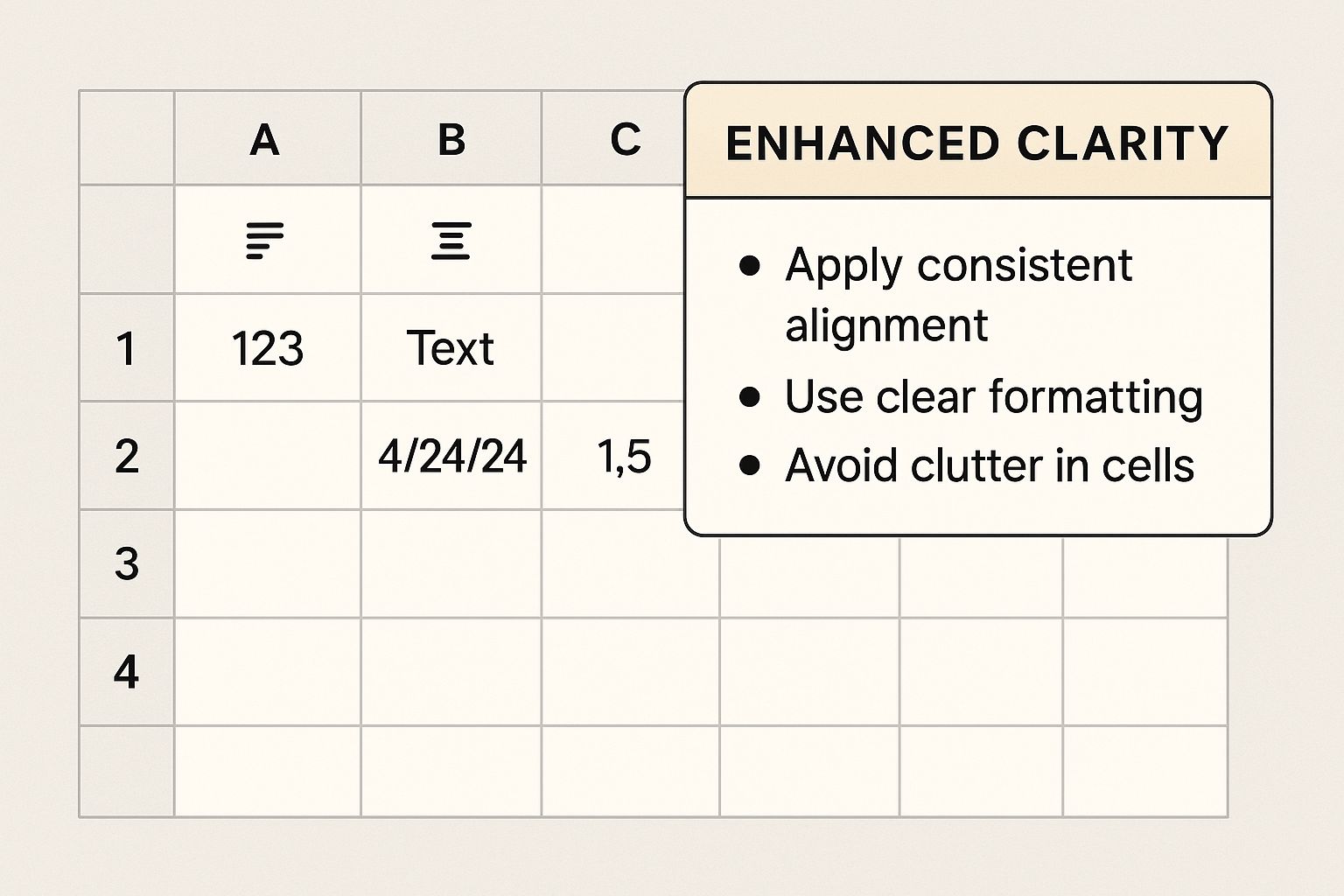
The infographic highlights how this feature improves clarity by creating clean alignment. This makes data easier to interpret while maintaining individual cell integrity for further analysis.
Choosing the Right Approach
Choosing the most efficient method depends on the situation. For quickly formatting a single title, the keyboard shortcut is often the best choice. However, when working with a complex report that requires centering across multiple sections, the menu options might be more suitable. They offer greater control and precision. You might also be interested in learning more about building financial models: How to Build Financial Models in Excel.
The following table summarizes the different methods for using Center Across Selection in Excel.
Center Across Selection Methods Comparison
| Method | Steps Required | Best Use Case | Pros | Cons |
|---|---|---|---|---|
| Ribbon | Click Home > Alignment > Center Across Selection | General use, easy to find | Visually clear, accessible for beginners | Can be slower for repetitive tasks |
| Keyboard Shortcut | Varies by Excel version | Quick formatting of single titles or small ranges | Fastest method, ideal for power users | Requires memorization, can differ between versions |
| Right-Click Menu | Right-click > Format Cells > Alignment | Accessing advanced formatting options | Direct access to other formatting settings | More clicks required than other methods |
Avoiding Common Pitfalls
Several common issues can occur when using Center Across Selection. Understanding these beforehand will save you time and frustration. One common problem is the feature being grayed out, which usually indicates merged cells in the selected range. Unmerging the cells first resolves this issue.
Another frequent error is text not centering correctly. Make sure the text is in the leftmost cell of your selection. Using the TRIM function can also help resolve alignment problems caused by hidden spaces. Finally, if centering appears partial in large ranges, double-check that all intended cells are selected. These simple troubleshooting steps will help you use Center Across Selection effectively. This allows you to focus on your data's content and presentation.
Advanced Techniques That Set You Apart
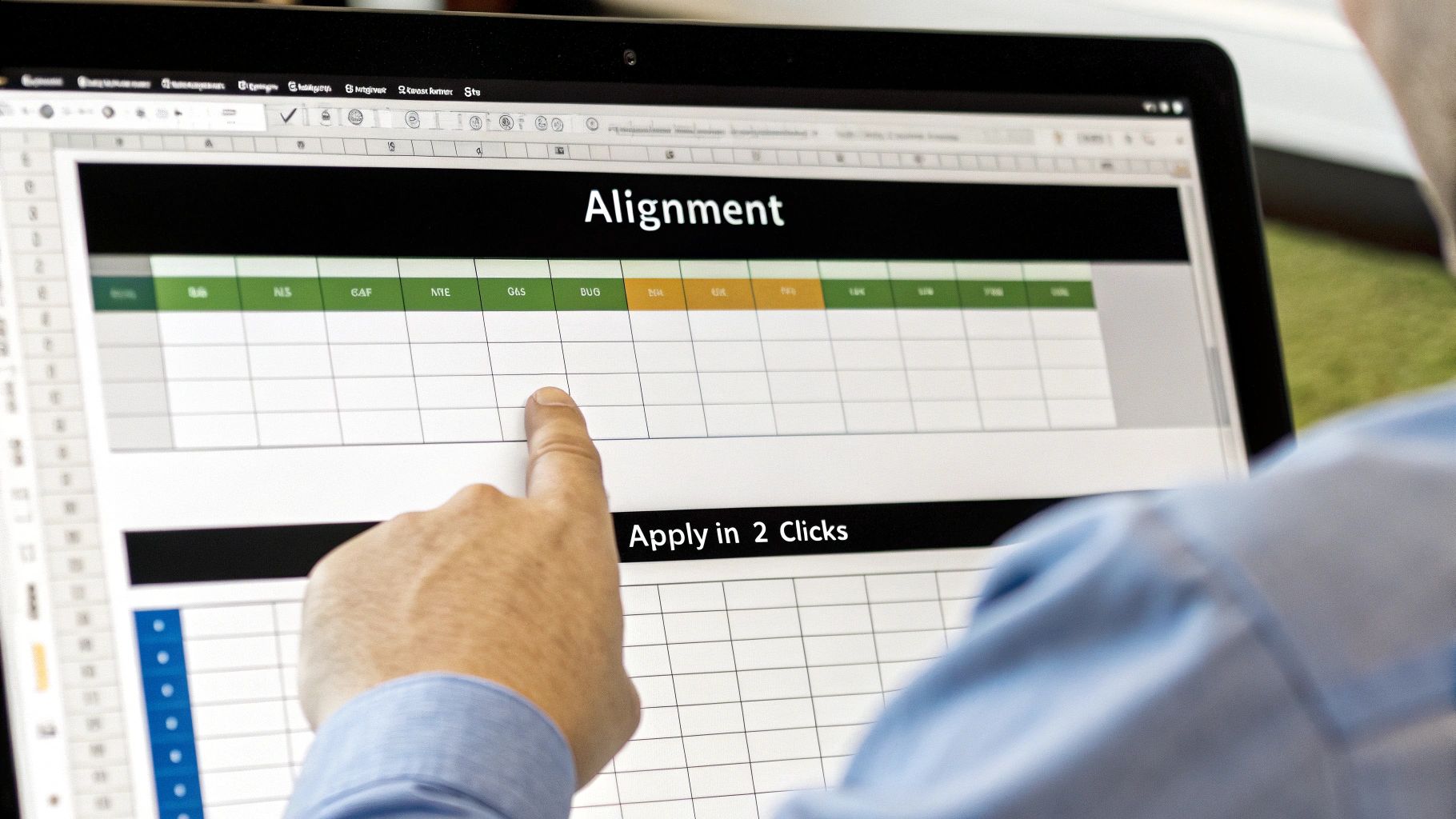
Centering across a selection is more than just basic formatting in Microsoft Excel; it's a key element for creating truly dynamic spreadsheets. Expert users know how to combine this with other features for efficient and professional workbooks. This means your spreadsheets will not only look polished but also perform better.
Integrating With Conditional Formatting
Conditional formatting lets you apply formatting based on cell values. Combining it with center across selection creates impactful reports. Think of a sales report highlighting top performers. You can color-code cells based on sales and center product names across those highlighted cells. This provides clear visuals and clean alignment.
Leveraging Custom Styles
Custom styles save time and maintain consistency. Create a style incorporating center across selection and apply it to various headers or data ranges. This is especially helpful for large workbooks or templates used by a team. It ensures a consistent look without manual adjustments. Learn more in our article about How to master advanced filters in Excel.
Creating Dynamic Layouts
Center across selection works well in dynamic layouts that adapt to changing data. Imagine a dashboard updating monthly. By using center across selection with formulas and named ranges, titles stay centered over relevant data, even as the data changes. This keeps a professional look despite data fluctuations.
Collaboration and Templates
Consistent formatting is crucial in collaborative work. Center across selection is important for creating effective team templates. Using this feature in templates sets a formatting standard. This minimizes inconsistencies and improves the quality of shared workbooks. Standardized templates reduce manual formatting, streamlining work and minimizing errors.
Professional Excellence Through Detail
These advanced techniques, built on center across selection, transform everyday spreadsheet work. By combining this feature with other Excel tools, you create workbooks that are both visually appealing and highly functional. This attention to detail elevates your work and shows your Excel proficiency. Applying these strategies consistently allows clear and effective data presentation, improving communication and decision-making.
Real-World Success Stories and Applications
Center Across Selection isn't just a convenient feature; it's a powerful tool used by professionals across various industries to enhance their work. From finance to project management, this seemingly simple function plays a key role in creating impactful and professional business documents. Let's explore some real-world examples.
Enhancing Readability in Quarterly Reports
In the fast-paced world of finance, clear and concise communication is paramount. Financial analysts frequently utilize Center Across Selection to create visually appealing and easy-to-understand quarterly reports.
Imagine a table summarizing key financial metrics. By centering headings like "Revenue" or "Net Income" across the relevant columns, the report becomes significantly more readable and professional. This allows stakeholders to quickly grasp the key figures without feeling overwhelmed by data.
Streamlining Dashboard Layouts
Dashboards are indispensable tools for visualizing data. Project managers, for example, rely on dashboards to track project progress and identify potential roadblocks.
Using Center Across Selection for dashboard titles and key metric labels streamlines the layout. This makes it easier to interpret information at a glance, contributing to more efficient project monitoring and informed decision-making.
Improving Presentation Quality in Data Analysis
Data analysts also leverage Center Across Selection to elevate the presentation quality of their findings. When presenting data in tables or charts, centering titles and labels enhances both visual appeal and clarity.
This makes complex data more engaging and accessible to a wider audience, even those who aren't data experts. Clear presentation strengthens the impact of data-driven insights. For more tips on enhancing your reports, check out our guide on How to master Excel report automation.
Industry-Specific Best Practices
Different industries have unique best practices for using Center Across Selection. In marketing, this feature can be used to create visually appealing reports on campaign performance.
Centering campaign names across relevant metrics enhances readability and facilitates quick comparisons, allowing marketers to easily assess the effectiveness of various campaigns.
Building Credibility and Effective Communication
While seemingly a small detail, Center Across Selection has a significant impact on the overall perception of a document. In the business world, professional-looking documents are crucial for building credibility and fostering trust.
This feature contributes to a polished presentation that reflects attention to detail and professionalism, ultimately making communication more effective.
Practical Applications for Various Document Types
The versatility of Center Across Selection extends to a wide range of document types. From simple reports to complex presentations, this feature helps ensure a consistent and polished look.
Whether you're creating a sales report, a project timeline, or a financial statement, using Center Across Selection contributes to a more professional and impactful document. This improves the clarity and effectiveness of your work, regardless of the document type. This attention to detail can significantly influence how your work is perceived and received.
Solving Problems Before They Happen
Every Excel user encounters formatting challenges. Center Across Selection, while powerful, is no exception. This section tackles common frustrations, from version compatibility to conflicting formats, offering solutions and preventative strategies. This practical guide empowers you to handle any Center Across Selection challenge confidently, regardless of your Excel skill level.
Troubleshooting Common Issues
Let's address some of the most frequent issues you might encounter when using Center Across Selection in Microsoft Excel and how to resolve them quickly.
-
Grayed-Out Option: The Center Across Selection option might be grayed out if merged cells exist within your selection. Solution: First, unmerge these cells using the "Unmerge Cells" option in the "Alignment" group on the "Home" tab. This will enable the Center Across Selection feature.
-
Incorrect Centering: Sometimes, the text might not center as expected. Solution: Ensure your text is in the leftmost cell of the selected range. Additionally, hidden spaces can cause misalignment. Use the
TRIMfunction to remove these extra spaces. -
Partial Centering: In large ranges, you might observe only partial centering. Solution: Double-check your selection to ensure all intended cells are included. Expanding the selected range to encompass all relevant cells should correct this.
Preventing Formatting Conflicts
Taking proactive steps can minimize future formatting problems related to Center Across Selection.
-
Consistent Cell Formatting: Before using Center Across Selection, ensure consistent formatting within the target cells. Inconsistent font sizes, number formats, or other formatting can sometimes lead to unexpected results after centering. Applying consistent formatting beforehand will minimize these discrepancies.
-
Template Usage: When creating templates, plan the use of Center Across Selection strategically. Consider which sections will require this formatting and pre-format them in the template. This ensures a consistent and clean layout when the template is used for new documents.
-
Team Communication: If collaborating with others, establish clear guidelines for using Center Across Selection. Consistent formatting across team members' workbooks enhances professionalism and reduces potential conflicts.
Recovery Techniques
Despite preventative measures, errors can still occur. Learning recovery techniques is essential for managing complex spreadsheets.
-
Undo/Redo: The simplest solution is often the "Undo" function (Ctrl+Z). If you accidentally apply Center Across Selection incorrectly, simply undo the action. The "Redo" function (Ctrl+Y) can then be used to reapply it correctly.
-
Copy/Paste Formatting: If you’ve lost the original formatting, the "Copy Format" tool can help. Copy the formatting from a correctly formatted cell and paste it onto the affected cells to restore the original style without affecting the cell content.
-
Saving Regularly: Regular saving is crucial. If an unrecoverable error occurs, you can revert to a previously saved version of your workbook, minimizing data loss. Read also: How to Automate Data Analysis for Faster Business Insights
Version Compatibility
While Center Across Selection is a standard Excel feature, minor differences can exist across Excel versions. Being aware of these nuances ensures smooth transitions between different versions.
-
Keyboard Shortcuts: Keyboard shortcuts might vary slightly between versions, although the core functionality remains consistent. Familiarizing yourself with the specific shortcuts in your version streamlines the process.
-
Menu Navigation: Menu structures might change subtly across versions. Knowing the specific location of the Center Across Selection option in the ribbon ensures efficient access in different versions.
By understanding these troubleshooting tips, preventative measures, and recovery techniques, you can transform potential frustrations into opportunities for demonstrating your Excel proficiency. This proactive approach not only saves time but also elevates the quality and professionalism of your work. Mastering these techniques ensures a seamless and efficient experience with Center Across Selection, empowering you to create polished, functional, and error-free spreadsheets.
Building Workflows That Actually Work
Integrating Center Across Selection into your Excel workflows can significantly boost your productivity and eliminate tedious formatting tasks. This section explores creating efficient templates, developing team-wide standards, and automating alignment tasks. We'll also discuss integration strategies with other Microsoft Office applications and how this feature fits into modern data workflows.
Streamlining With Templates
Think about your most frequently used reports. How much time do you spend formatting them? Creating templates that leverage Center Across Selection can drastically reduce this time.
For example, if you regularly create weekly sales reports, pre-format the header rows using Center Across Selection. This ensures consistent formatting every time you generate a new report. This small change can save significant time, especially for frequently generated reports.
Establishing Team Standards
Consistency is key for professional documents, especially in collaborative environments. Implementing team standards for using Center Across Selection helps ensure everyone is on the same page.
This not only improves the visual quality of shared workbooks but also prevents formatting conflicts. These conflicts can arise when multiple people contribute to the same document. Consider providing a style guide with clear instructions and examples.
Automating Alignment Tasks
For repetitive tasks, automation is your best friend. If you frequently center titles across specific columns, consider using VBA (Visual Basic for Applications).
This might involve creating a macro. The macro could automatically center text across a selected range. This automation can be triggered by a specific event, such as opening a workbook or updating data. Automating these tasks saves considerable time and effort.
Integrating With Other Office Applications
Center Across Selection isn't limited to Excel. When copying and pasting data into other Office applications like PowerPoint or Word, the formatting is often preserved.
This cross-application consistency ensures a professional look for all your documents. For example, when creating a presentation, copy a formatted table from Excel directly into PowerPoint. This maintains the centered headings.
Modern Data Workflows and Center Across Selection
How does Center Across Selection fit into today's data-driven environments? Consider the increasing use of dynamic dashboards and automated reports.
Center Across Selection ensures titles and labels remain correctly aligned, even when the underlying data changes. This dynamic adaptability is essential for creating clear and informative reports and dashboards.
Measuring Productivity Gains
Tracking the impact of these changes provides concrete evidence of improvement. The table below, "Productivity Impact of Center Across Selection," shows potential productivity gains from implementing this feature. It offers a statistical analysis of time savings and efficiency gains compared to alternative methods.
| Task Type | Traditional Method Time | Center Across Selection Time | Time Saved | Quality Improvement |
|---|---|---|---|---|
| Weekly Sales Report | 15 minutes | 5 minutes | 10 minutes | Consistent Format |
| Monthly Dashboard | 30 minutes | 15 minutes | 15 minutes | Improved Clarity |
| Quarterly Presentation | 60 minutes | 30 minutes | 30 minutes | Professional Look |
These are just examples; your results may vary. However, they highlight the potential time savings and quality improvement. This translates to increased efficiency and more time for data analysis and decision-making. By adopting Center Across Selection as part of a broader strategy for optimized workflows, you can significantly improve your Excel experience. For more tips on automating data analysis, check out this post: Automate Data Analysis for Faster Business Insights.
Key Takeaways
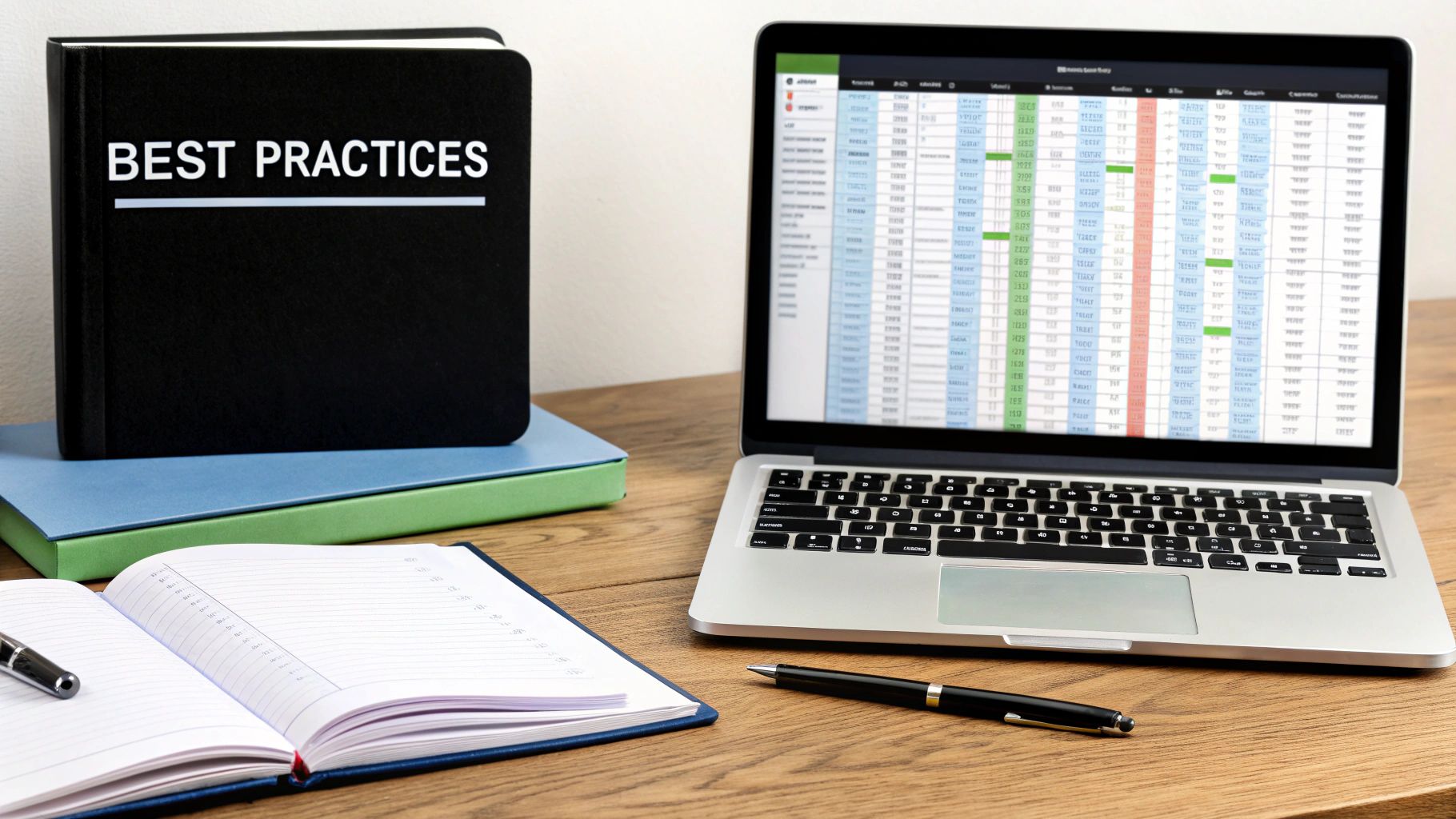
Mastering Center Across Selection in Excel goes beyond mere aesthetics. It's about creating efficient and robust spreadsheets. This section offers practical guidance and actionable steps for immediate implementation. Whether you're a beginner or an expert, these takeaways will improve your Excel proficiency and optimize your workflow.
Essential Shortcuts For Everyday Use
Keyboard shortcuts are essential for any Excel power user. They significantly accelerate repetitive tasks, such as centering across a selection. While specific shortcuts may vary slightly between Excel versions, they consistently provide the fastest formatting method. Learning these is a worthwhile investment.
-
Find the specific shortcuts for your Excel version. A quick online search or checking Excel's help resources will usually provide the answer.
-
Practice using these shortcuts regularly. Repetition builds muscle memory, making them second nature.
-
Integrate shortcuts into your daily workflow. The more you use them, the more time you'll save.
Quality Benchmarks For Consistent Formatting
How can you tell if you're using Center Across Selection effectively? Establishing quality benchmarks helps ensure a consistent, professional appearance across all your spreadsheets.
-
Consistency Is Key: Maintain uniform formatting within the centered range, including font size, style, and number formats. This prevents visual inconsistencies.
-
Alignment Check: Visually confirm perfect text centering. Even minor misalignments can detract from a professional look.
-
Functionality Test: Verify that sorting, filtering, and formulas function correctly after applying Center Across Selection. This ensures data integrity.
Troubleshooting and Success Indicators
Even with the best practices, issues can occasionally arise. Understanding troubleshooting saves valuable time.
-
Grayed-Out Option: If Center Across Selection is grayed out, check for merged cells in your selection. Unmerging them usually resolves this.
-
Misaligned Text: Text not centering correctly typically means the text isn't in the selected range's leftmost cell. Moving the text or adjusting the selection will fix this.
A consistently formatted spreadsheet signifies success. This facilitates accurate data interpretation and enhances your work's overall visual presentation, making the data easier to understand.
Team Training and Continuous Learning
Excel is constantly evolving. Continuous learning and knowledge sharing within your team maximizes efficiency and elevates overall work quality.
-
Internal Workshops: Consider short training sessions for your team. Sharing tips, shortcuts, and best practices for Center Across Selection promotes team-wide consistency.
-
Online Resources: Encourage your team to explore online tutorials and resources, offering continuous learning as Excel evolves.
Checklists For Different Skill Levels
A tailored approach based on skill level helps everyone improve their Center Across Selection abilities.
-
Beginner: Focus on basic steps using the ribbon or right-click menu.
-
Intermediate: Introduce keyboard shortcuts for increased efficiency and explore various application scenarios.
-
Advanced: Explore advanced techniques like combining Center Across Selection with conditional formatting or using it in dynamic layouts.
By implementing these takeaways, you'll transform your Excel skills, moving beyond basic formatting to build effective, dynamic, and professional spreadsheets. Consistent practice and continuous improvement pave the way for long-term Excel success.
Boost your Excel skills and showcase your spreadsheet style with our apparel and accessories at SumproductAddict!