
Essential Pivot Table Shortcuts to Boost Your Excel Skills
Share
Supercharge Your Spreadsheets: Essential Pivot Table Shortcuts
Pivot tables are indispensable for data analysis, but navigating them can be tedious. Keyboard shortcuts offer a significant boost in efficiency, transforming your workflow. This listicle reveals eight essential pivot table shortcuts to streamline your data interactions in Excel.
These shortcuts cover everything from initial table creation to advanced manipulation and formatting. They will save you valuable time and significantly improve your spreadsheet productivity. Whether you're a seasoned analyst or a pivot table novice, these shortcuts will enhance your data analysis capabilities.
This curated collection includes shortcuts for:
- Quickly creating pivot tables
- Repeating actions
- Selecting the entire pivot table
- Opening field dropdowns
- Expanding and collapsing groups
- Accessing pivot table tools
- Refreshing all pivot tables
- Toggling field checkboxes
Master these pivot table shortcuts and unlock a new level of efficiency in Excel. Let's dive into these essential time-saving techniques.
1. Alt + N + V (Excel) - Quick PivotTable Creation
Shaving seconds off repetitive tasks accumulates significant time savings over time. For anyone working with Excel pivot tables, the Alt + N + V shortcut is a game-changer. This simple three-key combination streamlines the process of creating pivot tables, allowing you to quickly transform raw data into actionable insights. After selecting your data range, pressing Alt, followed by N, then V instantly opens the Create PivotTable dialog box. This shortcut is part of Excel's ribbon shortcuts and works seamlessly across all modern Excel versions.
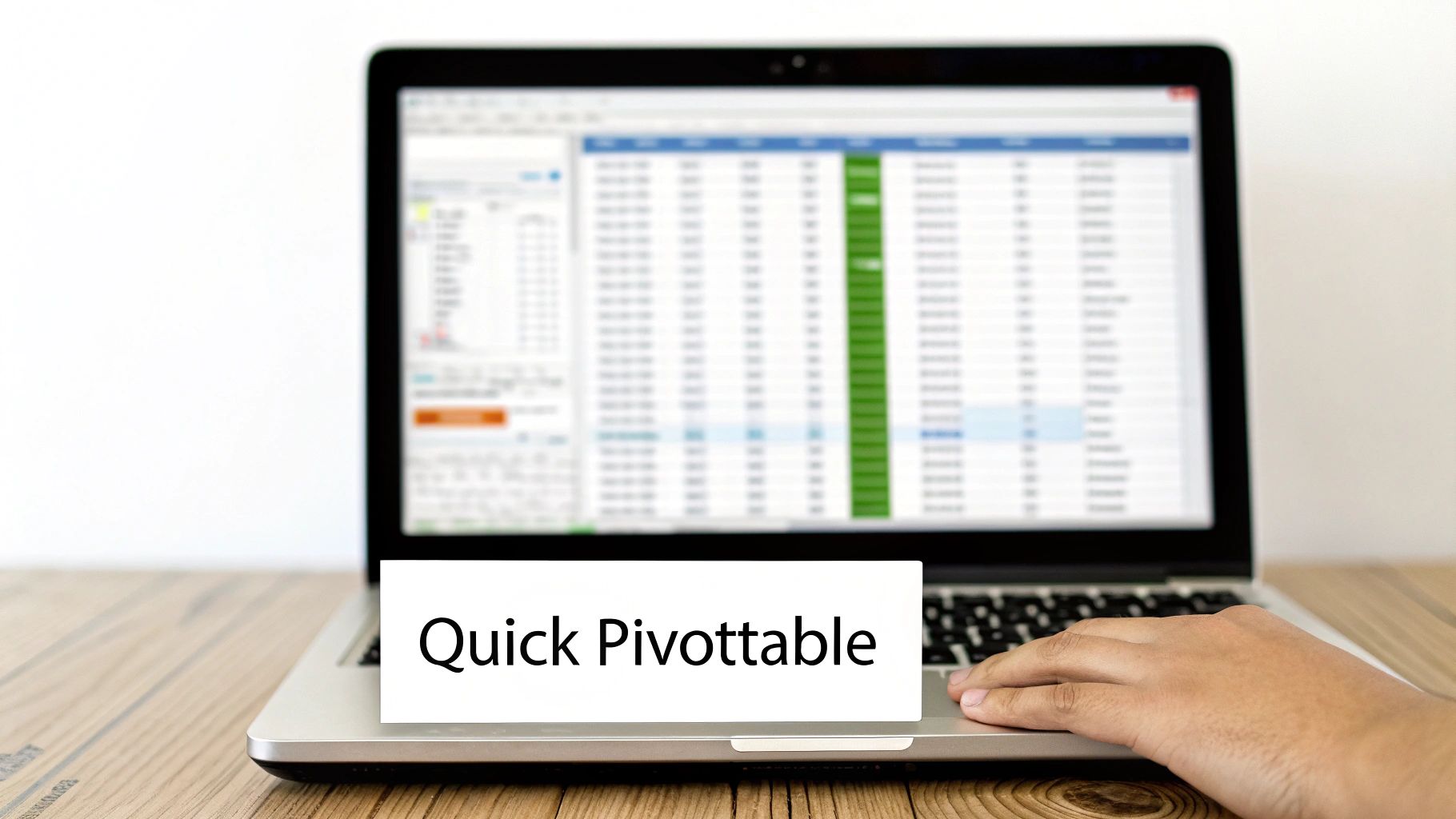
This shortcut's efficiency makes it invaluable for various professionals. Financial analysts can swiftly generate monthly budget pivot tables, while sales managers benefit from quickly creating territory reports. HR departments, too, find this invaluable for analyzing employee data trends. Instead of navigating through menus, a few keystrokes initiate the pivot table creation process.
Practical Applications and Tips
- Financial Analysis: Quickly summarize large datasets to extract key financial metrics for reporting and decision-making.
- Sales Reporting: Generate sales reports segmented by region, product, or salesperson with just a few keystrokes.
- HR Analytics: Analyze employee data to uncover trends in performance, compensation, or demographics.
Mastering this shortcut is straightforward. Here are some tips to maximize its effectiveness:
- Data Selection: Always select the relevant data range before using the shortcut. This ensures the pivot table captures the correct information.
-
Practice Makes Perfect: Practice the
Alt + N + Vsequence regularly until it becomes second nature, significantly reducing pivot table creation time. -
Combine with Ctrl+A: For datasets spanning entire worksheets, use
Ctrl + Ato select all data before using theAlt + N + Vshortcut. - Immediate Analysis: Employ this shortcut immediately after importing new data to perform rapid analysis and gain instant insights.
This shortcut deserves a prominent place in any Excel user's toolkit due to its simplicity and significant time-saving potential. Learn more about using pivot tables for data analysis by exploring additional examples at Learn more about using pivot tables for data analysis. By incorporating this shortcut into your workflow, you can significantly boost your productivity and spend less time on repetitive tasks and more time analyzing data.
2. F4 - Repeat Last Action
Boost your pivot table productivity with the F4 key. This powerful shortcut repeats your last action in pivot table field manipulation, streamlining repetitive tasks. Whether you moved a field, changed a calculation type, or applied formatting, F4 replicates it on your next selection. This is especially valuable when setting up multiple similar fields or ensuring consistent formatting across pivot table elements. Imagine quickly applying the same number formatting to multiple value fields or effortlessly moving several fields from rows to columns. The F4 key makes these tasks significantly faster.

This shortcut's versatility benefits various professionals. Financial analysts can standardize formatting across financial reports, while sales managers can quickly replicate field arrangements for regional comparisons. HR professionals can maintain consistent data presentation across employee analyses. Instead of repeating menu selections for each field, a single keystroke replicates the action, significantly reducing setup time.
Practical Applications and Tips
- Consistent Formatting: Apply the same number format, font style, or cell shading to multiple value fields with a single key press.
- Field Arrangement: Quickly move multiple fields to the same area (Rows, Columns, Values, Filters) without dragging and dropping each individually.
- Calculation Changes: Repeat calculation changes (sum, count, average, etc.) across multiple value fields effortlessly.
Mastering this shortcut is simple. Here are some tips to maximize its effectiveness:
-
Verify Last Action: Always double-check your last action before pressing
F4to ensure the correct operation is repeated. -
Immediate Use: Use
F4immediately after the action you want to repeat for optimal results. -
Combine with Selection Shortcuts: Enhance efficiency by combining
F4with field selection shortcuts. For instance, select multiple fields usingCtrl + Clickbefore pressingF4to apply the last action to all selected fields. - Test First: If unsure about the repeated action, test it on a single field first to avoid unintended changes.
This seemingly simple shortcut offers significant time savings and streamlines pivot table manipulation, especially when dealing with large datasets. Learn more about streamlining your reporting process with automation techniques at Learn more about streamlining your reporting process with automation techniques. By incorporating F4 into your workflow, you'll find yourself spending less time on repetitive tasks and more time analyzing data, ultimately boosting your productivity. It's a must-have in any Excel user's pivot table shortcuts arsenal.
3. Ctrl + Shift + * (Asterisk) - Select Entire PivotTable
Working with pivot tables in Excel often requires manipulating the entire structure, whether for formatting, copying, or converting to static data. The Ctrl + Shift + * shortcut provides a lightning-fast way to select the entire pivot table, including all data, headers, and grand totals. This eliminates the tedious process of manually dragging and selecting, saving valuable time and ensuring all elements are included. This simple key combination streamlines various pivot table operations, boosting overall productivity.
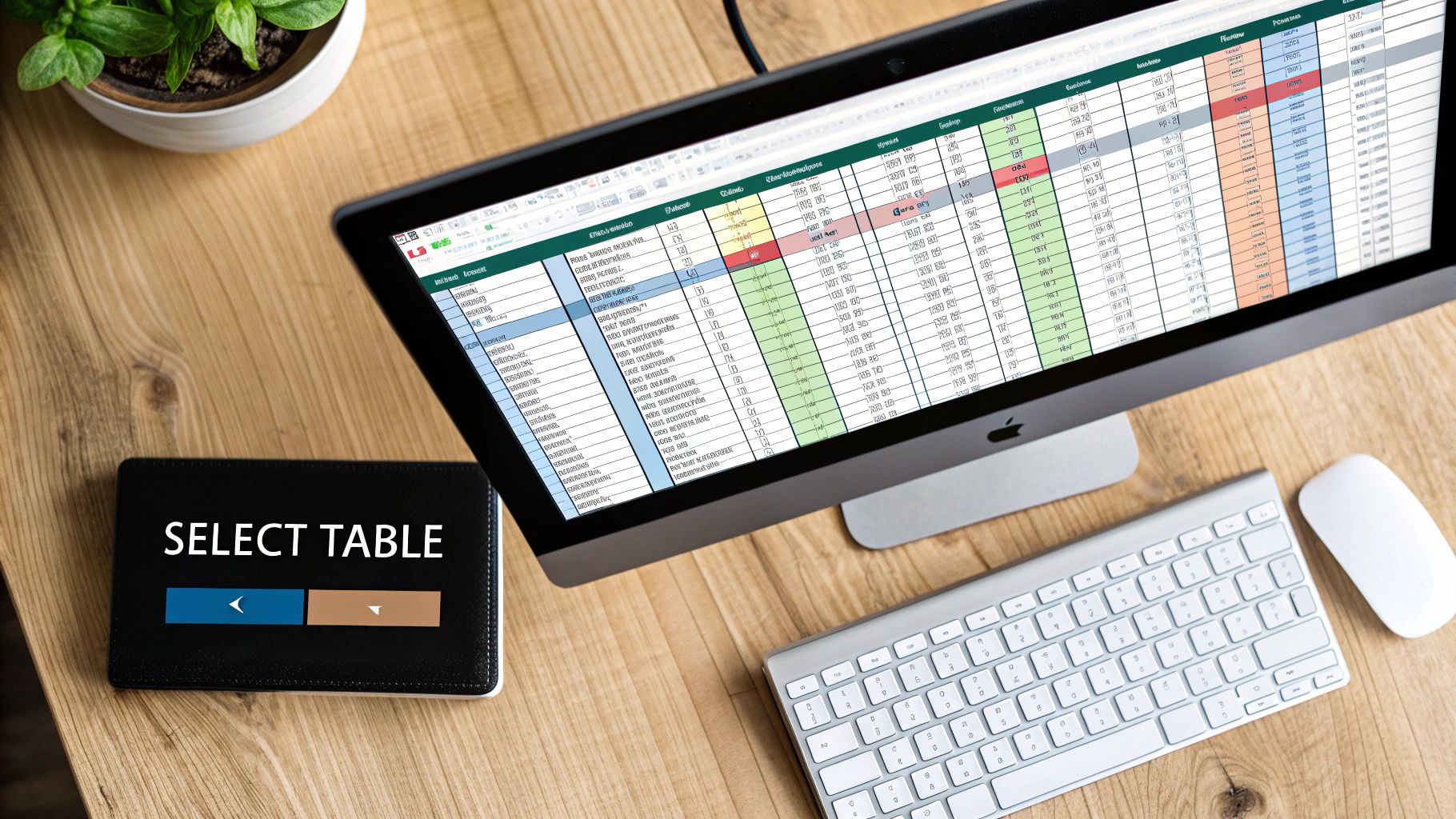
This shortcut is particularly useful for professionals who frequently work with large datasets and complex pivot tables. Financial analysts preparing presentations can quickly select and copy entire pivot tables to other workbooks or applications. Marketing teams can apply uniform formatting across all pivot table elements with ease. Anyone working with Excel's powerful pivot table feature will find this shortcut significantly improves their workflow.
Practical Applications and Tips
- Copying to New Locations: Ensure complete data transfer when copying pivot tables to new workbooks or presentations by selecting the entire structure first.
- Global Formatting: Quickly apply consistent font styles, number formats, and cell shading to the entire pivot table with just a few clicks after using this shortcut.
-
Converting to Static Values: Prepare pivot tables for sharing or exporting by selecting the entire table, copying (
Ctrl + C), and pasting as values (Paste Special > Values).
Mastering Ctrl + Shift + * is straightforward. Here are tips for maximum effectiveness:
- Active Cell Placement: Ensure the active cell is within the pivot table before using the shortcut. This guarantees accurate selection.
-
Combined with Ctrl+C: Pair this shortcut with
Ctrl + Cfor immediate copying of the entire pivot table. This streamlines the process of moving or duplicating data. - Exporting to other formats: Employ this before exporting the pivot table to other formats to maintain consistent formatting.
This shortcut deserves a place in every Excel user's toolkit due to its simplicity and time-saving benefits. For more selection techniques within Excel, learn more about find and select commands. By incorporating Ctrl + Shift + * into your routine, you’ll spend less time on manual selection and more time analyzing data.
4. Alt + Down Arrow - Open Field Dropdown
Streamlining interactions within pivot tables is key to efficient data analysis. The Alt + Down Arrow shortcut offers precisely that. When working with a pivot table in Excel, this simple key combination instantly opens the dropdown menu for the currently selected field. This provides immediate access to crucial functionalities like filtering, sorting, and field-specific settings, eliminating the need for mouse clicks and navigation through menus.
This shortcut's power lies in its ability to expedite common pivot table interactions. Financial analysts can rapidly filter data to focus on specific accounts, while sales managers can swiftly sort sales figures by region. HR professionals can leverage this shortcut to quickly access and modify field settings for customized data analysis. This seemingly small efficiency gain translates to significant time savings over extended periods.
Practical Applications and Tips
- Filtering Data: Quickly isolate specific data segments within a pivot table field. For example, filter product categories to analyze sales performance of individual products.
- Sorting Data: Arrange data within a field in ascending or descending order. This is particularly useful for date fields or when analyzing trends.
- Accessing Field Settings: Directly access and modify field settings for advanced customization and calculations.
Mastering the Alt + Down Arrow shortcut is simple, and its impact on productivity is substantial. Here are some tips to enhance your workflow:
- Field Selection: Ensure the desired field header is actively selected before using the shortcut. Clicking on the field header guarantees the correct dropdown menu will open.
-
Navigation: Utilize the
Tabkey to efficiently navigate between different pivot table fields before applying theAlt + Down Arrowshortcut. - Dropdown Control: After opening the dropdown, use the arrow keys to navigate the available options and make your selections quickly and efficiently.
- Filter Efficiency: Learn commonly used filter patterns and criteria to speed up data selection. For example, using wildcard characters can expedite complex filtering tasks.
Learn more about creating impactful visualizations from your pivot table analysis at Learn more about.... This shortcut deserves a place in every pivot table user's arsenal. Its simplicity combined with the substantial time savings makes it a valuable tool for anyone working with pivot tables in Excel. By incorporating this shortcut into your daily routine, you can streamline data manipulation, perform faster analysis, and optimize your overall efficiency with pivot table shortcuts.
5. Ctrl + - (Minus) - Collapse/Expand Groups
Managing large datasets within a pivot table often requires focusing on different levels of detail. The Ctrl + - (minus) shortcut provides a powerful way to control the visibility of grouped data, allowing you to collapse and expand information hierarchies with ease. This simple shortcut toggles the display of grouped items, enabling you to switch between summarized views and detailed breakdowns quickly. This dynamic navigation enhances data exploration and analysis within pivot tables.
This shortcut is especially valuable when working with hierarchical data like time periods, product categories, or geographical regions. For instance, you might have sales data grouped by quarter and year. Using Ctrl + - allows you to collapse the quarterly data to see only the annual totals, then expand again to view the quarterly details as needed. This granular control over information display improves comprehension and facilitates focused analysis.
Practical Applications and Tips
- Financial Reporting: Collapse monthly data to focus on quarterly performance, then expand to analyze monthly trends.
- Product Analysis: Summarize sales by product category and expand specific categories to view individual product performance.
- Geographic Segmentation: Collapse regional data to see national totals, then expand specific regions for detailed analysis.
Mastering this shortcut is straightforward. Here are some tips to maximize its effectiveness:
- Group Header Selection: Before using the shortcut, ensure you've selected the group header you wish to collapse or expand. This precise selection ensures you are manipulating the desired data hierarchy.
-
Global Expand/Collapse: To collapse or expand all groups within the pivot table, use
Ctrl + Ato select all data before usingCtrl + -. This offers a quick way to toggle between fully summarized and fully detailed views. - Context Retention: Be mindful of the current state of your pivot table before collapsing groups. Collapsing too many levels can sometimes obscure valuable context.
-
Combined Filtering: The
Ctrl + -shortcut works exceptionally well when combined with filtering. Filter your data to isolate specific information, then use the shortcut to manage the display of the filtered results, facilitating targeted analysis.
This shortcut deserves a spot in any Excel power user's arsenal due to its simple yet powerful control over data visualization within pivot tables. By incorporating Ctrl + - into your workflow, you'll gain greater control over data exploration, improving both efficiency and analytical insights. Learn more about advanced pivot table techniques by exploring additional resources at [insert link if applicable]. Leveraging this simple key combination will significantly enhance your ability to navigate and analyze complex datasets within pivot tables.
6. Alt + J + T - Access PivotTable Tools
Navigating the ribbon to access PivotTable options can be time-consuming, especially when you need to quickly modify settings or refresh data. The Alt + J + T shortcut offers a streamlined solution. This key combination instantly activates the PivotTable Tools contextual ribbon, specifically landing you on the Analyze tab. This provides direct keyboard access to a wealth of advanced PivotTable features, including field management, data refresh, PivotTable options, and calculation settings. This is essential for power users who demand quick access to advanced functionality without disrupting their workflow.
This shortcut’s efficiency shines when dealing with dynamic datasets. Imagine needing to refresh your sales data pivot table after a new quarter’s figures are uploaded. Instead of manually navigating menus, Alt + J + T followed by a few quick Tab key presses brings you directly to the refresh command. This streamlined access also applies to adjusting field settings, modifying calculated fields, or changing the PivotTable's layout and design, all without ever touching your mouse.
Practical Applications and Tips
- Live Data Refresh: Access PivotTable refresh options for live data updates, ensuring your insights are always current.
- Custom Calculations: Modify field settings for custom calculations and create tailored metrics within your PivotTable.
- Design Modifications: Change PivotTable layout and design options, optimizing for clarity and presentation.
Mastering this shortcut is crucial for any Excel user aiming to optimize their PivotTable workflow. Here are some practical tips:
- Active Cell Selection: Ensure a cell within the PivotTable is selected before using the shortcut. This activates the correct contextual ribbon.
-
Tab Navigation: Use the Tab key to navigate through the ribbon options after pressing
Alt + J + T. Learn the sequence for frequently used tools to maximize efficiency. -
Combined Shortcuts: Explore combining
Alt + J + Twith other ribbon shortcuts for even faster access to specific functions. - Consistent Practice: Practice accessing various tools using this shortcut to build muscle memory and speed up your workflow.
The Alt + J + T shortcut deserves a place in every Excel power user's arsenal. Its ability to provide swift access to a wide range of PivotTable tools eliminates unnecessary clicks and menu navigation. This efficiency translates to more time spent analyzing data and less time wrestling with the interface. By incorporating this shortcut into your routine, you can significantly enhance your PivotTable productivity.
7. Ctrl + Alt + F5 - Refresh All PivotTables
Maintaining data accuracy in complex workbooks with multiple pivot tables can be challenging. The Ctrl + Alt + F5 shortcut offers a powerful solution by refreshing all pivot tables within the current workbook simultaneously. This eliminates the need to manually refresh each table, saving valuable time and ensuring all analyses reflect the most current data. This shortcut is essential for maintaining data consistency and is a must-know for any Excel power user working with multiple pivot tables.
This shortcut becomes especially valuable when dealing with linked data sources. Imagine updating a dashboard containing multiple pivot tables drawing data from the same database. Instead of individually refreshing each, Ctrl + Alt + F5 instantly updates them all, providing a unified view of the latest information. Similarly, monthly reports with various departmental analyses benefit from this shortcut, ensuring all data is synchronized.
Practical Applications and Tips
- Dashboard Updates: Keep dashboards with multiple connected pivot tables synchronized with the latest data efficiently.
- Monthly Reporting: Ensure accuracy and consistency across departmental analyses by refreshing all relevant pivot tables simultaneously.
- Data Import Synchronization: After importing new data, quickly refresh all related pivot tables to reflect the changes instantly.
Mastering this shortcut is straightforward, and a few tips can enhance its effectiveness:
- Off-Peak Usage: For very large datasets, consider using this shortcut during off-peak hours to minimize performance impact.
- Save Before Refresh: As a precaution, save your workbook before refreshing pivot tables to prevent potential data loss in case of unexpected errors.
-
Routine Updates: Incorporate
Ctrl + Alt + F5into your routine workflow for regular updates, especially when working with frequently changing data. - Performance Monitoring: If you experience performance issues, consider splitting large workbooks into smaller, more manageable files.
This simple shortcut delivers significant time savings and ensures data accuracy, making it an invaluable tool. Learn more about automating data analysis for faster business insights at Learn more about automating data analysis for faster business insights. By integrating Ctrl + Alt + F5 into your workflow, you can significantly boost productivity, reduce manual effort, and ensure data consistency across all your pivot table analyses. This shortcut deserves a prominent place in any Excel user's toolkit for its ability to streamline data refresh processes.
8. Spacebar - Toggle Field Checkboxes
Streamlining pivot table creation involves more than just the initial setup. Efficiently adding and removing fields within the PivotTable Fields pane is crucial for dynamic analysis. The Spacebar shortcut offers precisely this functionality, acting as a toggle for field checkboxes. This seemingly simple feature drastically reduces reliance on the mouse, allowing you to rapidly modify your pivot table's structure. When working with numerous fields or experimenting with different combinations, this shortcut becomes indispensable.
This keyboard-driven approach significantly speeds up the process of building and refining pivot tables. Imagine constructing a complex sales report with numerous product categories, regions, and time periods. Using the Spacebar, you can swiftly include or exclude fields without interrupting your workflow to navigate with the mouse. This translates to faster analysis and more time spent interpreting the data.
Practical Applications and Tips
- Rapid Prototyping: Quickly test various field combinations to identify the most insightful data representations.
- Multi-Dimensional Analysis: Build complex pivot tables with multiple dimensions by easily toggling fields within the PivotTable Fields pane.
- Dashboard Development: Streamline the layout process by efficiently adding and removing data elements with just a few keystrokes.
Mastering this shortcut involves understanding the navigation within the Fields pane. Here are some tips to maximize your efficiency:
- Arrow Key Navigation: Use the arrow keys to highlight the desired field before pressing the Spacebar. This ensures you are toggling the correct field.
- Docked Fields Pane: Keep the PivotTable Fields pane docked for consistent access and easier navigation.
- Practice Makes Perfect: Regularly practice navigating and toggling fields with the Spacebar to improve your speed and accuracy.
- Combine with Drag-and-Drop: Integrate this shortcut with drag-and-drop functionality to fine-tune field positioning within the pivot table.
The Spacebar shortcut, though simple, offers substantial benefits for pivot table users. Its efficiency in adding and removing fields translates directly into time savings and increased productivity. By incorporating this shortcut into your workflow, you can analyze data more dynamically and focus on extracting meaningful insights. Learn more about optimizing pivot table analysis by exploring additional techniques at Learn more about using pivot tables for data analysis. This seemingly small shortcut offers a significant advantage in your data analysis toolkit.
Pivot Table Shortcut Functions Comparison
| Shortcut | Implementation Complexity 🔄 | Resource Requirements ⚡ | Expected Outcomes 📊 | Ideal Use Cases 💡 | Key Advantages ⭐ |
|---|---|---|---|---|---|
| Alt + N + V (Quick PivotTable Creation) | Beginner | Minimal (keyboard only) | Instant Create PivotTable dialog | Fast creation of PivotTables after data selection | Saves time, easy muscle memory, consistent use |
| F4 (Repeat Last Action) | Beginner | Minimal (keyboard only) | Repeat last PivotTable field action | Speeding repetitive formatting or field adjustments | Speeds setup, reduces errors, single-key use |
| Ctrl + Shift + * (Select Entire PivotTable) | Intermediate | Minimal (keyboard only) | Selects full PivotTable including all elements | Complete table operations like copy/paste, formatting | Ensures full selection, faster than mouse |
| Alt + Down Arrow (Open Field Dropdown) | Intermediate | Minimal (keyboard only) | Opens field filter/sort dropdown | Quick filtering and sorting of PivotTable fields | Faster filter access, better keyboard accessibility |
| Ctrl + - (Collapse/Expand Groups) | Intermediate | Minimal (keyboard only) | Toggles group expand/collapse | Navigating hierarchical/grouped PivotTable data | Rapid data navigation, focuses on relevant levels |
| Alt + J + T (Access PivotTable Tools) | Advanced | Minimal (keyboard only) | Opens PivotTable Tools ribbon Analyze tab | Accessing advanced PivotTable features without mouse | Quick access to advanced tools, workflow efficiency |
| Ctrl + Alt + F5 (Refresh All) | Intermediate | May impact performance on large sets | Refreshes all workbook PivotTables | Maintaining data consistency in multi-PivotTable workbooks | Saves time on multiple refreshes, ensures sync |
| Spacebar (Toggle Field Checkboxes) | Beginner | Minimal (keyboard only) | Toggles field inclusion in PivotTable | Adding/removing fields quickly in Fields pane | Rapid field testing, mouse-free checkbox control |
Become a Pivot Table Power User
This collection of eight essential pivot table shortcuts provides a powerful toolkit for anyone working with data in Excel. From quickly creating pivot tables with Alt + N + V to refreshing all your pivot tables at once using Ctrl + Alt + F5, these shortcuts streamline your workflow and empower you to analyze data with greater efficiency. Internalizing these keystrokes can significantly reduce the time spent on repetitive tasks, allowing you to focus on deriving insights and making data-driven decisions.
Key Takeaways and Next Steps
Mastering these shortcuts isn't just about memorization; it's about integrating them into your daily practice. Start by focusing on a few shortcuts that align with your most frequent pivot table tasks. As you become comfortable, gradually incorporate the others into your routine.
-
Prioritize: Begin with the shortcuts you'll use most, like
Alt + N + Vfor quick creation andCtrl + Shift + *for easy selection. - Practice Regularly: Consistent use is key to making these shortcuts second nature. Try incorporating them into every Excel session.
- Explore Further: Excel is a treasure trove of shortcuts. Once you've mastered these, explore additional shortcuts and features to further enhance your productivity.
The Power of Efficiency
The ability to quickly navigate and manipulate pivot tables is a valuable skill for anyone working with data. These shortcuts not only save you time but also provide greater control over your analysis. By reducing the time spent on manual tasks, you can focus on the more critical aspects of data interpretation and decision making. This efficiency translates directly into increased productivity and the ability to extract more value from your data.
Beyond the Shortcuts
While these shortcuts are essential, remember that they are tools to enhance your existing Excel skills. Developing a deep understanding of pivot table functionality, combined with these time-saving shortcuts, will transform you into a true pivot table power user. Embrace the learning process, experiment with different techniques, and constantly seek ways to optimize your data analysis workflow.
Want to express your passion for Excel and celebrate your newfound pivot table mastery? Check out SumproductAddict for a curated collection of Excel-themed apparel and accessories designed for spreadsheet enthusiasts like you. From formula-inspired designs to functional desk gear, SumproductAddict has everything you need to showcase your data-driven style.