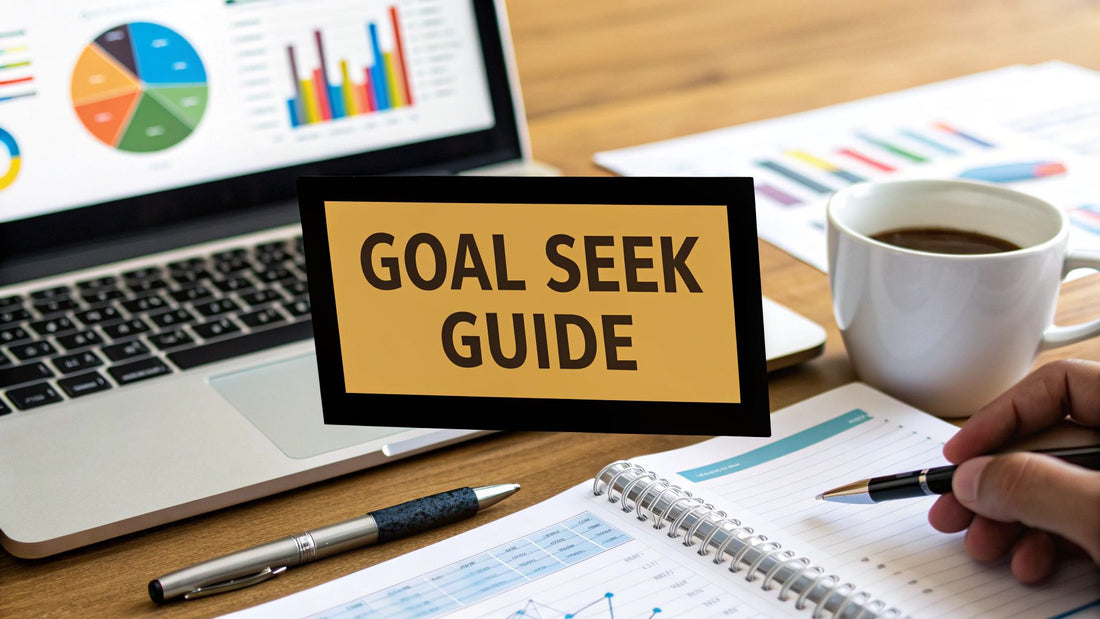
Excel Goal Seek Example: Step-by-Step Guide to Solving Problems
Share
Why Excel Goal Seek Changes Everything for Problem Solving
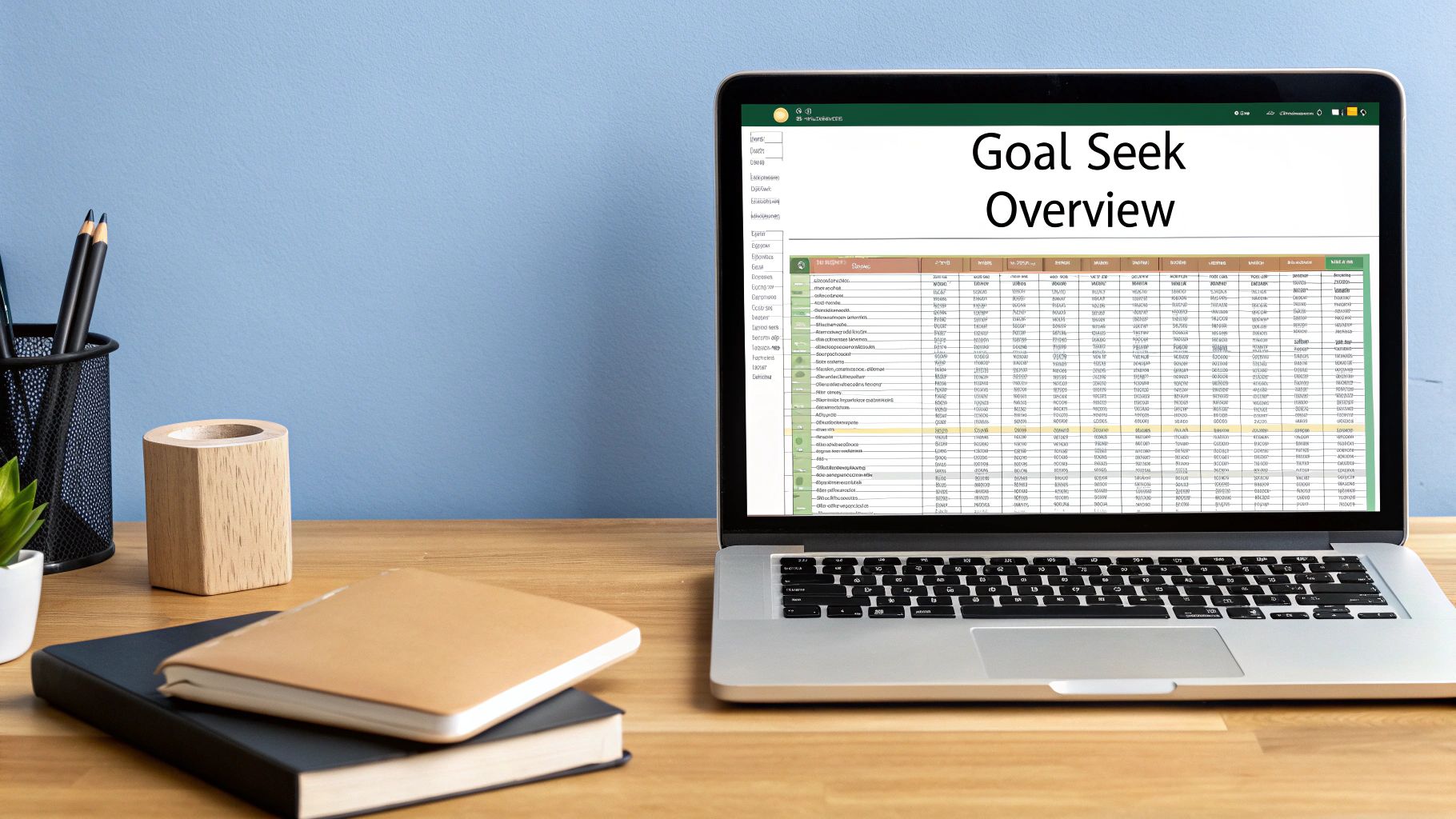
Imagine Goal Seek as your spreadsheet's own private investigator. Instead of you manually testing different numbers to hit a target, it starts with the answer you want and works backward to find the input you need. This completely flips problem-solving on its head. We’re all used to the forward approach: plug in numbers, see what result you get. Goal Seek does the reverse, which is a game-changer when you know where you need to end up but aren't sure how to get there.
Let's say your coffee shop wants to break even. Instead of guessing how many lattes you need to sell, you can tell Goal Seek your target profit is $0. It will then instantly calculate the exact sales volume needed to get you there.
From Guesswork to Precision
This tool puts an end to the tedious trial-and-error that wastes so much time. It's a key part of what-if analysis, a method for exploring different scenarios without messing with your original numbers. The Excel Goal Seek feature works by adjusting an input cell over and over until the formula in your target cell hits the value you set. It’s ideal for single-variable problems, turning complicated business questions into clear, simple answers. If you're interested in mastering this, you can learn more about how to do what-if analysis in Excel like a pro and explore other powerful techniques.
When Does Goal Seek Shine?
There's a good reason why finance professionals and business analysts rely on Goal Seek. It's especially useful in scenarios like these:
- Sales Targets: You need to figure out exactly how many units to sell to qualify for a specific commission bonus.
- Break-Even Points: You want to find the precise production number required to cover every single cost.
- Pricing Strategies: You need to determine the perfect price to hit a certain revenue goal.
By taking care of the complicated calculations for you, Goal Seek lets you confidently present precise, data-backed answers to anyone who asks.
Finding Goal Seek in Excel's Hidden Corners
Let’s be honest—Goal Seek isn’t exactly waving at you from the main Excel screen. A common challenge I see is just locating this powerful tool, which is tucked away with other analytical functions. It’s intentionally placed under the What-If Analysis menu because its whole purpose is to help you explore different outcomes, just like its neighbors, Data Tables and Scenario Manager. To get to it, you’ll need to follow a specific path on the Excel ribbon.
First, you’ll want to click on the Data tab. From there, look for a section called the Forecast group (though in some older versions, it might be labeled the Data Tools group). Within that group, you'll spot the What-If Analysis button. Giving that a click will reveal a dropdown menu where Goal Seek is waiting for you.
Your Path to Goal Seek
The navigation is pretty simple once you know where to look. Here’s the quick breakdown:
- Go to the Data tab on the main ribbon.
- Find the Forecast group.
- Click the What-If Analysis button.
- Select Goal Seek from the dropdown menu that appears.
Once you click it, you'll be greeted by this little dialog box, which is the control center for any excel goal seek example.

This simple box is where you define your entire problem: the cell containing your formula, the target value you’re aiming for, and the one input cell Excel has permission to change to get you there. If you're keen on exploring how different spreadsheet functions can work together, you might find our guide on how to master SUMPRODUCT in Excel interesting, as it’s another seriously powerful tool for your kit.
Real Sales Target Challenge: Working Backwards from Success
Let's put Goal Seek into a scenario that sales professionals know all too well. Imagine your bonus is tied to hitting exactly $3,600 in commission this quarter. Your pay depends on a commission rate and how many units you sell, and it's all laid out in your spreadsheet. Instead of just plugging in random numbers for units sold and hoping you strike gold, you can use Goal Seek to find the precise number you need in a few clicks.
This is the perfect tool when you know where you want to end up but need a clear path to get there. You have the target income; you just need to figure out how many units you need to sell. This is a classic excel goal seek example that really shows off its power to solve for one specific input.
Setting Up the Calculation
Before you fire up Goal Seek, your spreadsheet needs to be set up with a formula. Let’s say your total commission—your main goal—is calculated in cell C5. This cell would have a formula that looks something like =C2*C3*C4, where:
-
C2is the Number of Units Sold (the variable we need to figure out). -
C3is the Price Per Unit. -
C4is your Commission Rate.
You’ll simply tell Goal Seek to make the value of cell C5 equal 3600 by changing the value in cell C2. Then, the tool takes over and does the heavy lifting.
This infographic breaks down just how simple this process is. You define your target, tell Excel what to change, and let it find the solution.
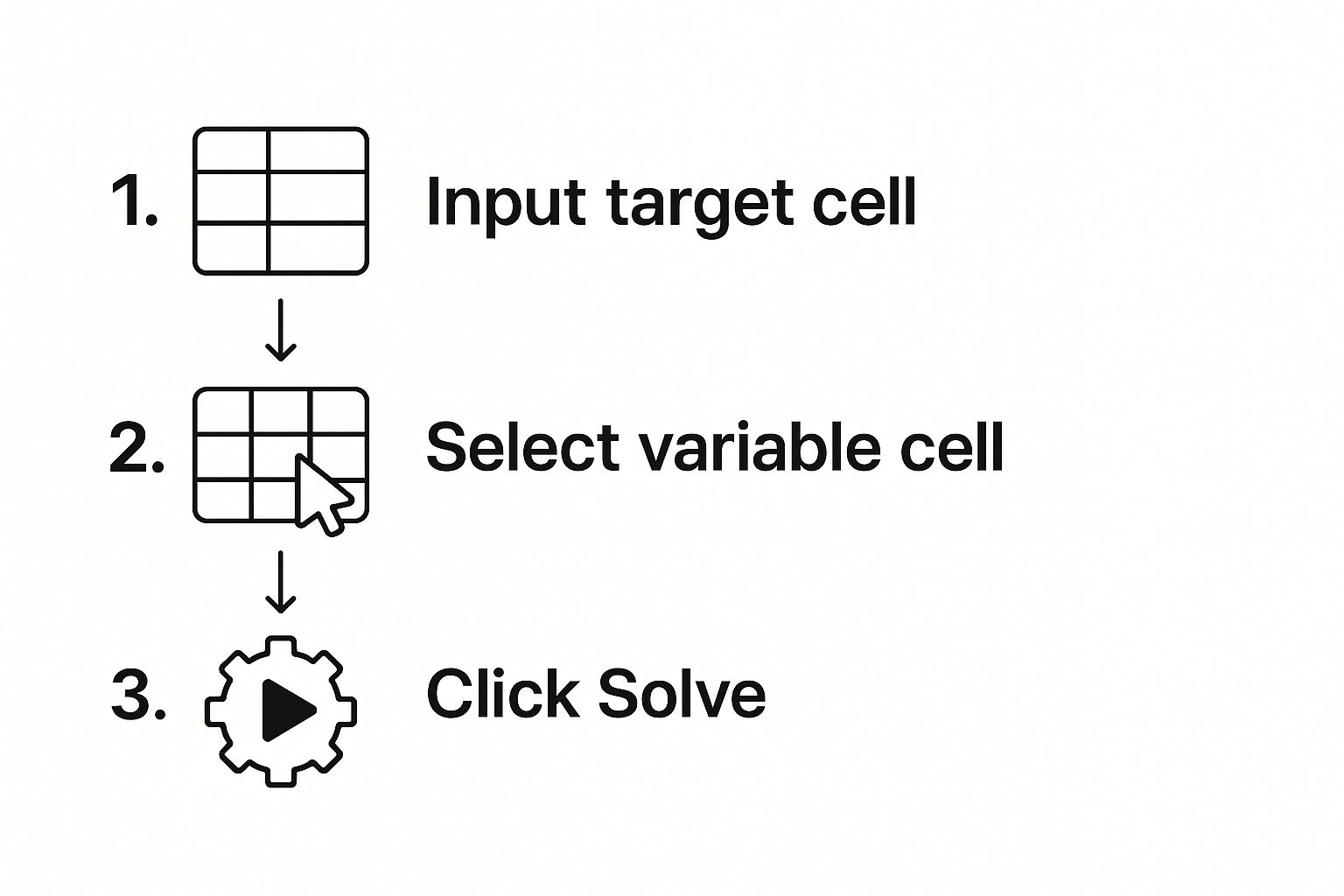
As the visual shows, you can quickly instruct Excel to solve the problem for you. Goal Seek works by trying out different values until it finds one that works. For example, it might figure out that selling 3,474.9 units gets your income to $3,599.91—which is incredibly close to your target. This level of precision is what makes Goal Seek so useful for financial planning. If you're interested in building more complex scenarios, you can learn more about how to build financial models in Excel. The tool’s iterative process is designed for exactly this kind of problem-solving, as you can see in other expert guides that discover more insights about Goal Seek's iterative power on goskills.com.
Business Strategy Applications That Actually Matter
Beyond just tweaking individual sales quotas, Goal Seek really shows its power when you apply it to the bigger business problems that keep managers up at night. This is where a simple excel goal seek example grows into a serious strategic tool. Take break-even analysis—a fundamental part of any business plan. Instead of guessing how many widgets you need to sell to get out of the red, Goal Seek calculates the exact number for you.
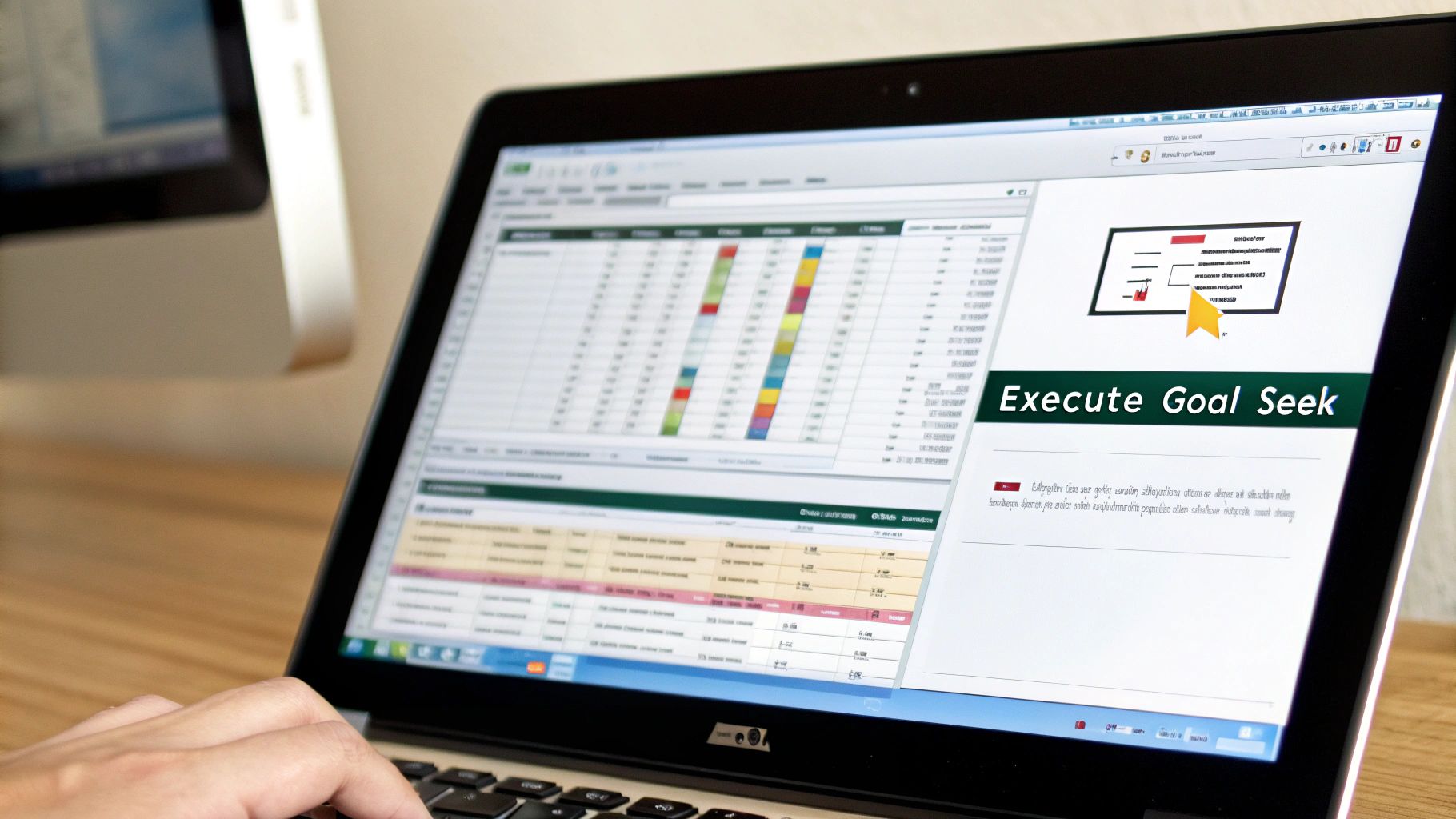
This ability to solve problems backward is why so many professionals rely on it. In fact, studies show that among Excel's What-If Analysis tools, Goal Seek is used by a staggering 60-70% of professionals in budgeting and forecasting roles. A classic application is figuring out a break-even sales volume. For instance, a company might need to know how many units to sell at $250 each to reach a $100,000 revenue target. Goal Seek gives you this answer instantly, saving tons of time on manual trial-and-error. You can discover more insights about these professional usage statistics on datacamp.com.
From Manufacturing Floors to Service Desks
The real beauty of Goal Seek is how versatile it is across different industries. A sharp analyst can use it to quickly model various business scenarios without having to rebuild complex financial models from the ground up. This flexibility is key for making smart decisions when time is short.
To give you a better idea of its reach, here’s a look at some common business applications where Goal Seek can provide quick and valuable answers.
Common Business Applications for Excel Goal Seek
Comparison of different business scenarios where Goal Seek provides valuable insights
| Business Scenario | What Goal Seek Determines | Typical Use Case | Industry Application |
|---|---|---|---|
| Break-Even Analysis | The exact number of units to sell to cover all costs (zero profit). | A startup needs to know its minimum viable sales volume to stay afloat. | Retail, Manufacturing |
| Profit Targeting | The required sales revenue or price per unit to hit a specific profit goal. | A software company wants to find the subscription price needed to achieve a $1M profit. | SaaS, E-commerce |
| Loan Repayment | The affordable loan amount based on a fixed monthly payment you can make. | A small business owner wants to know the maximum loan they can take on a $2,000/month budget. | Finance, Real Estate |
| Resource Allocation | The number of billable hours or projects needed to meet revenue targets. | A consulting firm needs to determine the hours required to hit its quarterly revenue goal. | Professional Services |
| Inventory Management | The optimal discount rate to clear old stock while achieving a minimum profit margin. | A fashion retailer wants to offload last season's collection without incurring a loss. | Retail, Logistics |
As the table shows, whether you're managing physical products or billable hours, Goal Seek helps you connect your operational decisions directly to your financial targets.
Presenting Your Findings with Confidence
One of the best parts about using Goal Seek is how it demystifies complex financial questions. When you walk into a meeting to present your findings, you aren't just sharing a hunch. You're showing a result that's backed by a clear, repeatable process.
You can state with authority, "To achieve our profitability target of $50,000, we need to increase our average customer transaction value to $85.50." This kind of clarity builds trust and transforms your analysis from a simple spreadsheet exercise into a real, actionable strategy. It shows you've done the work.
When Goal Seek Doesn't Play Nice (And What to Do About It)
We’ve all been there. You set up Goal Seek perfectly, hit "OK," and are met with that frustrating message: "Goal Seeking with Cell... may not have found a solution." It's a common bump in the road, but figuring out how to get past it is key to mastering this tool. Usually, this happens for a few specific reasons, and knowing what they are is the first step to fixing the problem.Sometimes, the formula itself is the culprit, creating a mathematical impossibility. For example, if your formula involves division and the cell you’re changing gets close to zero, Goal Seek can hit a wall. In other cases, the logic is sound, but you're simply running into the tool's built-in limits.
Adjusting for a Better Outcome
A frequent issue is that Goal Seek simply gives up too soon. It stops after its default 100 attempts, or "iterations," to find the answer. If the calculation is complex, that just might not be enough. Fortunately, you can nudge it in the right direction. A little troubleshooting can solve over 30% of cases where the initial run fails. For a deeper look into these issues, you can learn more about how to troubleshoot these common errors on datacamp.com.
A great first step is to give Goal Seek a more realistic starting number. If you're solving for how many units you need to sell to break even, don't leave the "changing cell" at zero if you know the answer is probably in the thousands. Giving it a closer starting guess helps the tool find the solution much faster.
Diving into Excel's Options
If a better starting point doesn't do the trick, you can get under the hood and tweak Goal Seek's settings for more power and precision.
- First, head to File > Options > Formulas.
- Then, look under the Calculation options section for Maximum Iterations and Maximum Change.
By increasing Maximum Iterations, you give Goal Seek more attempts to find the solution. Lowering the Maximum Change value forces it to take smaller, more careful steps, which is great when you need a very precise answer. These simple adjustments can turn a failed excel goal seek example into a quick success.
And if you want to make more of your data tasks run on their own, take a look at our guide on Excel report automation for other great efficiency tips.
Pro-Level Goal Seek Techniques That Impress
To really make Goal Seek work for you, it’s not just about plugging numbers into the three boxes. The real magic happens when you structure your spreadsheet for success. I’ve learned that building clear, logical formulas without any circular references is the best way to start. This simple habit prevents those frustrating moments when Goal Seek can’t find a solution. Think of it as laying a clear path—if the directions are good, you’ll always reach your destination.
A big part of using Goal Seek like a pro is knowing its limits. It's fantastic for solving for a single unknown. But what if you have multiple variables to adjust or specific rules to follow, like keeping your marketing spend under a set budget? That's when you should turn to its more capable sibling, the Solver Add-in. Solver is built for these complex optimization puzzles where Goal Seek hits a wall.
Combining Tools for Better Analysis
Another trick I often use is pairing Goal Seek with other Excel features to get richer insights. A great combination is Goal Seek and the Scenario Manager. This lets you run different "what-if" analyses and save each outcome for comparison.
For instance, you could set up a couple of scenarios:
- Best-Case Scenario: Use Goal Seek to figure out the sales volume needed to hit a $75,000 profit.
- Target Scenario: Run it again to find the sales required for your original $50,000 profit goal.
Saving each result allows you to compare the different business outcomes side-by-side without having to rerun the numbers. It’s also crucial to document your assumptions. When I share my analysis, I always make a note explaining the target I set and which cell Goal Seek changed. This creates transparency and builds trust in your numbers. For those ready to go even further, you can automate data analysis for faster business insights by integrating these methods into your reports. This is how a simple excel goal seek example becomes a powerful, repeatable part of your strategy.
Knowing which tool to grab from your Excel toolbox can save you a ton of time. Here's a quick comparison to help you decide when Goal Seek is the right choice versus some of its alternatives.
| Tool | Best Used For | Limitations | Complexity Level |
|---|---|---|---|
| Goal Seek | Solving for a single variable by changing one input cell. | Can only change one input; no constraints. | Beginner |
| Solver Add-in | Complex optimization problems with multiple variables and constraints. | Requires enabling the add-in; steeper learning curve. | Intermediate |
| Scenario Manager | Creating and comparing sets of different input values (scenarios). | Doesn't find a solution; it just stores and compares inputs. | Beginner |
| Data Tables | Seeing how changing one or two variables in a formula impacts the result. | Limited to one or two variables; can create large, slow tables. | Beginner |
Ultimately, Goal Seek is perfect for quick, straightforward problems. But as your questions get more complex, tools like Solver and Data Tables become essential for a more complete picture.
Your Goal Seek Mastery Action Plan
Now that you've seen how a solid Excel Goal Seek example works, let's talk about making this tool a regular part of your analysis. The secret is to start looking for opportunities to use it. Whenever you're planning something and find yourself thinking, “I know the result I want, but I have no idea what number I need to plug in to get there,” that’s your cue. That’s a Goal Seek problem.
Think about your daily or weekly tasks. Are you calculating break-even points, profit targets, or loan payments? These are perfect situations for Goal Seek. Instead of spending time with manual trial-and-error, give Goal Seek a shot first. I think you'll be surprised at how quickly it becomes a go-to move.
Building Your Workflow
To really get the hang of Goal Seek, you need to work it into your routine. Here are a few practical ways to do that:
- Create a Go-To Template: Set up a simple spreadsheet with a dedicated area for Goal Seek. This can be a great reminder to use it for common problems, like figuring out how many units you need to sell to hit a revenue goal.
- Document Your Findings: When Goal Seek gives you an answer, don't just move on. Right-click the cell and add a comment explaining the target you set (e.g., "Set profit to $0") and which cell was changed. This makes your work much clearer for you and your colleagues later on.
- Share Your Knowledge: The next time a coworker is stuck manually guessing numbers, show them how you can solve it in a few seconds. Teaching others these little tricks is a fantastic way to solidify your own understanding.
By putting this plan into action, you'll go from just knowing about Goal Seek to using it confidently to solve real business challenges. And when you're ready to show off your new analytical skills, grab some gear from SumproductAddict and let everyone know you're a true spreadsheet pro.