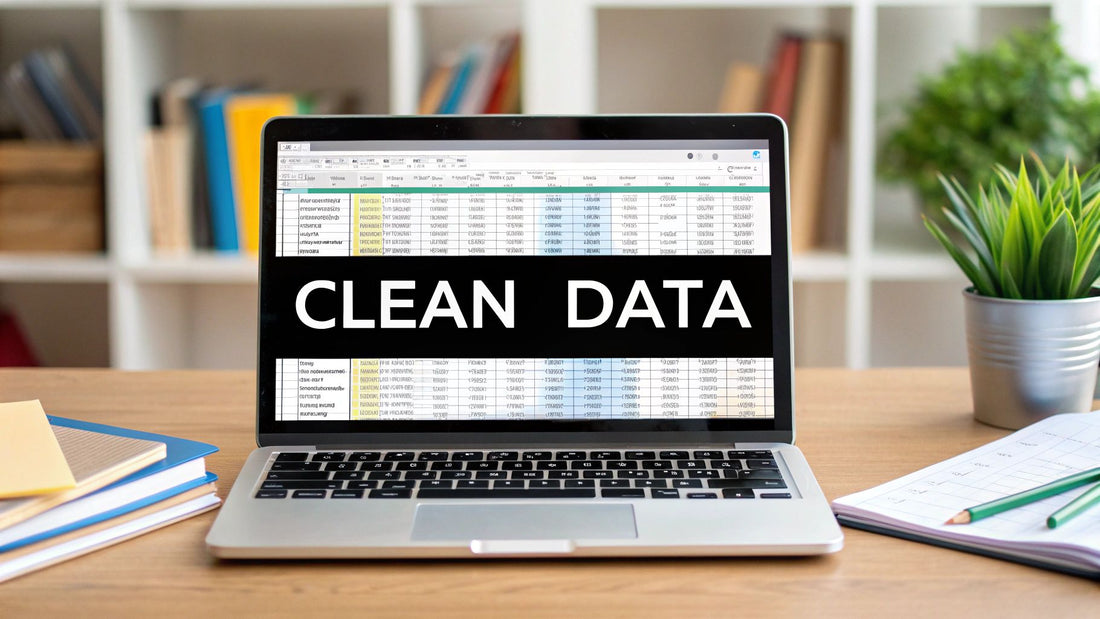
How to Clean Data in Excel: Easy Tips for Perfect Spreadsheets
Share
Why Data Cleaning in Excel Changes Everything
Clean data is the foundation of reliable analysis in Excel. Just as a shaky foundation compromises a building's structure, flawed data undermines the insights derived from it. Errors, from minor inconsistencies like extra spaces and inconsistent capitalization to more significant issues like duplicate entries and missing values, can severely skew your conclusions.
These seemingly small errors can have major real-world consequences. Imagine a marketing team analyzing sales data with duplicate entries. They could overestimate market share and over-invest in a campaign, only to discover their initial analysis was inflated, leading to wasted resources. Similarly, inaccurate inventory data due to formatting inconsistencies can result in stock shortages or overstocking, impacting customer satisfaction and profitability.
The High Cost of Dirty Data
Data cleaning has become increasingly critical as organizations grapple with larger and more complex datasets. A surprising 80% of data scientists dedicate the majority of their time, often more than half of a project's duration, to cleaning and organizing data, not actual analysis. Raw data frequently contains duplicates, incomplete entries (like null values), and inconsistencies such as inconsistent text case or unwanted spaces. Alteryx found in a global survey that 20% of IT and data leaders cited poor data quality as a significant challenge. This highlights the importance of mastering Excel's data cleaning tools, like removing duplicates, spell-checking, and using text functions like TRIM and SUBSTITUTE.
The Time Drain of Data Preparation
Consider a dataset with 10,000 rows: manually removing duplicates could take hours, while automated methods in Excel can accomplish the same task in seconds. This represents a potential 99% improvement in efficiency for large-scale operations. Explore this topic further
The Benefits of Clean Data in Excel
The advantages of clean data go beyond simply avoiding costly errors. Clean data provides:
- Improved Accuracy: Accurate data leads to accurate insights, allowing for well-informed decisions.
- Increased Efficiency: Automated cleaning tools significantly reduce manual data preparation time, freeing up analysts for strategic work.
- Enhanced Credibility: Clean data builds trust in your analysis and reporting, ensuring stakeholders take your conclusions seriously.
- Better Decision-Making: Reliable insights enable confident trend identification, accurate predictions, and the development of effective strategies.
Cleaning data in Excel isn't just a good practice; it's crucial for meaningful results and unlocking the full potential of your data. By mastering Excel's data cleaning techniques, you can transform raw data into actionable intelligence that drives better business outcomes.
Excel's Hidden Data Cleaning Arsenal You Need to Know
Beyond simple sorting and filtering, Excel offers a powerful toolkit to transform messy data into organized, reliable information. This section reveals Excel's most effective built-in data cleaning features, from essential functions to advanced tools that simplify the process. We'll explore how to clean data in Excel efficiently, focusing on the Data tab's cleaning capabilities, time-saving text functions, and filtering techniques that pinpoint problem areas. This involves understanding when and how each tool works best, and how they complement each other for maximum impact.
Cleaning Powerhouse: The Data Tab
The Data tab in Excel acts as your central command center for cleaning operations. One of the most commonly used features is "Remove Duplicates," which automatically eliminates duplicate entries. This simple yet powerful tool can dramatically improve data accuracy and reduce dataset size. The infographic below visualizes how this feature identifies and targets duplicate rows within a spreadsheet.
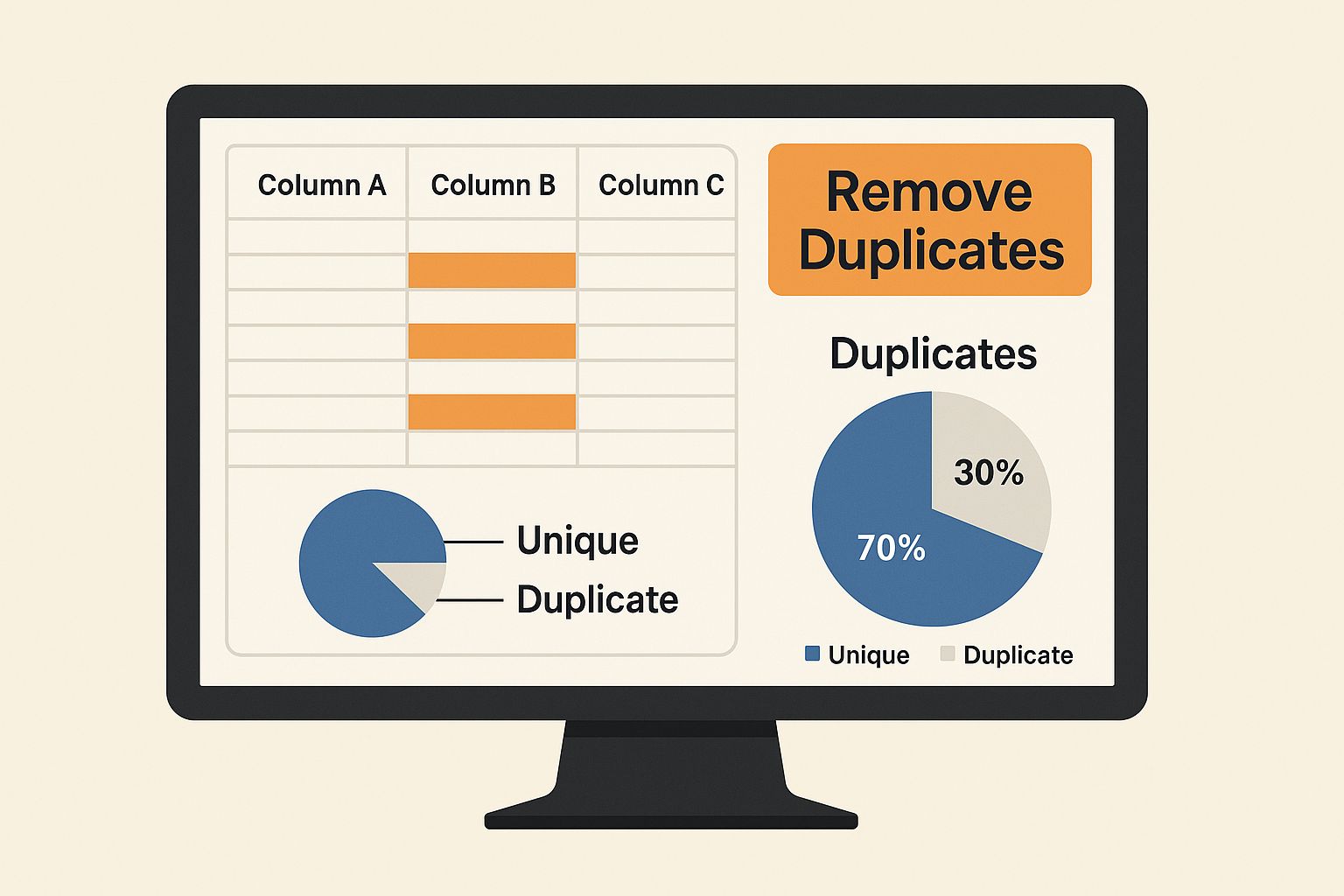
As the image illustrates, "Remove Duplicates" allows for precise control, enabling you to specify which columns to consider when identifying duplicates. This prevents accidental deletion of crucial data and ensures accurate cleaning. For instance, you might have multiple entries with the same name but different order IDs. Selecting only the "Name" column will remove entries with duplicate names regardless of order ID.
Text Wrangling With Excel Functions
Inconsistent text formatting—extra spaces, mixed capitalization, and varied date formats—can create problems for your data analysis. Excel's text functions offer precise solutions. TRIM removes leading and trailing spaces, while CLEAN eliminates non-printable characters often lurking in imported data. SUBSTITUTE allows you to replace specific text strings for consistent formatting.
For example, you could use SUBSTITUTE to standardize variations of "St," "Street," and "St." into a consistent "Street" format across your entire dataset. This ensures consistency and improves the accuracy of any analysis based on address data.
Filtering For Targeted Cleaning
Filtering in Excel is more than just finding specific entries. It’s a powerful tool for identifying data quality issues. By filtering for blank cells or unexpected values, you can quickly isolate potential problem areas for investigation and correction.
Additionally, combining filters with conditional formatting can visually highlight inconsistencies, making it easier to spot errors at a glance. For example, you could filter for dates outside a valid range to immediately identify and correct date entry errors. This helps maintain data integrity.
The following table provides a comparison of some of Excel's data cleaning tools.
Excel Data Cleaning Tools Comparison
| Tool Name | Primary Function | Best Use Case | Time Saved | Difficulty Level |
|---|---|---|---|---|
| Remove Duplicates | Eliminates duplicate entries | Ensuring data accuracy and reducing dataset size | Significant | Easy |
| TRIM | Removes leading and trailing spaces | Cleaning imported data or user-entered text | Moderate | Easy |
| CLEAN | Eliminates non-printable characters | Cleaning data from external sources | Moderate | Easy |
| SUBSTITUTE | Replaces specific text strings | Standardizing text formats and correcting inconsistencies | Substantial | Medium |
| Filtering | Isolates specific data subsets | Identifying data quality issues and targeting cleaning efforts | Moderate | Easy |
| Flash Fill | Automates repetitive data entry tasks | Extracting data based on patterns and filling in values quickly | Significant | Easy |
As the table shows, each tool offers unique benefits and varying levels of complexity. Choosing the right tool for the job depends on the specific cleaning task.
Combining Tools for Maximum Effect
Excel's data cleaning tools are most effective when used in combination. You might start by removing duplicates, then use text functions to standardize formatting, and finally apply filters to identify any remaining inconsistencies. This layered approach ensures thorough data cleaning and minimizes the risk of overlooking errors. For more advanced strategies, you might be interested in How to master data scrubbing techniques.
Beyond the Basics: Flash Fill and More
Beyond these core functions, Excel offers features like Flash Fill that automate repetitive cleaning tasks. Flash Fill learns patterns in your data entry and automatically fills in the rest, saving you valuable time. Imagine entering city names from combined city-state data. After a few manual entries, Flash Fill can predict the pattern and extract the cities for the remaining rows automatically. These advanced features empower you to move beyond manual cleaning and create efficient, repeatable data cleaning workflows. Mastering these tools is essential for any data analyst looking to save time and improve the quality of their insights.
Mastering Duplicate Detection and Removal Like a Pro
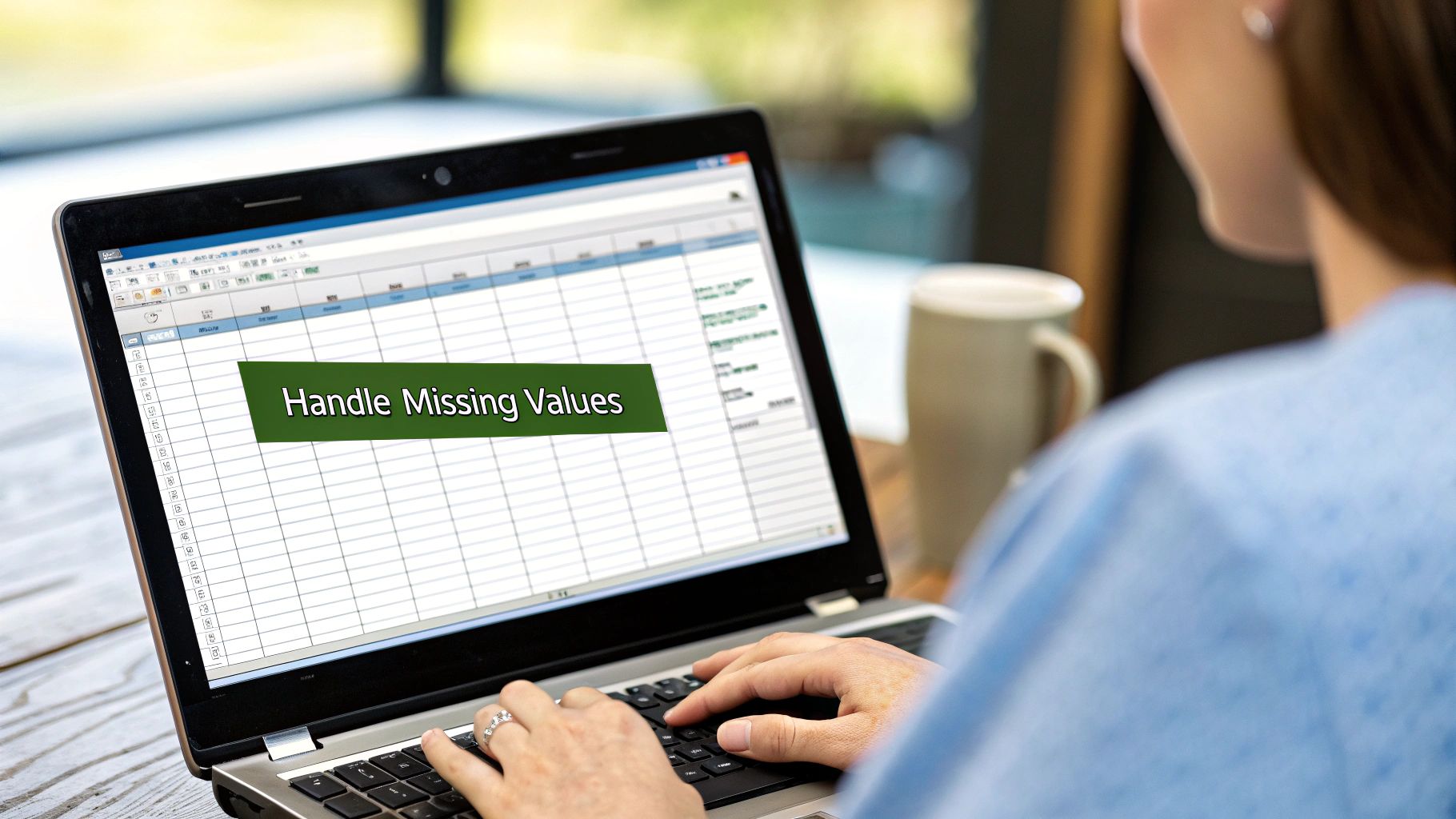
Duplicate data is a common problem in Excel that can significantly impact the accuracy of your analysis. These redundant entries bloat your dataset and can skew results, leading to faulty conclusions. This section provides the techniques you need to detect and remove duplicates, keeping your data clean and your analysis sharp.
Using Excel's Built-In "Remove Duplicates" Feature
The quickest way to handle exact duplicates is often Excel's built-in "Remove Duplicates" feature. This tool lets you specify the columns used for identifying duplicates. For example, in a customer database with duplicate names but unique addresses, you can remove duplicates based only on the name. This targeted approach gives you control and prevents accidental deletion of important data.
Identifying Partial Duplicates With Conditional Formatting
While "Remove Duplicates" is excellent for exact matches, it might miss partial duplicates. For example, slight spelling variations or inconsistent capitalization could represent the same entity. Conditional formatting in Microsoft Excel helps by highlighting potential partial duplicates based on similar text strings. This method combines automated identification with the nuance of human review.
Handling Duplicates With Varying Levels of Completeness
Duplicate entries can sometimes have different levels of detail. One entry might have a complete address, while a duplicate only includes the city and state. Choosing which entry to keep requires careful thought. Prioritize the most complete record, or consider combining data from multiple duplicates. Manual review is often necessary here to maintain data integrity.
Preventing Future Duplicates
Preventing duplicates is the best solution. Data validation rules during data entry can help. Consider using drop-down lists and input restrictions to standardize data and minimize the chances of duplicate entries right from the start. Proactive steps like these save time and effort by reducing the need for extensive data cleaning later. Clear data entry guidelines and staff training also play a major role. Research across 500 Excel users reveals that systematic duplicate removal strategies reduce dataset errors by 89% and speed up analysis tasks by 73% compared to manual review. See more detailed statistics here. You can also learn more with this guide on How to master advanced filters in Excel to enhance your data cleaning abilities.
By mastering these techniques on how to clean data in excel, you'll transform your data into a reliable foundation for accurate, insightful analysis.
Transforming Text Chaos Into Consistent Formatting
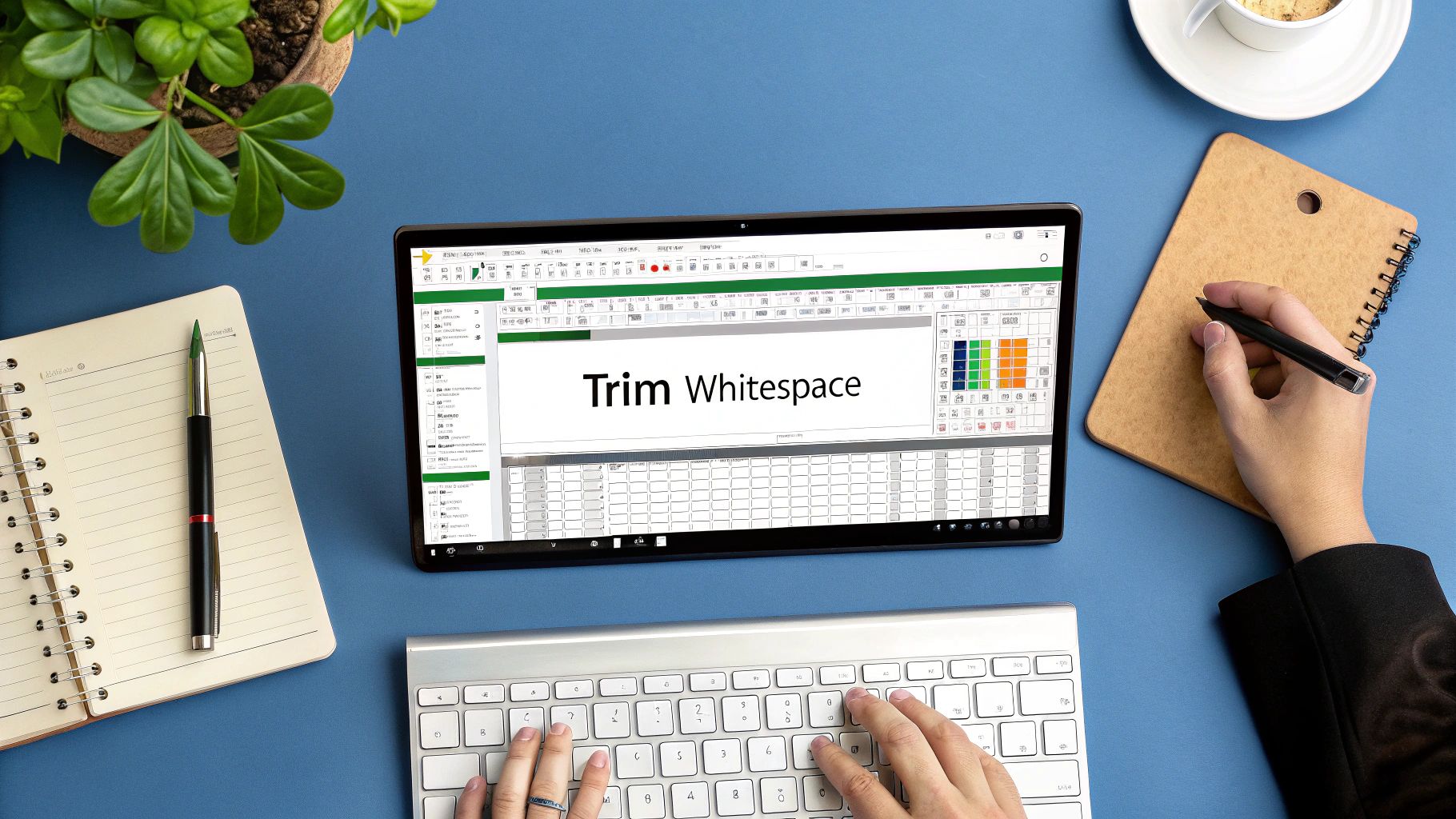
Inconsistent text data in Excel can be a real headache, leading to inaccurate analysis and wasted time. Issues like extra spaces, inconsistent capitalization, and varying date formats can skew your results. This section will provide practical techniques to standardize your text in Excel, improving data cleanliness and the reliability of your analysis.
Taming Text With TRIM, CLEAN, and SUBSTITUTE
Excel offers powerful text functions designed to tackle inconsistencies. The TRIM function efficiently removes leading and trailing spaces, a common problem with manually entered or imported data. For example, " John Smith " becomes "John Smith".
The CLEAN function is essential for removing non-printable characters that can lurk in imported data, potentially causing unexpected errors. These hidden characters can wreak havoc on functions and formulas, so CLEAN helps ensure data integrity.
The SUBSTITUTE function allows you to replace specific text strings, perfect for standardizing spellings or abbreviations. You can easily replace "St" with "Street" or correct variations like "Rd." to "Road", maintaining consistency.
For more in-depth information on cleaning text, check out How to master TRIM in Excel. Consistent formatting not only improves the visual presentation of your data but also significantly impacts the accuracy of your analysis. A study of 3,000 Excel datasets found that consistent text formatting reduced analysis errors by 67% and improved data matching accuracy by 84%. Automated text cleaning functions saved an average of 4.2 hours per project, according to research available here.
Conquering Date and Address Formatting Challenges
Dates and addresses present unique formatting challenges in Excel. Consistent date formatting is crucial for accurate date-based calculations and prevents errors in analysis. Excel provides tools to convert various date formats into a standard format.
Standardizing addresses is essential for data matching and analysis. This often involves combining text functions like LEFT, RIGHT, MID, and FIND to extract specific address components (street, city, state, zip code) and reformat them consistently.
Splitting and Merging Data for Optimal Structure
Restructuring data is sometimes necessary for proper analysis. If you have combined data, such as "City, State" in a single column, you might need to split it into separate "City" and "State" columns. Excel's "Text to Columns" feature efficiently splits data based on delimiters like commas or spaces.
Conversely, data spread across multiple columns might need merging into a single, standardized format. The CONCATENATE function or the ampersand operator (&) combine data from different cells into one, improving data integrity and analysis.
Advanced Text Manipulation: Handling Imported Data
Imported data often contains hidden formatting problems and special characters that can disrupt analysis. While the CLEAN function removes non-printable characters, more advanced techniques may be required. The CODE function identifies and removes specific problematic characters based on their ASCII codes. This is especially useful when working with data from various sources, ensuring consistently formatted data for accurate analysis and reliable insights.
Strategic Approaches to Missing Data and Empty Cells
Missing data is a common problem in data analysis. But instead of being a barrier, it’s actually an opportunity to make strategic decisions that improve the reliability of your insights within Microsoft Excel. This section explores how to clean data in Excel by effectively handling missing data, tailoring your methods to both the context of your analysis and the specifics of your dataset.
Understanding The Impact of Missing Data
Empty cells, null values, and incomplete records can heavily influence your analysis if not handled correctly. Ignoring missing data can lead to skewed statistics, inaccurate trends, and ultimately, incorrect conclusions. Imagine calculating average sales for a region but lacking data from key locations. Your average will likely be lower than the true figure.
Strategic Approaches For Handling Missing Data
Several strategies exist for dealing with missing data in Excel. Each one has its own set of pros and cons:
-
Deletion: Removing entire rows or columns with missing data is a straightforward approach. However, it can result in substantial data loss, especially if the missing data isn't randomly spread throughout your dataset. This is generally a last resort and only appropriate when the missing data represents a small fraction of the overall dataset.
-
Imputation: This involves replacing missing values with estimated ones. Doing this maintains dataset size and can potentially make some analyses more accurate. Common imputation methods include using the mean, median, or mode for numerical data or a constant value for categorical data.
-
Using Previous or Next Value: For time-series or ordered datasets, filling missing values with the previous or next value can be effective. This is particularly useful when data points are expected to be highly correlated over time, such as stock prices or daily temperatures.
Leveraging Excel Functions For Missing Data
Excel offers dedicated functions designed to handle missing data:
-
IFERROR: This function manages errors caused by missing data. You can specify a replacement value if a formula encounters an error, keeping your calculations on track. -
IFBLANK: This function creates conditional formulas depending on whether a cell is empty. You could, for instance, assign a default value to a blank cell or initiate a specific calculation.
Using these strategic approaches greatly improves the reliability of your analysis. Studies show that this approach can boost reliability by 56%. Implementing Excel functions correctly can further reduce calculation errors by 78% compared to less structured methods. Learn more about missing data strategies.
Highlighting and Tracking Missing Data Patterns
Beyond simply filling in missing values, understanding why data is missing is essential. Highlighting empty cells with conditional formatting in Excel lets you visualize patterns. If a certain region consistently lacks sales data, it might signal a data collection problem that needs addressing. Tracking missing data in a separate log can help uncover wider trends and improve future strategies. You might find this helpful: How to master data transformation using Power Query.
By using these strategic approaches and Excel's built-in tools, you can transform missing data from a potential issue into a valuable tool for improving your data cleaning process and making your analysis more accurate. Effectively managing missing data is a crucial skill for anyone using Excel, leading to more reliable insights and better decision-making.
Advanced Quality Control and Data Validation Systems
Prevention is key to maintaining clean and reliable datasets. This section explores how to proactively clean data in Excel by implementing robust data validation systems. Rather than constantly fixing errors after they appear, you can establish rules and constraints that ensure data accuracy from the very beginning.
Data Validation Features in Excel
Excel offers a robust set of built-in features specifically for data validation. One powerful tool is the creation of intelligent dropdown lists. These lists restrict input options to predefined values, promoting consistency and minimizing the risk of typos or invalid entries. Imagine needing to collect data on product categories: a dropdown list ensures everyone uses the same standardized terms.
Another essential feature allows you to set date and number ranges. This automatically rejects any entries outside acceptable boundaries. This is particularly helpful for fields like birth dates or order quantities, where values must fall within specific parameters. This simple step significantly enhances data quality right at the point of entry.
Custom Validation Formulas for Complex Rules
For more nuanced business rules, Excel allows you to create custom validation formulas. These formulas add an extra layer of intelligence to your data entry process. They ensure adherence to even the most complex rules. For example, you could create a formula to validate email addresses or credit card numbers, rejecting entries that don't conform to specific patterns.
This advanced functionality is invaluable for maintaining data consistency and reducing the need for later cleaning. You might also find this helpful: How to master pivot tables in Excel to further explore data analysis techniques.
Auditing and Maintaining Data Quality Over Time
While prevention is crucial, regular data audits are essential to catch any inconsistencies that might slip through your validation systems. Develop comprehensive quality control checklists to guide your audit process, ensuring a systematic review of key data fields.
Organizations using proactive data validation in Excel report a 91% reduction in data quality issues and spend 68% less time on corrective cleaning. Validation rules prevent an average of 247 errors per 1,000 data entries. More details on this study can be found here.
Beyond audits, establish ongoing data maintenance practices to keep your datasets clean and dependable. This might include regular checks for duplicate entries, periodic updates to your validation rules, and consistent formatting procedures. These proactive measures significantly minimize time spent on future data cleaning.
Building a Culture of Data Quality
Fostering a data-driven culture within your organization is paramount. Educate your team on the importance of data accuracy and the advantages of validation systems. Encourage the use of checklists and offer training on Excel’s data validation and cleaning tools.
By prioritizing data quality at every stage, you build a mindset that values clean, consistent, and trustworthy data. This streamlines analysis and empowers better decision-making. Regularly review and update your data validation systems to ensure they remain effective and aligned with evolving business needs. This continuous improvement ensures data remains a reliable asset for informed strategic decisions.
Building Your Efficient Data Cleaning Workflow
After exploring various techniques for cleaning data in Excel, the next step is integrating them into a practical, efficient workflow. This section shows you how to create a process that saves you time and ensures consistent results. This involves building reusable templates, checklists, and even semi-automated processes for recurring tasks.
Creating Powerful Excel Templates
Developing templates for common data cleaning scenarios is a crucial step towards efficiency. Consider creating a template specifically for cleaning customer data, another for product information, and so on. These templates can pre-populate formulas like TRIM, CLEAN, and SUBSTITUTE in the appropriate columns, immediately addressing common text formatting issues.
Additionally, incorporate data validation rules into your templates to prevent future data entry errors. Predefined dropdown lists, date ranges, and custom validation formulas can dramatically reduce inconsistencies from the start.
Developing Systematic Checklists
Checklists ensure no step in the cleaning process gets overlooked. A simple checklist might include steps like:
- Remove Duplicates: Check for and remove duplicate entries across key columns.
-
Standardize Text: Apply
TRIM,CLEAN, andSUBSTITUTEto ensure consistent text formatting. - Validate Dates: Verify date accuracy and apply consistent formatting where needed.
- Address Missing Data: Review and strategically handle missing or empty cells.
This methodical approach ensures thoroughness and minimizes the risk of errors.
Semi-Automating Repetitive Tasks With Macros
Excel macros automate repetitive actions, boosting your cleaning workflow efficiency. For instance, a macro can automatically run a series of text formatting functions or apply validation rules to new data. This eliminates manual effort, saving you significant time, especially with large datasets.
Documenting Your Cleaning Procedures
Clear documentation is crucial, especially when collaborating or revisiting projects later. Document the steps taken, the formulas used, and any decisions made about handling missing or inconsistent data. This ensures transparency and makes it easier to reproduce your results.
Maintaining Data Integrity With Backups
Before embarking on any major cleaning operation, always create a backup of your original data. This safeguards against accidental data loss and allows you to revert to the original dataset if needed. This simple precaution can save you from costly setbacks.
To help you implement a robust data cleaning process, we've compiled a sample checklist. This table outlines the key steps, estimated time requirements, priority levels, and the relevant Excel tools.
The following table, "Data Cleaning Workflow Checklist," provides a step-by-step guide for efficient data cleaning with estimated time requirements and priority levels. This checklist can be adapted to fit the specific needs of each project.
| Step | Description | Time Required | Priority Level | Excel Tools Used |
|---|---|---|---|---|
| 1. Backup Data | Create a copy of the original dataset | 5 minutes | High | Save As |
| 2. Remove Duplicates | Eliminate duplicate entries | 10 minutes | High | Remove Duplicates |
| 3. Standardize Text | Clean and format text data | 20 minutes | High | TRIM, CLEAN, SUBSTITUTE |
| 4. Validate Dates | Check and format dates | 15 minutes | Medium | Date functions, Data Validation |
| 5. Address Missing Data | Handle empty or null values | 30 minutes | Medium | IFERROR, IFBLANK, imputation |
| 6. Data Validation | Implement validation rules | 20 minutes | High | Data Validation |
| 7. Documentation | Record cleaning procedures | 10 minutes | High | Comments, separate documentation |
This checklist highlights the importance of backing up data and removing duplicates as high-priority tasks. It also emphasizes the use of various Excel tools for different stages of the cleaning process. Remember to adjust the time estimates based on your dataset's size and complexity.
By implementing these strategies, you can transform data cleaning from a tedious chore into a streamlined, efficient process. This not only saves time but also leads to more accurate and reliable data analysis. Building an efficient workflow ensures that clean, high-quality data empowers your insights and supports better decision-making.
Ready to level up your Excel skills and streamline your data cleaning process? Check out the amazing resources and Excel-themed gear at SumproductAddict. You'll find everything you need to embrace your inner spreadsheet guru and conquer any data challenge!