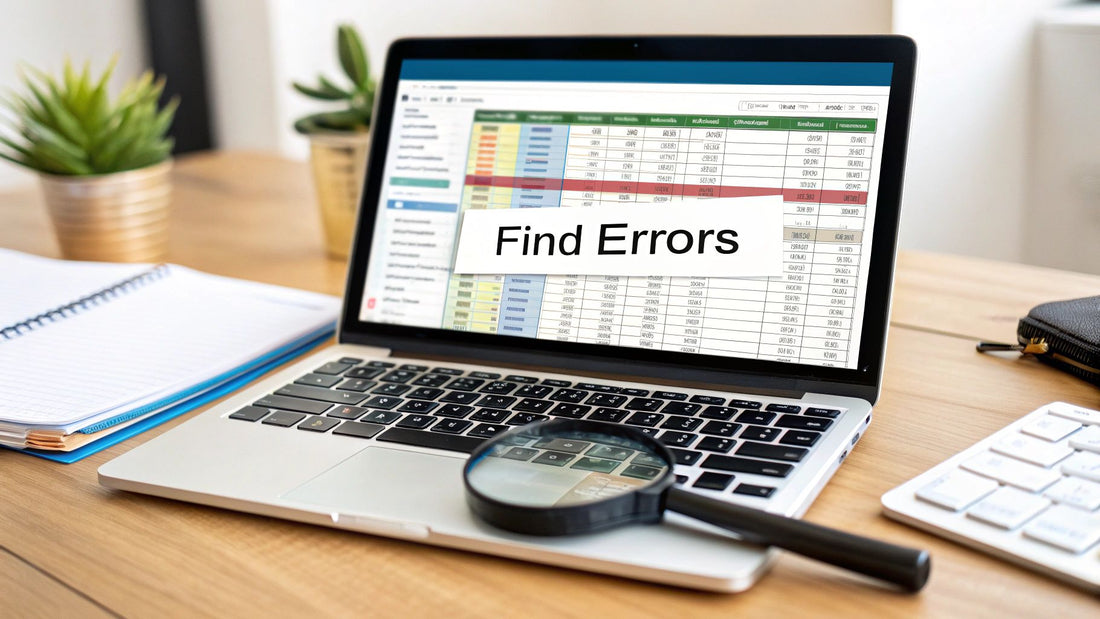
How to Find Errors in Excel: Expert Detection Strategies
Share
The Uncomfortable Truth About Excel Accuracy
Let's be honest for a moment: your Excel spreadsheets are probably full of errors. It's a hard fact to accept, especially after you've poured hours into a critical financial model or a detailed project plan. Over the years, I've seen countless teams and data professionals struggle with mistakes that sneak into their most important workbooks. I’m not just talking about the obvious #DIV/0! errors; I mean the quiet ones that can silently torpedo major business decisions.
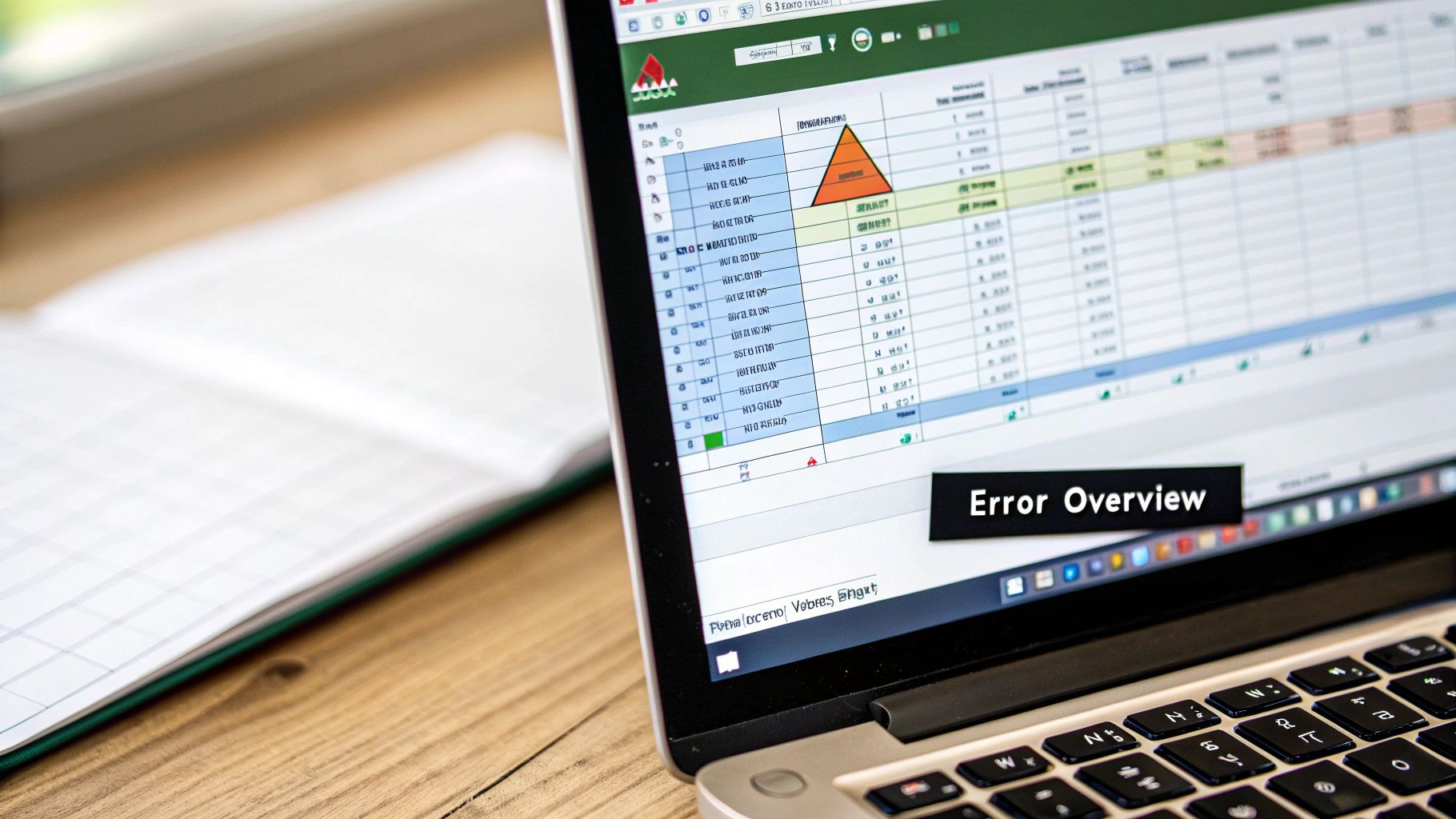
Why Errors Are So Common
It's tempting to think that only beginners make mistakes, but even seasoned Excel experts fall into common traps. A simple typo in a cell reference can have a domino effect, corrupting every calculation that relies on it. Imagine a sales forecast where a product's price is accidentally typed as $1.99 instead of $19.99. The final revenue number would be completely off, yet no error message would ever flag it. The pressure of the workplace is another major culprit. Tight deadlines and the demand for fast analysis create a perfect environment for rushed work, which often leads to errors.
The scale of this problem is staggering. Key research has revealed that around 88% of spreadsheets contain errors, and at least 1% of all formulas are incorrect. This isn't just a minor issue; it's a widespread reality in most businesses. You can read more about these startling findings on spreadsheet accuracy.
The Most Deceptive Error Types
The most dangerous mistakes are the ones that don't announce themselves. These are logical flaws where your formula is written perfectly from a syntax standpoint, but the underlying business logic is wrong.
-
Incorrect Range Selection: You use
SUM(A1:A99)when your data actually extends down toA101, silently omitting two rows. - Hard-Coded Numbers: You place a tax rate of 0.08 directly into a formula instead of referencing a dedicated input cell. When the rate changes, you have to hunt down every instance.
-
Misunderstood Functions: You use
AVERAGEon a range that includes zero values, which can unintentionally drag down the result when you only meant to average the non-zero entries.
The point here isn't to make you paranoid about your spreadsheets. It's about recognizing the challenge you're up against. Learning how to find errors in Excel starts with accepting that they happen and developing a structured way to catch them. This mindset is what separates a true Excel professional from a casual user.
Excel's Hidden Error-Catching Arsenal
When you're staring at a broken formula, it's easy to get frustrated. But before you start manually checking every cell reference, you should know that Excel has a powerful, built-in toolkit designed specifically for untangling these messes. Think of these features as your first line of defense—they can save you hours of guesswork. Let's pull back the curtain on the tools that can help you figure out how to find errors in excel.
Trace Precedents and Dependents
Sometimes the problem isn't the formula itself, but the data it's connected to. The Formula Auditing tools are perfect for visualizing these connections.
- Trace Precedents: This feature shows you which cells are feeding data into your selected formula. It draws blue arrows pointing to every cell in the calculation. This is my go-to for instantly seeing if I've accidentally left a cell out or included the wrong one.
- Trace Dependents: This does the opposite, showing which other cells rely on the one you've selected. It’s crucial for understanding the ripple effect of changing a single value. You can see every downstream formula that will be affected before you make a change.
Evaluate Formula and Error Checking
When tracing arrows doesn't pinpoint the issue, it's time to dissect the formula. The Evaluate Formula tool is like watching your calculation solve itself in slow motion. It steps through each part of a complex formula one at a time, showing you the exact moment a value turns into an error.
Excel’s automatic Error Checking also proactively flags potential issues with a small green triangle in a cell's corner. Clicking it reveals more information about the potential problem, giving you a head start on the fix.
To help you know what to look for, here’s a quick comparison of Excel's built-in error detection tools.
Excel's Built-In Error Detection Features Comparison
A comprehensive comparison of Excel's native error detection tools, their capabilities, and when to use each one
| Feature | What It Finds | How to Access | Best Used For |
|---|---|---|---|
| Trace Precedents | All source cells used in a formula. | Formulas Tab > Formula Auditing > Trace Precedents | Quickly visualizing which cells are feeding into a single formula to spot omissions or incorrect ranges. |
| Trace Dependents | All formulas that rely on a selected cell. | Formulas Tab > Formula Auditing > Trace Dependents | Understanding the impact of changing a cell's value on the rest of the worksheet. |
| Evaluate Formula | The specific part of a complex formula that is causing an error. | Formulas Tab > Formula Auditing > Evaluate Formula | Debugging long or nested formulas step-by-step to find the exact point of failure. |
| Error Checking | Common formula mistakes like inconsistent formulas or text stored as numbers. | Formulas Tab > Formula Auditing > Error Checking | Proactively scanning the entire sheet for common, flagged issues you might have missed. |
As you can see, each tool serves a different purpose, from high-level visual mapping with Trace Precedents to a granular, step-by-step analysis with Evaluate Formula.
Speaking of common issues, some errors pop up far more often than others. Understanding which ones you're most likely to face can speed up your troubleshooting.
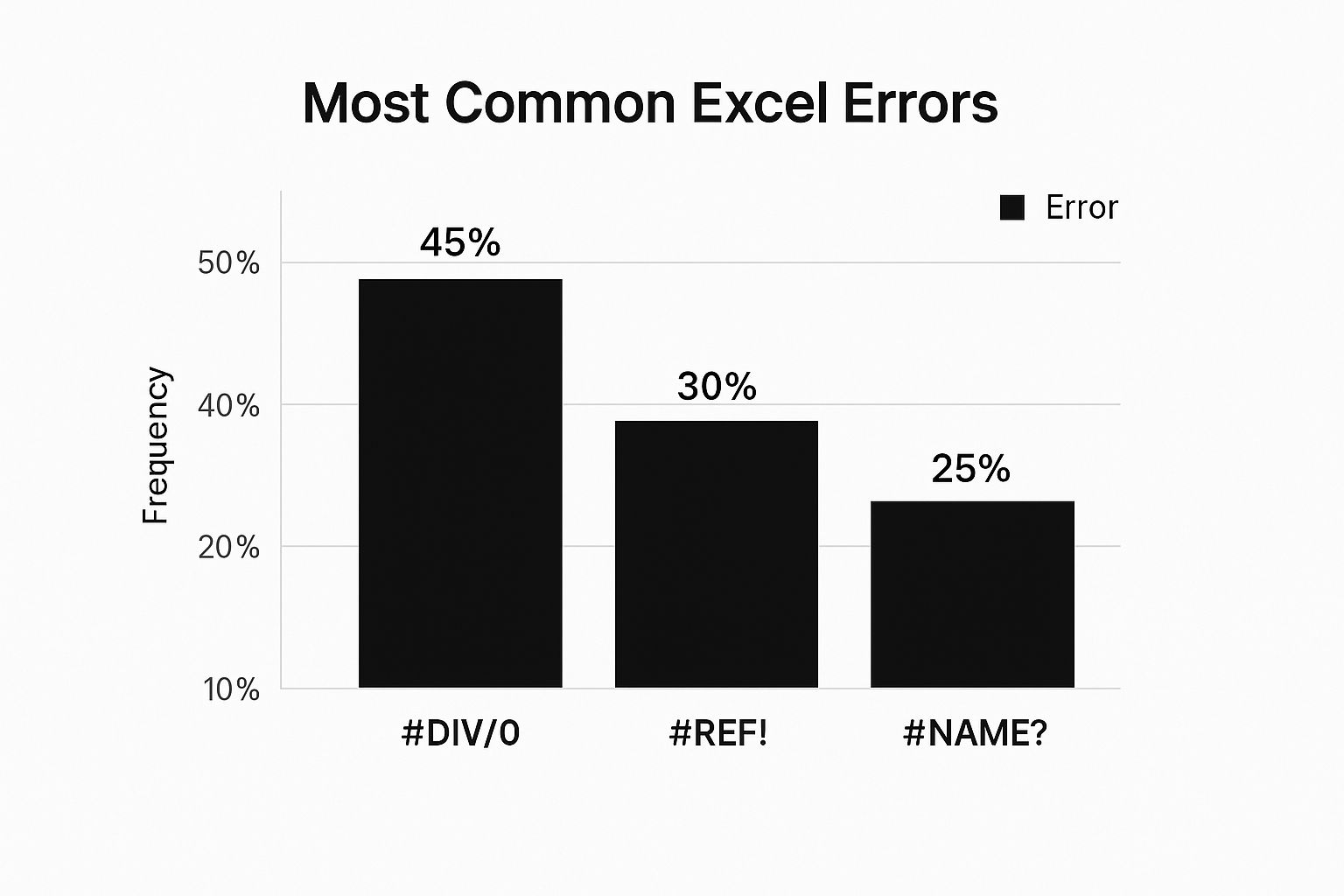
This data shows that nearly half of typical errors are due to division by zero—a problem easily caught with these auditing tools. Of course, the best way to fix an error is to prevent it. To stop bad data from being entered in the first place, check out our guide on how to use data validation in Excel, which can stop many issues before they even start.
Professional-Grade Error Hunting Techniques
When you're ready to move beyond Excel’s standard auditing features, you can start building spreadsheets that practically find errors for you. The best data pros don't just hunt for mistakes; they create systems that make those mistakes impossible to miss. One of the most effective ways to do this is by using Conditional Formatting as an active diagnostic tool.
Instead of just making your data look nice, create rules that highlight anomalies as they happen. For example, imagine you have a spreadsheet for sales commissions. You could set a rule to turn any cell with a commission value above 20% bright red. This simple trick instantly flags a potential typo or a flaw in your calculation, drawing your eye to it before it causes bigger problems.
From Reactive to Proactive Detection
The real goal is to stop errors before they even happen. This is where creating custom data validation rules is a game-changer. You can restrict what users can enter into a cell, forcing them to choose from a specific list, stick to a number range, or follow a custom formula. This completely prevents someone from typing "N/A" or "Pending" into a column that should only contain numbers.
Another pro-level technique is using pivot tables for diagnostics. By quickly summarizing your data in different ways, you can often spot outliers or inconsistencies that would be totally invisible in a massive table. Picture pivoting your sales data by product category. If one category suddenly shows a suspiciously high average price, that’s a clear signal to dig deeper and find the root cause.
When you build these checks directly into your workflow, your spreadsheets become far more reliable. You can even combine these methods into templates, a key part of effective Excel report automation. For more on this, check out our guide on how to boost your efficiency with report automation.
Embracing Systematic Analysis
For truly massive datasets, checking things by hand just isn't an option. You need to think systematically. This might involve creating helper columns with formulas like ISNUMBER() or ISTEXT() to flag rows with inconsistent data types, or cross-checking totals against a separate source document to ensure they match.
The industry is also exploring more advanced solutions. A great example comes from a Microsoft Research paper that used large-scale statistical analysis to find anomalies that simple rules often miss, achieving over 98% accuracy in their tests. By adopting these professional-grade techniques, you're not just learning how to find errors in Excel—you're building a fortress to keep them out in the first place.
When Excel's Limits Become Your Enemy
Sometimes, the most frustrating issues aren't about a typo in a formula but are baked right into Excel itself. These hidden limitations can silently mess with your data, causing problems that don't show up until it's way too late. A big part of how to find errors in excel is knowing when the program is working against you.
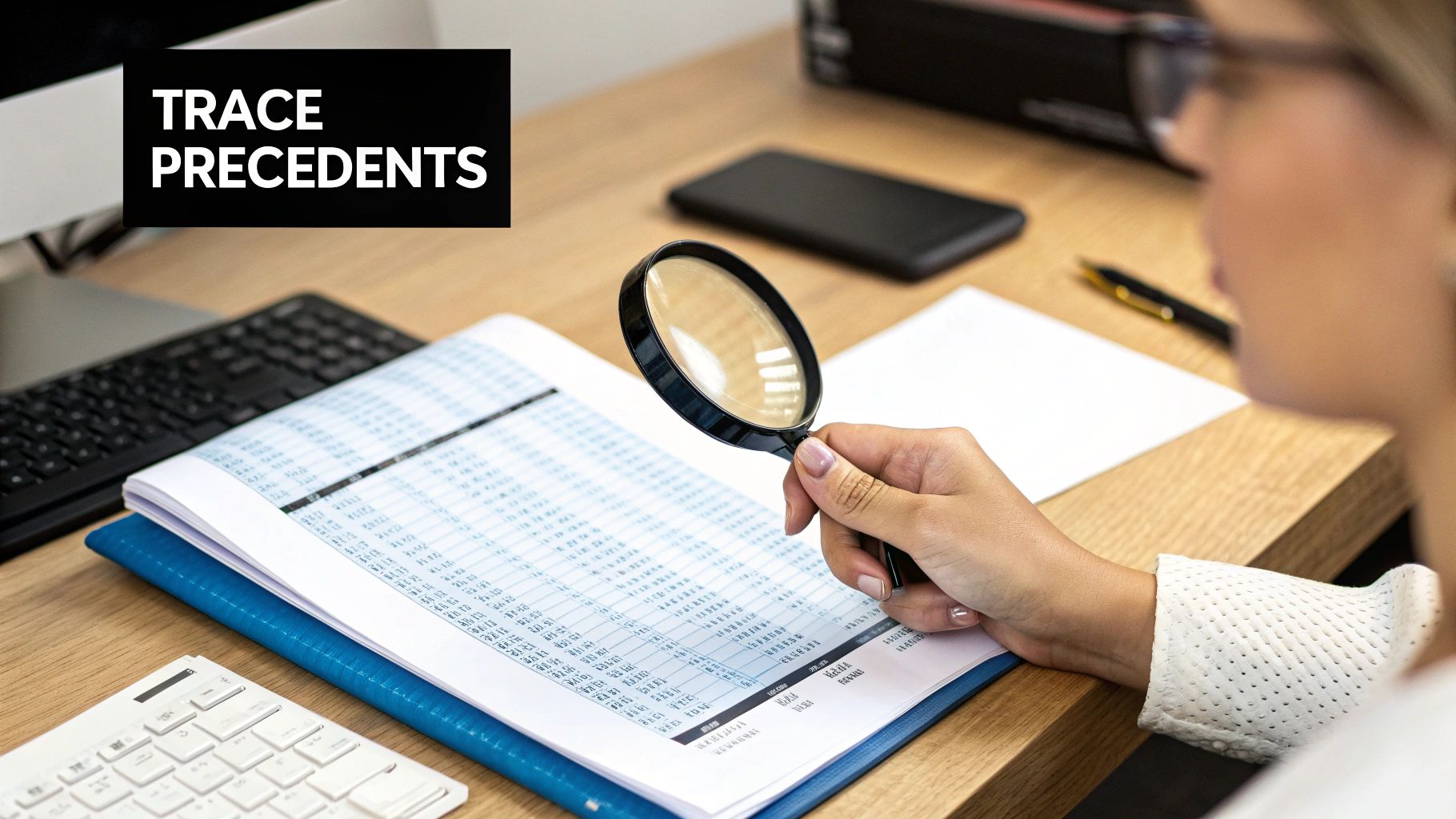
The Peril of Outdated Formats
A classic trap is using the old .xls file format. It might seem harmless, but it has a hard limit of just 65,536 rows. If you try to import a dataset with 100,000 rows into an .xls file, Excel will just chop off everything after row 65,536 without so much as a warning message. This isn't just a theoretical problem; it has real-world consequences. Back in 2020, Public Health England famously lost thousands of COVID-19 test results simply because their data was managed in an .xls file that couldn't handle the volume. You can read a full breakdown of major spreadsheet errors like this one.
Silent Data Corruption Traps
Other built-in limits are just as sneaky. For instance, Excel only maintains precision up to 15 significant digits. If you're working with long account numbers or precise scientific measurements, any digit past the 15th is quietly converted to zero. Your number is now wrong, and you'd never know by looking at it.
Another common headache is a circular reference, which happens when a formula accidentally refers back to its own cell. This can make an entire workbook unstable, with calculations producing wildly unpredictable results. If you're wrestling with formulas that just won't cooperate, our guide on how to use Goal Seek to solve problems might offer a different approach. Being aware of these traps is crucial for keeping your data clean and trustworthy.
Creating Your Personal Error Prevention System
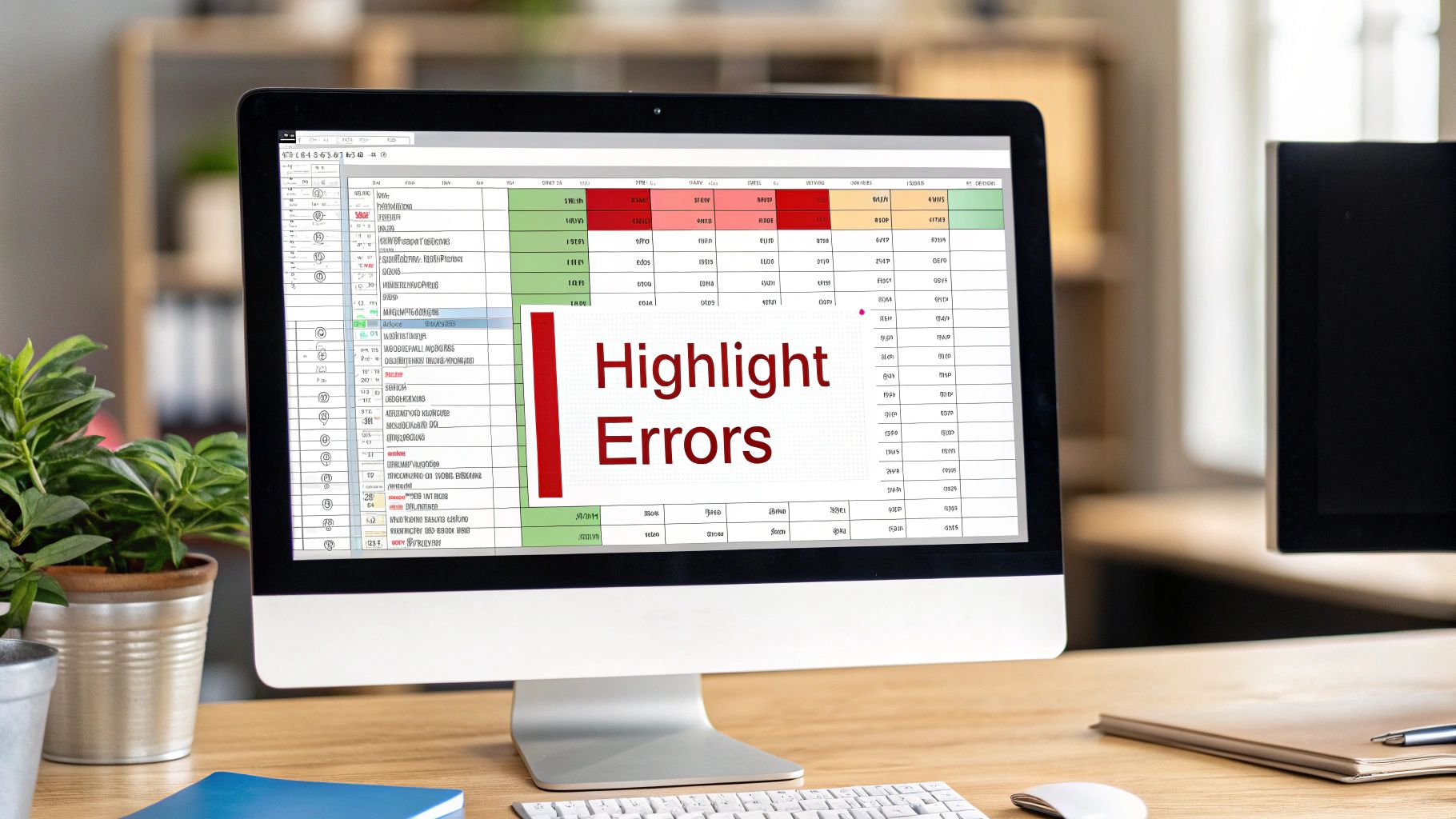
Knowing how to find errors in Excel is a great skill, but the real win is building workbooks where errors have a hard time showing up in the first place. This is about moving from a reactive cleanup crew to a proactive architect. A solid prevention system is all about consistency and smart design, making your spreadsheets trustworthy and easy to follow for everyone involved.
Structure and Naming Conventions
The first thing I do is bring order to my workbooks. I always separate my sheets into logical groups: one for raw data inputs, another for all the calculations, and a final one for the polished summary or dashboard. This simple separation makes it so much easier to trace a problem back to its origin.
Along with a clean structure, I rely on strict naming conventions for my tables and named ranges. Calling a table tbl_SalesData_2024 instead of the generic Table1 instantly tells you what you're working with. This small habit prevents countless reference mistakes down the line and makes your formulas more readable. For instance, XLOOKUP([@Account], tbl_SalesData_2024[Account], tbl_SalesData_2024[Sales]) is self-explanatory, unlike a formula filled with vague range references.
Templates and Documentation
Templates are a game-changer. I build my favorite error-checking features—like conditional formatting that flags outliers or data validation rules for drop-down lists—directly into a master file. When a new project kicks off, I just grab the template, and my prevention system is already baked in. It’s like giving your future self a head start.
Speaking of inputs, if you work with messy data, building in some best practices is key. To learn how to build robust inputs, you might find our article outlining seven data scrubbing techniques helpful for achieving clean results.
The table below outlines a few strategies, from easy wins to more involved setups, to help you build a more robust error-prevention habit.
Error Prevention Strategies by Risk Level
A breakdown of different error prevention techniques organized by the level of risk they mitigate and implementation difficulty.
| Strategy | Risk Level Addressed | Implementation Effort | Effectiveness Rating |
|---|---|---|---|
| Consistent Naming Conventions | Low (Reduces formula errors) | Low | High |
| Data Validation Rules | Medium (Prevents incorrect data entry) | Low to Medium | Very High |
| Dedicated Input/Calc/Output Sheets | Medium (Improves traceability) | Low | High |
| Creating Standardized Templates | High (Ensures consistency across projects) | Medium | Very High |
| Using Excel Tables | Medium (Avoids formula reference decay) | Low | Very High |
| Simple Documentation Sheet | Low (Aids future understanding) | Low | Medium |
This table shows that even low-effort habits like consistent naming can have a huge impact. The goal isn't to implement everything at once, but to gradually incorporate these practices into your workflow.
Finally, don't underestimate the power of simple documentation. A dedicated "Notes" or "ReadMe" sheet where you explain your assumptions, data sources, and key formulas is invaluable. It helps others—and you, six months from now—quickly get up to speed and spot potential issues during a review.
Emergency Troubleshooting for Excel Disasters
We've all been there. You open a critical spreadsheet, and it’s a complete mess. Or worse, a file you’ve trusted for months suddenly goes haywire. It’s easy to panic, but a clear, systematic approach is your best friend for diagnosing these complex problems. Sometimes, a file isn't just showing errors; it's behaving in completely unexpected ways, which often points to deeper structural issues or even file corruption.
Isolating the Problem
When you're staring at a massive workbook with hundreds of interconnected formulas, the first job is to play detective and isolate the source. A great place to start is with those stubborn #REF! and #VALUE! errors that seem impossible to trace. These often appear after someone innocently deletes a row or column, leaving your formulas pointing to a black hole.
A quick trick I use is Excel's Find and Replace feature (Ctrl + H). Simply search for #REF! within formulas, and Excel will instantly highlight every broken link. This is much faster than clicking through cells one by one.
Sometimes, the workbook itself feels buggy. You might find that scrolling is locked or jumping around unpredictably. If you run into this, don't waste time—there are a few quick fixes you can try. We've actually put together a handy guide on how to resolve Excel scrolling issues that can save you a ton of frustration.
Taming Circular References and Other Errors
Another classic headache is the circular reference. This happens when a formula refers back to its own cell, creating an infinite loop that can grind your entire workbook to a halt. While Microsoft Excel usually warns you about them, finding the culprit in a complex sheet can be tough.
Your command center for this is under the Formulas tab. Go to Formulas > Error Checking > Circular References, and Excel will point you directly to the offending cell.
Getting familiar with this menu is a game-changer. It helps you find not just circular references but other formula inconsistencies before they snowball into major disasters.
Your Complete Error-Free Excel Action Plan
After digging through Excel's error-finding tools and uncovering its tricky limitations, it's time to put a solid system in place. The idea isn't just about learning how to find errors in Excel when they pop up; it's about making error checking a natural part of your workflow. This approach turns a tedious task into a professional habit.
Make a Pre-Flight Checklist
Before you mark a workbook as "complete," give it a final once-over with a quick checklist. This isn't about redoing your work from scratch but about performing a fast, final quality check. I always adapt my list based on the project's needs.
- For Financial Models: I always double-check that key assumptions, like interest rates or growth projections, are isolated in a dedicated input section. They should never be hard-coded directly into formulas where they can get lost.
-
For Data Dashboards: A simple helper column with a
COUNTBLANKformula can be a lifesaver. I use it to scan for empty cells in my source data that could throw off my charts and summaries. - For Collaborative Projects: If the file is on SharePoint or OneDrive, I take a quick look at the version history. This helps me spot any recent changes that might have introduced unexpected problems.
Adopt the "@" Symbol for Tables
One of the most common and confusing issues I see is the #SPILL! error, especially when working with Excel Tables. This often happens when a dynamic array formula like XLOOKUP tries to push multiple results into a table, which already wants to expand on its own. The fix is surprisingly simple: the @ symbol.
Instead of writing a formula like =XLOOKUP([Account],..., try =XLOOKUP([@Account],...). This tiny addition tells Excel you only want to perform the lookup for the current row. It stops the formula from trying to "spill" its results and keeps everything behaving as a standard, row-by-row calculation.
Shifting your process from a reactive panic to a proactive system makes your work more reliable and boosts your confidence.
Ready to show off your spreadsheet skills? Check out the hilarious and stylish Excel-themed gear at SumproductAddict. From a SUMIF sweatshirt to an INDEX & MATCH desk mat, you'll find the perfect gift for the data nerd in your life.