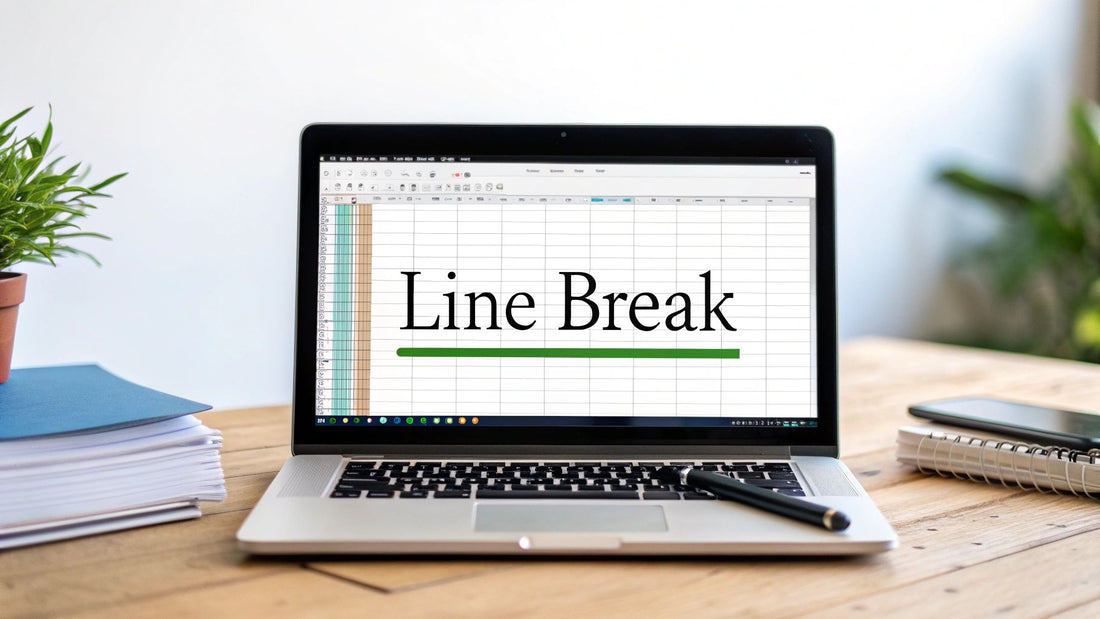
How to Insert a Line Break in Cell Excel Easily
Share
Why Line Breaks Transform Your Excel Game
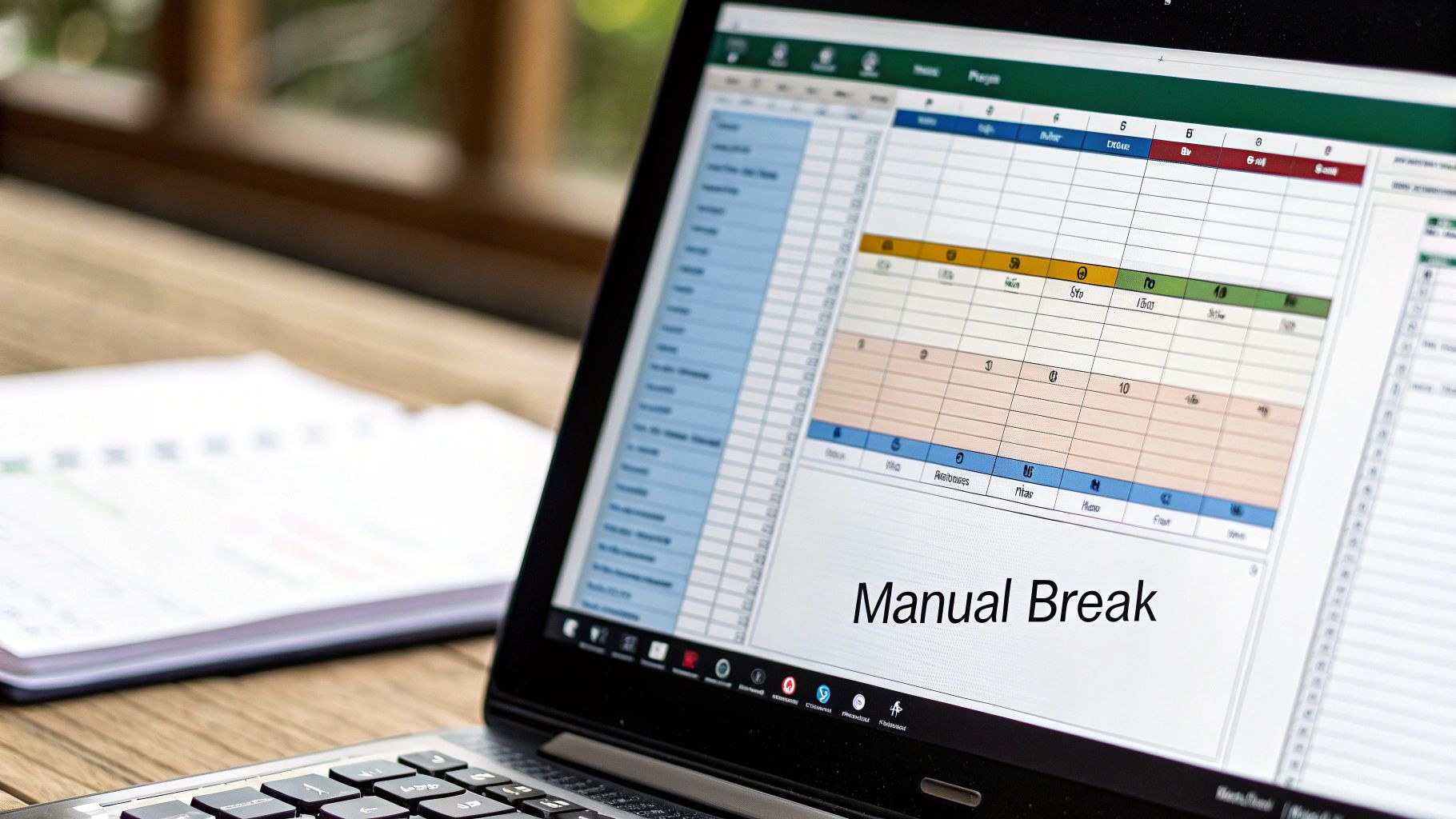
Let's be honest: cramped, unreadable Excel cells look unprofessional. They make data difficult to understand and can complicate even simple information. This is where the simple line break changes everything, transforming chaotic data into polished, presentable spreadsheets. Line breaks allow you to organize information neatly within a single cell, making your sheets easier to read.
This simple technique dramatically improves the overall appearance of your work, impressing both clients and colleagues.
The Power of Readability
Line breaks are crucial for managing complex information within single cells. Imagine squeezing a multi-line address, detailed project notes, or customer interaction history into one cell without line breaks. The result would be a jumbled mess.
Line breaks offer a clean solution. They separate different pieces of information within the cell, making your data much easier to understand. This is especially helpful with large datasets where clear presentation is essential. In fact, an estimated 75% of Excel users utilize line breaks to improve data presentation, particularly when dealing with dense information. Learn more about working with line breaks within cells here.
Line Breaks vs. Other Formatting
While other formatting options exist, line breaks offer distinct advantages. You could use bold text or different colors to highlight specific information within a cell. While these techniques are useful, they don't provide the same structural organization as a line break.
A line break creates clear visual separation between different pieces of information, much like paragraphs separate ideas in a document. This clear delineation simplifies scanning and understanding the data. Line breaks also work well with other formatting, allowing you to combine them for maximum impact.
Elevating Professionalism
This seemingly minor formatting choice significantly improves the professional look and readability of your spreadsheets. It's like the difference between a quickly drafted email and a polished, professional letter.
Well-placed line breaks within your Excel cells create a more organized and visually appealing layout. This attention to detail shows you care about presenting data effectively and creates a more professional impression. This improved readability also reduces the chance of misinterpretations, ensuring better decision-making based on accurate data.
Master The Art of Excel Line Breaks Step-By-Step
This section will turn you into a line break expert in Microsoft Excel. We'll explore each method that proficient Excel users utilize for inserting line breaks seamlessly within their spreadsheets. We'll begin with the widely used Alt+Enter shortcut, a quick and easy way to add a line break in a cell.
Keyboard Shortcuts: Your First Line of Attack
The Alt+Enter method is your primary solution in most scenarios. Simply select the cell, type your text, press Alt+Enter where you desire the break, and continue typing. It's that straightforward!
For Mac users, the shortcut is Control+Option+Return. This variation accommodates the different keyboard layout. No matter your operating system, these shortcuts provide a fast and dependable way to insert line breaks within your spreadsheet cells.
Using The Formula Bar: A Different Approach
Adding a line break can also be achieved through the formula bar. This is especially helpful when dealing with lengthier text strings. Select the cell, click into the formula bar, type your text, and insert Alt+Enter (or Control+Option+Return on a Mac). This method offers a larger viewing area, making the process simpler, particularly for long or complex entries.
Formula-Driven Line Breaks: CHAR(10)
For more dynamic line break control, the CHAR(10) function inserts breaks programmatically. Combine CHAR(10) with the CONCATENATE function (or the ampersand operator &) to create text strings with embedded breaks. For example, you could find creative solutions for using this with the SUMPRODUCT function as explored on SumproductAddict. Remember to enable Wrap Text to visualize these line breaks in your cells.
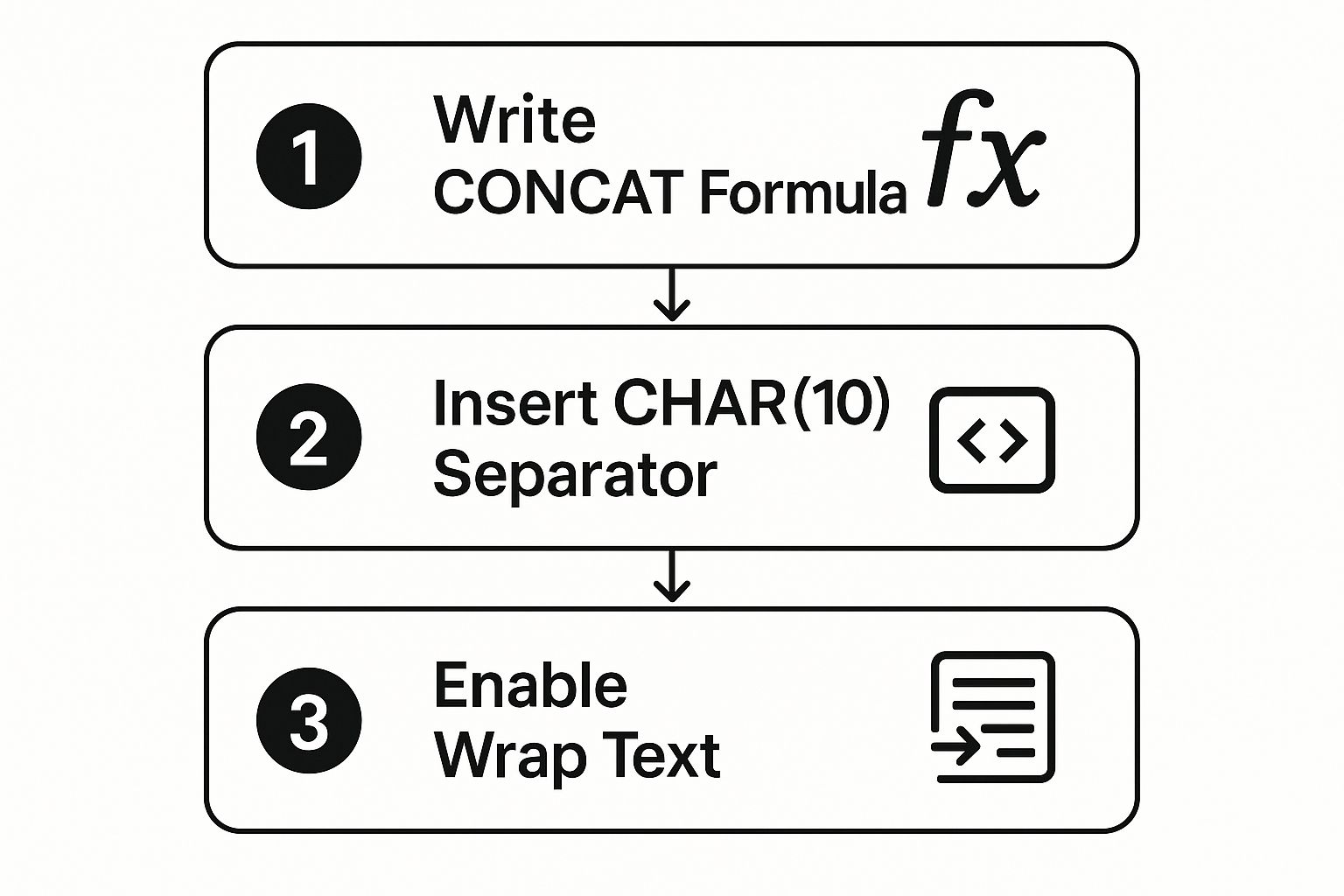
This infographic demonstrates the process of using the CONCATENATE formula with CHAR(10). Following these steps ensures your formula-generated line breaks display correctly.
Wrap Text: Making It All Visible
After inserting line breaks using any method, ensure the Wrap Text feature is activated. This essential step automatically adjusts the cell's height, preventing text from being hidden. Find this option in the Alignment group within the Home tab. This ensures your carefully crafted line breaks are visible, maximizing readability and improving the presentation of your spreadsheet.
Mastering Multiple Line Breaks and Cell Height
Adding multiple line breaks follows the same procedures. Simply press Alt+Enter (or the Mac equivalent) multiple times. Excel automatically adjusts the cell height when Wrap Text is enabled. You can also manually adjust row height for more precise control over the layout.
To understand these methods clearly, let's look at a comparison table:
Line Break Methods Comparison: Comparison of different methods to insert line breaks in Excel across various platforms and versions
| Method | Keyboard Shortcut | Platform | Excel Version | Ease of Use |
|---|---|---|---|---|
| Alt+Enter | Alt+Enter | Windows | All | Easy |
| Control+Option+Return | Control+Option+Return | Mac | All | Easy |
| Formula Bar | Alt+Enter/Control+Option+Return | Both | All | Medium |
| CHAR(10) Formula | N/A | Both | All | Advanced |
This table highlights the key differences and similarities between various line break methods. While keyboard shortcuts offer the easiest approach, the CHAR(10) formula provides more flexibility for dynamic scenarios. Choosing the right method depends on your specific needs and the complexity of your spreadsheet.
Professional Formatting That Makes Your Data Shine
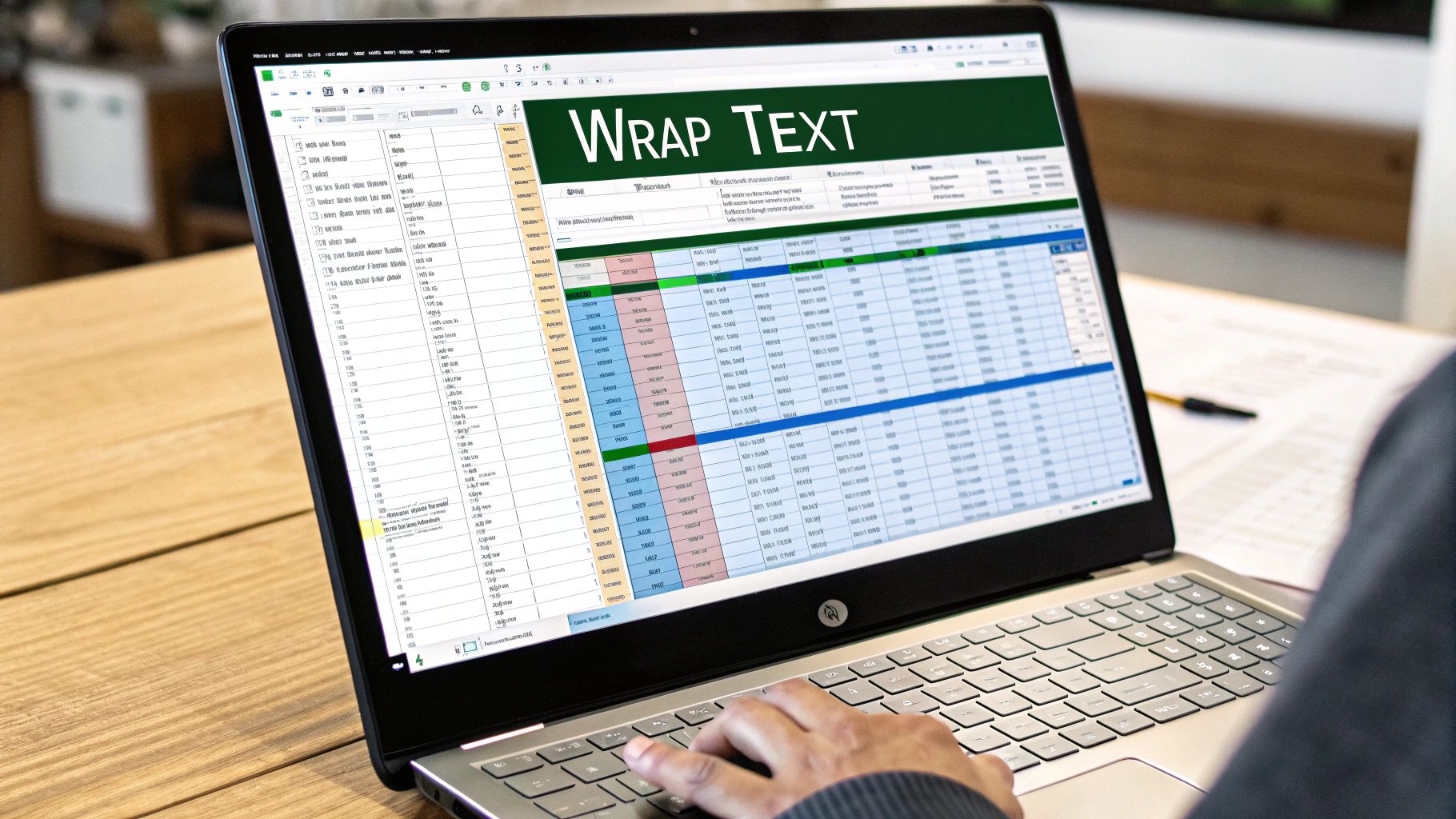
Now that you know how to insert line breaks within your Excel cells, let's talk about presentation. Taking your spreadsheets from simply functional to polished and professional is easier than you think. It's all about strategic formatting, using those line breaks effectively to showcase your data.
Text Alignment and Visual Impact
One of the simplest yet most effective formatting techniques is controlling text alignment within those multi-line cells. Think about using center alignment for headings within a cell. Or perhaps left alignment works better for paragraph-style content.
These subtle adjustments significantly impact readability. They create a clear visual structure, making your data much easier to understand at a glance. Imagine a product description within a single cell: a centered title, followed by left-aligned descriptive text, all neatly separated with line breaks. Instantly, it looks more professional and organized.
Optimizing Row Height for Different Devices
Ensuring your data looks good on any screen is key, and that's where row height optimization comes in. While Excel's automatic height adjustment is helpful, sometimes manual adjustments are needed for the perfect display.
This is especially important when sharing your spreadsheets. Different devices have different screen sizes and resolutions. Taking the time to fine-tune row height ensures your data is consistently presented, no matter how it's viewed.
Combining Line Breaks with Other Formatting
Line breaks become even more powerful when combined with other formatting tools in Microsoft Excel. Think about using bold text to highlight key phrases or applying subtle colors for emphasis. Adding borders to define sections within a cell can also create a more polished look.
These combined techniques work together to create visually compelling data presentations. Important information is highlighted, and the overall presentation becomes more engaging and informative.
You might also want to check out how to use Pivot Tables for better data insights. Strategically placed line breaks within Pivot Table cells can significantly enhance their readability. More on that in another post: How to master Excel Pivot Tables for better data insights.
Consistent Formatting for Professionalism
Consistency is key for a truly professional look. Decide on a standard formatting style for your line breaks, text alignment, and other visual elements. Then, apply it consistently throughout your entire spreadsheet.
This creates a polished, cohesive presentation regardless of the viewing platform. This attention to detail elevates your work, demonstrating a commitment to clear communication and professional presentation.
Visual Storytelling Through Data
Ultimately, these formatting techniques help you tell a story with your data. A well-formatted spreadsheet with strategically placed line breaks makes it easy for your audience to grasp key information quickly. They can understand the message you’re conveying without having to decipher a wall of text.
This clear, compelling presentation facilitates better decision-making and ultimately leads to more positive outcomes.
Real-World Applications That Drive Business Results
Using line breaks in Microsoft Excel isn't just about making your spreadsheets look nice. It's about achieving real, measurable improvements in your business operations. This simple formatting feature can significantly boost productivity and streamline workflows across various industries.
For instance, consider a project manager dealing with multiple tasks and deadlines. Using line breaks within individual cells allows them to organize complex project details neatly. This ensures clear communication and efficient tracking.
This method can be further developed by including sub-tasks, assigned personnel, and completion dates all within a single cell dedicated to a specific task. This detailed organization allows project managers to monitor progress closely, reducing the chance of missed deadlines and boosting overall project efficiency.
Enhanced Customer Service Through Organized Data
Customer service teams also greatly benefit from using line breaks in Excel. Storing comprehensive contact information and interaction history within a single cell provides quick access to essential customer data. This streamlined access leads to faster response times and more personalized customer interactions, boosting customer satisfaction and loyalty.
Support agents can quickly understand the context of past interactions, leading to more efficient and effective problem-solving. It also removes the need to search through multiple spreadsheets or databases, saving valuable time and resources.
Financial Reporting and Data Clarity
In finance, presenting complex data clearly and concisely is crucial. Line breaks are essential for this, enabling financial professionals to break down complicated formulas and datasets within individual cells. This improves readability, reduces the risk of errors, and promotes more accurate financial reporting.
This detailed approach also helps with auditing and compliance, ensuring transparency and accuracy in financial records. Using line breaks is particularly helpful for project management, where task details and deadlines can be displayed within a single cell, simplifying project tracking and management. This is especially valuable in industries where data clarity is paramount, such as finance or logistics, where accurate and readable data significantly influences decision-making.
Industry-Specific Applications: Logistics, Healthcare, and Client Management
Across various industries, strategically using line breaks in Excel improves workflow efficiency. In logistics, tracking shipments with detailed information within a single cell simplifies inventory management. In healthcare, effectively organizing patient data improves the quality of care. For client management, maintaining clear and accessible records strengthens relationships and fosters better communication.
These examples demonstrate the versatility and practical uses of line breaks across different sectors. By facilitating better data organization, line breaks enable teams to collaborate more efficiently, analyze data quickly, and ultimately make more informed decisions. This results in faster, more accurate decision-making, directly contributing to business success. Explore this topic further. Read also: How to automate data analysis for faster business insights.
Solving Line Break Problems That Frustrate Most Users

Even experienced Excel users often find line breaks problematic. These small formatting details can cause significant issues, from vanishing during display to creating export headaches. This section directly addresses these common frustrations, offering practical solutions for maintaining clean, export-ready data in your spreadsheets.
Common Display Issues and Their Fixes
One frequent problem is line breaks disappearing when a cell isn't actively selected. This typically indicates that the Wrap Text feature isn't enabled. Select the cells, navigate to the Home tab, and click the Wrap Text button in the Alignment group. This automatically adjusts the row height to display the full content.
Also, ensure your row height isn't manually set too short, which can unexpectedly cut off text. Adjust the row height as needed for complete visibility.
Troubleshooting Automatic Height Adjustment
Sometimes, cell heights don't adjust correctly even with Wrap Text enabled. This might happen if Autofit Row Height is off. Select the affected rows, right-click, select Row Height, and make sure it's set to a value that displays your multi-line text. This ensures all your data is visible, eliminating the annoyance of truncated text.
The CSV Export Nightmare: Line Breaks and Data Integrity
Exporting data to CSV is a common task, but line breaks can create chaos, causing data to be misread by other systems. A line break within a CSV file can split a single entry across multiple rows, creating formatting errors. In fact, roughly 20% of CSV exports encounter problems due to line breaks, corrupting data. Find more detailed statistics here. Cleaning up these troublesome line breaks before exporting is crucial.
Pre-Export Cleanup: Find and Replace for Bulk Corrections
The Find and Replace feature provides a practical solution. Before exporting, replace all line breaks (entered with Alt+Enter) with a space or other delimiter. This preserves data integrity during the transfer. You might be interested in: How to master advanced filters in Excel for better data analysis. This helps filter and clean your data pre-export, minimizing the negative effect of line breaks.
The SUBSTITUTE Formula: Maintaining Data Integrity
The SUBSTITUTE formula is another powerful tool. This function replaces specified characters, including line breaks (CHAR(10)), with others without modifying the original data. This method provides more control and is especially helpful when dealing with complex datasets.
Prevention Is Key: Best Practices for Line Breaks
Preventing line break problems is always the best approach. If exporting to systems that don't handle them well, consider alternatives like using delimiters within cells instead of line breaks. This proactive approach saves time and reduces potential data corruption.
Let's look at a summary of common line break problems and their solutions.
Common Line Break Problems and Solutions
| Problem | Cause | Solution | Prevention Method |
|---|---|---|---|
| Line breaks disappear | Wrap Text disabled | Enable Wrap Text | Always enable Wrap Text |
| Incorrect cell height | Row height too small or Autofit disabled | Manually adjust row height or enable Autofit Row Height | Use appropriate row heights |
| Export issues (CSV) | Line breaks interpreted as new rows | Find and Replace or SUBSTITUTE formula to remove line breaks |
Use delimiters instead of line breaks |
| Inconsistent line break use | No established standards | Develop and enforce formatting guidelines | Create and use templates |
Understanding these issues and their solutions helps you avoid the frustration of line breaks in Excel, saving you time and ensuring data integrity.
Advanced Techniques That Separate Pros From Beginners
Beyond the basics, mastering line breaks in Microsoft Excel involves advanced techniques that can significantly improve your workflow. These techniques allow you to automate line break insertion, create dynamic content, and manage complex formatting efficiently. They are the hallmark of a true spreadsheet expert.
Programmatic Line Breaks With CHAR(10) and CONCATENATE
Imagine effortlessly creating perfectly formatted addresses or product descriptions within single cells. This is achievable using the CHAR(10) function, which inserts a line break within a formula. Combine CHAR(10) with the CONCATENATE function (or the ampersand operator &) to construct text strings with embedded line breaks.
For example, the formula =CONCATENATE("Address Line 1",CHAR(10),"Address Line 2",CHAR(10),"City, State Zip") generates a three-line address within a single cell. Remember to enable Wrap Text for the cell to display the breaks correctly. This dynamic approach offers numerous possibilities for automating data entry and formatting.
Conditional Formatting With Multi-Line Cells
Conditional formatting extends beyond colors and styles; it can also enhance the readability of multi-line cells. Consider highlighting specific lines within a cell based on certain criteria. By strategically using conditional formatting, you can visually separate lines within a cell, adding clarity to your data. For instance, you could highlight approaching deadlines within a project task description.
Responsive Line Breaks and Complex Formulas
Creating responsive line breaks that adjust based on cell content is possible using formulas. This is particularly useful for dynamic labels or descriptions that adapt to changing data. Think of a product label that automatically adjusts its line breaks based on the product name length. This ensures a consistent layout regardless of content changes.
Integrating line breaks directly into complex formulas like SUMIFS or VLOOKUP can significantly improve the readability of your results. Presenting multi-line outputs makes it easier to understand the calculated information, minimizing potential misinterpretations.
VBA and Batch Processing for Automation
For advanced line break management, consider using Visual Basic for Applications (VBA). VBA lets you create macros that automate repetitive line break tasks. This might include inserting line breaks across large datasets, batch processing multiple cells, or creating custom functions for specific formatting. While VBA requires some programming knowledge, it offers exceptional control and efficiency.
Creating reusable templates with pre-defined line break formatting is another valuable strategy. This ensures consistency, simplifies spreadsheet creation, and minimizes formatting errors. These templates are especially helpful for standardized reporting and data entry when multiple team members collaborate on the same spreadsheet.
Key Takeaways For Line Break Excellence
This section offers a practical guide to mastering line breaks in Microsoft Excel. We'll explore effective strategies, best practices for documentation, and methods for maintaining consistency across different Excel versions and collaborative workspaces.
Actionable Strategies for Implementation
-
Keyboard Shortcut Mastery: Learn the essential keyboard shortcuts for quick line breaks within cells: Alt+Enter for Windows and Control+Option+Return for Mac. This simple trick is fundamental to efficient spreadsheet formatting.
-
Wrap Text Activation: Always remember to enable "Wrap Text." This ensures your line breaks are visible and prevents data from being hidden, greatly improving readability.
-
Strategic Formatting Combinations: Combine line breaks with other formatting tools. Using bold text, colors, and borders alongside line breaks can create visually appealing data presentations that highlight important information and simplify complex datasets.
Setting Realistic Goals and Tracking Progress
-
Consistency is Key: Maintain consistent formatting standards for line breaks across all your spreadsheets. This professional approach ensures clarity for anyone viewing your work. For tips on maintaining clean data, check out this helpful resource: How to clean data in Excel for perfect spreadsheets.
-
Start Small, Think Big: Begin by implementing line breaks in a single project or spreadsheet. Gradually expand your use to other workbooks as you become more comfortable, eventually aiming for company-wide standards.
-
Regularly Review and Refine: Periodically review your line break usage and make adjustments as needed. This ongoing refinement helps maintain clear, concise, and visually appealing spreadsheets.
Maximizing Impact and Team Collaboration
-
Documentation Best Practices: Document your chosen formatting guidelines and share them with your team. This fosters collaboration and prevents inconsistencies by ensuring everyone adheres to the same standards.
-
Template Creation: Develop reusable templates with pre-defined line break formatting. This streamlines spreadsheet creation, saving time and promoting consistent data presentation.
-
Cross-Platform Compatibility: Test your spreadsheets on various operating systems (Windows, Mac) and Excel versions. This ensures a consistent display, especially crucial when sharing files externally or collaborating. By 2025, over 90% of businesses are expected to use spreadsheet software like Excel for data analysis and presentation. Discover more insights about spreadsheet software usage. Line breaks play a vital role in making complex data within a single cell more readable and understandable.
Elevate Your Spreadsheet Game With SumproductAddict
Want to show off your Excel skills? SumproductAddict offers a unique range of Excel-themed apparel and accessories. From fun T-shirts and hoodies to stylish desk mats and mugs, find the perfect items to express your passion for spreadsheets. Visit SumproductAddict today and celebrate your data-driven lifestyle!