
Fix Excel Formula Error Easily: Troubleshooting Tips
Share
Why Excel Formula Errors Can Derail Your Success
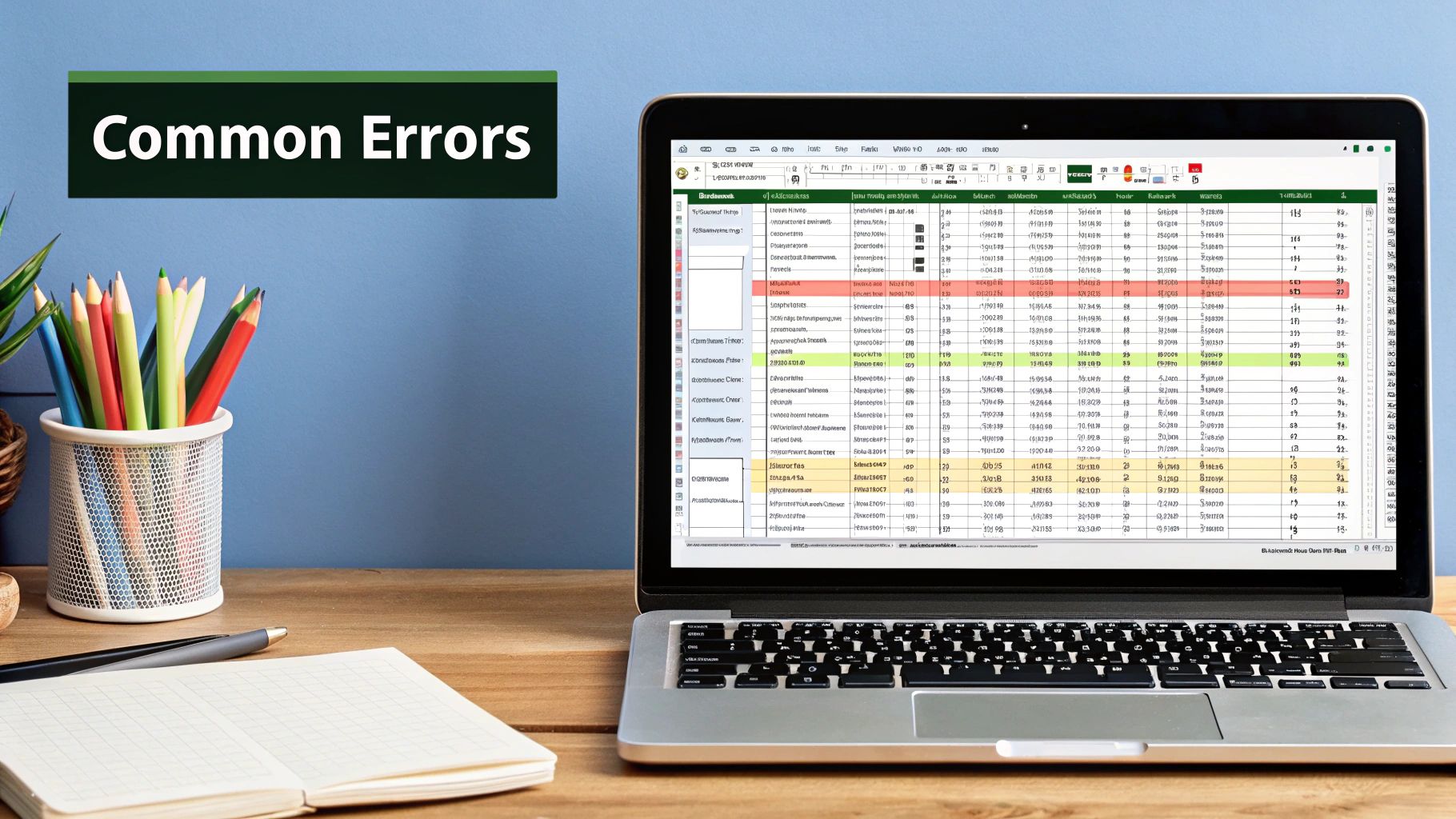
Seeing an Excel formula error pop up on your screen feels like hitting a sudden, frustrating red light on an open road. While it’s tempting to see these messages as minor annoyances, they are actually critical warning signs. Ignoring them or using a quick workaround can cause a chain reaction of problems that damage your work, your credibility, and even your career.
Think of your spreadsheet as the foundation of a building. A single flawed formula is a crack in that foundation. It might seem small initially, but it has the potential to compromise the entire structure over time.
This isn't just a theoretical problem. Professionals in every industry have seen significant projects derailed by what started as a simple spreadsheet mistake. A financial analyst might present a quarterly report with a million-dollar miscalculation, all because of one misplaced cell reference. A project manager could build a schedule with incorrect dependencies, delaying a major launch and costing the company thousands. These aren't just rookie mistakes; they happen to experienced users who are working under pressure.
The Real-World Impact of Spreadsheet Mistakes
The potential for damage grows with the importance of the spreadsheet. Research reveals an alarming number of inaccuracies in business-critical documents. It's estimated that nine out of ten spreadsheets with more than 150 rows contain at least one error. These aren't just typos; they are often incorrect formulas or misinterpreted data that lead to poor decisions.
One high-profile case from 2018 shows how a simple Excel error disrupted national policy in Japan. Inaccuracies in a government spreadsheet distorted research data on foreign worker programs, affecting the debate on a bill meant to admit over 340,000 workers. This incident demonstrates how a single excel formula error can have widespread socio-economic consequences. You can learn more about how small spreadsheet errors can have huge consequences.
Protecting Your Professional Reputation
Ultimately, getting good at finding and fixing errors is about more than just technical skill—it’s about professional integrity. Every spreadsheet you create is a reflection of your attention to detail and your commitment to accuracy. When your numbers are reliable, your reputation as a trustworthy professional grows.
By learning to interpret and resolve every excel formula error with confidence, you aren’t just cleaning up a worksheet. You are building a career on a solid foundation of accuracy and trust. This guide will give you the practical skills to turn those frustrating error messages from roadblocks into opportunities for creating stronger, more reliable work.
Decoding Excel's Error Language Like a Pro
When an Excel formula error pops up, it’s easy to think you've hit a wall. But these codes aren't meant to stop you; they are Excel's way of talking to you. Think of them as a diagnostic language. Each error message is a clue pointing you toward the problem, much like a mechanic uses a car’s warning lights to figure out what's wrong with the engine. Learning this language is the first step to becoming a master troubleshooter.
The logic behind Excel's error system is surprisingly organized. The program operates on a strict set of rules, and when a formula breaks one, it flags the issue with a specific code. For instance, some errors signal a mathematical impossibility, while others tell you that your data is simply in the wrong format. This system helps you tell the difference between a small formatting mistake and a serious flaw in your logic. By learning what each message means, you can quickly diagnose the problem and start working on a fix.
Interpreting Excel's Error Signals
Learning to read these signals correctly transforms a moment of frustration into a productive problem-solving exercise. Some errors are quick fixes, while others might require a closer look at your data's structure.
Take the common #SPILL! error, for example. This error often appears when a dynamic array formula tries to output results into multiple cells but finds its path blocked by other data. However, the solution isn't always just clearing space. Sometimes, in an Excel Table, a formula like XLOOKUP can cause a #SPILL! error because Excel assumes you want to spill results for the entire column. A simple fix is adding the @ symbol (the implicit intersection operator) to your cell reference, changing [Account] to [@Account]. This tells Excel to only perform the calculation for the current row, solving the error without a massive formula rewrite. For more troubleshooting ideas, our guide on how to find errors in Excel provides other useful techniques.
From Frustration to Confidence
Ultimately, every Excel formula error is a chance to make your spreadsheet stronger. Each fix deepens your understanding of how Excel works, building your confidence to take on more complex tasks. By treating error messages as helpful feedback instead of failures, you shift your approach from reactive fixing to proactive building. This mindset ensures your spreadsheets are not just correct but also robust and reliable, ready for any data you throw at them. Soon, you'll find yourself spotting potential issues and writing formulas that prevent errors from happening in the first place.
Mastering The Most Common Excel Formula Errors
When an Excel formula error pops up, it's usually one of three culprits causing the trouble. Think of them as the most common troublemakers in your spreadsheet. By getting to know what makes them tick, you can spot them early and fix them without the headache. Each error signals a specific problem, and understanding the "why" is the first step toward building cleaner, more dependable workbooks.
The #VALUE! Error: A Mismatch in Logic
The #VALUE! error acts like a strict teacher who insists you follow the rules precisely. It appears when your formula attempts a mathematical operation using the wrong kind of data. Imagine asking Excel to add the number 10 to the word "Apple." Since that doesn't make sense, Excel returns a #VALUE! error, signaling that one of your values is incompatible with the calculation.
This error often shows up when:
- A cell you assumed was a number actually contains a hidden space or text.
- You try to perform math on a text string that another function produced.
- A function argument is the wrong data type, like using a text date ("July 5, 2024") where a serial number is required.
The #REF! Error: A Broken Link in the Chain
Next is the #REF! error, which is like a road sign pointing to a street that no longer exists. This error appears when a formula refers to a cell that isn't valid anymore. The most frequent cause is deleting a row, column, or sheet that a formula was referencing. The formula is left trying to locate a cell that has been wiped from the grid, creating a broken reference. It can also occur if you copy and paste a formula with relative references to a spot where those references become invalid.
The #DIV/0! Error: Breaking a Fundamental Math Rule
Finally, there's the notorious #DIV/0! error. This is Excel's way of enforcing a core law of mathematics: you cannot divide a number by zero. It’s a common issue for spreadsheet users everywhere. This error appears whenever your formula tries to divide by a cell that either contains a 0 or is empty. While it's a simple rule, it often catches people off guard in datasets where a divisor might be missing or mistakenly entered as zero. You can review common causes for this error on Microsoft's support page to dig deeper.
For a handy guide on these errors and other functions, check out our Excel formula cheat sheet to master 7 essential formulas. Learning to manage these errors proactively, often by using functions to catch them before they even show up, is a key skill.
To help you quickly identify and fix these issues, we've put together a reference table.
| Error Code | What It Means | Common Triggers | Immediate Fix | Prevention Strategy |
|---|---|---|---|---|
| #VALUE! | Wrong data type used in a calculation. | Adding text to numbers; using text in a math function. | Check for cells with text, spaces, or special characters. | Use functions like ISNUMBER to validate data or IFERROR to catch the error. |
| #REF! | A cell reference is no longer valid. | Deleting rows/columns used in a formula; pasting a relative formula incorrectly. | Undo the deletion if possible or update the formula to refer to a valid cell range. | Use named ranges or be careful when deleting parts of a sheet that are referenced elsewhere. |
| #DIV/0! | Attempting to divide a number by zero. | Formula divides by a cell containing 0 or a blank cell. | Change the divisor to a non-zero number or leave the cell blank. | Use the IFERROR function, like =IFERROR(A1/B1, "N/A"), to display a custom result. |
Essential Excel Formula Error Quick Reference
Your go-to guide for identifying and resolving the most frequent Excel formula errors with proven solutions
This table shows that while each error has a distinct cause, functions like IFERROR offer a powerful, universal solution to prevent your formulas from breaking.
This infographic shows a business professional presenting how the IFERROR function works to prevent these common issues.
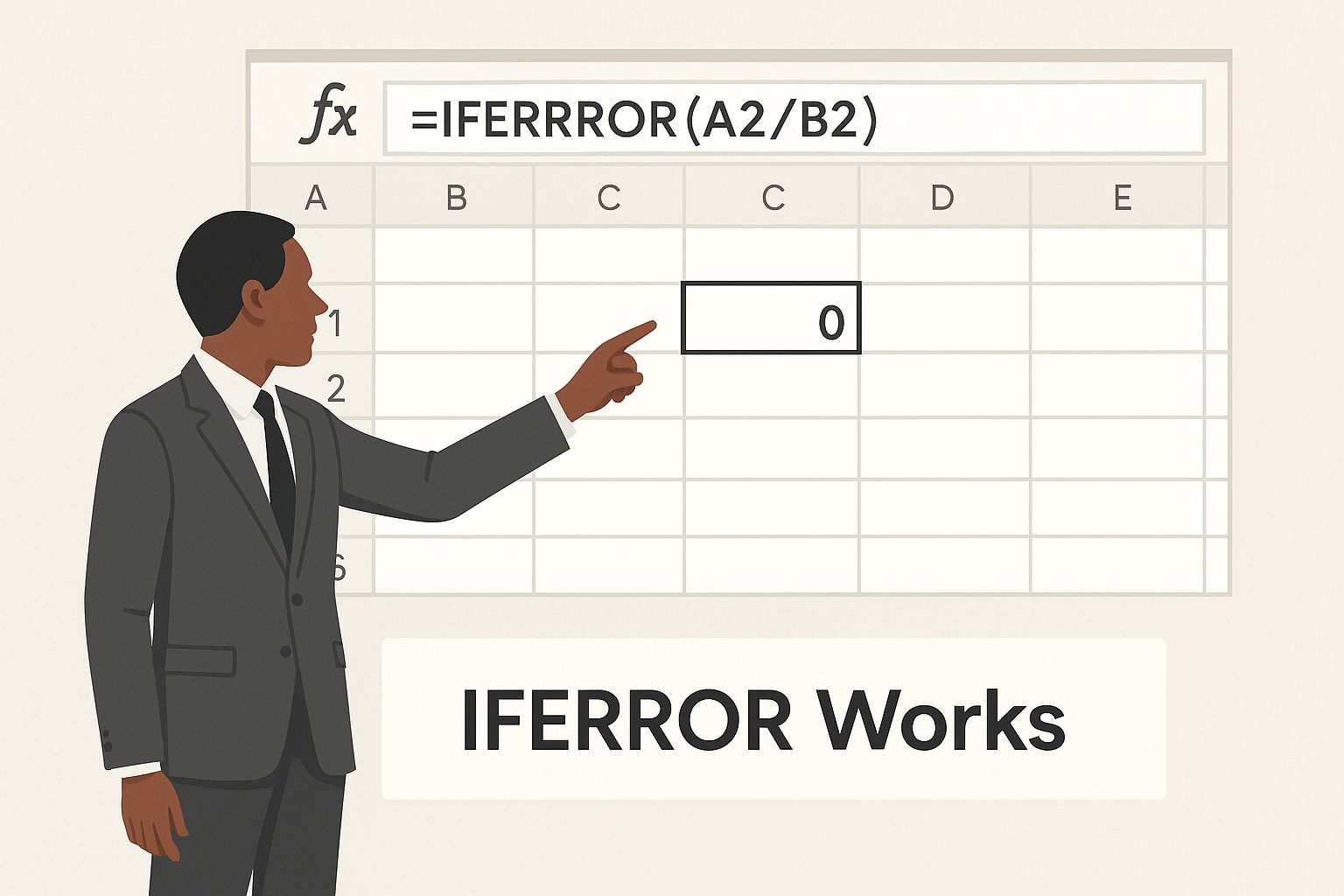
The visualization highlights that building error-handling directly into formulas is a professional standard for creating resilient spreadsheets.
Tackling Advanced Excel Formula Error Scenarios
Beyond the common errors, some messages from Excel can stump even experienced users. These aren't always a sign that your formula is broken. Instead, think of them as crucial feedback from the program. Learning to interpret this more subtle communication is the key to fixing a tricky excel formula error.
The #NAME? Error: Excel’s Built-In Spell Checker
Have you ever quickly typed VLLOKUP instead of VLOOKUP? The #NAME? error is Excel's way of gently tapping you on the shoulder to say, “I don’t recognize that name.” It acts like a built-in spell-checker for your formulas, popping up whenever Excel can't identify something you've written, like a function name or a named range.
This is usually a simple typo, and the most common triggers include:
-
Misspelling a function name: A classic mistake is leaving the 'S' off of
SUMIFSor accidentally typingCONTCATinstead ofCONCAT. - Referencing a non-existent named range: Your formula might be calling for a named range that you either haven't created yet or have already deleted.
-
Forgetting quotation marks around text: If you write a formula like
=IF(A1=Yes, "Correct", "Incorrect"), Excel will show a #NAME? error. It's trying to interpret 'Yes' as a named range, not as plain text. The simple fix is to wrap it in quotes:=IF(A1="Yes", ...).
The #N/A Error: An Honest Messenger
The #N/A error, which stands for "Not Available," is often seen as a problem, but it's really just an honest messenger. It most often appears with lookup functions like VLOOKUP, HLOOKUP, or MATCH. It means the formula worked perfectly but couldn't find the specific value you asked for.
Imagine searching for an employee ID that simply doesn't exist in your master list. Excel will correctly return #N/A. This tells you the data is missing, not that the formula is broken. Once you understand this, you can use functions like IFNA or IFERROR to display a more user-friendly message, like "Not Found," instead of the error code.
When an Error Isn't an Error: The ######## Display
Seeing a cell filled with hash marks (########) can look alarming, but it’s rarely a true excel formula error. This is just a visual signal from Excel that the column is too narrow to show the entire number or date stored in the cell. It’s like trying to squeeze a long sentence onto a tiny sticky note—the information is all there, it just doesn't have enough room to be seen.
The fix is incredibly simple. Just double-click the right border of the column header. Excel will automatically resize the column to fit the contents, and your value will appear instantly.
Step-by-Step Solutions That Actually Work

Understanding what an Excel formula error means is a great first step, but fixing one while a deadline looms is a different game altogether. This section is your practical repair kit. We'll move past the theory and show you how to turn those frustrating error codes back into perfectly good formulas using real-world scenarios.
Quick Fixes for Immediate Relief
When you're short on time, you need solutions that deliver results instantly. Many errors can be cleared up with a simple tweak that takes only a few seconds. The classic ######## display, for instance, isn't really an error. It's just Excel's way of telling you the column isn't wide enough for the number inside. A quick double-click on the right edge of the column header will autofit it perfectly.
A #VALUE! error often pops up because a stray space or a text character has snuck into a cell that's supposed to hold a number. You can use Excel's Find and Replace tool (Ctrl+H) to hunt down these extra spaces and replace them with nothing. This small data hygiene trick can often solve several errors in one go. If you want to build stronger habits, you can explore various data scrubbing techniques to master pristine data and stop these problems before they even start.
Comprehensive Solutions for Common Errors
For those more stubborn problems, we need a more structured approach. Let's walk through some of the most common errors with clear before-and-after examples.
-
Fixing #DIV/0! Errors:
-
The Problem: Your formula
=A2/B2shows#DIV/0!because cell B2 is either empty or has a zero in it. -
The Solution: Wrap your formula in the IFERROR function. By changing the formula to
=IFERROR(A2/B2, "N/A"), you tell Excel what to do if an error occurs. Now, instead of a disruptive error message, the cell will show a clean "N/A" (or any text you choose), keeping your reports tidy.
-
The Problem: Your formula
-
Resolving #REF! Errors:
-
The Problem: You deleted a column that your
SUMformula was using, and now it reads=SUM(#REF!). -
The Solution: The only way to fix this is to correct the reference manually. Click into the formula bar and re-select the correct range of cells. To avoid this in the future, try using Named Ranges. If you had named your data range "SalesData," your formula
=SUM(SalesData)would be much more resilient to nearby row or column deletions.
-
The Problem: You deleted a column that your
To help you plan your troubleshooting, the table below gives a realistic look at how much effort is needed to fix different Excel errors. It outlines the skill level, time, and tools required for each one.
Excel Error Fix Complexity and Time Guide
Realistic expectations for resolving different Excel formula errors, including difficulty levels and typical resolution times
| Error Type | Skill Level Needed | Typical Fix Duration | Required Tools | Success Likelihood |
|---|---|---|---|---|
| ######## | Beginner | Under 1 minute | Mouse or Trackpad | 100% |
| #NAME? | Beginner | 1-2 minutes | Formula Bar, Attention to Detail | 95% (Usually a typo) |
| #DIV/0! | Beginner | 2-3 minutes |
IFERROR Function |
100% |
| #VALUE! | Intermediate | 5-15 minutes |
ISNUMBER, Find & Replace |
80% (Can be tough to find the source) |
| #REF! | Intermediate | 5-10 minutes | Formula Auditing, Manual Correction | 90% (Requires careful re-linking) |
As you can see, simple errors like #NAME? are usually quick fixes, often just a typo in a function name. More complex ones like #VALUE! can take a bit longer to diagnose because the problem isn't always obvious. Using this guide helps you set realistic expectations when you dive into fixing your formulas.
Creating Bulletproof Formulas From The Start
The best way to handle an Excel formula error is to prevent it from happening in the first place. This proactive method isn't about memorizing every possible fix; it’s about building smarter habits that make your spreadsheets stronger from the start. Think of it like building a house with a solid foundation instead of waiting for cracks to show up before you start patching them. The goal is to create formulas that can handle unexpected data or user mistakes without breaking.
When you build safeguards directly into your formulas, you create a spreadsheet that works reliably for you and anyone else who might use it. This defensive approach helps you spot potential problems and solve them before they cause headaches.
Building Resilience with Error-Handling Functions
The most direct way to create bulletproof formulas is by using Excel’s built-in error-handling functions. These functions act like a safety net, catching errors and replacing them with a clean, custom value instead of an ugly error code.
The IFERROR function is your primary tool for this job. It checks if a formula results in an error, and if it does, it returns a value that you define.
-
Standard Formula:
=A1/B1(This will show #DIV/0! if cell B1 is 0 or empty.) -
Bulletproof Formula:
=IFERROR(A1/B1, 0)
In the second example, if the division causes an error, the formula returns a clean 0 instead of the jarring #DIV/0! message. This keeps your calculations tidy and prevents a single error from breaking other formulas that depend on it. Another great function is IFNA, which works similarly but specifically catches the #N/A error, making it perfect for lookup formulas where a value might not be found.
The Power of Input Validation
Another essential strategy is to control the data that enters your cells. While you can't always predict what a user will type, you can guide them to enter the correct information. This is where Data Validation is incredibly useful.
For example, you can set a rule that only allows whole numbers in a column or restricts entries to a dropdown list of approved items. This stops the kind of incorrect data entry that often leads to a #VALUE! error. By enforcing data quality at the source, you drastically lower the chance of your formulas encountering problems. You can learn more about setting up these rules with our easy step-by-step guide on how to use Data Validation in Excel. This simple technique keeps your spreadsheet’s foundation solid, no matter who is entering the data.
Your Complete Excel Error Prevention Action Plan
After breaking down the most common Excel formula errors, it's time to switch gears from putting out fires to preventing them from starting. Creating a system for how you build and manage your spreadsheets saves a ton of time, reduces stress, and makes sure your data can be trusted. This action plan turns the lessons we've learned into practical strategies you can use every day, making error prevention a natural part of your workflow.
Think of it like building good muscle memory for Excel. A pilot doesn't just jump in the cockpit and hope for the best; they run through a pre-flight checklist. You can adopt similar routines that drastically cut down the chances of errors popping up. These habits aren't complicated—they’re about being methodical and thinking ahead.
Building Error-Resistant Spreadsheets
When you start a new workbook, how you set it up is your first line of defense. A well-organized sheet is naturally stronger and less prone to breaking.
- Establish a "Golden Source" for Data: Keep your original, raw data on a separate, protected sheet. This is your untouchable master copy. In your analysis sheets, use formulas to pull information from this source. This simple step prevents accidental edits and keeps your original data pure.
-
Use Named Ranges Liberally: Instead of clunky cell references like
A2:A500, give that range a clear, memorable name likeSales_Data. A formula like=SUM(Sales_Data)is not only easier to read, but it's also far less likely to cause a #REF! error if you add or delete rows and columns later. - Implement Data Validation Early: Before you even type your first formula, use data validation on cells where people will input information. You can restrict entries to a specific list (like "Paid" or "Unpaid"), dates, or number formats. This stops data type mismatches in their tracks—the main cause of the dreaded #VALUE! error.
Routine Maintenance for Lasting Accuracy
Your spreadsheets are living documents that change over time. Regular check-ups are key to keeping them healthy and accurate long-term.
- Schedule Audits: For your most important workbooks, block out some time quarterly or monthly to use Excel’s formula auditing tools. Features like Trace Precedents and Trace Dependents are fantastic for visually confirming that your formulas are still connected to the right cells.
- Automate Repetitive Tasks: Let's be honest, tedious and manual data entry is a recipe for human error. For tasks you do over and over, learning to build simple macros can be a game-changer. Our guide on Excel macros for beginners shows you how to automate these jobs, ensuring consistency and saving you hours of work.
Celebrate your spreadsheet skills with gear that gets it. From clever tees to practical desk mats, SumproductAddict has the perfect Excel-themed merchandise for every data pro.