
How to Organize Data in Excel: Easy Tips & Tricks
Share
The secret to getting Excel to do what you want? It’s surprisingly simple. Before you even think about formulas or charts, you have to get your raw data organized in a clean, tabular format.
Get this part right, and everything else—from sorting and filtering to PivotTables—will just work. Mess it up, and you’re in for a world of frustration.
Build a Bulletproof Foundation for Your Data
Think of your data sheet like the foundation of a house. If it’s weak or poorly constructed, everything you build on top of it will be unstable. In Excel, that foundation is a simple, unformatted sheet of raw data.
So many people make the same mistake: they try to make their data sheet look like a finished report. They’ll merge cells for a fancy title, add blank rows to create visual separation, or pop totals at the top and bottom. It might look nice, but it completely breaks Excel’s most powerful features.
Why? Because tools like PivotTables, Sort, and Filter are designed to work with structured data, not a pretty report.
The Golden Rules of Raw Data Structure
To sidestep these common issues, you need to treat your main data sheet as a pure data repository. All the reporting and summarizing comes later, on a separate sheet.
Before you do anything else, you need to make sure your data is structured properly. Following these non-negotiable rules is the key to creating a solid foundation that will support any analysis you throw at it.
The Golden Rules of Raw Data Structure
Follow these essential principles for structuring raw data in Excel to ensure it's ready for seamless analysis.
| Principle | Why It's Critical | Real-World Example |
|---|---|---|
| One Header Row Only | Excel uses this single row to identify your columns for sorting, filtering, and PivotTables. Multiple headers will confuse it. | Headers like 'Sale Date', 'Region', and 'Product ID' sit in Row 1, and that's it. |
| One Record Per Row | Each row must represent a single, complete transaction or item. This ensures your counts and sums are accurate. | If tracking sales, each row represents one unique sale transaction, not a daily summary. |
| One Piece of Data Per Cell | Splitting data properly allows you to sort and filter by individual attributes. | Instead of "New York - John Smith," use two columns: 'City' (New York) and 'Sales Rep' (John Smith). |
| No Blank Rows or Columns | Blank rows or columns act like a wall, telling Excel your dataset has ended. It will ignore anything after the blank. | Make sure there are no completely empty rows separating your data records. |
| No Merged Cells or Totals | Merged cells are the enemy of sorting and filtering. Totals belong in your analysis, not in your raw data. | All calculations (like SUM or AVERAGE) should be done on a separate summary or dashboard sheet. |
Once you've implemented these rules, you've created a clean, reliable dataset. It's the first and most important step. For more on this, check out our guide on how to clean data in Excel for perfect spreadsheets.
This structured approach is the bedrock of effective spreadsheet management.
And it's a skill worth mastering. A 2019 market study revealed that 54% of businesses globally depend on Excel for a huge range of data tasks. From sales and finance to marketing and engineering, millions of professionals rely on it every day. This disciplined approach to data structure is what separates the amateurs from the pros, saving you countless hours of headaches down the road.
Unlock Dynamic Data with Excel Tables
Alright, once your data is cleaned up and looking sharp, you're ready for what I consider the single most important step in organizing data in Excel: turning your range into a proper Excel Table.
This isn't just about getting those nice-looking blue and white stripes. It’s about converting a static grid of cells into an intelligent, dynamic database that does a lot of the heavy lifting for you. Just remember this shortcut: Ctrl+T. It's your ticket to a much smarter workflow.
So, why is this such a big deal? By making that simple conversion, you unlock a bunch of powerful features. One of the biggest time-savers is the self-expanding range.
Have you ever painstakingly added new sales data to the bottom of your sheet, only to find out your SUM formula or chart didn't pick it up? It's a classic, frustrating Excel moment. Tables solve this completely. Any new row or column you add is automatically absorbed, which means all your formulas and PivotTables are always referencing the full, up-to-date dataset. No manual adjustments needed.
Get to Know Structured References
Here's another game-changer: structured references. Instead of dealing with cryptic cell ranges like D2:D1000, your formulas suddenly become easy to read and understand.
Let's say you want to sum up your total sales.
-
Before using a Table:
=SUM(D2:D1000) -
After creating a Table:
=SUM(Sales[SalesAmount])
See the difference? The second formula tells a story. Anyone—including you, six months from now—can look at it and know exactly what it’s calculating without having to hunt down cell coordinates. This makes your workbooks so much easier to audit and maintain, and it dramatically cuts down on errors.
This image shows exactly what we're talking about—a clean, organized spreadsheet where the data is formatted as an official Excel Table, making it ready for some serious analysis.
The real insight here is that creating a table isn't just a formatting trick; it's the foundation that makes all the other advanced data techniques in Excel possible.
This power also extends into more complex data work. For those of us who really push our spreadsheets to the limit, tables are crucial for creating relationships between different datasets. If you're ready to go down that rabbit hole, you can master data transformation with our Power Query tutorial, where tables are the essential starting point for building incredible automation.
Think of Excel Tables as the bridge between basic data entry and serious data analysis. They turn a passive grid of cells into an active container that protects your data, simplifies your formulas, and automates tedious updates. Honestly, it's the one feature that, once you start using it, you'll wonder how you ever got by without it.
On top of all that, tables also come with built-in sorting and filtering toggles right in the header row. This makes it incredibly easy to drill down into your information without any extra setup. You can even switch up the look with different pre-set styles to make your data presentable for quick reports in a single click.
Find Insights Fast with Smart Sorting and Filtering
So, you've got your data neatly structured in an Excel Table. Fantastic. Now the real fun begins. You can stop wrestling with the spreadsheet and actually start asking it questions. The best part is that the sorting and filtering tools are already built right into your table headers, waiting for you.
Most people stop at a simple A-to-Z sort, but that's just scratching the surface. The real power move is layering your sorting criteria. This is called multi-level sorting, and it’s how you bring your most important information to the forefront with laser precision.
Imagine you're looking at a year's worth of sales data. Just sorting by date is okay, but it doesn't really tell a story. With multi-level sorting, you can ask a much smarter question. For instance, sort first by Region, then by Salesperson, and finally by Sale Amount (Largest to Smallest). Boom. Instantly, you can see the top performers within each specific region, all without messing up your original data.
Go Beyond the Basic Filter
Just like sorting, the filtering tools in an Excel Table are far more powerful than they look. Those little dropdown arrows in your headers are your gateway to asking complex questions and getting immediate answers. You're not just showing or hiding rows anymore; you're conducting a mini-analysis right on the fly.
This is where you can truly dial in your view of the data. Some of the most useful, yet often overlooked, filtering options include:
- Date Filters: Isolate data with dynamic ranges like "Last Quarter," "This Year," or "Next Month." This is a lifesaver for timely reporting.
- Text Filters: Find records that "Contain" a specific word. Need to find every product with "Deluxe" in the name? This is your tool.
- Number Filters: Quickly spot your outliers by filtering for the "Top 10 Items" or all values "Above Average."
- Filter by Color: If you've used conditional formatting to highlight cells (like making sales below target red), you can filter to show only those red-flagged cells.
These tools are essential for organizing data in Excel because they let you drill down into specifics without getting lost. For a deeper dive into even more complex criteria, you can master advanced filters in Excel for better data analysis and build incredibly specific views.
The key takeaway is that sorting and filtering are not destructive. You are simply changing your view of the data. Your original, clean dataset remains untouched and in its original order, ready for the next question you want to ask. This approach gives you the flexibility to explore without the fear of messing anything up.
By combining multi-level sorting with smart filtering, you transform your static spreadsheet into an interactive dashboard. You can quickly pinpoint performance issues, identify sales trends, and pull specific lists for reports in seconds—all because you took the time to set up your data correctly from the start.
Create Powerful Summaries with PivotTables
This is where all your hard work organizing your data finally pays off. Once you have a clean, structured data set inside an Excel Table, you're ready to unleash what is arguably Excel’s most powerful feature: PivotTables.
PivotTables let you summarize thousands, or even millions, of rows of data into a clean, insightful report in just a few clicks. Best of all, you don't have to write a single formula. It’s an interactive summary table you can twist and turn on the fly, and it’s completely non-destructive—your original data stays pristine and untouched.
Your First PivotTable: A Practical Example
Let's imagine you have a sales dataset with columns for Sale Date, Region, Product, and Revenue. The boss wants to know the total revenue for each product, broken down by region. Trying to wrestle that out with SUMIFS formulas would be an absolute nightmare.
With a PivotTable, it's almost effortless.
First, click any single cell inside your official Excel Table. Then, head to the Insert tab on the ribbon and click PivotTable. Excel is smart enough to select your entire table and will suggest putting the PivotTable on a new worksheet. Just click OK.
You’ll see a blank PivotTable on the left and a PivotTable Fields pane on the right. That pane is your command center.
Simply drag the fields from the top section into one of the four areas at the bottom:
- To see revenue by product, drag the Product field into the Rows area.
- To break it down by region, drag the Region field into the Columns area.
- Finally, to get the actual sales numbers, drag the Revenue field into the Values area.
Instantly, Excel builds a report showing total revenue for each product in every region. You can easily switch between Sum, Count, or Average right inside the Values field settings to get a different perspective. If you want to see just how deep this rabbit hole goes, check out these Excel PivotTable examples to unlock data insights.
Digging Deeper with Grouping and Calculations
PivotTables are so much more than simple summaries. One of my favorite features is grouping. If you have a date column, you can right-click any date in the finished PivotTable and select Group. This lets you instantly roll up daily sales data into months, quarters, and years.
This is the real magic of PivotTables. It’s the ability to transform a flat, boring data file into a dynamic tool for discovery. You can answer complex questions like, "What were our top 5 products by revenue in the West region last quarter?" in under a minute.
Excel’s organizational power gets another boost from its built-in AI. The Analyze Data tool, for instance, can automatically suggest PivotTables and charts from your dataset. This feature detects patterns and trends, giving you visual summaries with one click—no deep expertise required. You can learn more about how Excel's AI helps analyze data on Microsoft’s support page. When you combine a well-organized table with these smart tools, your analysis becomes faster and far more powerful.
Automate and Enrich Your Spreadsheets
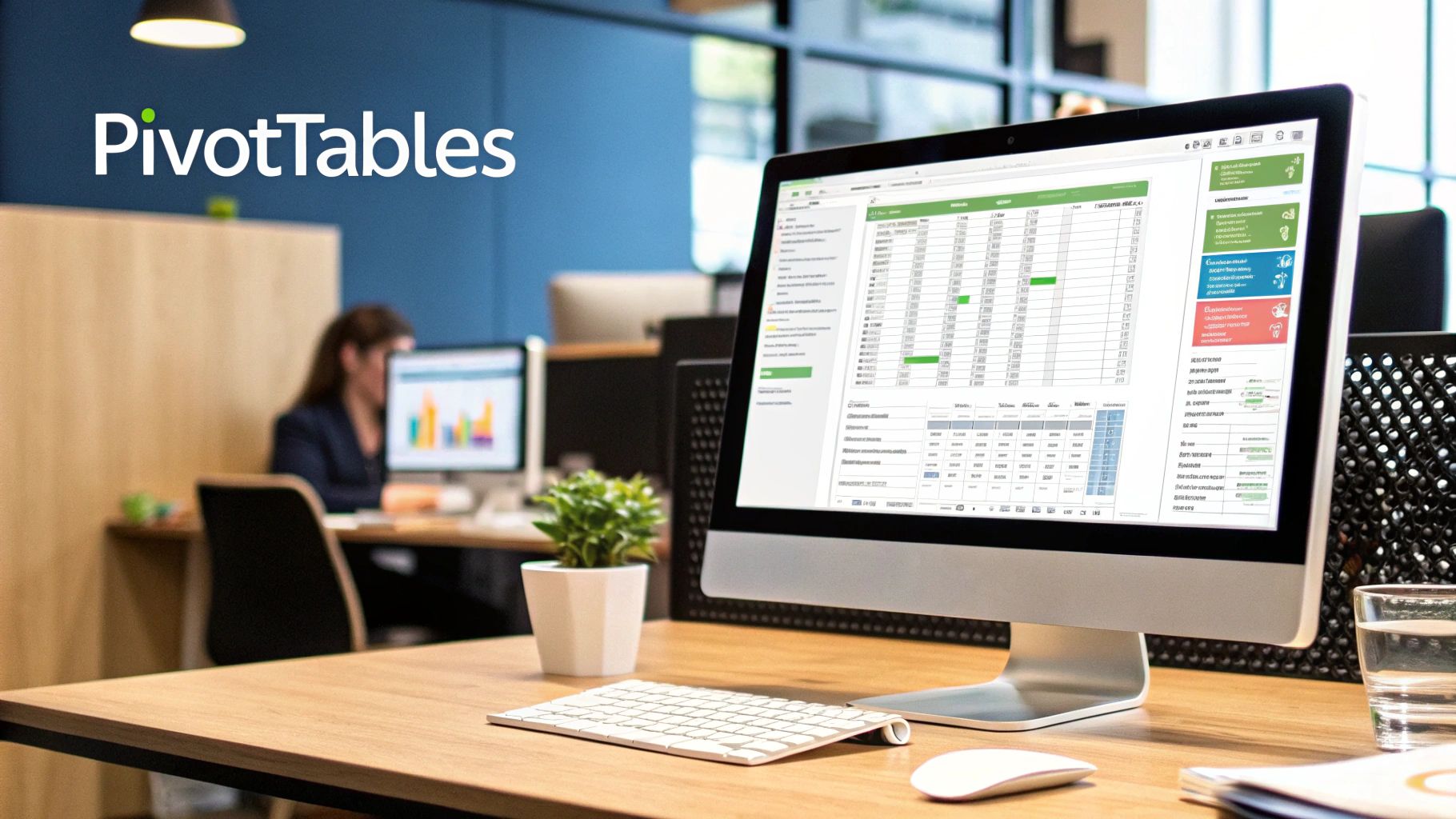 Once your data is clean and properly structured, the real fun begins. It's time to transform your static spreadsheet into a dynamic, intelligent tool that does some of the heavy lifting for you. This is where you move past simple data entry and start building a smarter, more connected workbook.
Once your data is clean and properly structured, the real fun begins. It's time to transform your static spreadsheet into a dynamic, intelligent tool that does some of the heavy lifting for you. This is where you move past simple data entry and start building a smarter, more connected workbook.
Two of my favorite, yet often overlooked, features for this are Linked Data Types and Named Ranges. Get these right, and you’ll slash your manual entry time, cut down on errors, and make your entire spreadsheet far more intuitive.
Add Live Data with Linked Data Types
Picture this: you have a list of countries for your latest sales report. Instead of spending an hour on Google looking up populations or capitals, you can get Excel to pull that data for you, live. That’s the magic of Linked Data Types.
Starting with recent versions, Excel rolled out some brilliant integration features, like Stocks and Geography data types. These tools convert plain text into a rich, refreshable source of information. For instance, if you have a column of company tickers, converting them to the Stocks data type lets you pull in real-time financial data directly. You can dig into the specifics with Microsoft's official guide on Excel data types.
Here’s how I use it in practice:
-
For Geography: I'll type out a list of cities or countries. Then, I head to the
Datatab and clickGeography. Instantly, each cell gets a little map icon. A new "Add Column" button appears, letting me pull in data like population, area, or even the current head of state. -
For Stocks: I’ll list out company names or ticker symbols, go to the
Datatab, and clickStocks. Just like that, I can add columns for live stock prices, market cap, P/E ratio, and other key financial metrics.
This simple action turns a flat, boring list into a verifiable dataset that you can refresh with a single click. Your analysis stays current without any of the manual grunt work.
Make Your Formulas Readable with Named Ranges
We’ve all been there. You open a workbook you built six months ago and are greeted by a formula like =VLOOKUP(A2,Sheet2!$C$4:$F$500,2,FALSE). Good luck remembering what Sheet2!$C$4:$F$500 was supposed to be. It’s a recipe for a headache.
This is exactly the problem Named Ranges solve. A Named Range lets you give a simple, human-friendly name to a cell, a range of cells, or even a constant value.
For example, instead of pointing to a specific cell for a tax rate, like Dashboard!$B$5, you can just name that cell TaxRate. Suddenly, your formula becomes =SalesAmount * TaxRate. It’s immediately obvious what the formula is doing, which makes auditing and updating your work a hundred times easier.
Creating them couldn't be simpler: just select the cell or cells, type your desired name into the Name Box (that little box to the left of the formula bar), and hit Enter.
By combining dynamic data with intuitive formulas, you're not just organizing data in Excel; you're building a system. This approach transforms your spreadsheet from a simple calculator into a responsive dashboard that saves time and boosts accuracy.
Taking these automation steps is a game-changer for efficiency. If you want to dive deeper, you can explore how to automate data analysis for faster business insights with even more advanced techniques.
Frequently Asked Questions
Even when you've got the basics down, a few nagging questions always pop up when organizing data in Excel. Getting these small details right is what separates a smooth, automated workflow from hours of spreadsheet frustration. Here are the answers to the questions I hear most often.
What Is the Biggest Mistake People Make?
Hands down, the single most damaging mistake is treating Excel like a word processor. You see it all the time: merged cells for big, flashy titles, blank rows and columns used just for spacing, and mixing text and numbers in the same column.
This "report-first" approach completely breaks Excel's ability to understand your data. Forget using Sort, Filter, or PivotTables—they just won't work because they can't see the underlying structure.
The pro move? Always start with raw, clean, tabular data on one dedicated sheet. Build your beautiful reports and dashboards on a separate sheet that simply pulls from this pristine data source. Nailing this one habit is the difference between fighting Excel and mastering it.
Why Use an Excel Table Instead of Just Formatting Cells?
Just adding colors and borders to a range of cells is purely cosmetic. It's like putting a fancy paint job on a car with no engine. When you use the Format as Table feature (Ctrl+T), you're not just styling—you're creating a smart, dynamic data container that fundamentally changes how Excel interacts with your information.
This unlocks some serious advantages:
- Auto-Expanding Ranges: Any new data you add to your table is automatically included in every related formula, chart, and PivotTable. No more chasing down and manually updating your ranges. It just works.
-
Readable Formulas: You get to use "structured references" like
[SalesAmount]instead of cryptic cell ranges likeG2:G5000. This makes your formulas incredibly easy to read, understand, and audit later on.
Is It Okay to Have Multiple Tables on One Sheet?
Technically, you can do it. But you really, really shouldn't. It's a classic rookie move that almost always leads to confusion, errors, and headaches down the line.
For clean, reliable data management, every distinct dataset deserves its own dedicated worksheet. Keeping them separate prevents people from accidentally typing data in the wrong table, makes your workbook a thousand times easier to navigate, and simplifies how you analyze each dataset on its own. Just think of each worksheet as a clean file folder for one specific set of information.
How Do I Correctly Handle Dates in Excel?
Oh, this is a big one. You should always store dates in a single column using one of Excel's built-in date formats (like MM/DD/YYYY or DD-MMM-YY). Never, ever mix text with dates in the same column, like typing "Q1 Sales" or "January Total."
When you use proper date formats, you unlock Excel's incredibly powerful time-intelligence features. This is what lets you:
- Sort all your data chronologically with 100% accuracy.
- Filter by dynamic ranges like "Last Month" or "Next Quarter."
- Group data automatically by year, month, or day inside a PivotTable.
Treating dates as actual date values—not just text that looks like a date—is absolutely essential for any kind of meaningful time-based analysis.
Ready to show off your spreadsheet skills? At SumproductAddict, we create witty, Excel-themed apparel and accessories for data pros like you. From hoodies and fleece jackets to desk mats and mugs, find the perfect gear to celebrate your passion for data. Check out our collection and flaunt your formula fanaticism!