
How to Use SUMPRODUCT in Excel: Master This Game-Changer
Share
Why SUMPRODUCT Changes Everything in Excel
Let's be real, you're probably wrestling with Excel more than you need to. I've seen countless analysts build these crazy nested formulas or create helper columns that stretch on forever, when a single function, SUMPRODUCT, could handle it all. I'm talking about situations where you're juggling VLOOKUP chains and SUMIFS nightmares, and SUMPRODUCT just waltzes in and solves everything elegantly. Whether it's analyzing sales, tracking project costs, or putting together financial dashboards, SUMPRODUCT replaces those messy formulas with clean, readable solutions.
This function is a genuine game-changer. Think about your typical spreadsheet in Microsoft Excel: 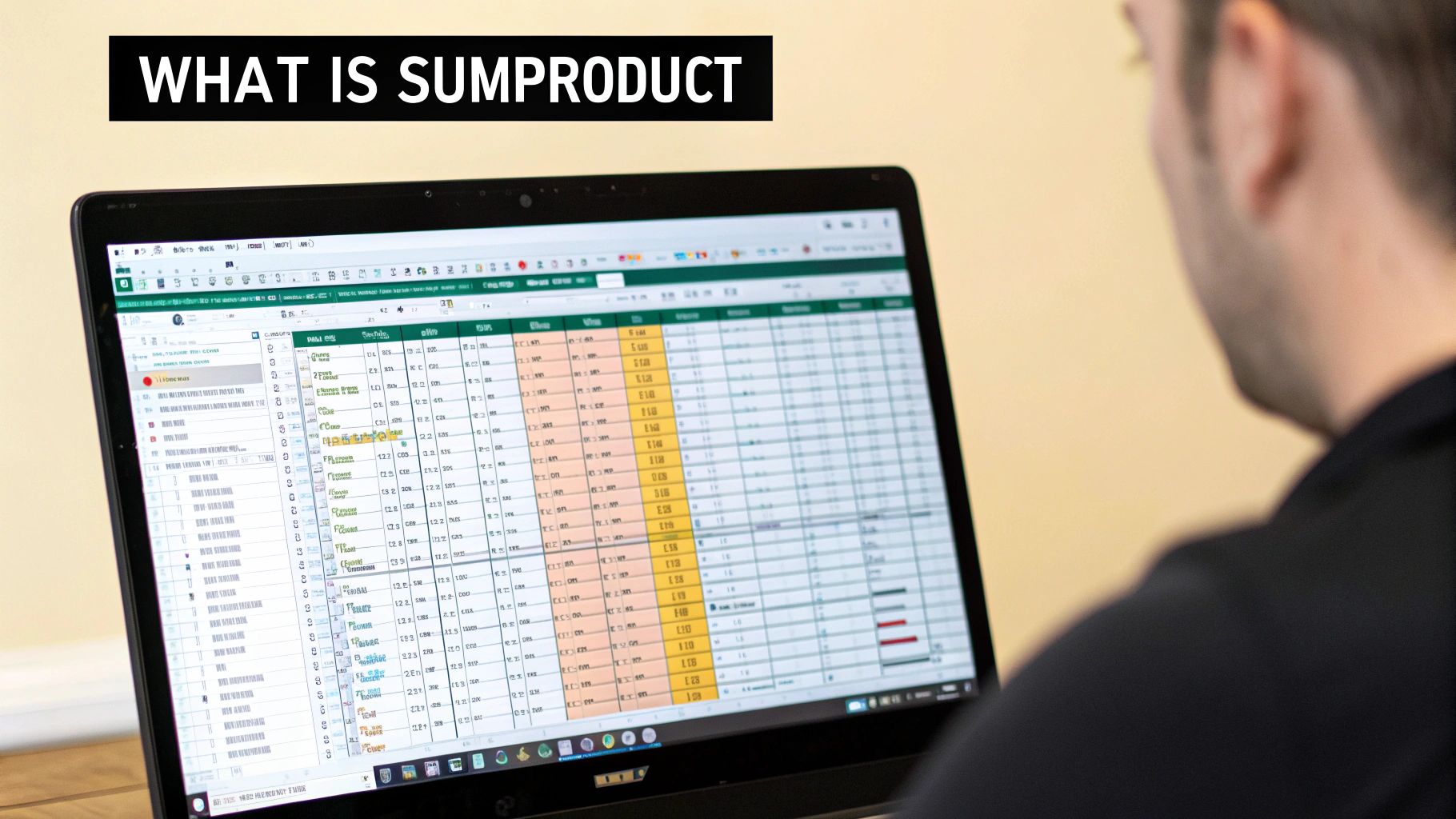 Rows and columns of data, right? Imagine sifting through all that manually. Functions like
Rows and columns of data, right? Imagine sifting through all that manually. Functions like SUMPRODUCT are a lifesaver. Talking to Excel power users, it's clear – this function is their secret weapon.
You'll learn the core concepts that make using SUMPRODUCT in Excel so versatile, and you'll start to spot those situations where it's the perfect tool for the job. It’s not just a formula; it’s a whole new way of thinking about Excel. And it’s incredibly versatile. I mean, SUMPRODUCT has been a workhorse for handling complex calculations and conditional sums since it was introduced. A classic example is calculating the total sales of a specific product in a specific region – something SUMPRODUCT makes easy. Want to dig deeper? Discover more insights on SUMPRODUCT. It's a seriously valuable function across all sorts of industries.
Why This Matters
Ever spend hours building a complicated spreadsheet, only to realize later there was a much simpler way? That's the power of SUMPRODUCT. It streamlines your workflow, cuts down on errors, and makes your spreadsheets much easier to manage. Take calculating weighted averages, for example. It can be a real pain with traditional methods, but SUMPRODUCT makes it significantly simpler. This kind of efficiency boost can completely change your data analysis experience. It not only saves you time but also frees you up for more in-depth analysis, leading to faster decisions and better results.
Let's look at how SUMPRODUCT stacks up against other Excel functions. The table below highlights when you might choose SUMPRODUCT over other options like SUMIFS, VLOOKUP, and array formulas.
| Function | Best Use Case | Excel Version Required | Complexity Level |
|---|---|---|---|
SUMPRODUCT |
Conditional sums and counts, weighted averages, matrix multiplication | All Versions | Medium |
SUMIFS |
Conditional sums based on multiple criteria | 2007 and later | Medium |
VLOOKUP |
Looking up a value in a table based on a key | All Versions | Easy |
| Array Formulas | Complex calculations, similar to SUMPRODUCT but often less readable |
All Versions | High |
As you can see, while some functions overlap in functionality, SUMPRODUCT offers a sweet spot between power and readability, especially for those tasks involving multiple criteria. It's often the cleanest and most efficient solution.
Understanding SUMPRODUCT Without the Technical Jargon
Forget those dry Excel tutorials. Let's talk SUMPRODUCT like we actually use it in the real world. It's way more than just multiplying and adding; it's a secret weapon for conditional logic. I'll break it down with examples that actually make sense.
SUMPRODUCT, at its core, multiplies matching items in arrays and gives you the total sum of those products. Think of it like having two lists: one with how many of each item you bought, and the other with the price of each item. SUMPRODUCT calculates your total grocery bill. Useful, right? But that's just scratching the surface.
Beyond Basic Multiplication: Conditional Logic
Now, imagine you need to look at sales data, but only for a specific product, in a certain region, during a particular month. Most people would create a monster of nested formulas. But SUMPRODUCT handles this with grace. The trick? Combining comparison operators (like greater than (>) or less than (<)) with your calculations.
This is where those double negatives come into play, turning TRUE/FALSE into 1s and 0s, which lets you seamlessly integrate criteria. For example, --(A1:A10="Product A") creates an array of 1s where the product is "Product A" and 0s where it's not. Multiply this by your sales figures, and boom - you've isolated sales for "Product A."
This is where SUMPRODUCT really shines, especially because it handles multiple criteria without needing helper columns, unlike SUMIFS. This makes it super efficient for things like weighted averages or analyzing sales across different product lines. Want to learn more about this versatile function? Here's a great resource: 3 Surprisingly Useful Ways to Use SUMPRODUCT in Excel.
Handling Mixed Data Types with Ease
Another thing I love about SUMPRODUCT is how it handles mixed data types. Some functions freak out when you mix text and numbers in the same array, but SUMPRODUCT doesn't even blink. This is a lifesaver when working with real-world data that isn't always perfectly clean. Think about databases that often include text identifiers alongside numbers. SUMPRODUCT can handle it.
In my own work, SUMPRODUCT has become essential. I use it for everything from calculating weighted scores for client projects to simplifying complex reporting dashboards. Once you understand its core mechanics and how to use conditional logic, you'll unlock a new level of Excel proficiency. You'll not only know the formula but also understand how to apply its versatility to real-world situations, streamlining your work and maybe even impressing your colleagues.
Real Scenarios Where SUMPRODUCT Saves the Day
Let's talk about how SUMPRODUCT can actually help you in your everyday work. I've personally seen this function simplify calculations that would otherwise be a nightmare of nested formulas or manual work. Think about calculating total revenue across different products, regions, and time periods—all at once. Forget messy pivot tables or complicated formulas; SUMPRODUCT handles it with ease.
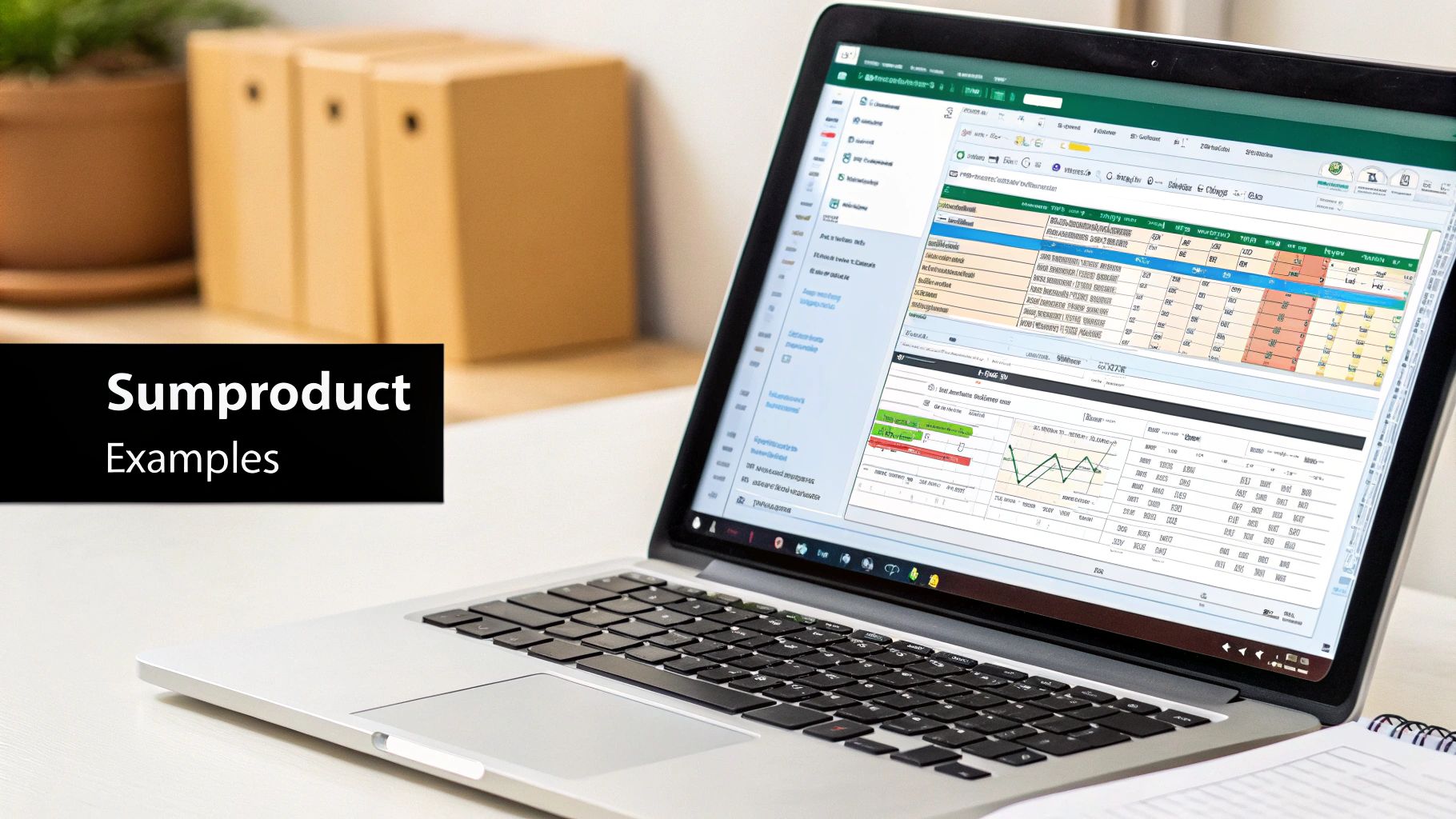
Sales Analysis
Imagine you're tracking product sales across different regions in a spreadsheet. You have columns for "Product," "Region," "Quantity Sold," and "Price per Unit." Now, let's say you want the total revenue for a specific product in a specific region. SUMPRODUCT makes this a breeze: =SUMPRODUCT((A2:A10="ProductA")*(B2:B10="Region1")*(C2:C10)*(D2:C10)). This formula neatly multiplies the quantities and prices only for "ProductA" in "Region1" and sums it all up.
Inventory Valuation
SUMPRODUCT is also a champ at inventory valuation. Picture this: you need to calculate the total value of your current stock. You have columns for "Item," "Quantity," and "Unit Cost." A simple SUMPRODUCT formula like =SUMPRODUCT(B2:B10,C2:C10) calculates the total inventory value by multiplying each item's quantity by its unit cost and summing the results.
Financial Analysis with SUMPRODUCT
This function is incredibly useful in financial analysis, especially when you're calculating revenue or profitability across various product lines or regions. Something like =SUMPRODUCT(B2:B6, C2:C6) would do the trick, where B2:B6 represents the quantities and C2:C6 represents the prices. For more in-depth financial analysis tips using Excel, check out CareerFoundry.
Project Billing
Another practical use case is project billing. Let's say you need to calculate the total cost of a project based on hours worked by different team members at different hourly rates. You have columns for "Team Member," "Hours Worked," "Hourly Rate," and "Client." With SUMPRODUCT and multiple criteria, you can quickly calculate the total billing for a specific client: =SUMPRODUCT((D2:D10="ClientA")*(B2:B10)*(C2:C10)).
Let's look at some common uses in a table format:
Here's a table summarizing some common SUMPRODUCT applications:
Common SUMPRODUCT Use Cases and Formulas
| Scenario | Sample Formula | What It Does | Difficulty Level |
|---|---|---|---|
| Sales Analysis | =SUMPRODUCT((A2:A10="ProductA")*(B2:B10="Region1")*(C2:C10)*(D2:D10)) |
Calculates total revenue for a specific product in a specific region | Beginner |
| Inventory Valuation | =SUMPRODUCT(B2:B10,C2:C10) |
Calculates total inventory value | Beginner |
| Financial Analysis | =SUMPRODUCT(B2:B6, C2:C6) |
Calculates total revenue or profitability | Beginner |
| Project Billing | =SUMPRODUCT((D2:D10="ClientA")*(B2:B10)*(C2:C10)) |
Calculates total billing for a specific client | Intermediate |
This table provides a quick reference for different scenarios where SUMPRODUCT can be applied. As you can see, it handles a range of calculations, from basic inventory valuation to more complex project billing.
For tips on automating your data analysis and gaining faster business insights, take a look at this blog post: Automate Data Analysis for Faster Business Insights.
These are just a few ways SUMPRODUCT can streamline your Excel work. Each scenario uses real-world data and practical formulas, showcasing just how versatile this function is. By replacing complex nested formulas with a single, elegant SUMPRODUCT formula, you'll save time and make your spreadsheets easier to read and maintain. These aren't just theoretical examples; they're practical solutions I use regularly. Once you start incorporating SUMPRODUCT into your own work, you'll be amazed at how quickly it becomes your go-to for complex calculations.
Mastering Multiple Criteria Like a Data Pro
Here's where SUMPRODUCT in Excel gets really interesting. Sure, basic multiplication is useful, but the real power comes with multiple criteria. Imagine needing total sales for specific products, in certain regions, during particular months – all with one formula. Many people resort to nested functions or complex array formulas, but SUMPRODUCT handles it beautifully.
The secret sauce is that double-negative trick (using --). It transforms TRUE/FALSE into 1s and 0s, smoothly integrating your criteria into calculations. For example, --(A1:A10="Product A") creates an array of 1s for matches and 0s for non-matches. This isolates specific data points within your SUMPRODUCT calculation.
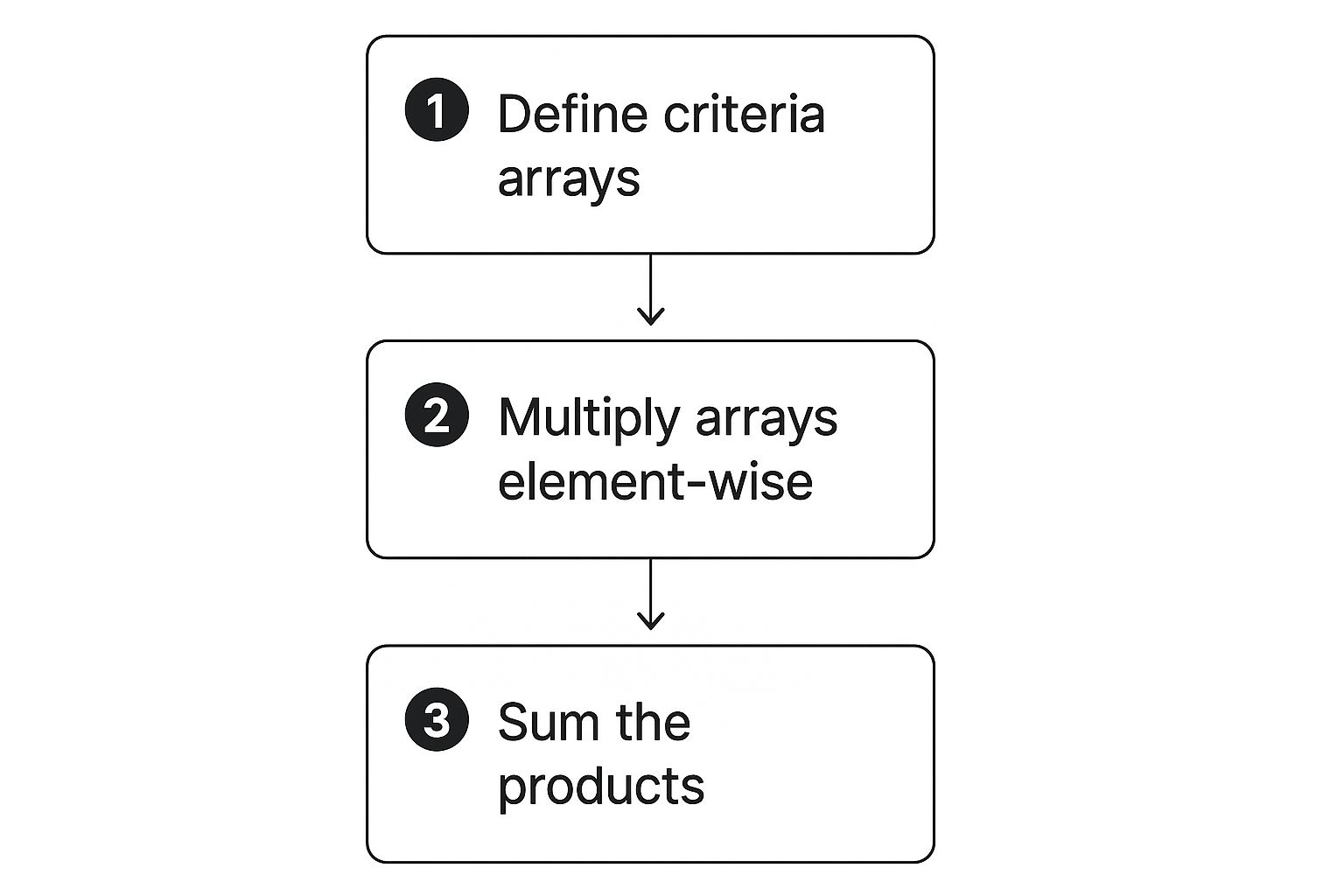
This infographic shows the three main steps: defining criteria arrays, multiplying them element-wise, and summing the products. The visual flow demonstrates how these steps build to the final result.
Combining Comparison Operators and Criteria
You'll learn to combine comparison operators like >, <, or <>. This lets you build criteria targeting specific ranges or excluding values. This control makes SUMPRODUCT so powerful for data analysis. You can analyze data based on specific text or numeric criteria using SUMPRODUCT in Excel. It even handles date ranges effortlessly. Need sales between certain dates? SUMPRODUCT has you covered.
You can also use wildcards like * or ? for partial text matches. This is a lifesaver with inconsistent data. Need to find all customers whose names start with "John"? Wildcards within your SUMPRODUCT formula make it simple. For more advanced filtering techniques, check out this article: Master Advanced Filters in Excel for Better Data Analysis.
Performance Tips for Large Datasets
Even SUMPRODUCT can slow down with massive datasets. Let's explore optimizing your formulas for thousands of rows, keeping your spreadsheets responsive. In my experience, avoiding volatile functions inside SUMPRODUCT significantly boosts performance. Also, limiting the ranges your formula uses, instead of entire columns, drastically improves calculation speed. These tips can dramatically increase efficiency, preventing delays and letting you analyze large datasets easily.
Advanced SUMPRODUCT Techniques That Impress
Ready to unlock the true power of SUMPRODUCT in Excel? Let's go beyond the basics and explore some seriously impressive techniques. These aren't just parlor tricks; they're the kind of tools that can transform your spreadsheets and save you hours of manual work.
Dynamic Ranges and Sophisticated Reporting
One of the biggest game-changers is using dynamic ranges with SUMPRODUCT. Imagine a sales report that updates automatically as new data comes in – no more manual tweaking! This is entirely possible with dynamic ranges. They allow your formulas to adapt to changing data sizes, making your reports more robust and less prone to errors. I recently used this to build a project budget tracker that automatically incorporates new expenses. It's a lifesaver!
Combining dynamic ranges with SUMPRODUCT lets you build surprisingly complex reports that are easy to maintain. You can achieve the same level of sophistication as expensive business intelligence tools, but without the hefty price tag.
Combining SUMPRODUCT With INDEX, MATCH, and OFFSET
Things get even more interesting when we combine SUMPRODUCT with functions like INDEX, MATCH, and OFFSET. This opens up a world of powerful lookup possibilities that go way beyond VLOOKUP. You can perform lookups based on multiple criteria, return entire rows or columns, and even work with dynamic tables. For example, I used this combination to pull specific product information from a database that updated daily.
Practical Applications: Weighted Averages and More
These advanced techniques aren’t just for show; they have real-world applications. Calculating weighted averages based on multiple criteria is a common use case. Think about evaluating employee performance based on different metrics or calculating weighted scores for investment opportunities. SUMPRODUCT makes this a breeze.
You can also use SUMPRODUCT to find the nth occurrence of a specific value in a dataset. This can be incredibly helpful for identifying outliers or patterns in large datasets. You might even discover trends you wouldn't have seen otherwise. For more practical tips, check out this guide on data validation: How to use Data Validation in Excel: Easy Step-by-Step Guide
Finally, let's talk about flexible summary reports. Imagine dynamically summarizing sales by region or product, with the summary automatically updating as new data is entered. These aren't just neat tricks; they can replace complex VBA code or expensive add-ins. I've used these techniques to build streamlined dashboards for clients, saving them time and money. Each technique we've discussed comes with real-world examples and insights, so you can apply them directly to your own challenges.
Fixing Common SUMPRODUCT Problems

Even for experienced Excel users, SUMPRODUCT can sometimes be a bit finicky. In my consulting work, I've seen plenty of #VALUE! errors, performance slowdowns, and even the dreaded circular reference. Let's break down some common issues and how to fix them.
Troubleshooting #VALUE! Errors
One of the most frequent headaches with SUMPRODUCT is the #VALUE! error. This usually pops up because the arrays you're using in your formula aren't the same size. Think of it like trying to multiply a list of 10 product quantities by only 5 prices – Excel just doesn't know what to do! The fix? Double-check those ranges. Make absolutely sure they have the same number of cells. It's a simple thing, but it trips people up all the time. Don't forget to check your criteria arrays too, if you're using them!
Boosting Performance With Large Datasets
SUMPRODUCT is powerful, but it can get sluggish with massive datasets. One trick I've learned is to avoid using volatile functions like INDIRECT or OFFSET inside your SUMPRODUCT formulas. These functions constantly recalculate, which really drags down performance. Another tip? Use specific ranges rather than referencing entire columns (like A:A). This limits the amount of data SUMPRODUCT has to churn through, which can make a huge difference, especially when you're working with thousands of rows.
Dealing With Mixed Data Types
Real-world spreadsheets are messy. You'll often encounter numbers and text mixed together in a column. Luckily, SUMPRODUCT in Excel is usually pretty good at handling this. But, watch out for criteria involving text. Sneaky extra spaces or inconsistent formatting can mess up your results. Cleaning up your data beforehand can save you a lot of trouble. Alternatively, using functions like TRIM and CLEAN within your SUMPRODUCT formula can help prevent those unexpected outcomes. For more tips on data cleaning, check out this post: How to Clean Data in Excel: Easy Tips for Perfect Spreadsheets.
Preventing Circular References
A circular reference is a formula's worst nightmare. It happens when a formula refers to its own cell, creating a loop that Excel can't solve. This can happen with SUMPRODUCT if your ranges include the cell containing the formula. Carefully examine your ranges to avoid this trap. Excel usually warns you about circular references, and you'll need to adjust your formula to break the loop.
Testing and Debugging
For complex SUMPRODUCT formulas, test them with a small sample of data first. This helps you spot errors early on before they affect your entire dataset. Another helpful tip: break down long formulas into smaller, manageable chunks. Calculate each part separately to pinpoint exactly where things are going wrong. This methodical approach can prevent accidental data corruption, which is always a good thing!
Your SUMPRODUCT Mastery Roadmap
Let's talk SUMPRODUCT. I want to show you how to really use this function – not just memorize the syntax, but understand it so well it becomes second nature in your Excel adventures. We'll build up your skills progressively, starting with simple multiplication and working our way up to some seriously cool multi-criteria analysis. Each step will build on the last, making sure you grasp the concepts along the way.
Building Your SUMPRODUCT Skillset
Think of SUMPRODUCT like learning to ride a bike. You wouldn't try a backflip on your first attempt, right? You'd start with the basics: balance, pedaling, steering. That’s exactly how we’ll approach this. We'll start with easy multiplications and then move into the more powerful features of SUMPRODUCT within Excel. You'll work through practical exercises based on actual situations you'd encounter in a business setting. These exercises will start simple, gradually increasing in complexity.
This structured approach will help you build confidence and true mastery. You'll go from calculating basic totals to handling complicated analytical problems with ease. Imagine being able to analyze sales data for specific products, regions, and time periods all at once. With SUMPRODUCT, that's not just possible – it's elegant.
Continued Learning and Resources
Of course, learning doesn't end here. I'll point you to the best resources to keep sharpening your skills. This includes links to active Excel communities where you can connect with other spreadsheet fans, get help when you're stuck, and share your own tips and tricks. The collective knowledge and support from a community is invaluable.
You’ll also get a handy reference guide filled with common SUMPRODUCT patterns. This isn’t just a boring list of formulas, it's a toolbox of ready-to-use solutions that you can adapt for your own projects. For example, you'll find patterns for calculating weighted averages, counting unique values, and doing some clever lookups. This practical approach means you can immediately apply what you learn to real-world problems.
My goal is for you to use SUMPRODUCT instinctively – not as just another formula, but as a go-to tool. Think about needing to calculate the total value of your inventory, or figuring out project billing based on multiple criteria. SUMPRODUCT simplifies these tasks significantly. By mastering this versatile function, you'll save time, make your workflows smoother, and significantly improve your data analysis skills. It's all about creating spreadsheets that are more powerful, cleaner, and more effective.
Ready to level up your Excel game? Check out SumproductAddict for Excel-themed gear and accessories made just for spreadsheet enthusiasts like you! Use code FIRST10 for a 10% discount on your first order.