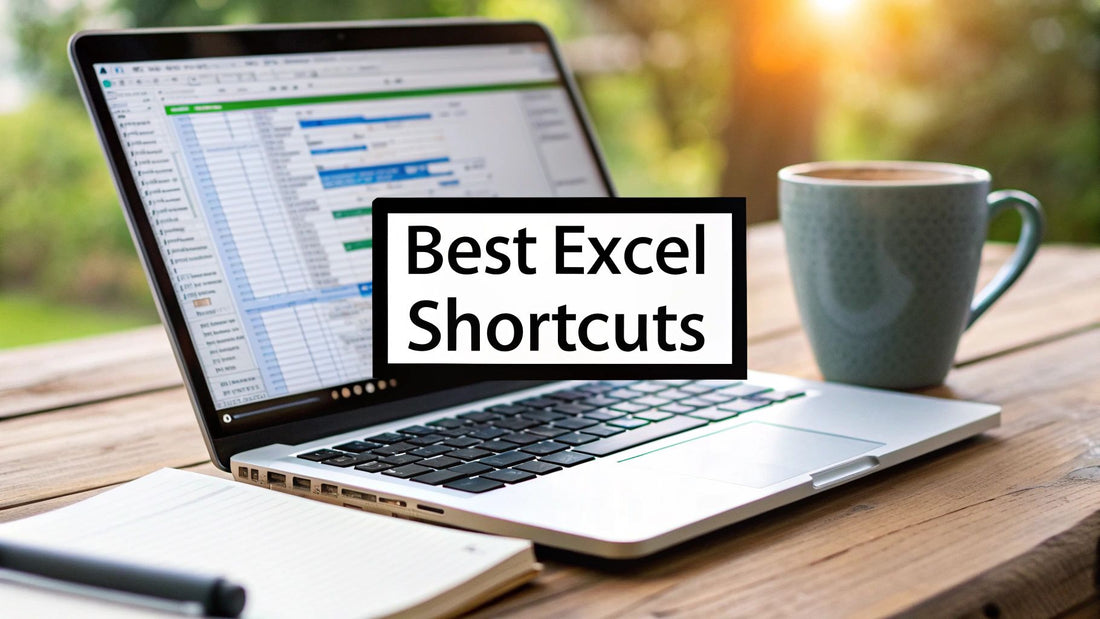
Top 10 Best Excel Shortcuts to Boost Productivity
Share
Spreadsheets Supercharged: Your Shortcut to Excel Mastery
Ready to transform your Excel workflow? Keyboard shortcuts are the key to unlocking true spreadsheet mastery. This curated list of the 10 best Excel shortcuts will empower you to navigate, format, and calculate with unprecedented speed and efficiency. Whether you're a seasoned data analyst or an occasional spreadsheet user, these shortcuts are essential tools for anyone looking to boost their productivity. Master these best Excel shortcuts, and you'll be amazed at how much faster you can accomplish your tasks. This isn't just about saving a few seconds here and there - it's about fundamentally changing the way you interact with Excel. We'll cover essential time-savers like quick saving (Ctrl + S), efficient copying and pasting (Ctrl + C and Ctrl + V), and finding information instantly (Ctrl + F). This article provides practical examples for each shortcut, demonstrating how to implement them in real-world scenarios. You’ll discover how these seemingly simple key combinations can dramatically improve your efficiency in Excel. Learn these best Excel shortcuts and conquer the spreadsheet jungle.
1. Ctrl + Z
Among the best Excel shortcuts, Ctrl + Z stands supreme as the quintessential "undo" command. This simple key combination reverses your last action, acting as a digital safety net for spreadsheet mishaps. Whether you've accidentally deleted a crucial formula, applied the wrong formatting, or inserted an incorrect row, Ctrl + Z is your instant fix. It empowers users to explore different approaches without the fear of irreversible errors.
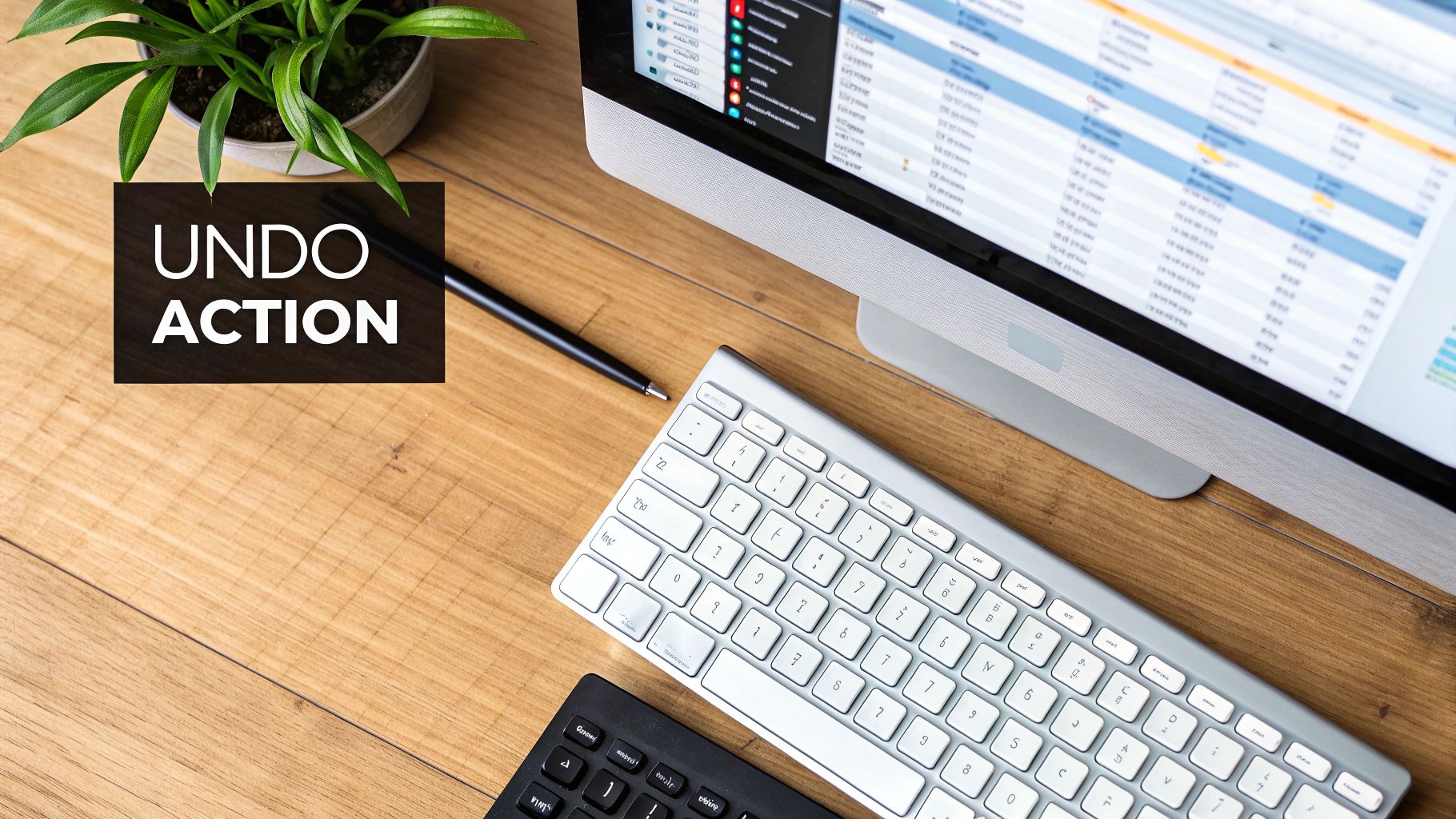
Why It's Essential
Ctrl + Z dramatically boosts productivity and reduces frustration. It’s a lifeline for various Excel users:
- Financial Analysts: Testing complex formulas becomes significantly less risky. Iterate through different scenarios and revert back with ease.
- Data Entry Clerks: Quickly correct typos and other data entry errors, maintaining data accuracy and saving valuable time.
- Consultants: Experiment with chart formatting and presentation layouts without permanently altering the original design.
Actionable Tips
Maximize your use of this best Excel shortcut with these tips:
- Redo: Ctrl + Y reverses the undo action, bringing back the change you just reversed. This toggle allows for precise control over your spreadsheet's evolution.
- Preview: Glance at the Quick Access Toolbar. It displays the action that will be undone next, offering a preview before you commit.
- Save Regularly: While Ctrl + Z is powerful, it has limitations. The undo history is cleared upon closing the file. Regular saving preserves your progress and prevents data loss.
Ctrl + Z's simplicity belies its power. Mastering this shortcut is a fundamental step for anyone seeking to become proficient in Excel, making it a worthy inclusion in any list of best Excel shortcuts. It fosters a fearless approach to spreadsheet manipulation, allowing you to explore, experiment, and excel.
2. Ctrl + C and Ctrl + V
Among the best Excel shortcuts, Ctrl + C (copy) and Ctrl + V (paste) are the cornerstones of efficient data management. This dynamic duo allows users to duplicate data, formulas, and formatting within a spreadsheet, between worksheets, and even across different applications. These commands streamline workflows and are essential for anyone working with data in Excel.

Why It's Essential
Ctrl + C and Ctrl + V dramatically improve productivity by eliminating the need to manually re-enter data. This simple copy-paste operation saves time and ensures accuracy, especially when dealing with large datasets. It’s invaluable for diverse Excel users.
- Accountants: Quickly copy budget templates or financial statements across different reporting periods.
- Sales Teams: Duplicate report formats for different regions or product lines, maintaining consistent presentation.
- Students: Copy complex formulas across cells or down columns, accelerating data analysis and calculations.
Actionable Tips
Maximize the power of these best Excel shortcuts with these advanced techniques:
- Paste Special: Ctrl + Shift + V unlocks advanced pasting options. This allows you to paste values only, formats only, or perform other specific pasting actions.
- Format Painter: Double-click the format painter icon to apply the same formatting to multiple, non-contiguous selections. This speeds up the process of applying consistent formatting.
- Advanced Paste Options: Ctrl + Alt + V provides even more granular control over pasting, allowing you to transpose data, skip blanks, or perform other specialized pasting actions.
Ctrl + C and Ctrl + V may seem simple, but their impact on spreadsheet efficiency is profound. They are foundational shortcuts for any Excel user, earning them a prominent spot on the list of best Excel shortcuts. Mastering these commands is a gateway to advanced spreadsheet manipulation and streamlines numerous data-driven tasks.
3. Ctrl + S
Among the best Excel shortcuts, Ctrl + S reigns as the silent guardian of your work. This unassuming key combination executes the "save" command, writing your spreadsheet data to disk. While seemingly basic, this shortcut is crucial for preventing data loss and should be an ingrained habit for any serious Excel user. It's the digital equivalent of locking in your progress, safeguarding against unexpected closures, power outages, or system crashes.

Why It's Essential
Ctrl + S provides peace of mind and promotes efficient workflow. Its importance spans across various Excel user profiles:
- Financial Modelers: Saving after each major calculation block ensures that incremental progress is preserved, minimizing the impact of potential disruptions.
- Data Analysts: Saving before running complex macros safeguards against data corruption or loss in case of unexpected errors during macro execution.
- Project Managers: Saving after updating status reports guarantees that the latest project information is securely stored.
Actionable Tips
Maximize the effectiveness of this essential shortcut with these tips:
- Habit Formation: Train yourself to press Ctrl + S instinctively after every significant change or at regular intervals. Make it an automatic reflex.
- Save As: Utilize Ctrl + Shift + S for the "Save As" command. This creates backup versions of your spreadsheet, allowing you to revert to previous iterations if needed.
- AutoSave: Enable the AutoSave feature in Office 365 for automatic backups in the cloud. This provides an additional layer of protection against data loss.
Ctrl + S is a cornerstone of responsible Excel usage. Its simplicity belies its critical role in protecting your valuable work. Integrating this best Excel shortcut into your workflow fosters a secure and efficient spreadsheet experience. This allows you to focus on analysis and data manipulation without the constant worry of losing your progress.
4. Ctrl + A
Among the best Excel shortcuts, Ctrl + A reigns supreme for selection efficiency. This command swiftly selects the entire worksheet or, if a specific range is active, the current data region. This powerful shortcut is essential for applying formatting, performing calculations, or manipulating large datasets efficiently, saving users valuable time and effort. It's a fundamental tool for any Excel user working with substantial amounts of data.
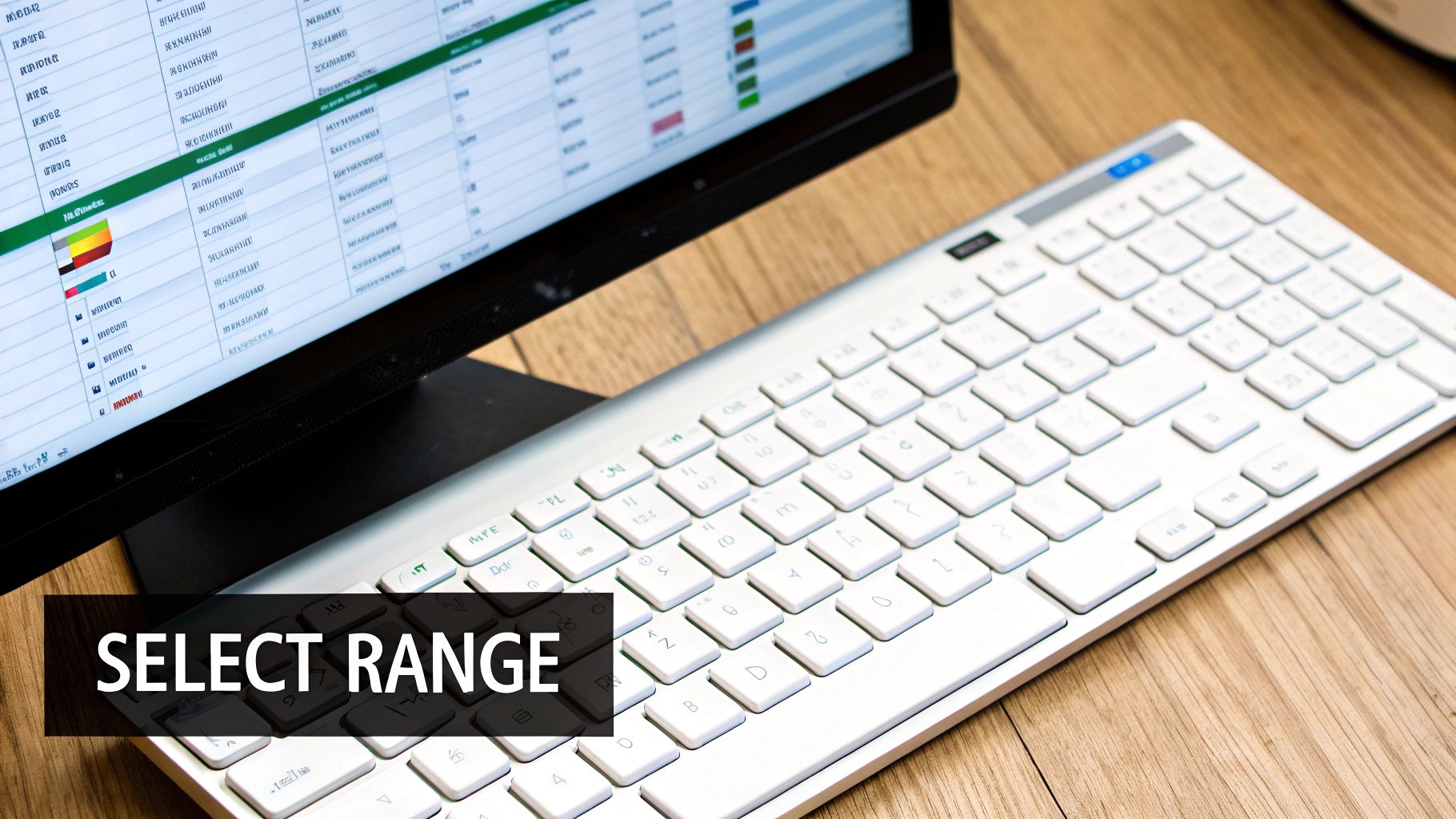
Why It's Essential
Ctrl + A dramatically accelerates common spreadsheet tasks. It’s invaluable for various Excel users:
- Financial Analysts: Quickly apply formatting to financial models or select entire datasets for analysis.
- Data Entry Clerks: Select large data ranges for cleaning or manipulation, enhancing data entry speed.
- Researchers: Select all data points for statistical analysis or chart creation, streamlining research workflows.
Actionable Tips
Maximize your use of this best Excel shortcut with these tips:
- Selective Selection: Use Ctrl + Shift + End to select from the active cell to the end of the data region, offering more granular control.
- Mouse Alternative: Click the triangle between the row and column headers for a visual way to select all.
- Delete with Caution: Exercise care when using delete after selecting all; ensure you intend to remove the entire dataset.
Ctrl + A's simplicity belies its power as one of the best Excel shortcuts. Mastering this shortcut is a foundational step for any Excel user, enabling efficient data manipulation and formatting. It streamlines workflow and improves productivity, making it a must-have in any Excel user's toolkit.
5. F2
Among the best Excel shortcuts, F2 activates the in-cell editing mode. This allows direct modification of a cell's contents without retyping the entire entry. It offers precise control over edits, crucial for working with complex formulas, long text strings, or intricate data.
Why It's Essential
F2 streamlines the editing process and saves significant time, particularly when dealing with lengthy or complex cell entries. This best Excel shortcut offers significant benefits to various users:
- Financial Analysts: Easily tweak intricate formulas without starting from scratch. Make precise adjustments to individual components within the formula.
- Data Scientists: Modify statistical calculations and data transformations with accuracy. Correct errors or refine parameters directly within the cell.
- Business Users: Quickly correct typos and edit text within large datasets. Streamline data cleaning and validation processes.
Actionable Tips
Maximize the utility of F2 with these practical tips:
- Navigation: Utilize arrow keys to move the cursor within the cell during editing. Pinpoint the exact location requiring modification.
- Cancel Changes: Press Escape to discard edits and revert to the original cell content. This offers a safety net against unintended alterations.
- Double-Click Alternative: Double-clicking a cell also activates edit mode, providing an alternative access method. Choose the approach that best suits your workflow.
F2’s efficiency makes it a must-have in any Excel user's toolkit. Its ability to facilitate precise edits, combined with its ease of use, earns its place among the best Excel shortcuts. Mastering F2 empowers users to manipulate data with accuracy and speed, boosting productivity and reducing errors.
6. Ctrl + F
Among the best Excel shortcuts, Ctrl + F unveils Excel's powerful search functionality. This essential command allows users to quickly locate specific data, formulas, or formatting within a worksheet or across an entire workbook. This is an indispensable tool for navigating large datasets and complex spreadsheets, transforming potential hours of manual searching into mere seconds.
Why It's Essential
Ctrl + F drastically improves efficiency when working with extensive data. Its benefits extend to diverse Excel users:
- Accountants: Quickly find specific transaction codes, account names, or amounts within complex ledgers.
- Sales Managers: Locate customer names, product details, or sales figures in large databases.
- Students: Pinpoint specific formulas or data points within complex homework sheets.
Actionable Tips
Maximize the power of Ctrl + F with these best practices:
- Wildcards: Use an asterisk () to represent any number of characters or a question mark (?) to represent a single character, allowing for partial matches. Searching for "Smith" will find "Smith," "Smithson," and "Smithfield."
- Formula Searching: Select "Formulas" in the "Look in" dropdown within the Find and Replace dialog box to locate specific calculations or identify errors.
- Find and Replace: Use Ctrl + H to open the Find and Replace dialog box, allowing you to not only locate specific data but also replace it with new values, saving significant time and effort. Learn more about Ctrl + F and other related features at this informative guide.
Ctrl + F's straightforward nature hides its immense value. Mastering this shortcut enhances your Excel proficiency, simplifying data analysis and boosting overall productivity. This simple key combination transforms how you interact with spreadsheets, making it a crucial addition to any list of best Excel shortcuts.
7. Ctrl + Shift + Arrow Keys
Among the best Excel shortcuts for navigation, Ctrl + Shift + Arrow Keys empowers users to swiftly select large data ranges. This combination extends the current cell selection to the last non-blank cell in the direction of the arrow key pressed. This eliminates the tedious task of manually dragging the mouse or holding down Shift while using the arrow keys, especially beneficial when dealing with extensive datasets.
Why It's Essential
Ctrl + Shift + Arrow Keys dramatically accelerates data selection, a fundamental operation in Excel. This shortcut is a time-saver for various users:
- Data Analysts: Quickly select entire columns of survey responses for analysis, improving efficiency.
- Financial Planners: Effortlessly select quarterly or annual data ranges for reporting and forecasting.
- Inventory Managers: Rapidly select product category ranges for inventory control and analysis.
Actionable Tips
Enhance your use of this best Excel shortcut with these tips:
- Select to Last Used Cell: Ctrl + Shift + End selects all data from the current cell to the last cell containing data in the entire worksheet.
- Complete Data Region Selection: Combine with Ctrl + A to select the entire contiguous data region surrounding the active cell.
- Practice Makes Perfect: Experiment with different data layouts to master the nuances of this powerful shortcut. Learn more about Ctrl + Shift + Arrow Keys along with other data transformation tips in this Excel Power Query Tutorial.
Mastering Ctrl + Shift + Arrow Keys significantly streamlines workflow and reduces repetitive mouse clicks. This shortcut is indispensable for anyone working with large datasets in Excel, solidifying its place among the best Excel shortcuts. It empowers users to manipulate and analyze data with greater speed and precision.
8. Alt + =
Among the best Excel shortcuts, Alt + = shines as the king of quick calculations with its AutoSum functionality. This simple key combination automatically creates a SUM formula for adjacent cells. This intelligent feature detects likely data ranges, whether in a row or column, and inserts the appropriate formula, making calculations quick and error-free. This eliminates manual formula entry, reducing errors and accelerating spreadsheet work.
Why It's Essential
Alt + = significantly enhances productivity, especially for tasks involving frequent summations. Consider these scenarios:
- Retail Workers: Quickly calculate daily sales totals by selecting the cells containing individual sales figures and pressing Alt + =.
- Budget Managers: Effortlessly sum expense categories, ensuring accurate budget tracking and analysis.
- Teachers: Calculate total points for assignments, saving time on grading and record-keeping.
Actionable Tips
Master this best Excel shortcut with these tips:
- Verification: Always check the suggested range highlighted by Excel before pressing Enter. This ensures the formula encompasses the correct data.
- Multiple Sums: Apply AutoSum to multiple cells simultaneously. Select the cells where you want the sum totals to appear, then press Alt + =. Excel intelligently calculates individual sums for each selection.
- Manual Adjustment: If Excel's guess is incorrect, manually adjust the range within the formula after it's generated. This provides flexibility for non-standard data layouts. Learn more about related Excel features in our guide discussing pivot table examples.
Alt + ='s simplicity and intelligence make it an indispensable tool for anyone working with numerical data in Excel. Its ability to automate a common task makes it a worthy addition to the list of best Excel shortcuts, streamlining workflows and boosting efficiency.
9. Ctrl + 1
Among the best Excel shortcuts, Ctrl + 1 unlocks a treasure trove of formatting options. This shortcut instantly opens the Format Cells dialog box, a central hub for controlling the appearance and behavior of your cells. From number formats and alignment to fonts, borders, and protection, Ctrl + 1 provides comprehensive control over cell customization. It’s the gateway to transforming raw data into polished, presentable spreadsheets.
Why It's Essential
Ctrl + 1 streamlines the formatting process, saving you clicks and time. Its versatility makes it indispensable for a wide range of Excel users:
- Accountants: Precisely format currency displays, ensuring financial reports are accurate and easy to interpret. Learn more about using Ctrl + 1 effectively for data validation here.
- Project Managers: Format dates for clarity in project timelines, enhancing visual communication and tracking.
- Analysts: Apply conditional formatting to visualize data trends and patterns, making insights readily apparent.
Actionable Tips
Maximize your use of this essential shortcut with these tips:
- Batch Formatting: Select multiple cells before pressing Ctrl + 1 to apply formatting changes to an entire range at once.
- Custom Formats: Explore the "Custom" category within the Number tab to create specialized number formats tailored to your specific needs.
- Keyboard Navigation: Use the Tab key and arrow keys to navigate within the Format Cells dialog box for increased efficiency, avoiding mouse clicks.
Ctrl + 1's power lies in its ability to consolidate a vast array of formatting options into a single, accessible command. Mastering this shortcut allows for granular control over the visual presentation of your data, elevating your spreadsheets from functional to professional. It's a must-have in any collection of the best Excel shortcuts.
10. Ctrl + Home and Ctrl + End
Among the best Excel shortcuts for navigation, Ctrl + Home and Ctrl + End offer unparalleled efficiency. These commands instantly transport you to the beginning (A1) or the end of the used data range within a worksheet, respectively. They are essential for quickly traversing large spreadsheets and understanding the boundaries of your data. This makes them invaluable among the best Excel shortcuts for both beginners and advanced users.
Why It's Essential
These shortcuts significantly enhance productivity when working with expansive datasets. Imagine a financial analyst navigating to the end of a massive imported dataset, a financial modeler jumping to the beginning of a complex planning template, or an administrator checking the extent of an employee database. Ctrl + Home and Ctrl + End streamline these tasks, saving valuable time and effort.
Actionable Tips
Maximize the power of these best Excel shortcuts with these tips:
- Gauge Spreadsheet Size: Use Ctrl + End to quickly assess the used range of a spreadsheet. This provides a quick visual indication of the data's extent. If Ctrl + End takes you much further down or to the right than expected, you may have unused cells which could affect some calculations. Learn more about cleaning up your data in Excel to avoid these problems: Learn more about...
- Selection Shortcut: Combine Ctrl + Home/End with the Shift key to select the entire data range from your current cell position. This is a highly efficient way to highlight a large block of data for formatting or other operations.
- Reset the Used Range: Sometimes, Excel retains the memory of previously used cells, even after they've been cleared. To reset the 'used range' for Ctrl + End, clear these unused cells using the "Clear All" function.
Ctrl + Home and Ctrl + End are powerful navigational tools that deserve their place among the best Excel shortcuts. Mastering these commands will undoubtedly streamline your workflow and enhance your overall Excel proficiency.
Top 10 Excel Shortcuts Comparison
| Shortcut | Implementation Complexity 🔄 | Resource Requirements ⚡ | Expected Outcomes 📊 | Ideal Use Cases 💡 | Key Advantages ⭐ |
|---|---|---|---|---|---|
| Ctrl + Z | Very simple, single command | Minimal | Reverses last actions up to 100 steps | Undo mistakes quickly, experimentation | Safety net for errors, fast error correction |
| Ctrl + C / Ctrl + V | Simple, involves clipboard management | Moderate (clipboard memory) | Copies and pastes data, formulas, formatting | Data duplication, across cells or applications | Speeds up data entry, preserves formatting |
| Ctrl + S | Very simple, triggers file save operation | Minimal (disk space) | Saves current work instantly | Preventing data loss, regular saving | Prevents data loss, quick execution |
| Ctrl + A | Simple, selects data region or whole sheet | Minimal | Highlights entire data region or sheet | Bulk formatting, calculations, large dataset manipulation | Time-saving large selection |
| F2 | Simple, activates in-cell edit mode | Minimal | Enables direct cell editing | Precise editing of formulas or text | Precise editing, formula highlighting |
| Ctrl + F | Moderate, opens search dialogue | Minimal | Finds data, formulas, formatting | Searching data in large sheets | Fast data location, advanced search options |
| Ctrl + Shift + Arrow Keys | Moderate, extends selection based on data | Minimal | Quickly selects data ranges | Rapid data selection in large datasets | Precise boundary selection, fast navigation |
| Alt + = | Moderate, inserts SUM formula intelligently | Minimal | Creates SUM formula for adjacent data | Quick sum calculations | Eliminates manual formula entry, error reduction |
| Ctrl + 1 | Moderate, opens detailed formatting dialog | Minimal | Accesses comprehensive cell formatting | Advanced formatting tasks | Full formatting control, batch processing |
| Ctrl + Home / Ctrl + End | Simple, navigates to specific cells | Minimal | Moves cursor to start or end of used data range | Navigation in large spreadsheets | Instant navigation, data boundary insights |
From Spreadsheet Novice to Shortcut Ninja
This collection of best Excel shortcuts provides a foundational toolkit for anyone working with spreadsheets. From basic navigation with Ctrl + Home and Ctrl + End to data manipulation using Ctrl + C, Ctrl + V, and Ctrl + X, these shortcuts streamline common tasks. Remember the power of Ctrl + Z for those inevitable mistakes! Even seemingly simple shortcuts like F2 for cell editing and Ctrl + A for selecting all can significantly impact your workflow efficiency.
Power Up Your Productivity with Excel Shortcuts
Mastering these best Excel shortcuts isn't just about memorizing keystrokes; it's about transforming your relationship with data. Think about the cumulative time saved by using Ctrl + Shift + Arrow Keys for selecting ranges or Alt + = for summing. These seconds add up to minutes, and those minutes become hours of reclaimed productivity. With practice, these shortcuts will become second nature, freeing your mind to focus on analysis and insights rather than tedious manual tasks.
Beyond the Basics: Formatting and Finding with Finesse
Shortcuts like Ctrl + 1 for formatting cells and Ctrl + F for finding specific information unlock further levels of efficiency. Imagine quickly formatting an entire financial report with a few keystrokes instead of clicking through multiple menus. Or effortlessly locating a crucial data point in a massive dataset. These best Excel shortcuts empower you to work smarter, not harder.
The Journey to Spreadsheet Mastery
The 10 best Excel shortcuts covered in this article represent a starting point. As you integrate these keystrokes into your daily routine, you'll begin to experience the true power of streamlined spreadsheet management. You'll navigate with speed, format with precision, and calculate with ease. The more you practice, the more fluid your workflow will become.
Embrace the Power of Shortcuts
The ability to quickly manipulate and analyze data is a valuable skill in today's data-driven world. Whether you're a data analyst, accountant, or simply someone who uses Excel regularly, these shortcuts are a game-changer. They are the keys to unlocking a new level of efficiency and productivity, allowing you to conquer your data with confidence.
Want to showcase your Excel prowess and sense of humor? Check out SumproductAddict (https://sumproductaddict.com) for witty, Excel-themed apparel and accessories. It's the perfect way to celebrate your love for spreadsheets and connect with fellow data enthusiasts.